
Carl Court/Getty Images
- Telegram is a group messaging app that, by default, has no login step.
- If you prefer, you can add a password as part of the app’s two-step verification.
- To enable two-step verification on Telegram, go to the app’s Privacy and Security settings and follow its prompts.
- Visit Insider’s Tech Reference library for more stories.
Telegram is a messaging app that has grown in popularity in recent months, partly for its privacy and encryption features and its support for large group chats.
When you first set up Telegram, it only asks for your phone number and then verifies it using a text message. But otherwise, there is no login or security. However, you can enhance Telegram’s security with two-step verification.
If you’re used to two-step verification, including getting a text to your phone or using an authenticator app like Google Authenticator, though, be advised that Telegram doesn’t do this. The second step is simply a password.
Even so, that’s better than no security at all, so here’s how to enable it.
How to enable two-step verification on Telegram
1. Open the Telegram app.
2. Tap "Settings" in the bottom right corner of the screen.
3. Select "Privacy and Security."
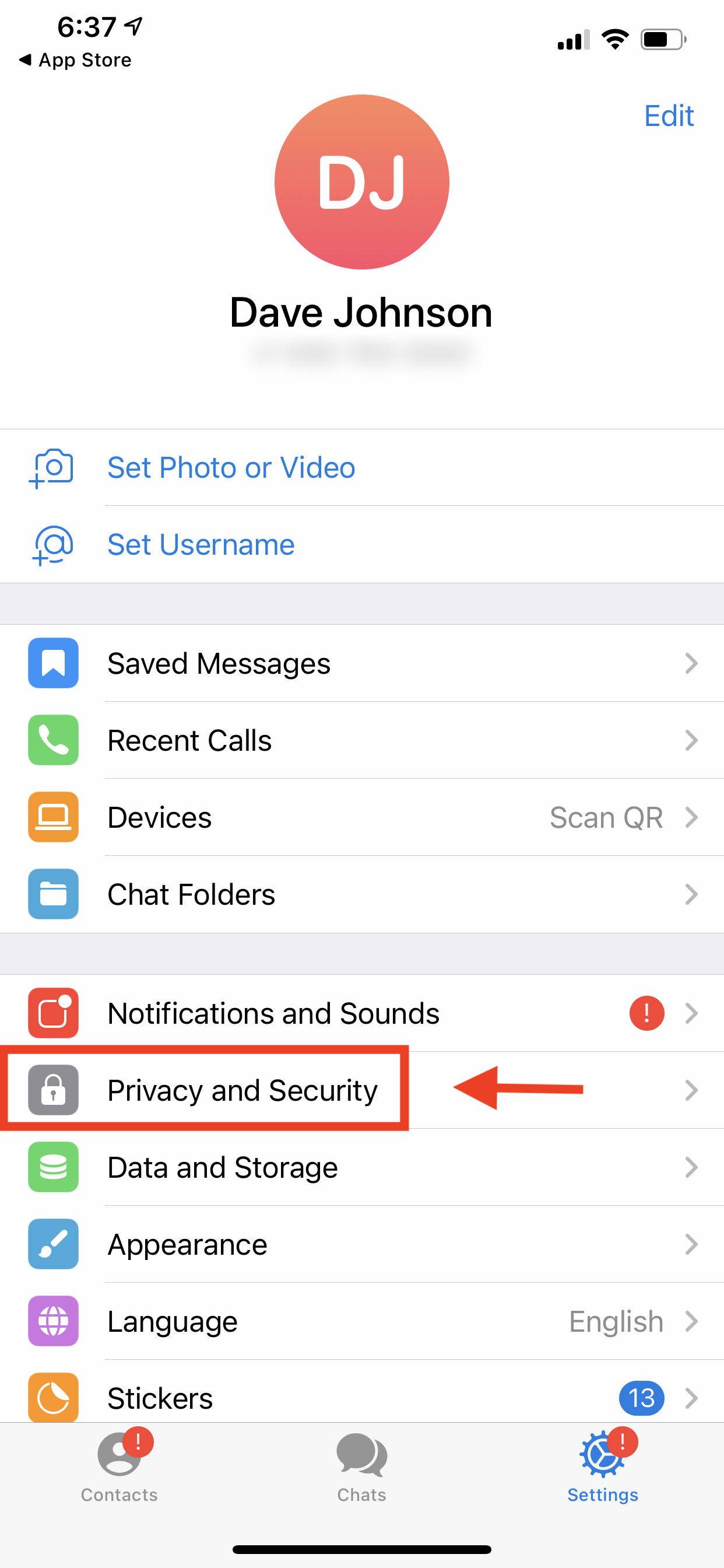
Dave Johnson/Business Insider
4. Near the top of the screen, tap "Two-Step Verification."
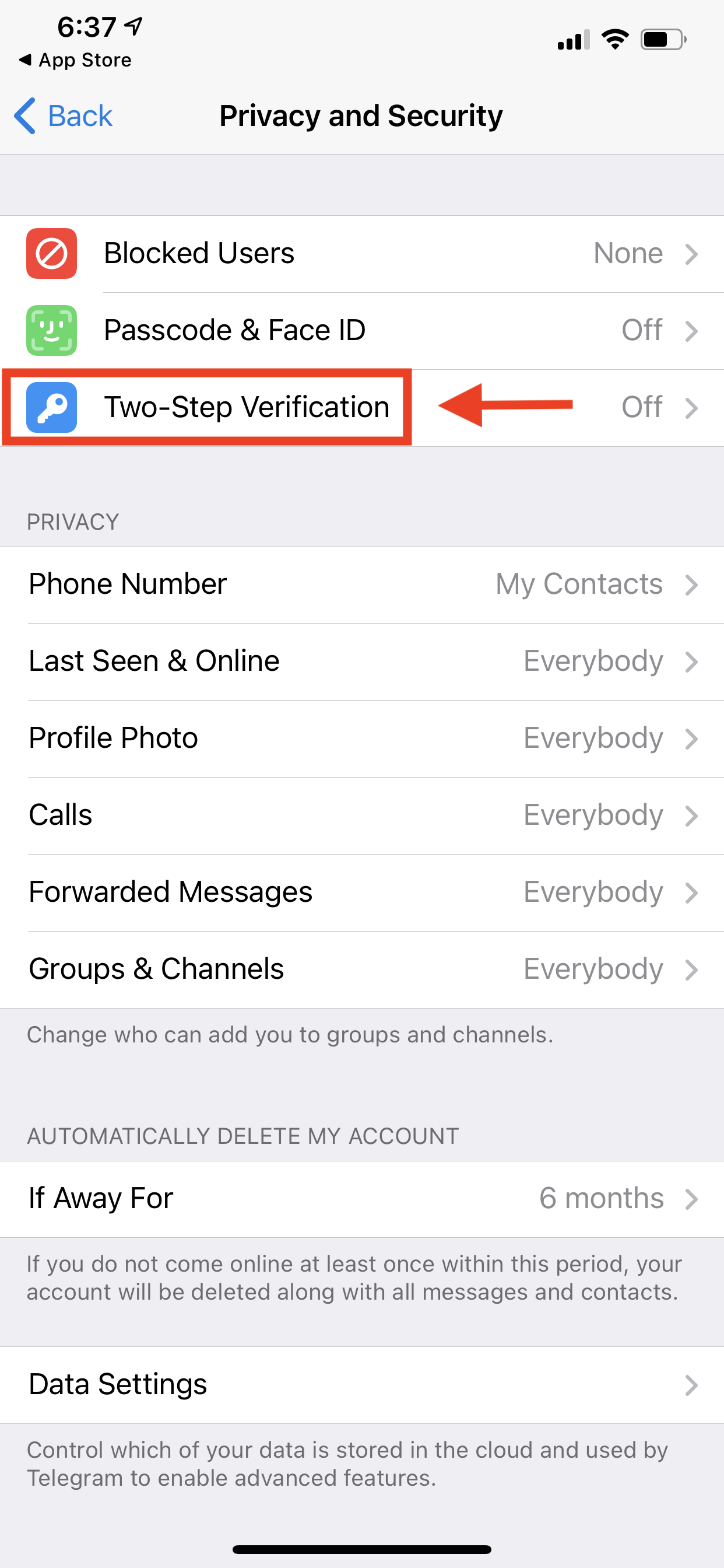
Dave Johnson/Business Insider
5. Choose "Set Additional Password."
6. Enter a password and confirm it by re-entering it.
7. Now tap "Create Password."
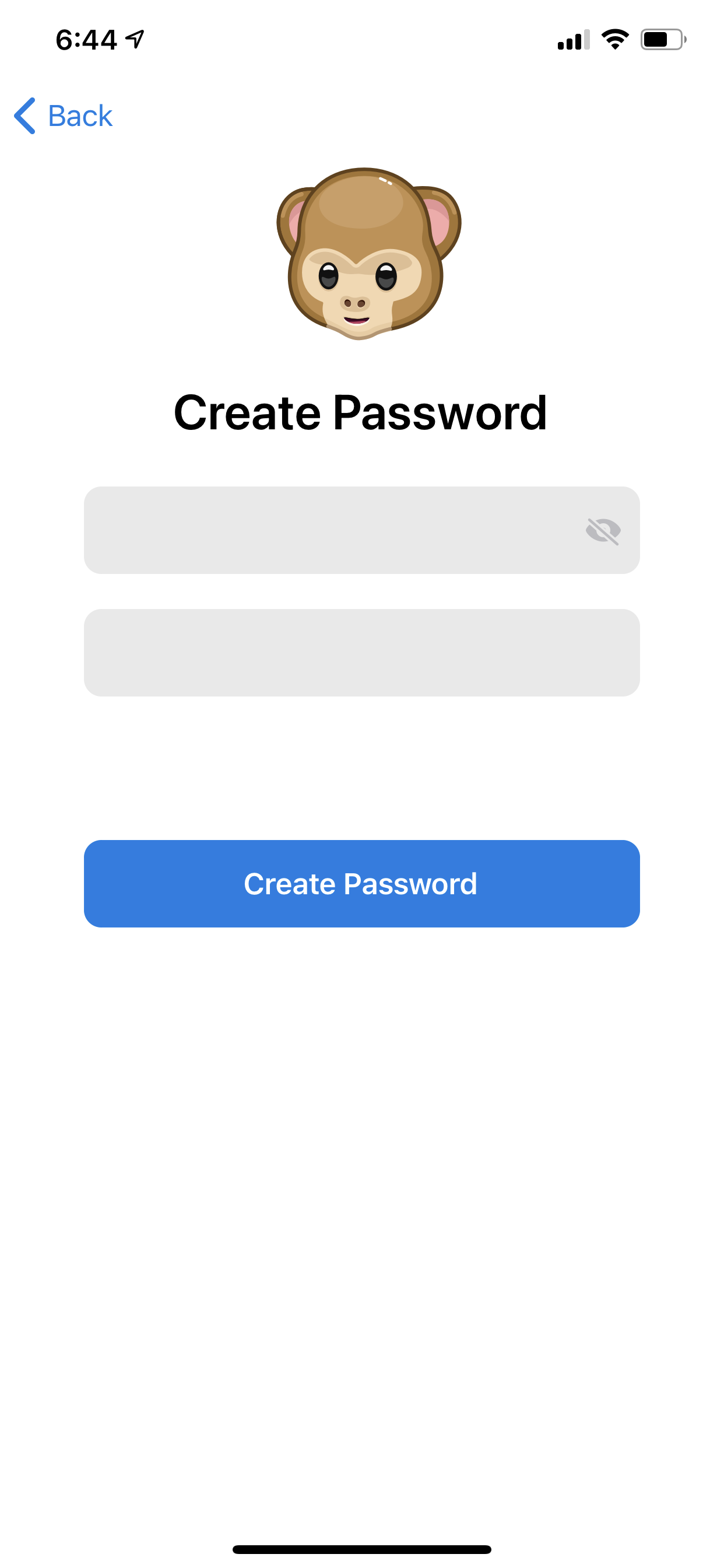
Dave Johnson/Business Insider
8. On the next page, enter a hint to help you remember the password before selecting "Continue."
9. Enter the email address you want to use to recover a forgotten password. Then choose "Continue."
10. If you entered a recovery email, Telegram will send you a code via email. Enter it to proceed.
11. Tap "Return to Settings" to finish.
Related coverage from Tech Reference:
-
How to make a Telegram account and start using the popular group chatting app
-
How to find and join groups on the Telegram messaging app, with or without an invite link
-
How to invite people to Telegram, create group chats, and add new members on desktop and mobile
-
How to delete your account on the Telegram messaging platform, which wipes all your data upon deletion
-
Is Telegram secure? Here's what you need to know about the messaging app that rivals WhatsApp and Signal
