
Five/Getty Images
- You can use Wi-Fi calling on your Android or iPhone to make calls using Wi-Fi rather than your cellular network.
- Wi-Fi calling is useful in cell service dead zones or buildings with spotty service.
- Wi-Fi calling isn’t automatically enabled on all phones — you’ll have to make that change manually.
- Visit Business Insider’s Tech Reference library for more stories.
If you’ve struggled with spotty cell service in your office or apartment, there’s a simple solution called “Wi-Fi calling.”
Wi-Fi calling is exactly what it sounds like: Making calls and sending messages through your internet connection rather than your cell service. But first, you’ll have to enable the feature on your iPhone or Android device.
While all major carriers including AT&T, Verizon, and T-Mobile offer Wi-Fi calling, the cost to you depends on your plan. Wi-Fi calling isn’t a sneaky method for saving money or minutes: The same rates and monthly limits apply.
Once you turn on Wi-Fi calling, you don’t have to do anything special to enable it. It’s automatic.
You can set up Wi-Fi calling in just a few easy steps.
How to enable Wi-Fi calling for iPhone
Wi-Fi calling is not automatically enabled on your iPhone, but once you change the settings, you'll make Wi-Fi calls when connected to the internet.
1. Open the Settings app on your device.
2. Tap "Cellular."
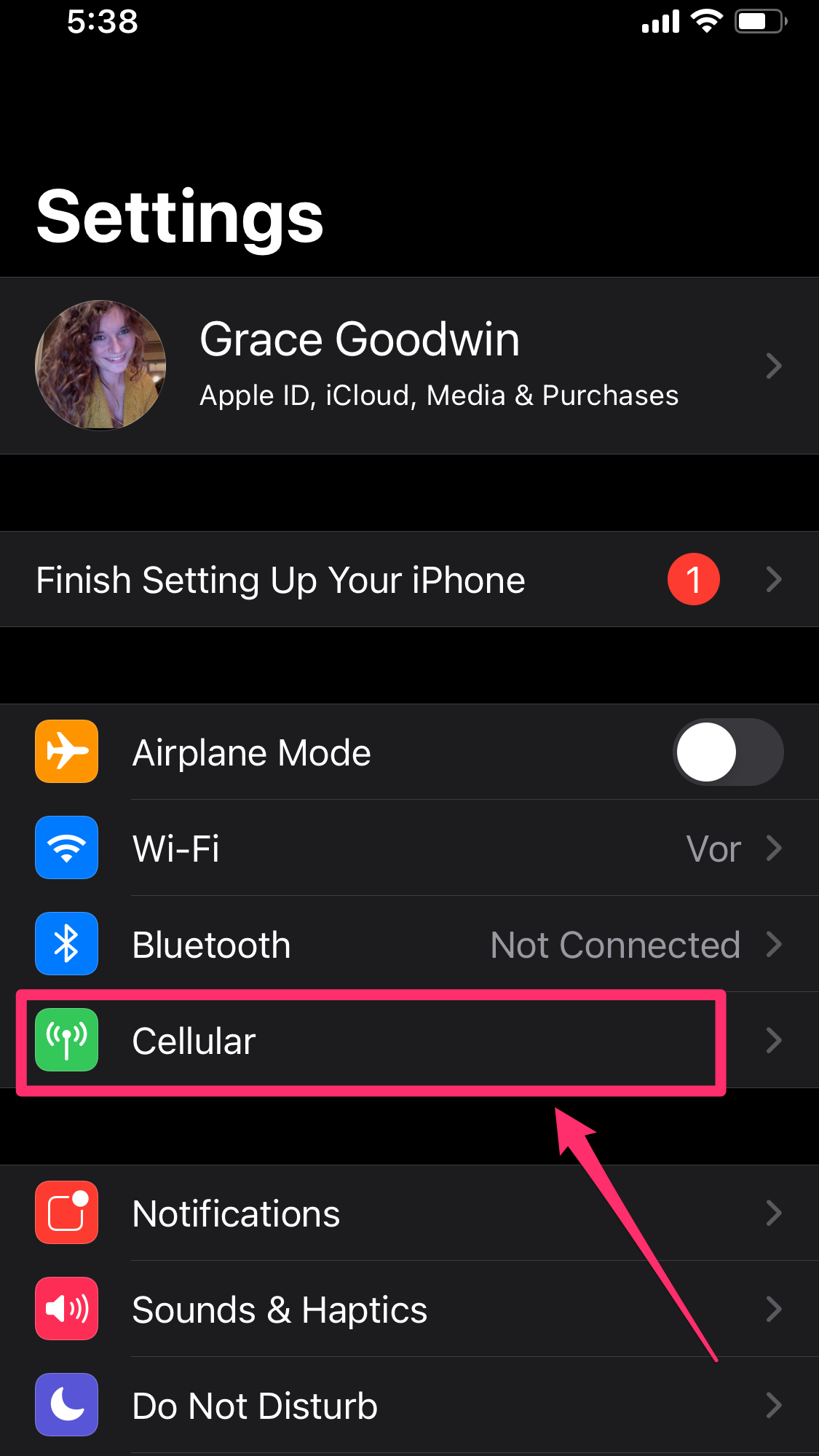
Grace Eliza Goodwin/Business Insider
3. Scroll to "Wi-Fi Calling" under your carrier info.
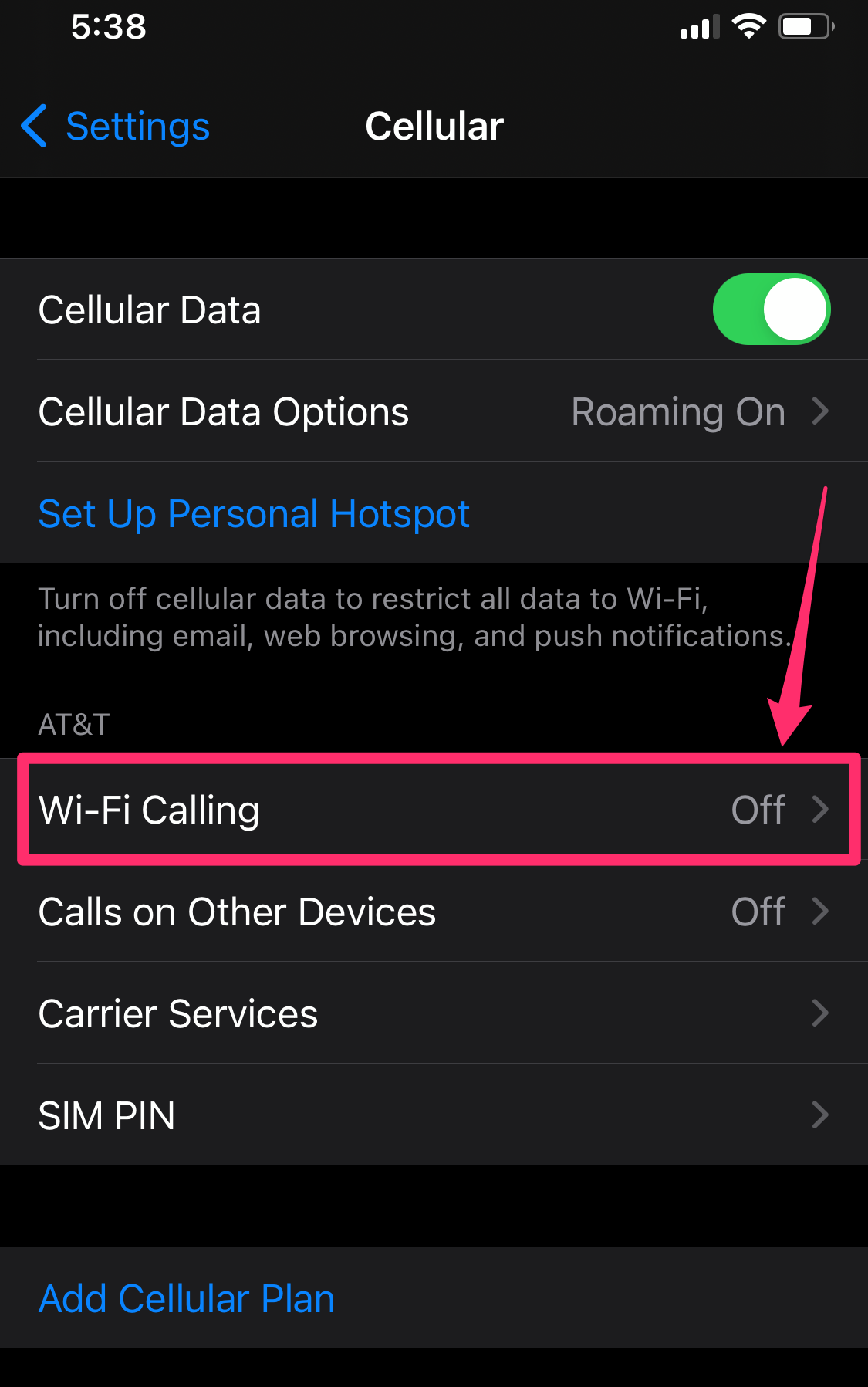
Grace Eliza Goodwin/Business Insider
4. Toggle on "Wi-Fi Calling on This iPhone."
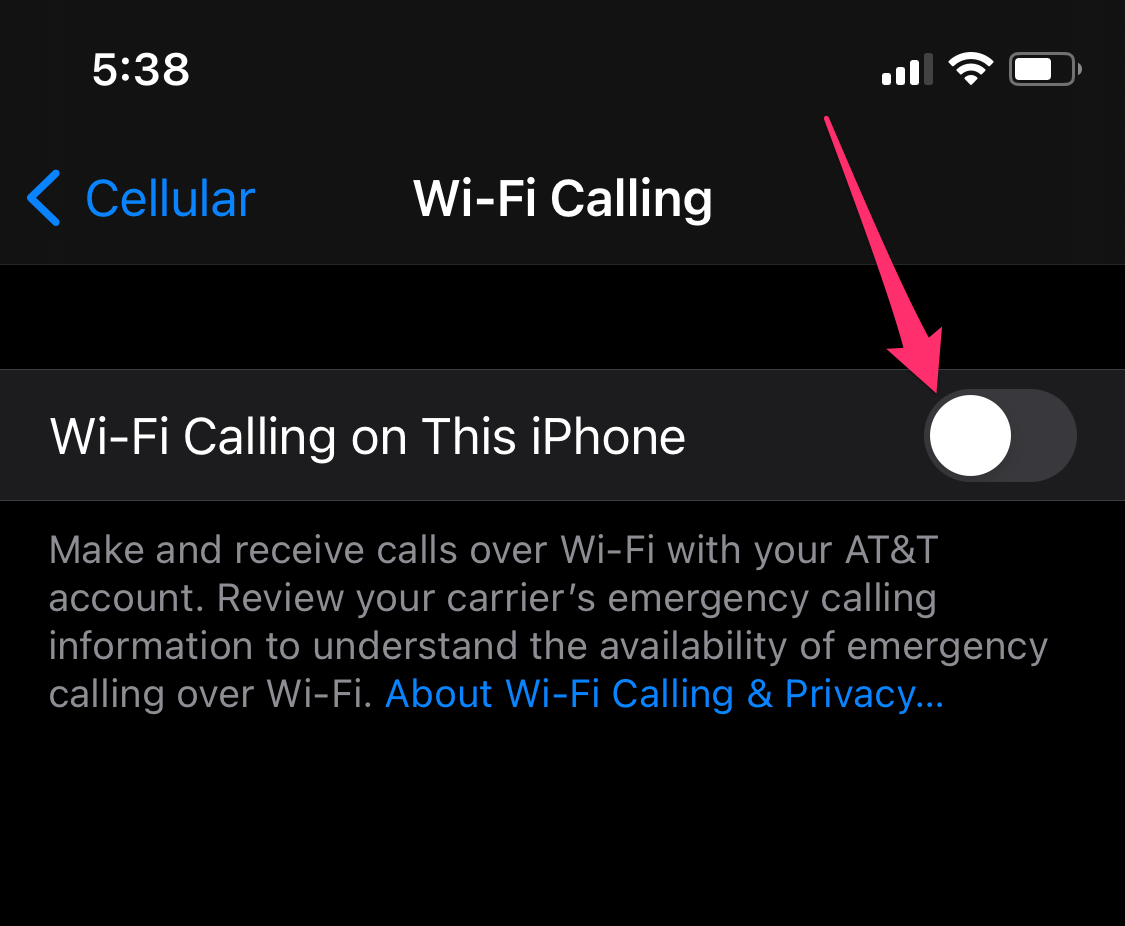
Grace Eliza Goodwin/Business Insider
5. Tap "Enable" in the pop-up menu.
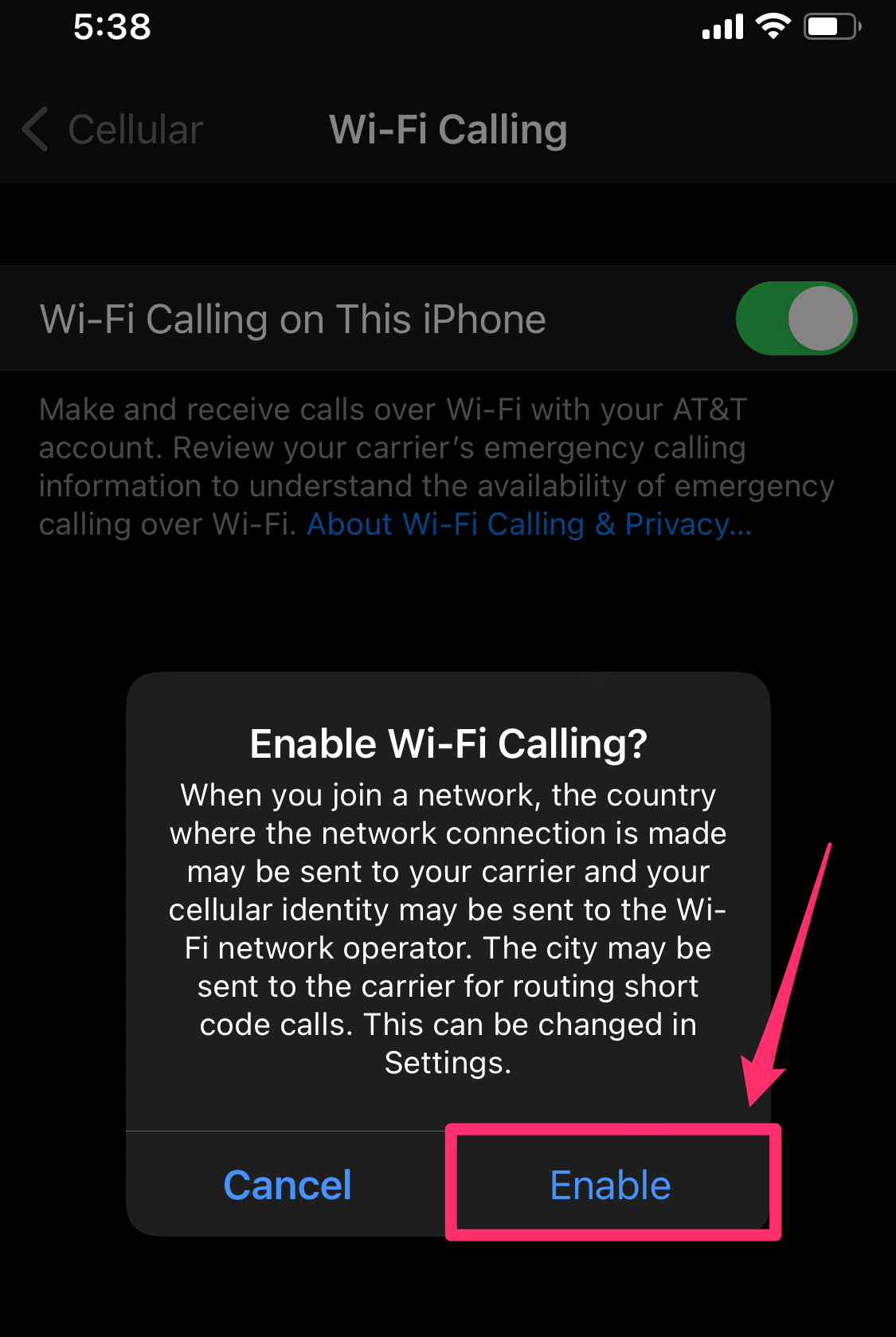
Grace Eliza Goodwin/Business Insider
6. A pop-up page will appear notifying you about 911 calling - tap "Continue." Update your emergency address, which lets emergency services know where your home is if you make a 911 call. If cellular service is available, your phone will bypass the Wi-Fi signal for your own safety.
7. You'll know it's working if there's a Wi-Fi signal next to your carrier name at the top of your screen.
How to enable Wi-Fi calling for Android
Your phone will bypass a poor cell signal for a Wi-Fi signal, but you can set your preference between either one. Since Android phones are variable, no one set of steps is going to apply to every phone. You can always just search for "Wi-Fi Calling" in your search bar to adjust the settings.
1. Open the Settings app on your device.
2. Tap "Networks & Internet" or "Connections," depending on your Android device.
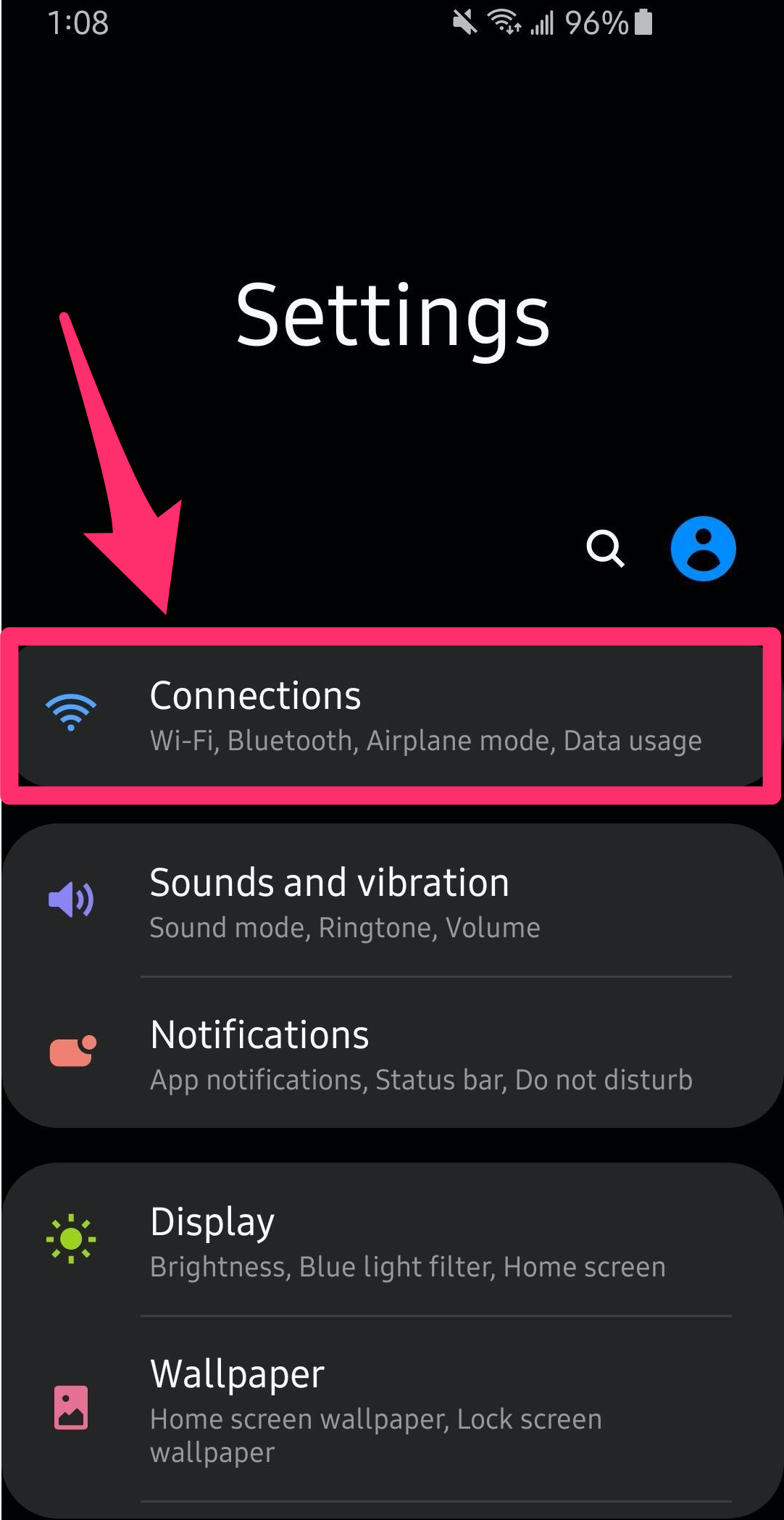
Abbey White/Business Insider
3. Tap "Mobile network." Depending on your device, "Wi-Fi Calling" may be an option here, without the need to first go to "Mobile network."
4. Tap "Advanced."
5. Tap "Wi-Fi Calling." Toggle it on.
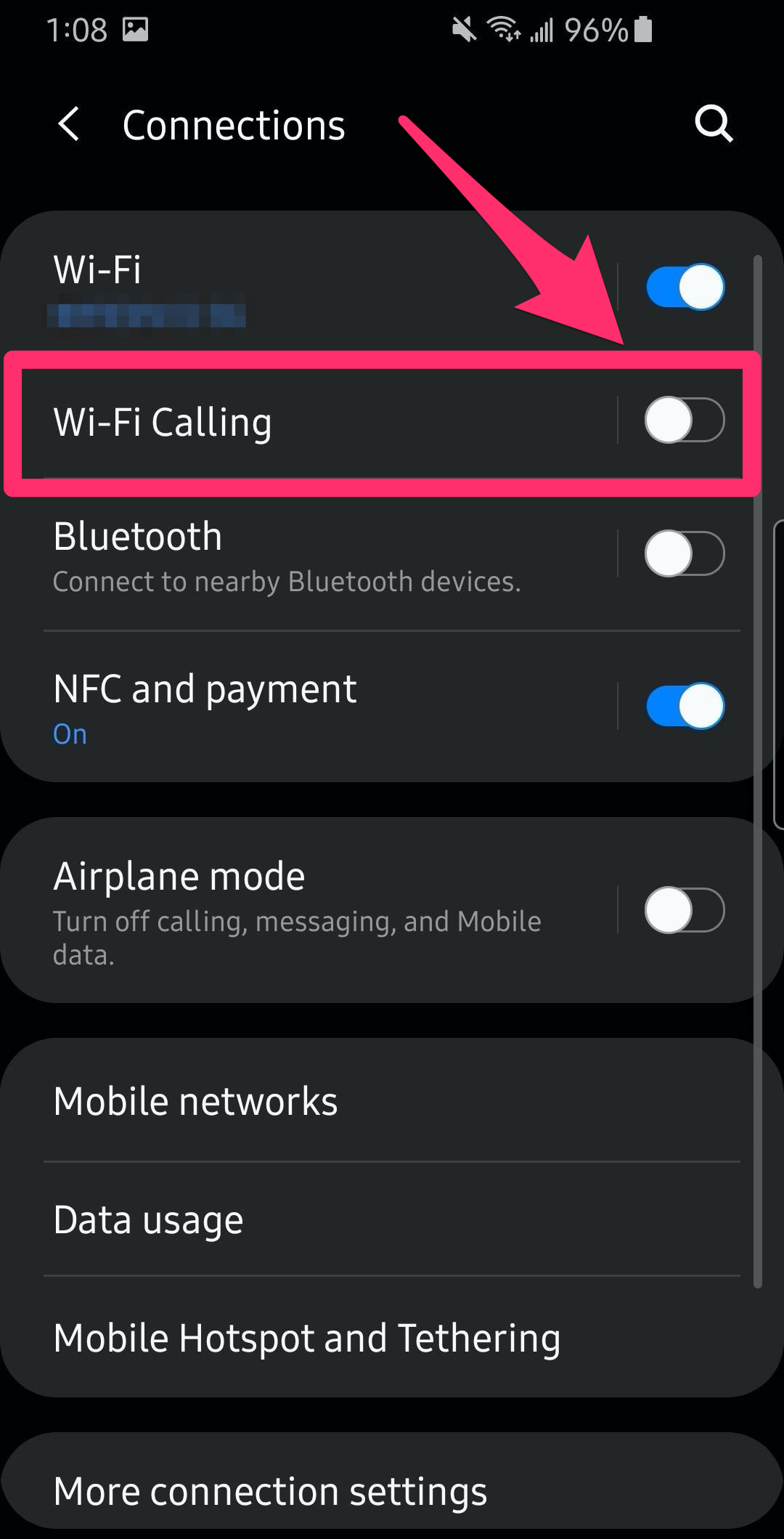
Abbey White/Business Insider
6. Update your emergency address, which lets emergency services know where your home is if you make a 911 call. If cellular service is available, your phone will bypass the Wi-Fi signal for your own safety.
Related coverage from Tech Reference:
-
'What is Wi-Fi calling?': How to make phone calls from anywhere using a Wi-Fi connection
-
7 ways to boost your Wi-Fi signal and improve your internet speed
-
How to check the strength of your Wi-Fi signal on a Mac or PC, and interpret or improve its strength level
-
How to use public Wi-Fi networks safely, and protect your data and information
-
How to find free Wi-Fi hotspots near you while working away from home