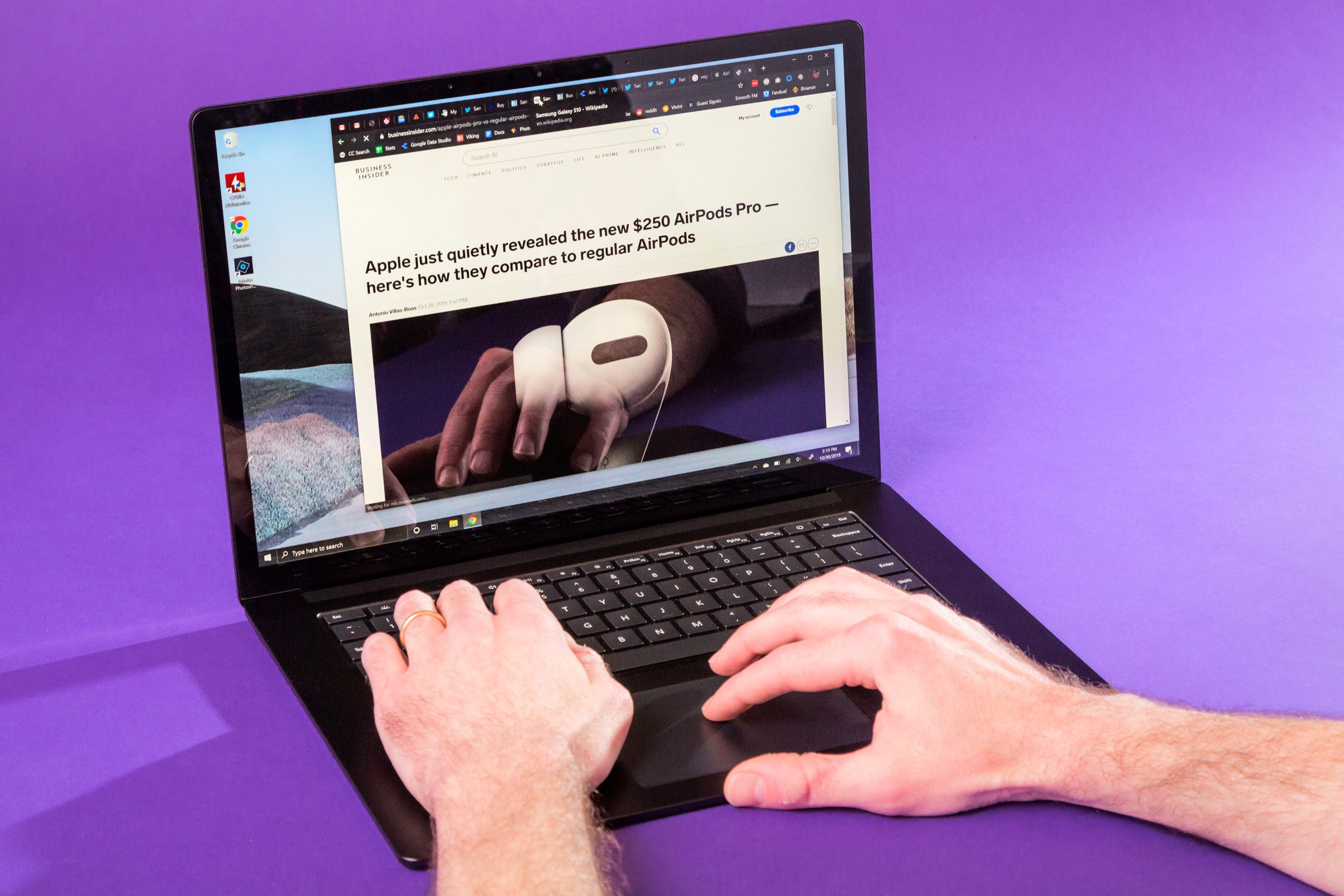- You can enable the Adobe Flash Player on Microsoft Edge for all websites, or just specific websites.
- Microsoft Edge doesn’t come with Adobe Flash Player installed, but you can enable it to view websites that still use Flash.
- If you prefer Microsoft Edge over the default Safari, you can also download Microsoft Edge on macOS.
- Visit Business Insider’s homepage for more stories.
Adobe has decided to finally part ways with their Adobe Flash Player software starting in 2020, forcing the majority of the Internet to shift to HTML5.
However, there are still some websites out there that are still using Flash, and you’ll need Adobe Flash Player to view them.
Here’s how to enable the Adobe Flash Player on Microsoft Edge.
Check out the products mentioned in this article:
MacBook Pro (From $1,299.99 at Best Buy)
Lenovo IdeaPad 130 (From $299.99 at Best Buy)
How to enable Adobe Flash Player on Microsoft Edge
You will need to use a laptop or desktop computer in order to enable the Adobe Flash Player on Microsoft Edge. You cannot do so on a mobile device.
1. Open your Microsoft Edge browser on your PC or Mac computer.
2. In the upper-right corner of your screen, click on the icon resembling three dots.
3. In the menu that appears, click "Settings."
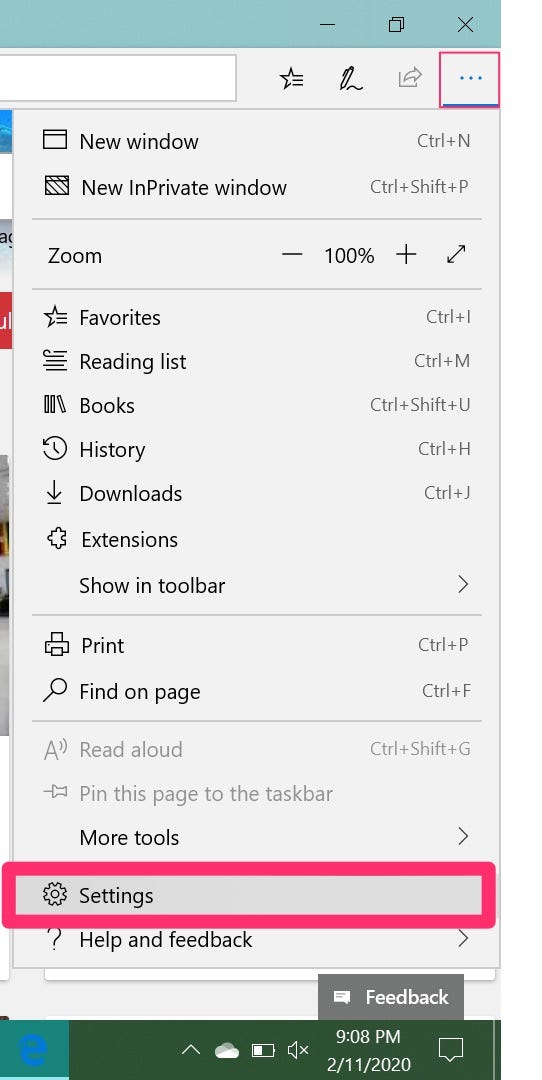
4. In the next menu, click "Advanced."
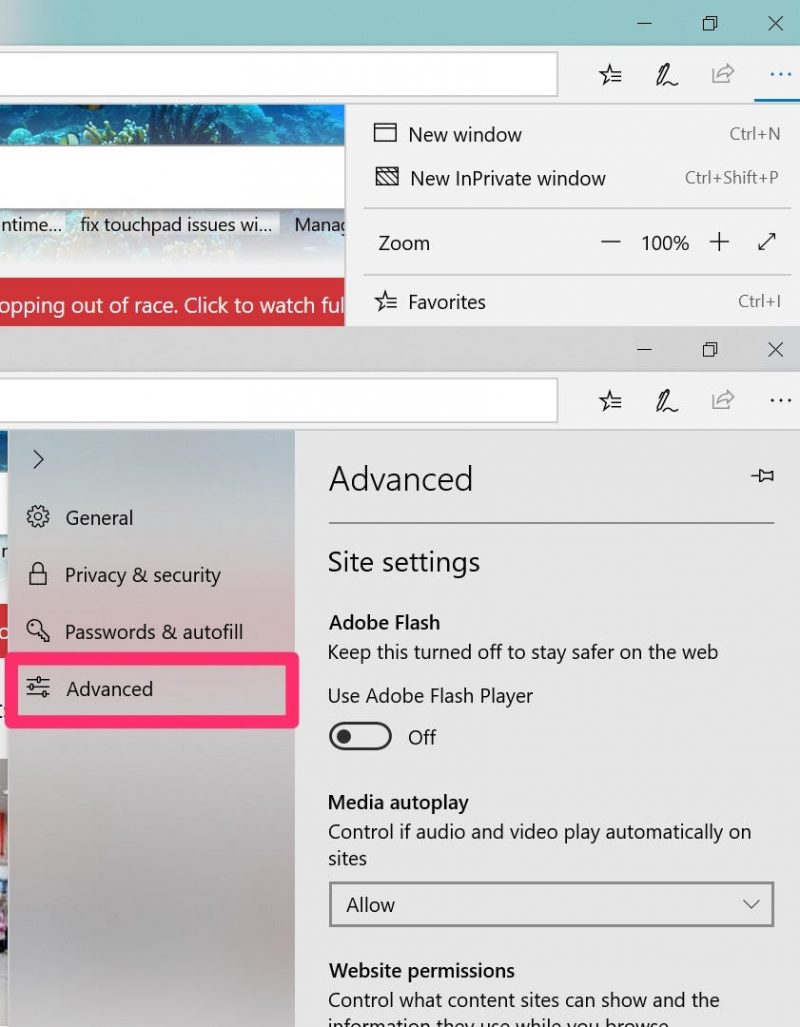
5. This last menu will show a black and gray switch underneath the words "Use Adobe Flash Player." Click on the black and gray switch so that it turns blue and white.
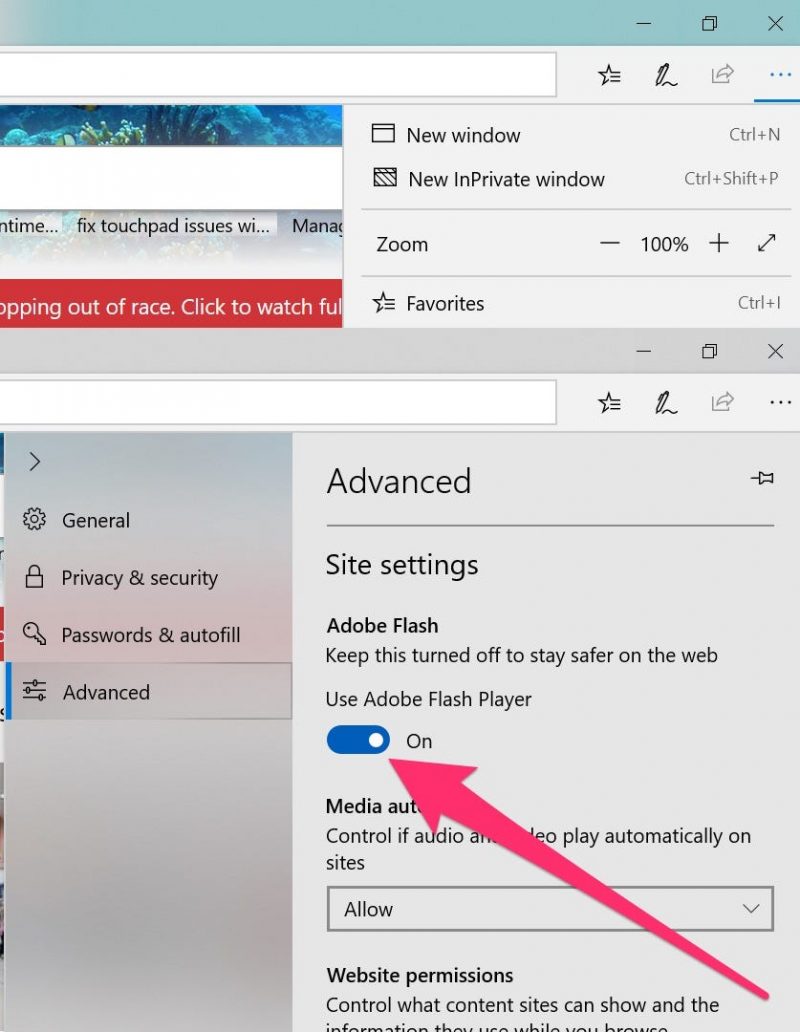
Adobe Flash Player should now be enabled for your Microsoft Edge browser.
How to enable Adobe Flash Player on Microsoft Edge for specific sites
1. Open Microsoft Edge on your PC or Mac. Using the top address bar, navigate to the website that you want to enable Adobe Flash Player on.
2. Click on the icon that resembles a puzzle piece to the right side of the address bar or in the missing Flash content itself.
3. A pop-up window will appear. Click the button labeled "Allow once."
This will enable the Adobe Flash Player for that specific website. You may have to re-enable Adobe Flash Player during future visits to the website in question.
Related coverage from How To Do Everything: Tech:
-
How to add a Microsoft Edge browser to your Windows PC if it isn't already installed
-
How to reset Microsoft Edge to fix faulty settings and free up space on your PC or Mac
-
How to update the Adobe Flash Player in your Google Chrome browser, or reinstall it if it's corrupted
-
How to enable the Flash Player on Google Chrome, to view videos and other media across the internet
-
How to enable Adobe Flash Player on a Mac computer using Safari