
Westend61/Getty Images
- You can embed Google Forms in a few quick steps using a computer.
- There isn’t an embedding option for mobile devices.
- To share a form, you can share a link, send an email, or embed the form into your blog or website.
- Visit Business Insider’s Tech Reference library for more stories.
Google Forms is a free software available to Google users that allows you to make surveys. You can create surveys with multiple choice questions, short answer questions, questions with dropdown choices, and more.
It’s a great way to collect and organize information as data collected by Google Forms is automatically uploaded into a spreadsheet where the creator and any collaborators can view the data. You can use it to gather email addresses for a newsletter, collect RSVPs for an event, and so on.
Once you’ve created a Google Form, you can share it by sharing a link, sending an email, or embedding it into a website.
How to embed Google Forms using a computer
Note that embedding Google Forms must be done on a computer. This feature isn’t available on mobile devices.
1. Go to Google Forms.
2. Open the form you want to embed by double clicking it.
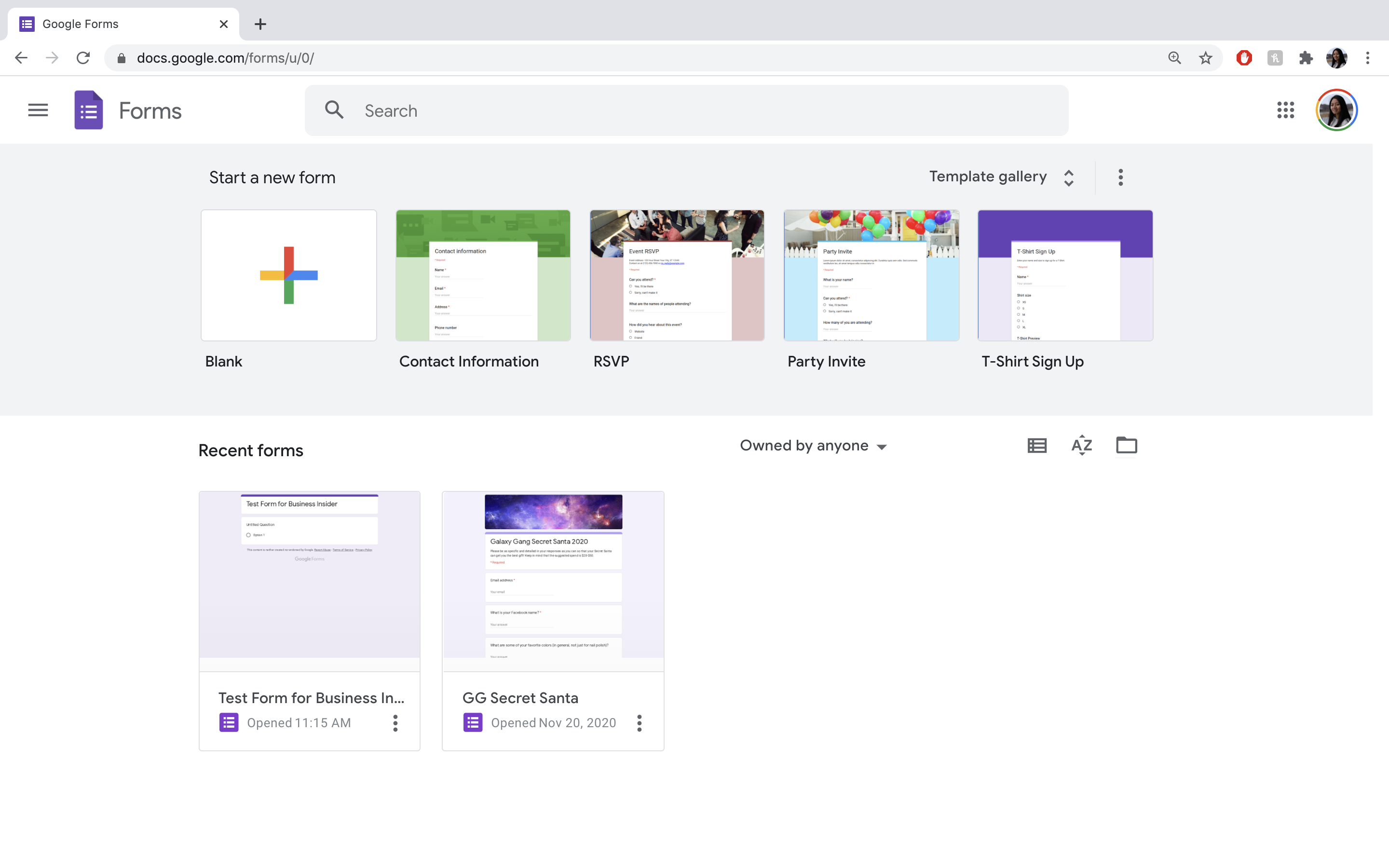
Abigail Abesamis Demarest/Business Insider
3. Click the "Send" button at the top right of the screen.
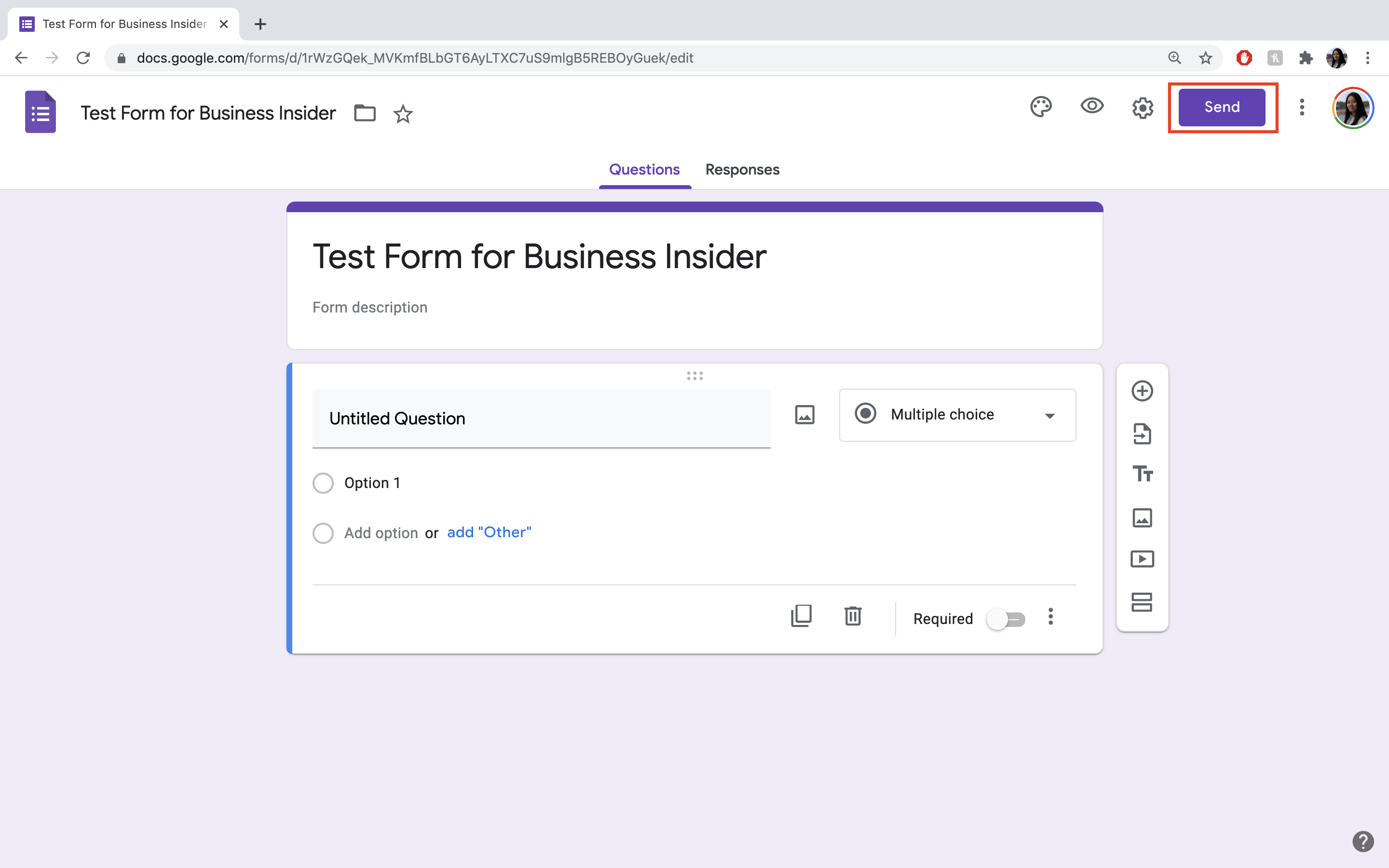
Abigail Abesamis Demarest/Business Insider
4. Click the embed symbol, "< >."
5. Adjust the width and height of the embed, if needed, and click "Copy" to copy the embed HTML code.

Abigail Abesamis Demarest/Business Insider
6. Paste the HTML code into your website.
Related coverage from Tech Reference:
-
How to create a Google Form and customize it in dozens of ways
-
How to make a Google Form public and allow others to collaborate
-
How to close a Google Form or reopen it to accept responses
-
What is Google Drive? A guide to navigating Google's file storage service and collaboration tools
-
How to add the Google Drive app to your desktop on a PC and sync all of your files easily