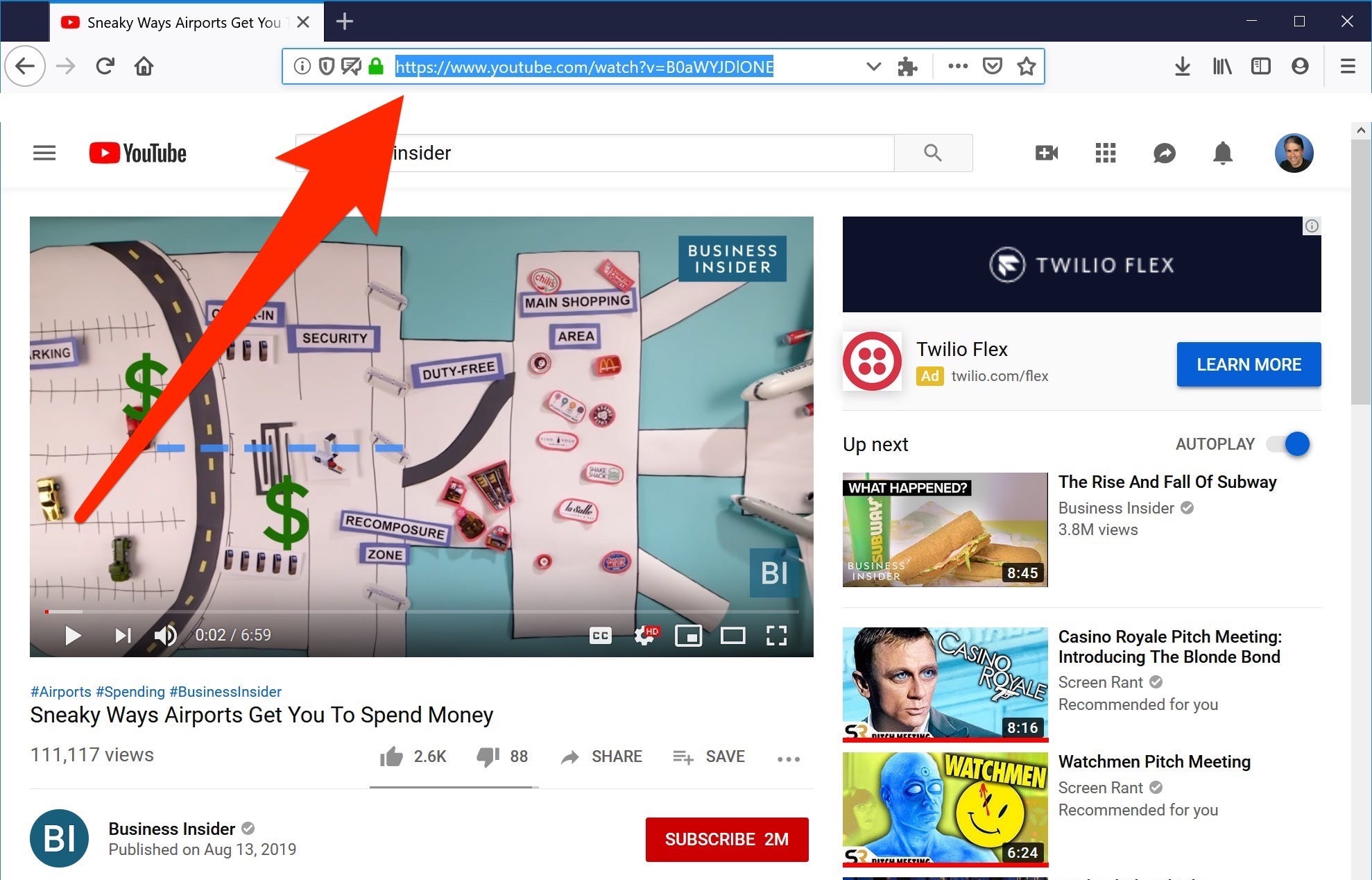- You can embed a YouTube video in Microsoft PowerPoint to make your presentations more engaging and interactive.
- Depending on which version of PowerPoint you have, you can embed a YouTube video into your PowerPoint presentation using either the URL, or an embed code.
- Visit Business Insider’s Tech Reference library for more stories.
Enriching a PowerPoint slideshow with charts, images, and videos can make any presentation more engaging.
You can embed a locally stored video file in PowerPoint, but that makes the PowerPoint file very large and can cause performance problems.
A much better approach: Embed a link to a YouTube video instead. This has the same effect as adding a video from your computer, but will add virtually nothing to your PowerPoint’s file size.
The exact way to do this depends on which version of PowerPoint you have.
How to embed a YouTube video in PowerPoint 365
1. Find the video you want to embed on YouTube, and copy the entire URL from your PC or Mac computer’s web browser address bar.

Dave Johnson/Business Insider
2. In PowerPoint, click the "Insert" tab in the ribbon at the top of the screen.
3. Click "Video," and in the drop-down, choose "Online video…"
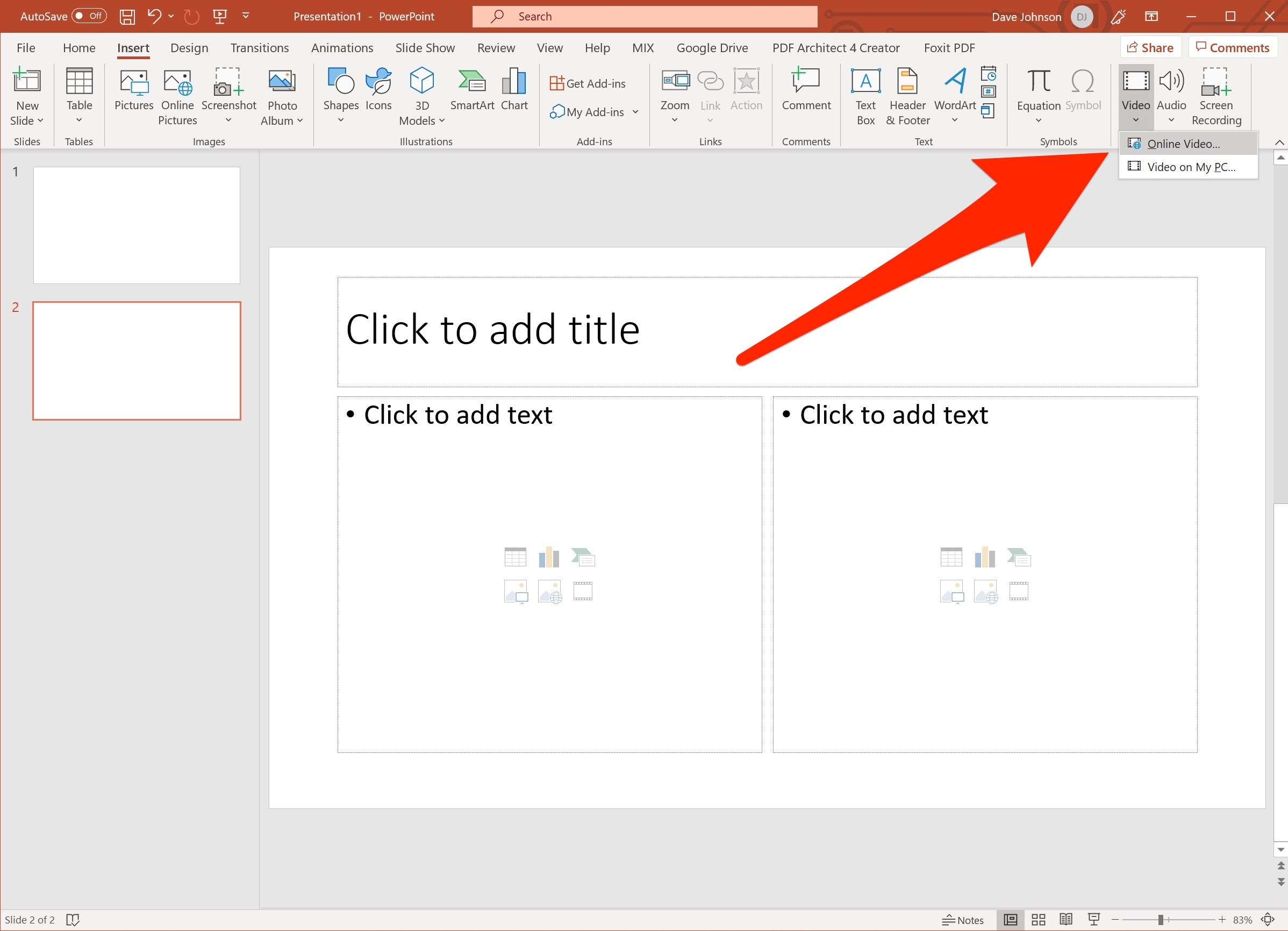
Dave Johnson/Business Insider
4. In the Online Video dialog box, paste the URL of the YouTube video.

Dave Johnson/Business Insider
You can apply a variety of effects to the video preview using the options in the Video Format tab in the ribbon. These options affect the video preview that appears in your slide before the video plays - they do not affect the video when it plays.
How to embed a YouTube video in PowerPoint 2016
If you have Office 2016, the Online Video dialog box looks a little different, and you need to embed the video differently.
1. Find the video you want to embed on YouTube and copy the embed code that begins with " 2. In PowerPoint, click the "Insert" tab in the ribbon at the top of the screen. 3. Click "Video," and in the drop-down, choose "Online video…" 4. In the Online Video dialog box, paste the embed code into the From a Video Embed Code field. You can also use the Search YouTube search box to find a video to embed directly from PowerPoint.
Dave Johnson/Business Insider

Dave Johnson/Business Insider
Related coverage from Tech Reference:
How to convert Google Slides to a PowerPoint presentation in 4 easy steps
How to convert a PowerPoint to Google Slides in 2 different ways
How to add music or other audio to a Google Slides presentation
How to print Google Slides from your preferred browser on a computer
How to hide specific slides in Google Slides so they won't show up during a presentation