
Shutterstock
- You can edit Google Docs files offline if you've synced them with your device beforehand.
- Both the Google Docs website and mobile app support offline editing.
- Enabling offline editing in Google Docs is great for users without a steady internet connection.
- Visit Insider's Tech Reference library for more stories.
Google Docs is great – until you lose your internet connection and suddenly lose all editing access.
It's frustratingly common, but avoidable: if you enable it while you still have internet, you can sync any Google Docs file to your device and edit it offline.
Here's how to enable offline editing on both the Google Docs desktop website and mobile app.
How to edit Google Docs offline on desktop
1. Open Google Chrome and log into your account, and then go to https://drive.google.com/drive/settings.
2. In the Offline section, tick the box next to Create, open and edit your recent Google Docs, Sheets and Slides files on this device while offline.
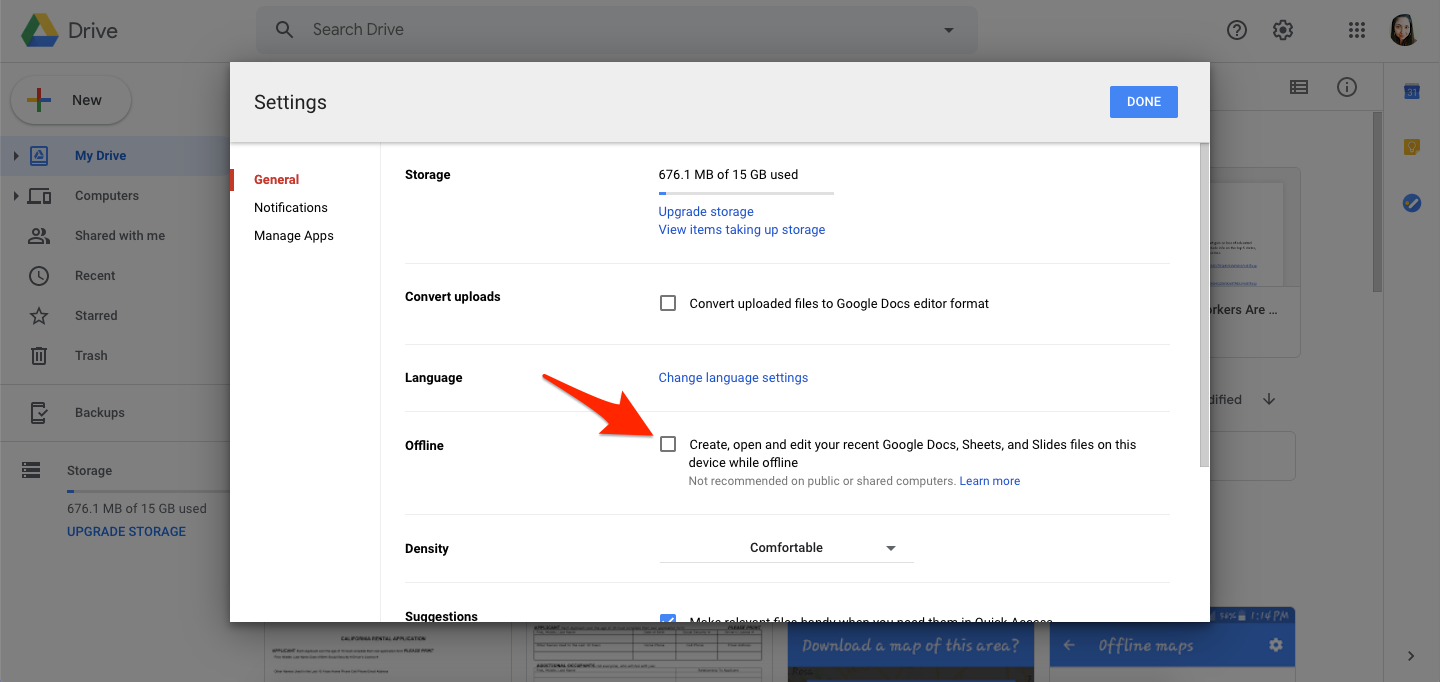
Devon Delfino/Insider
3. If you have any Google Docs pages open, refresh them.
4. To download specific files, head to the main Google Docs page and right-click on any file, and then select Available offline.
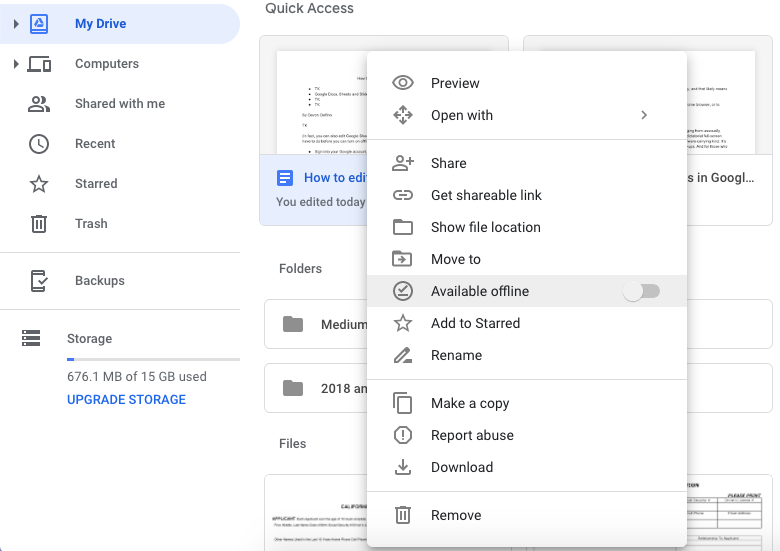
Devon Delfino/Insider
How to edit Google Docs offline in the mobile app
Both iPhone and Android users can save Google Docs for offline editing.
1. Open the Google Docs app and find the file that you want to edit offline.
2. Tap the three dots next to its name and select Make available offline. Your file will download, and a checkmark icon will appear on the thumbnail once it's done.
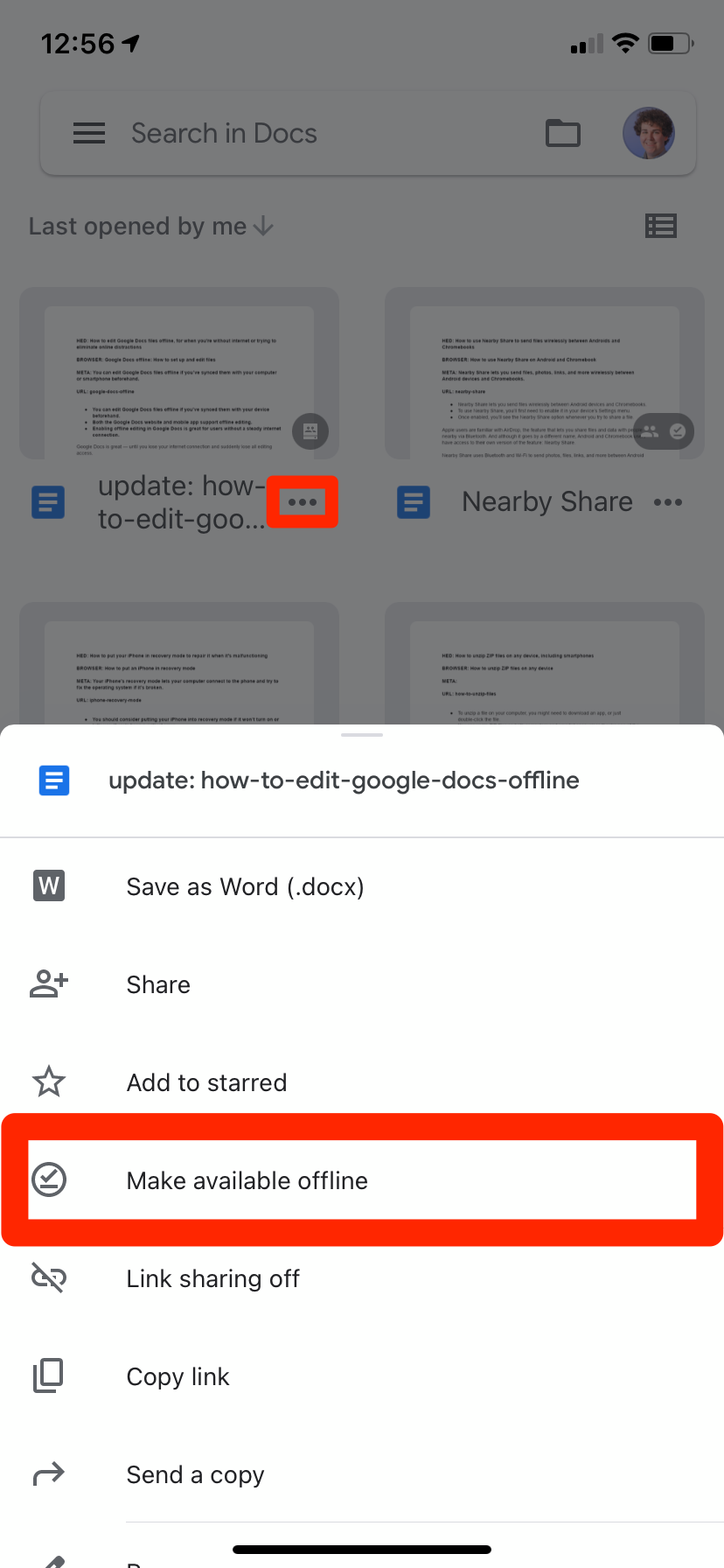
William Antonelli/Insider
Now when you're left without internet access, you can simply open your Drive app, tap the three stacked lines in the top-left corner, and then select Offline. You'll be shown all the files you can edit offline.
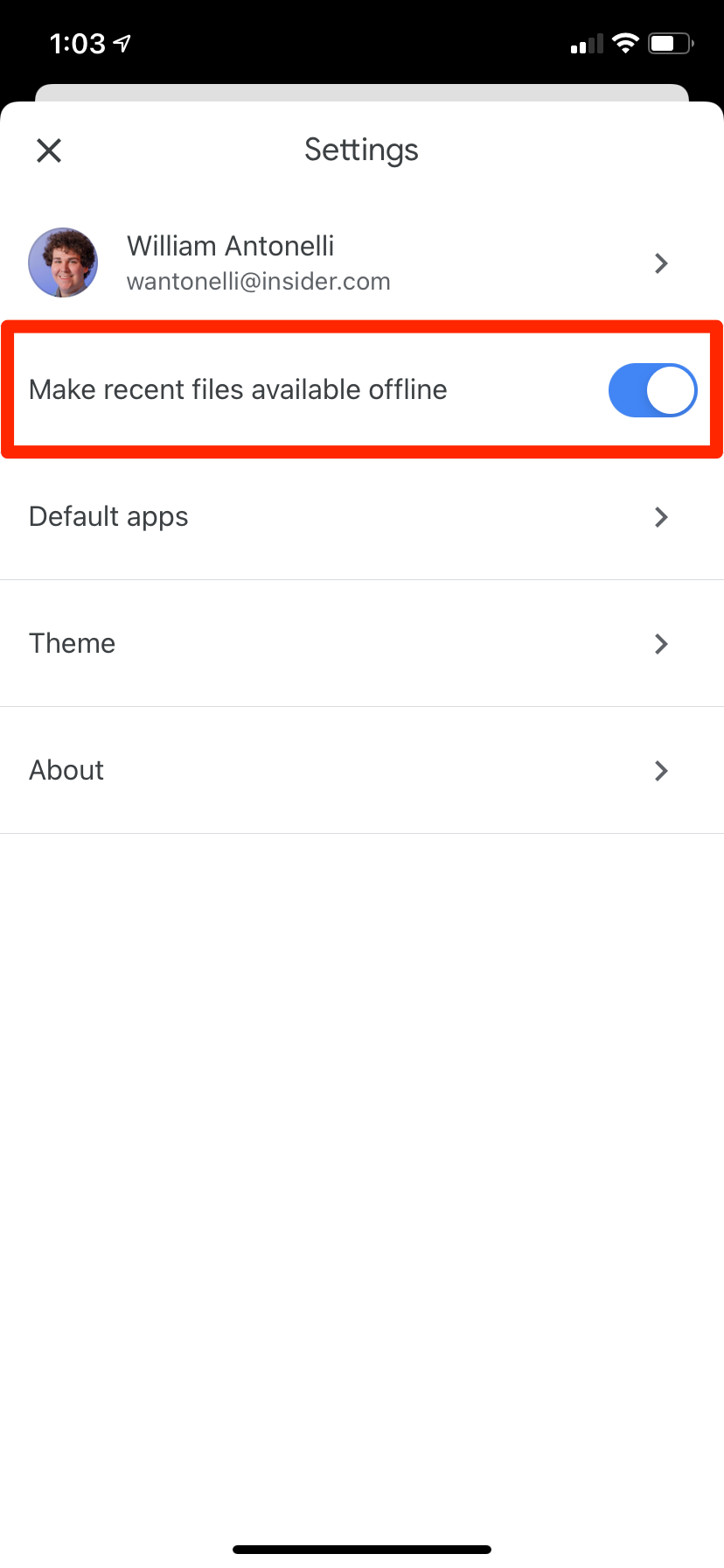
William Antonelli/Insider
