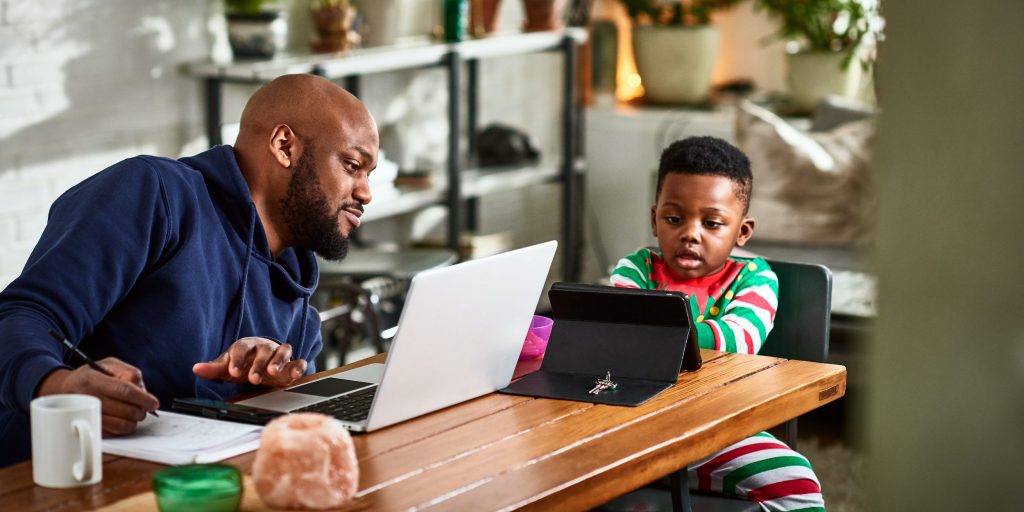10'000 Hours/Getty Images
- You can access your Amazon browsing history, and make changes, on the "Browsing History" page of the site.
- On the Amazon Shopping app, you can view and change your browsing history in "Account."
- You can also turn off tracking in the same locations as you would to clear your browsing history.
- Visit Insider's Tech Reference library for more stories.
If you're trying to find a gift for someone who has access to your Amazon account, your browsing history can be a dead giveaway.
However, you do have the option to clear your history or delete individual items from it – as well as the ability to turn off tracking – through your account.
Here's what you need to know to get it done.
How to delete Amazon browsing history
You can delete items in your browsing history one by one, or you can delete all items at once.
On desktop:
1. Go to the Amazon website and log in to your account, if necessary.
2. Hover your cursor over Accounts & Lists at the top-right of the page and click Browsing History in the drop-down.
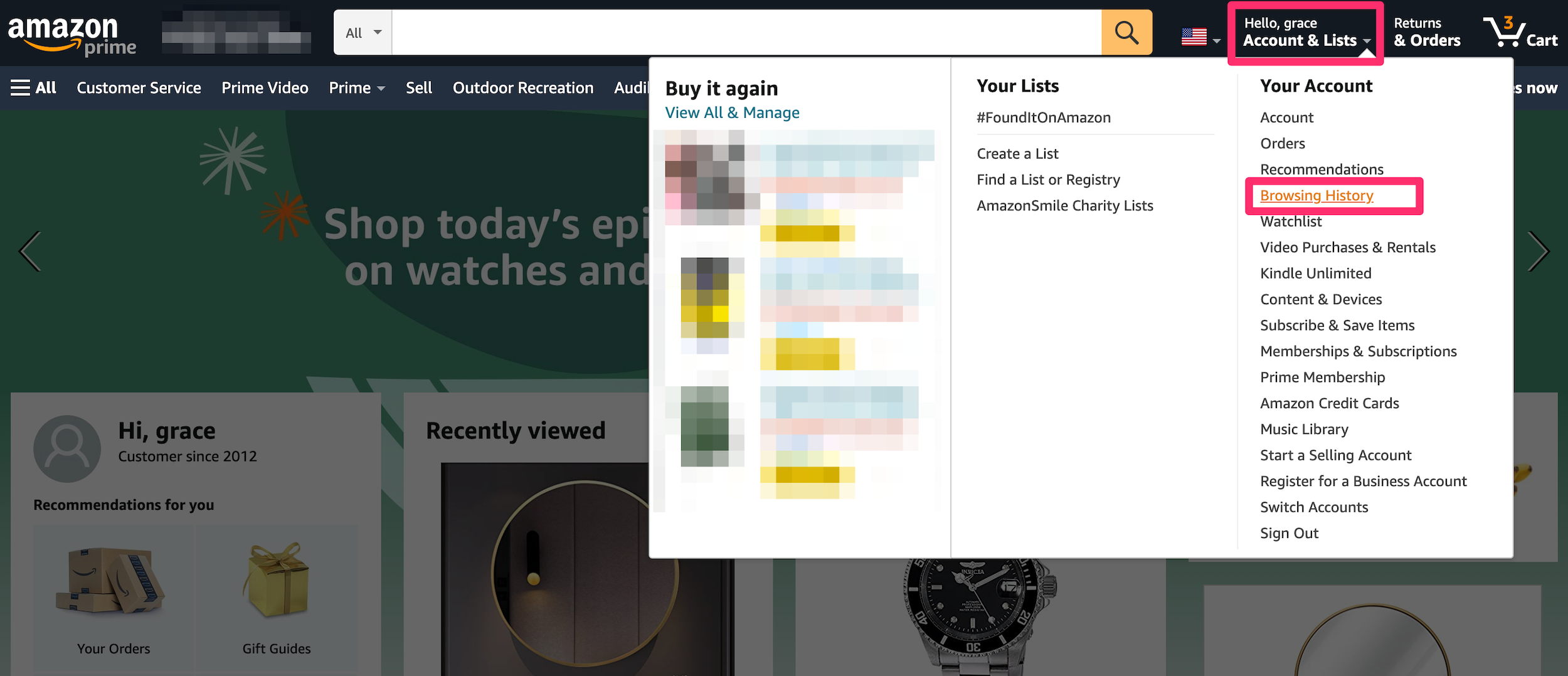
Devon Delfino
3. Your history will appear on the next page.
4. If you want to remove individual items from your history, click the Remove from view button next to the items you want to remove.
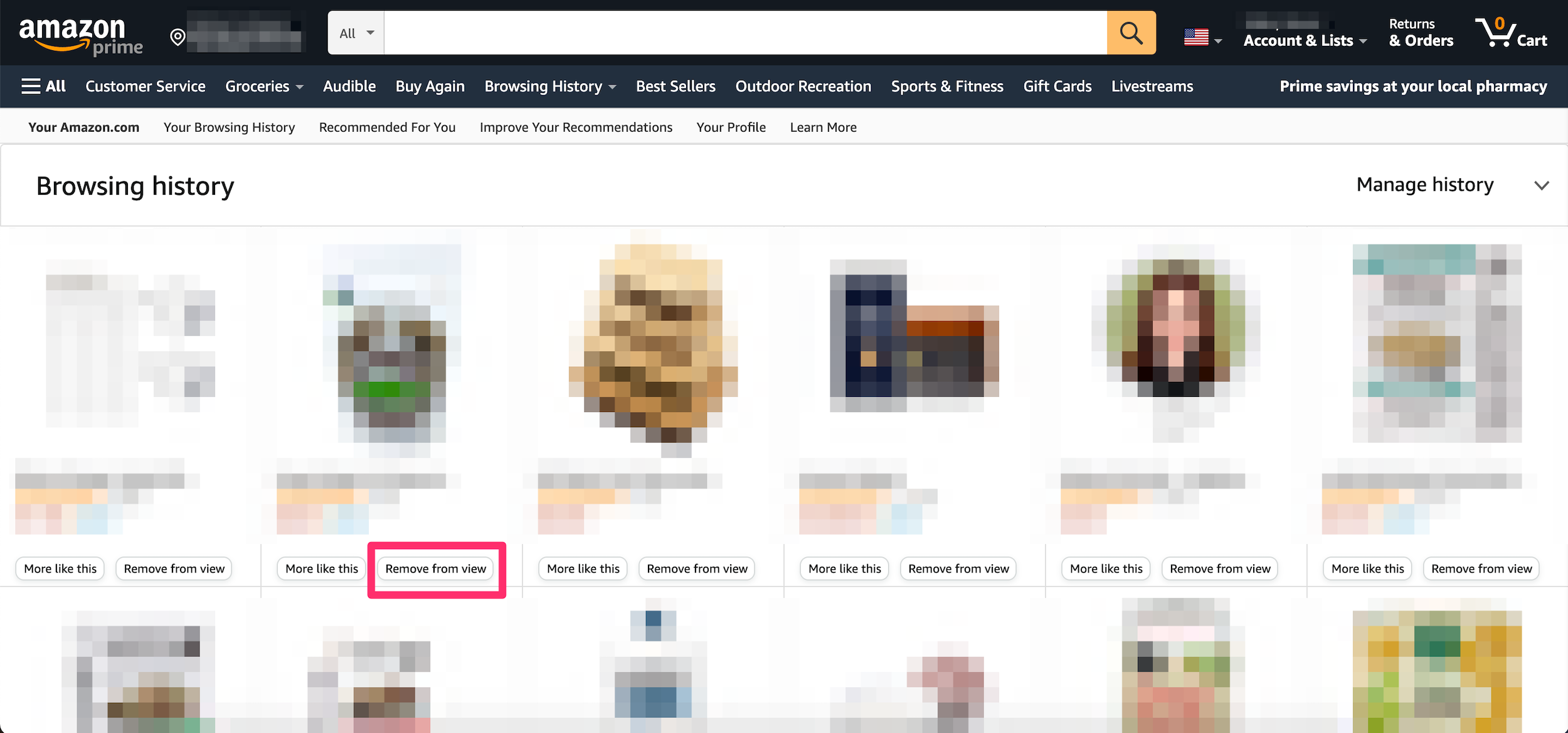
Devon Delfino
5. To clear your browsing history, click the down-arrow next to Manage history in the top-right and select the Remove all items from view button.
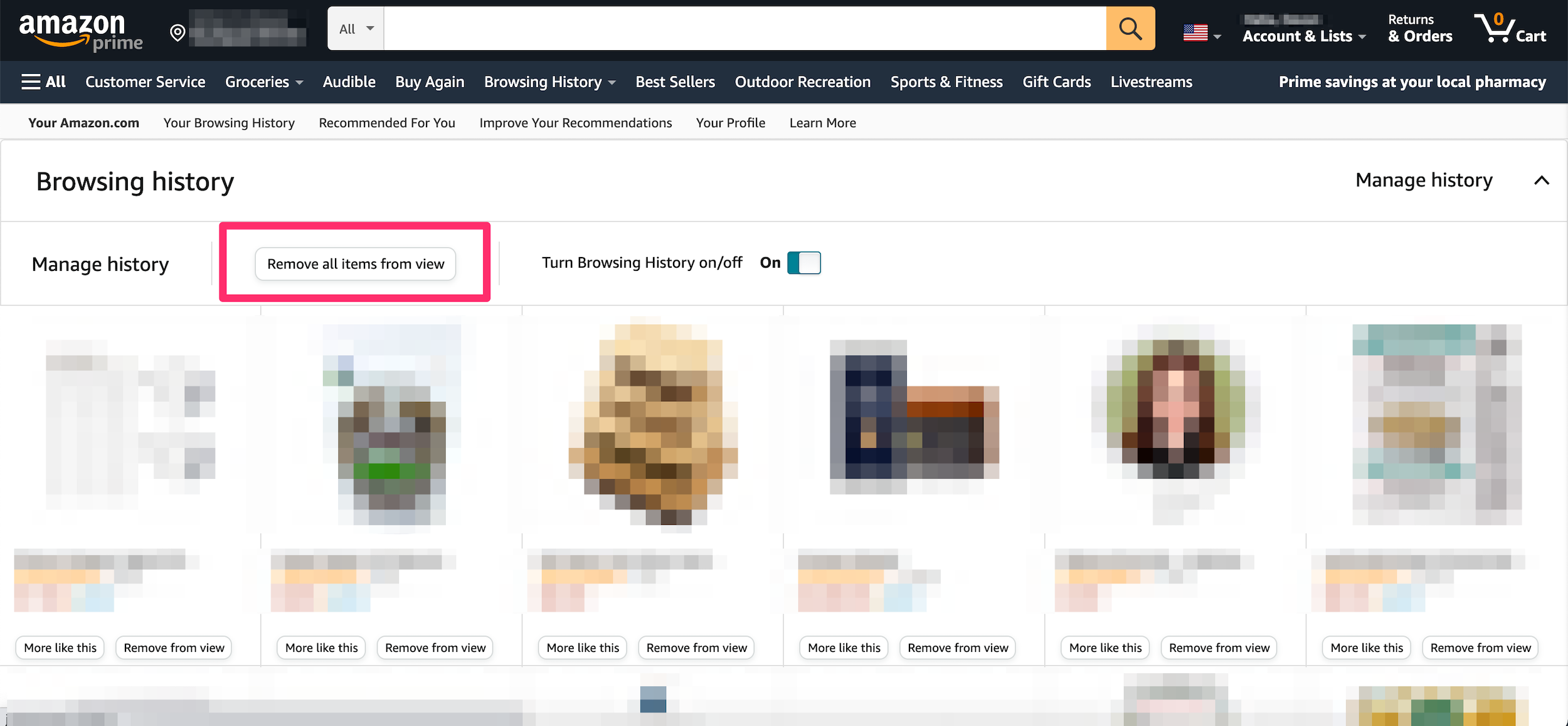
Devon Delfino
On mobile:
1. Open the Amazon Shopping app on your iPhone, iPad, or Android and log in, if needed.
2. Tap the profile icon in the bottom menu.
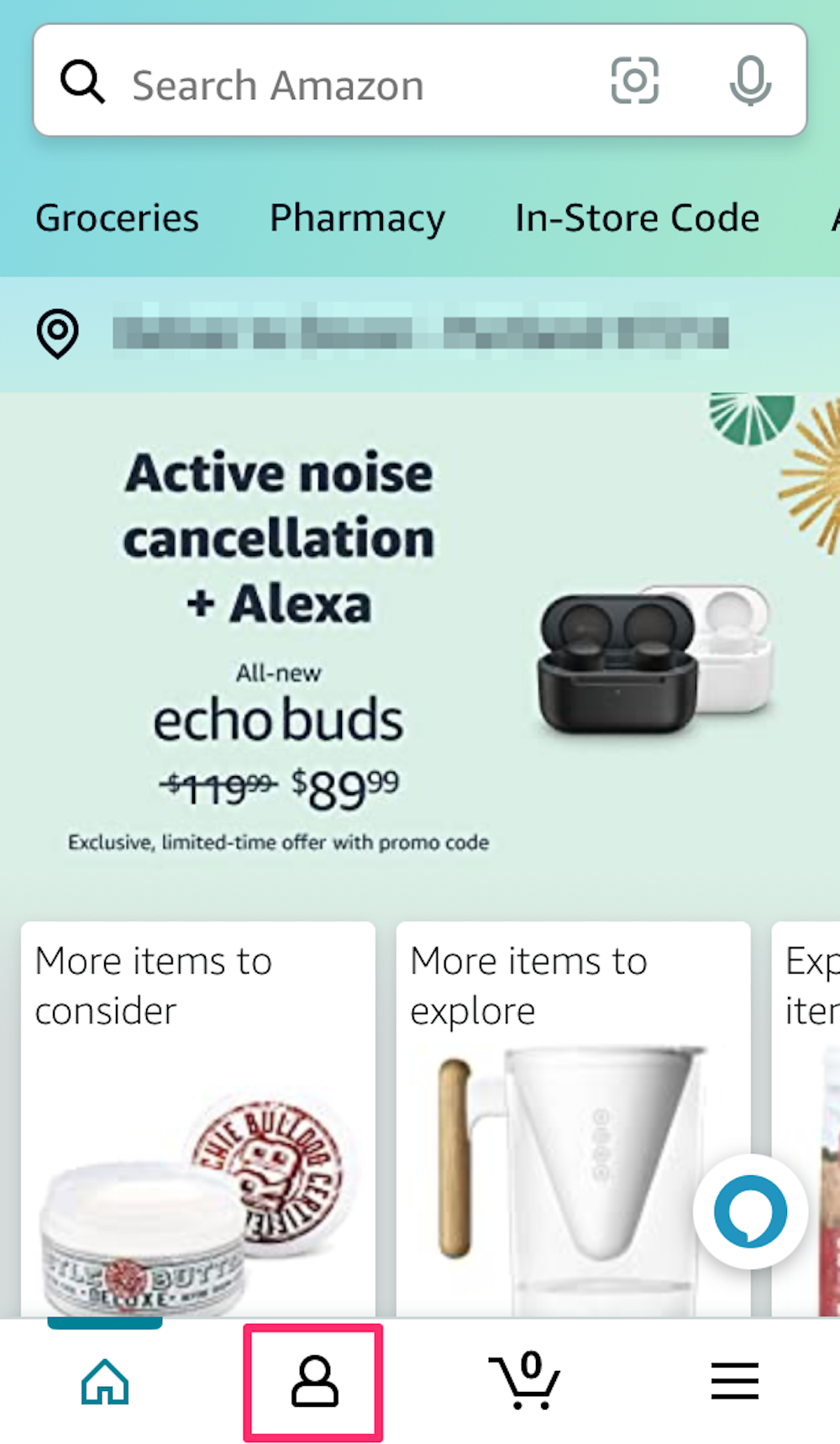
Devon Delfino
3. Select Your Account.
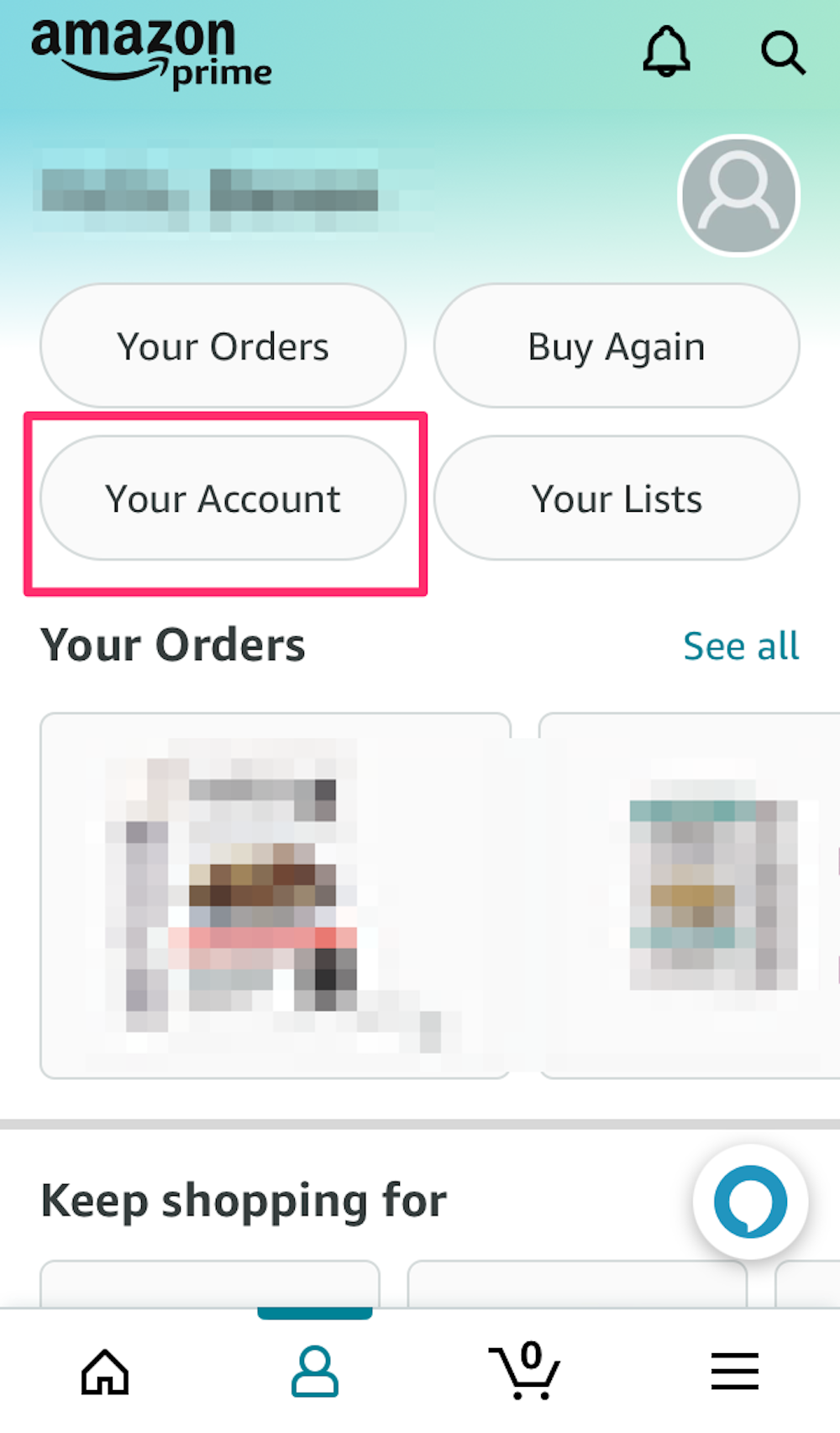
Devon Delfino
4. Scroll down to the Personalized Content section and tap Browsing History.
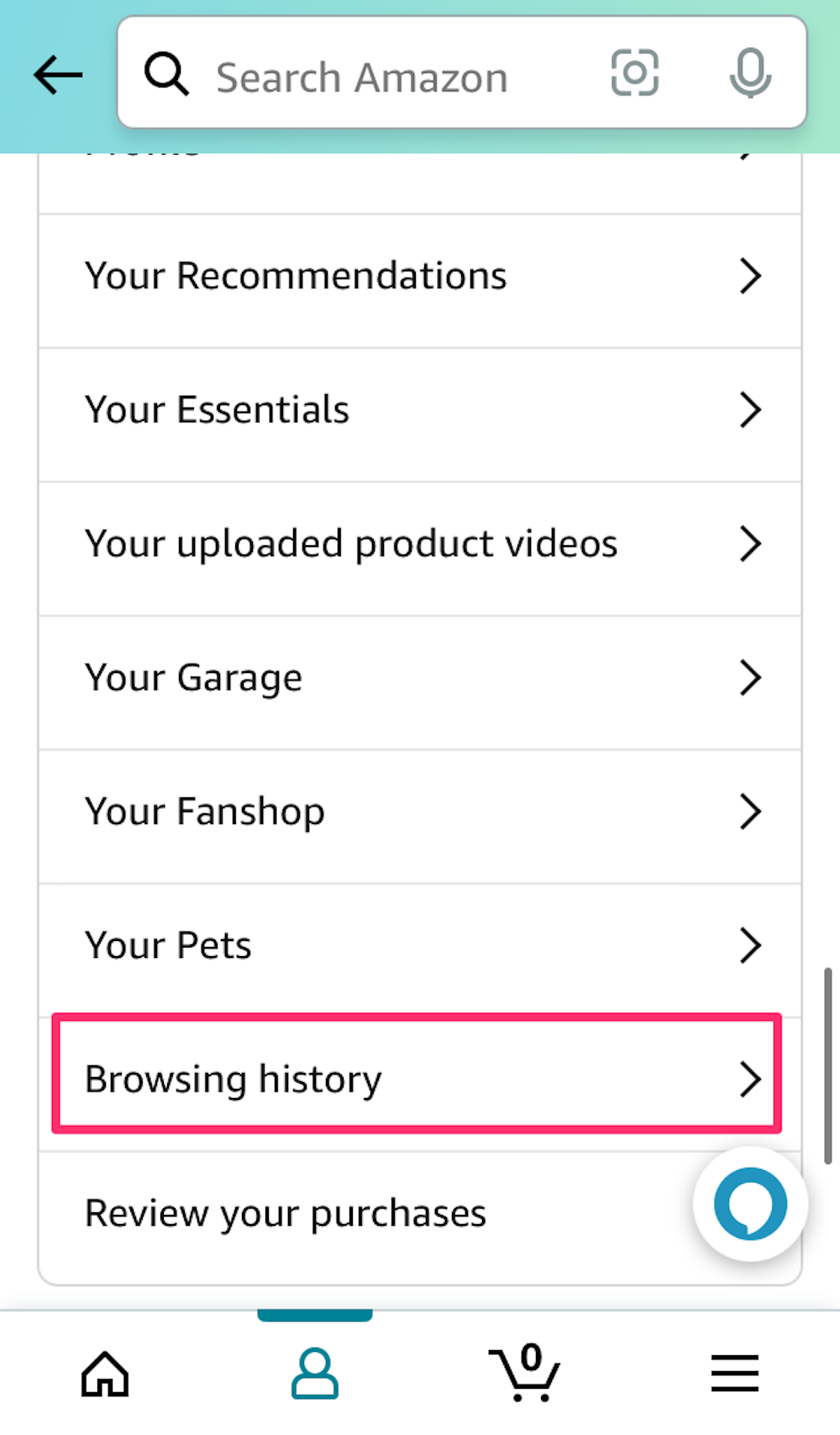
Devon Delfino
5. You'll see your browsing history on the next page.
6. To delete individual items, tap Remove from view.
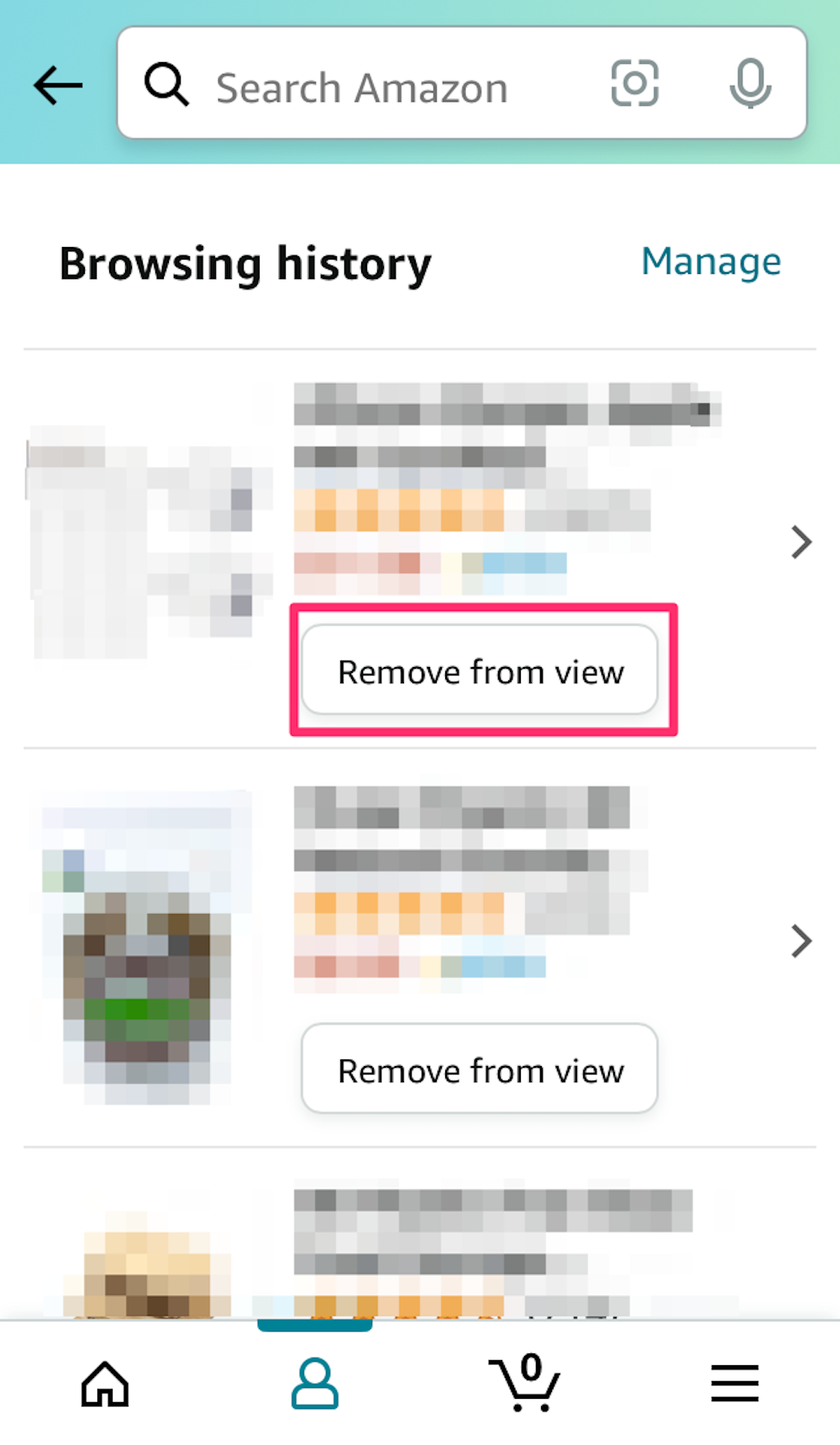
Devon Delfino
7. To clear your history, tap Manage and then Remove all items from view.
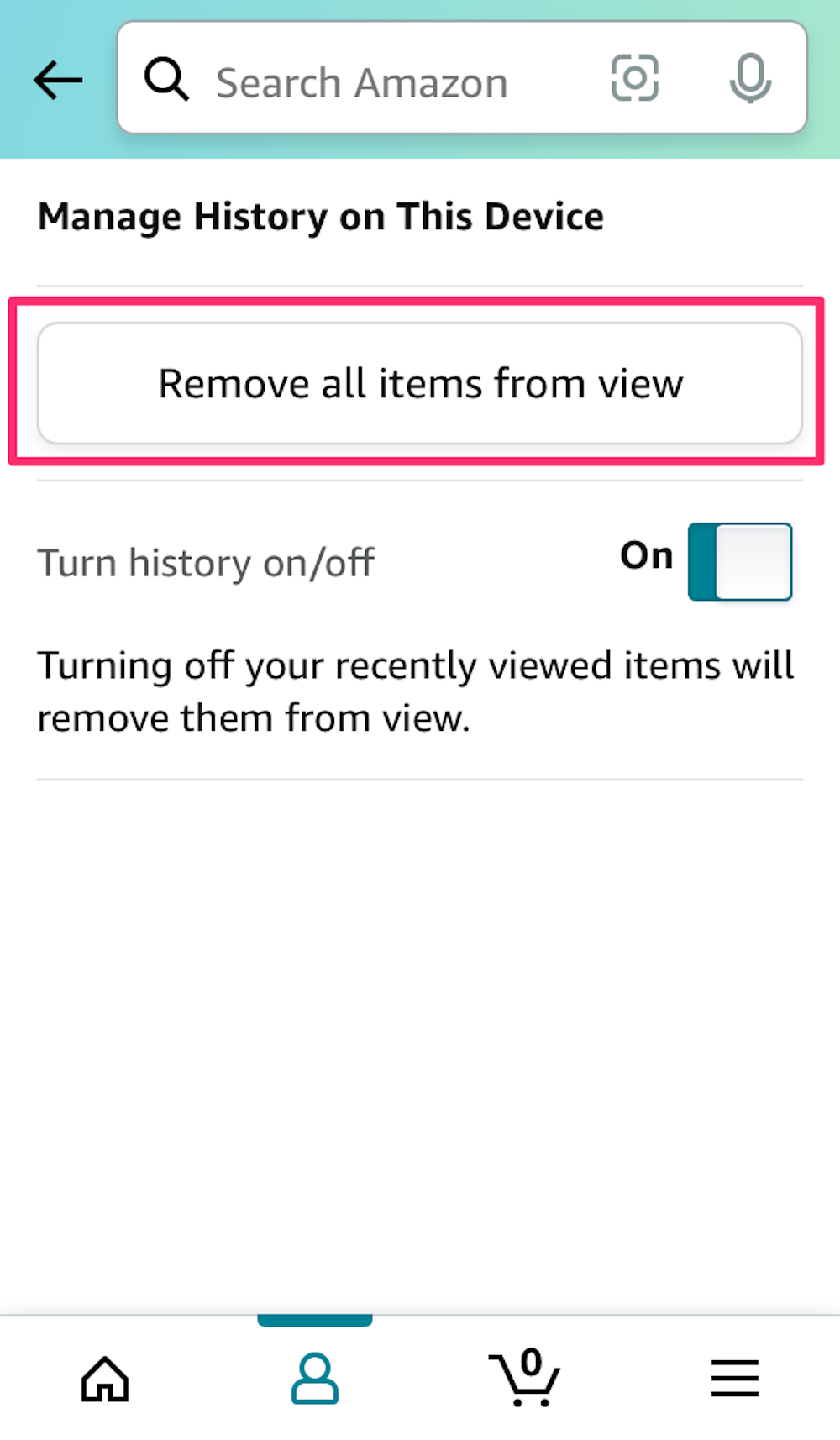
Devon Delfino
How to turn off Amazon browsing history tracking
You should know that turning off browsing history tracking will also impact your Prime watch history.
On desktop:
1. Go to the Amazon website and log in to your account, if necessary.
2. Hover your cursor over Accounts & Lists at the top-right of the page and click Browsing History in the drop-down.
3. Click the down-arrow next to Manage history at the top-right and toggle off the Turn history on/off option.
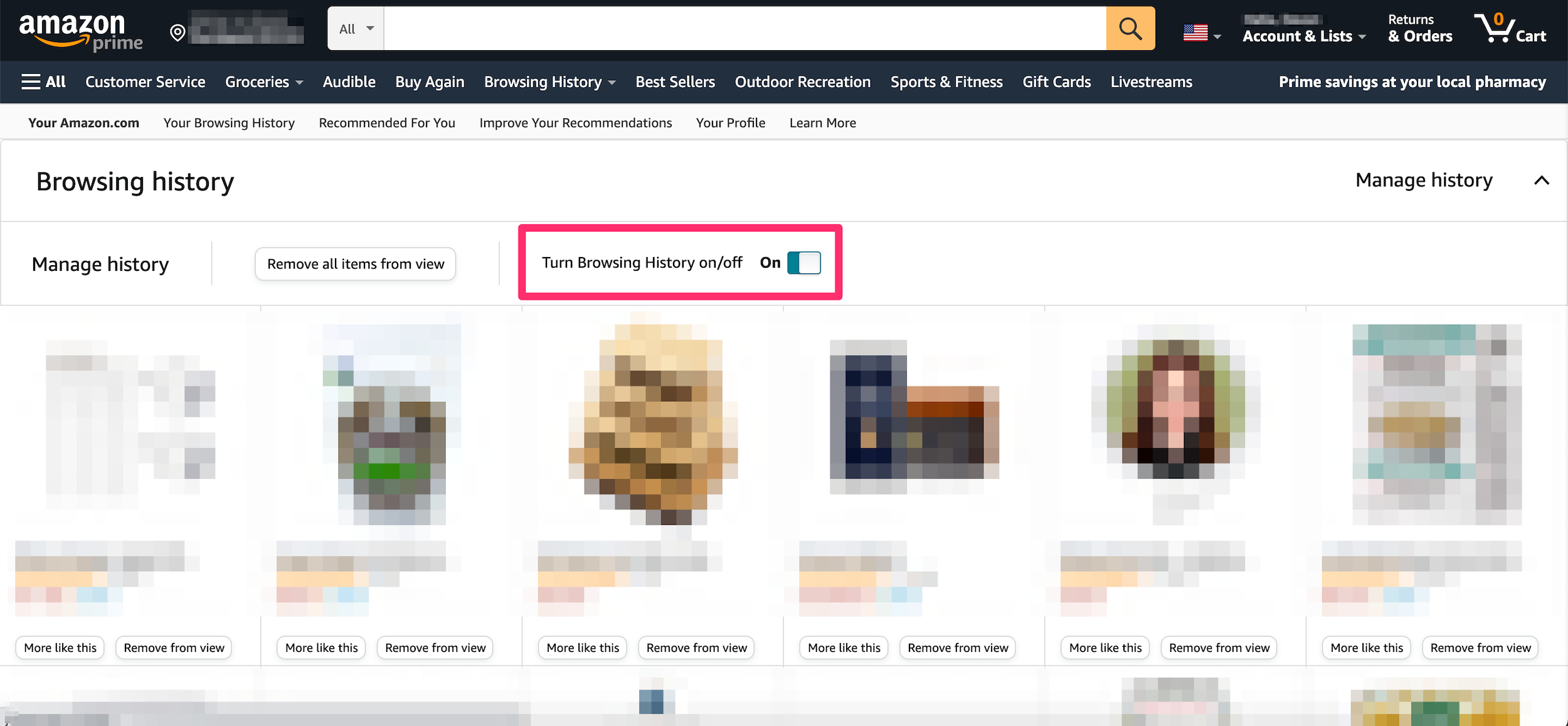
Devon Delfino
On mobile:
1. Open the Amazon Shopping app and tap the profile icon in the bottom menu.
2. Tap Your Account.
3. Scroll down to Personalized Content and tap Browsing History.
4. Tap Manage.
5. Toggle the Turn history on/off button to off.
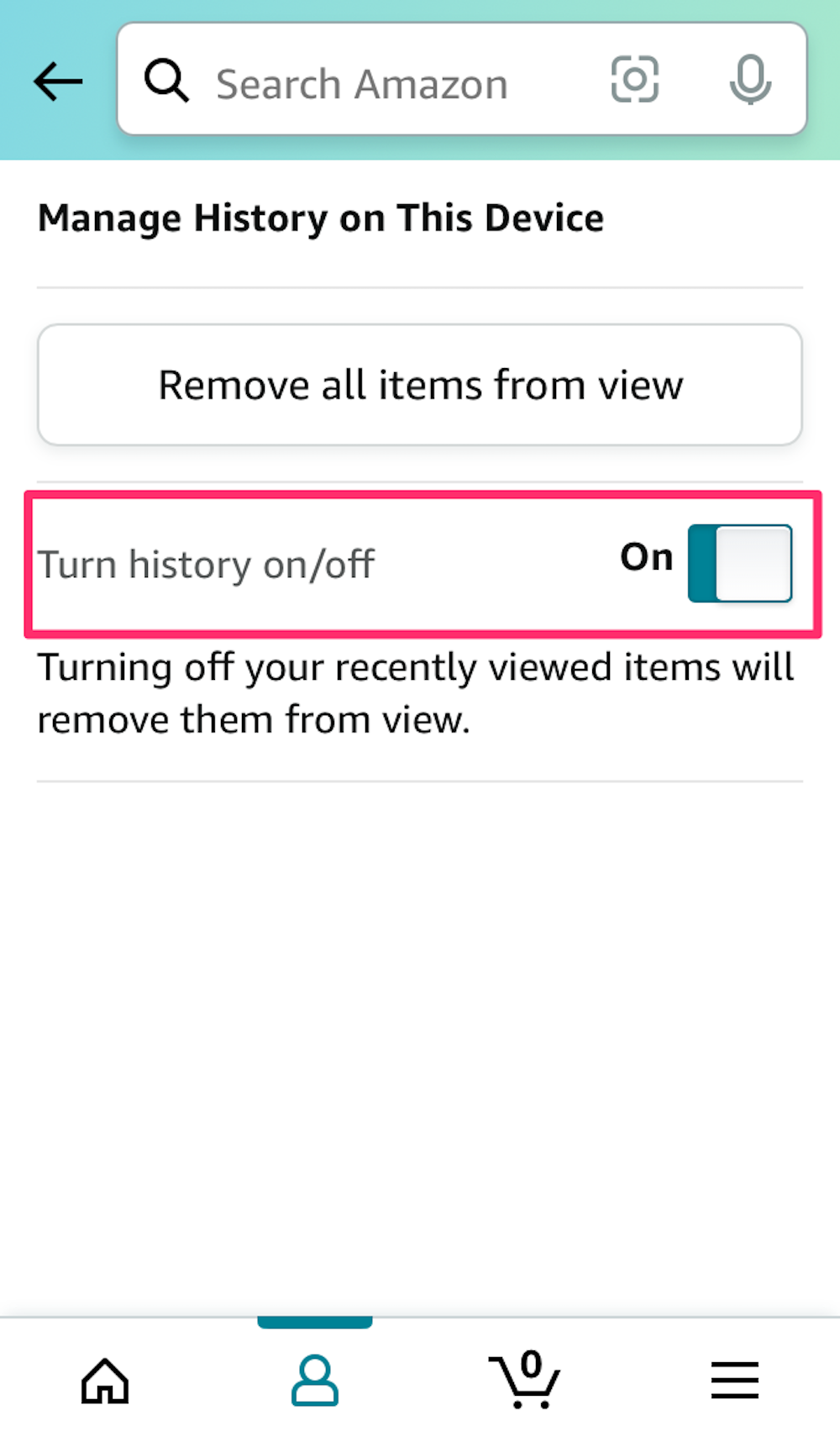
Devon Delfino