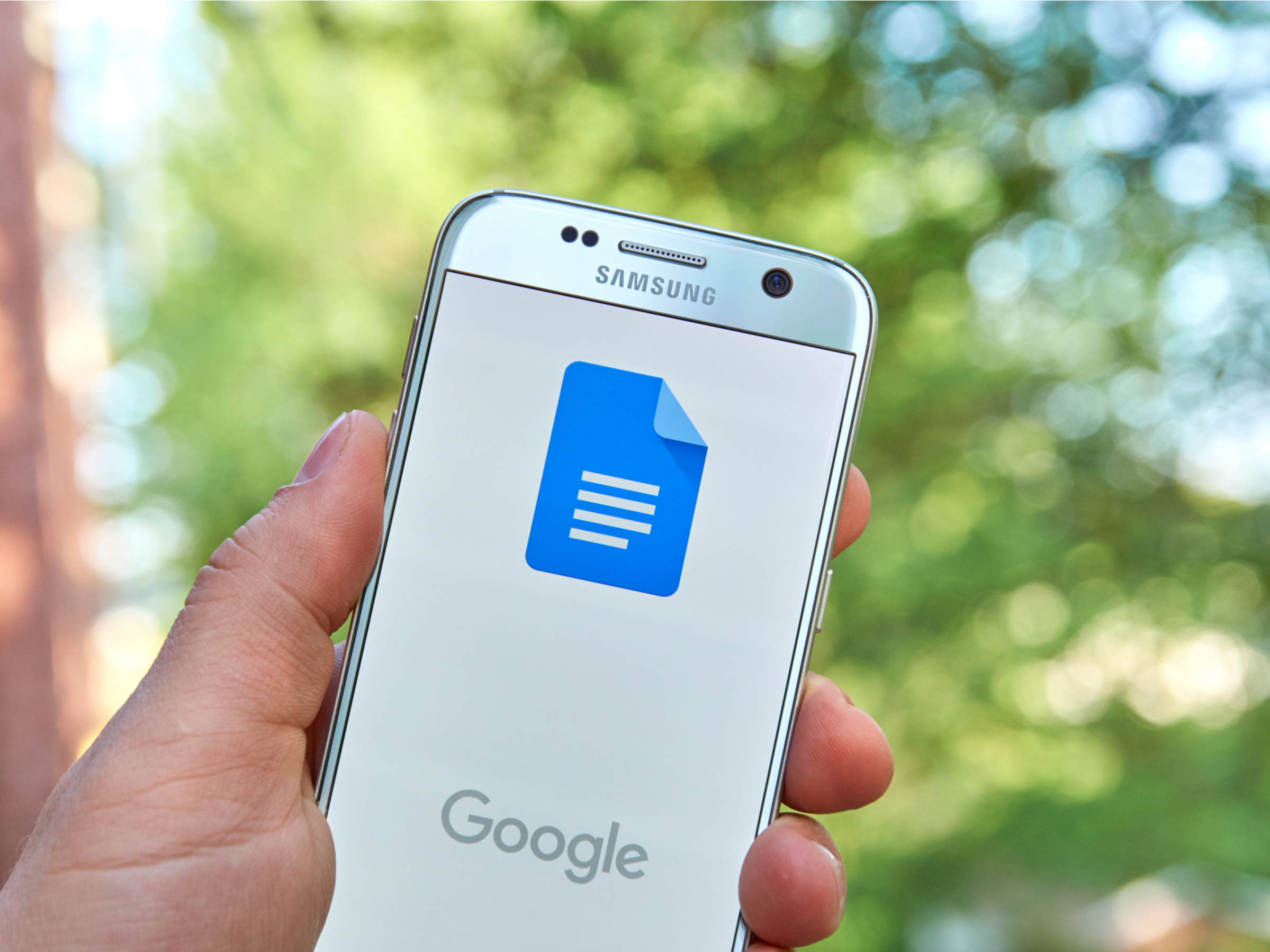Shutterstock
- You can add a page in Google Docs through the Insert Page Break function, or with a keyboard command.
- To add a page in Google Docs on the desktop site, open the “Insert” tab in the menu bar and hover over the “Break” option to find “Page Break.”
- In the Google Docs mobile app, you can add a page by tapping the plus icon at the top of the screen.
- Visit Business Insider’s Tech Reference library for more stories.
If you’re writing something on Google Docs, be it a book, a play, an essay, a report, or anything else, the formatting can be as important as the writing itself.
One important part of that formatting is the spacing between your words. Sectioning off writing can make it easier to read and digest, and help people more fully understand the scope and impact of what you’re saying. One way to help facilitate that understanding in your formatting is by adding page breaks.
Adding a page to your work is simple, and can help to convey the end of one topic or idea and the beginning of another. You’ve probably seen page breaks in chapter books all your life.
If you’re wondering how to add a page in Google Docs easily, here’s how to do it.
How to add a page in Google Docs on a computer
1. Place your cursor right before the place where you want the break to appear.
2. From the top toolbar of the document, click the "Insert" button.

Melanie Weir/Business Insider
3. Find and hover over the option for "Break."
4. From the top of the sidebar list, click "Page break."

Melanie Weir/Business Insider
You can also press Ctrl + Enter if you're on a PC, or Command + Enter if you're on a Mac.
How to add a page in Google Docs on a mobile device
1. On the document you wish to edit, tap the little pencil icon in the lower left corner.

Melanie Weir/Business Insider
2. Place your cursor right before the place where you want the break to appear.
3. Tap the "+" button at the top of the screen.

Melanie Weir/Business Insider
4. In the Insert menu that pops up, scroll down and tap "Page break."

Melanie Weir/Business Insider
Related coverage from Tech Reference:
-
How to search for and find your Google Docs files on desktop or mobile
-
How to use Grammarly on Google Docs with a Google Chrome extension to enhance your writing
-
How to add a border in Google Docs using 2 different methods
-
How to change the page orientation in Google Docs on desktop or mobile
-
How to get rid of the header in Google Docs in 3 easy steps