
Mojang
- You can download "Minecraft" maps that others have made and play on them yourself.
- "Minecraft" maps can be downloaded for free from community sites like Minecraft Maps or CurseForge.
- Once you've downloaded a "Minecraft" map, you can play on it by placing it in your game's "saves" folder.
- Visit Insider's Tech Reference library for more stories.
"Minecraft" – and in particular the original, mod-friendly "Java" edition – is a game that offers its players near limitless creativity. No two worlds are alike, and starting a new one can sometimes seem like a daunting task.
Fortunately, you don't have to start from scratch. Thanks to a benevolent community eager to show off their masterpieces, you can download an expert-level Minecraft map and start playing right away.
And these downloadable maps are often more than mere templates: They can offer adventurous puzzles, jump-scare horror experiences, scavenger hunts, multiplayer games, and more. As long as the map you download is compatible with the version of Minecraft you run, just about every theme and type of map imaginable is at your fingertips.
Here's where you can find amazing custom maps, and how you can add them to your slate of playable Minecraft worlds.
How to download a 'Minecraft' map and add it to your game
1. When you find a map you want to download that's compatible with the version of Java you run, download, unzip and drag the file to your desktop (or any location on your computer that you can find again quickly).
2. Next, you'll find and open your Minecraft folder. If your Minecraft folder is saved in the default location for your device, then you can find it by:
- Windows: Press the Windows key + R to open the Run menu. In the text field, enter "%appdata%.minecraft" and press Enter.
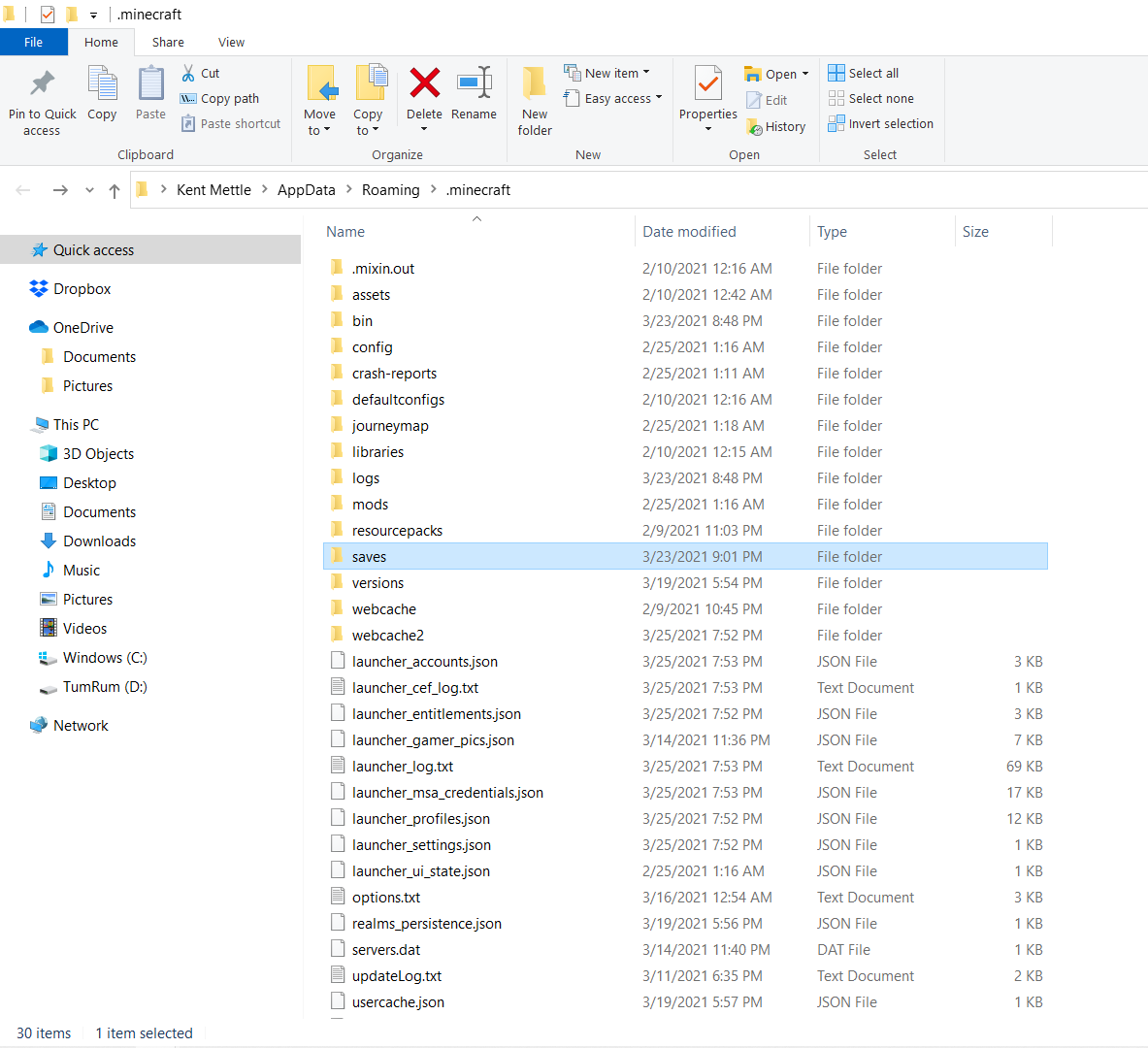
Emma Witman/Insider
- Mac: Open a Finder window and click "Go" at the top of the screen, and then "Go to Folder." In the pop-up that appears, enter "~/Library/ApplicationSupport/minecraft" and press "Go."
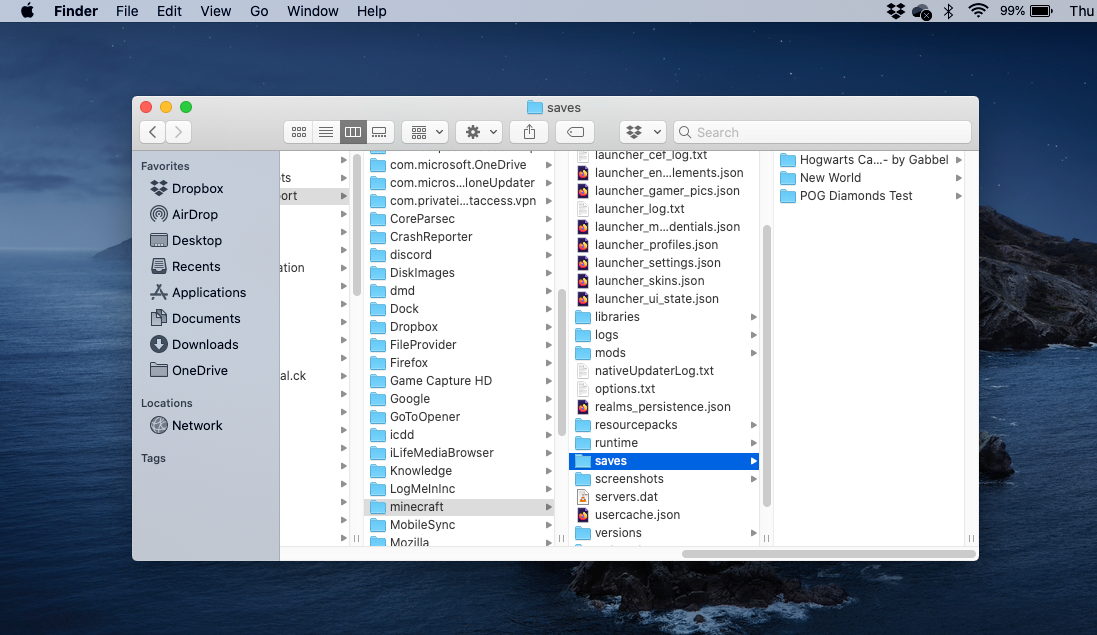
Emma Witman/Insider
- Linux: In your Home directory, Minecraft can be found in "/home/YOURNAME/.minecraft/."
3. In your Minecraft folder, find the "saves" folder. When you open it, you'll see the names of all your existing worlds.
4. Grab the map you downloaded and drag and drop the file into the Minecraft "saves" folder. Make sure to drag the entire folder for the map download file, and not just contents within the folder.
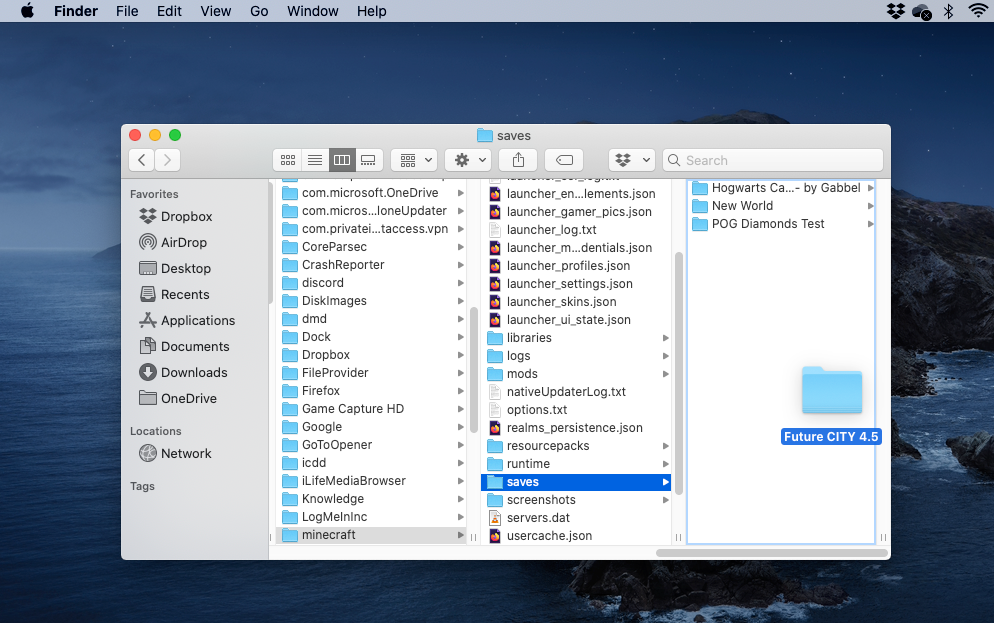
Emma Witman/Insider
5. Open the Minecraft Launcher and start "Minecraft."
6. Select "Singleplayer," find your new map, and click "Play Selected World."
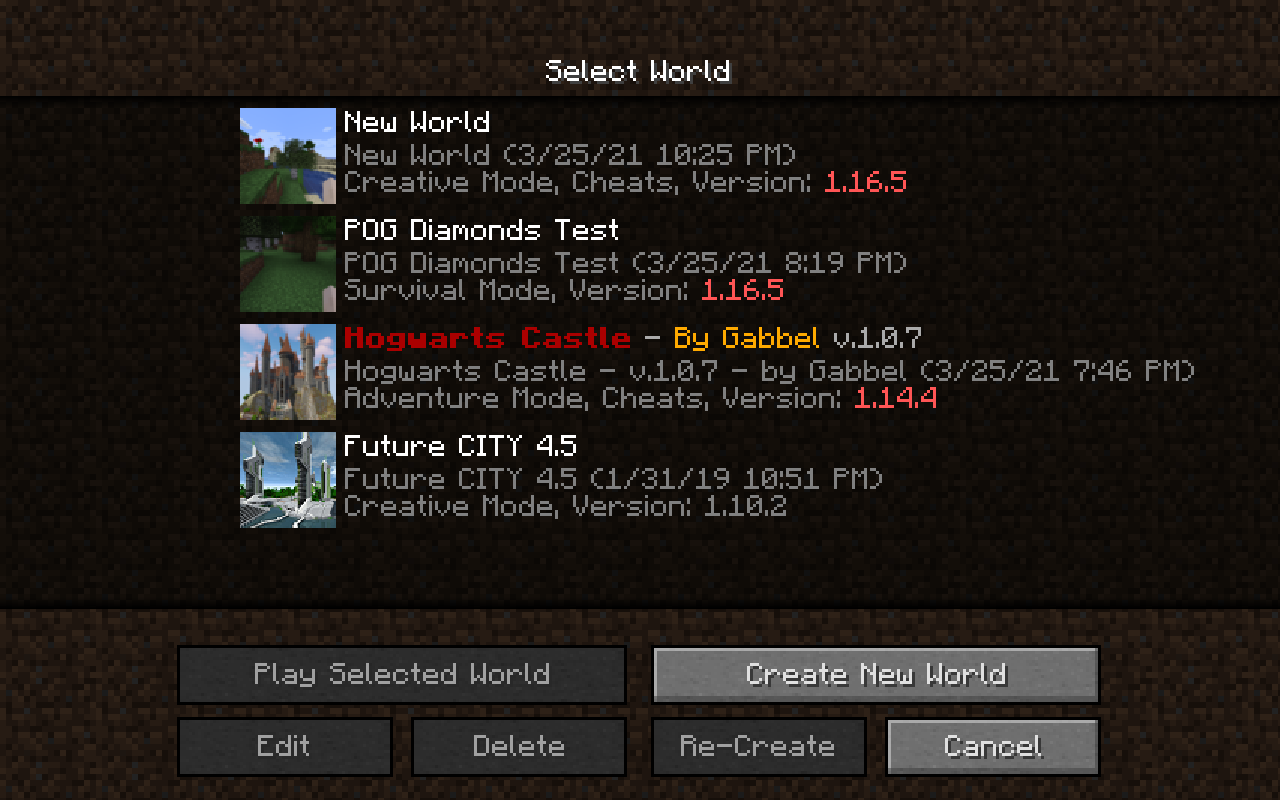
Emma Witman/Insider
From here, brace yourself for the exquisitely cultivated world you're about to be loaded into - just be sure to give credit to the world's actual creator when your multiplayer friends compliment your world.
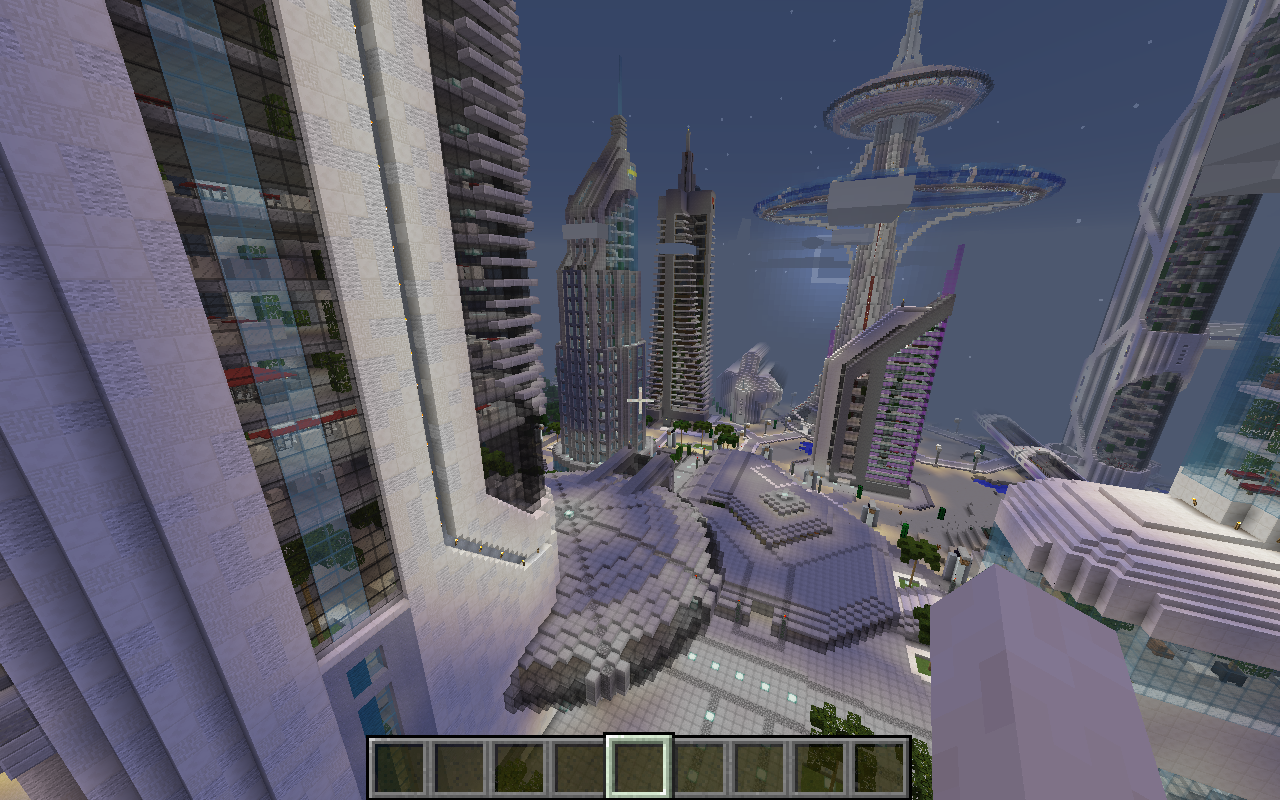
Emma Witman/Insider
Dit artikel is oorspronkelijk verschenen op z24.nl