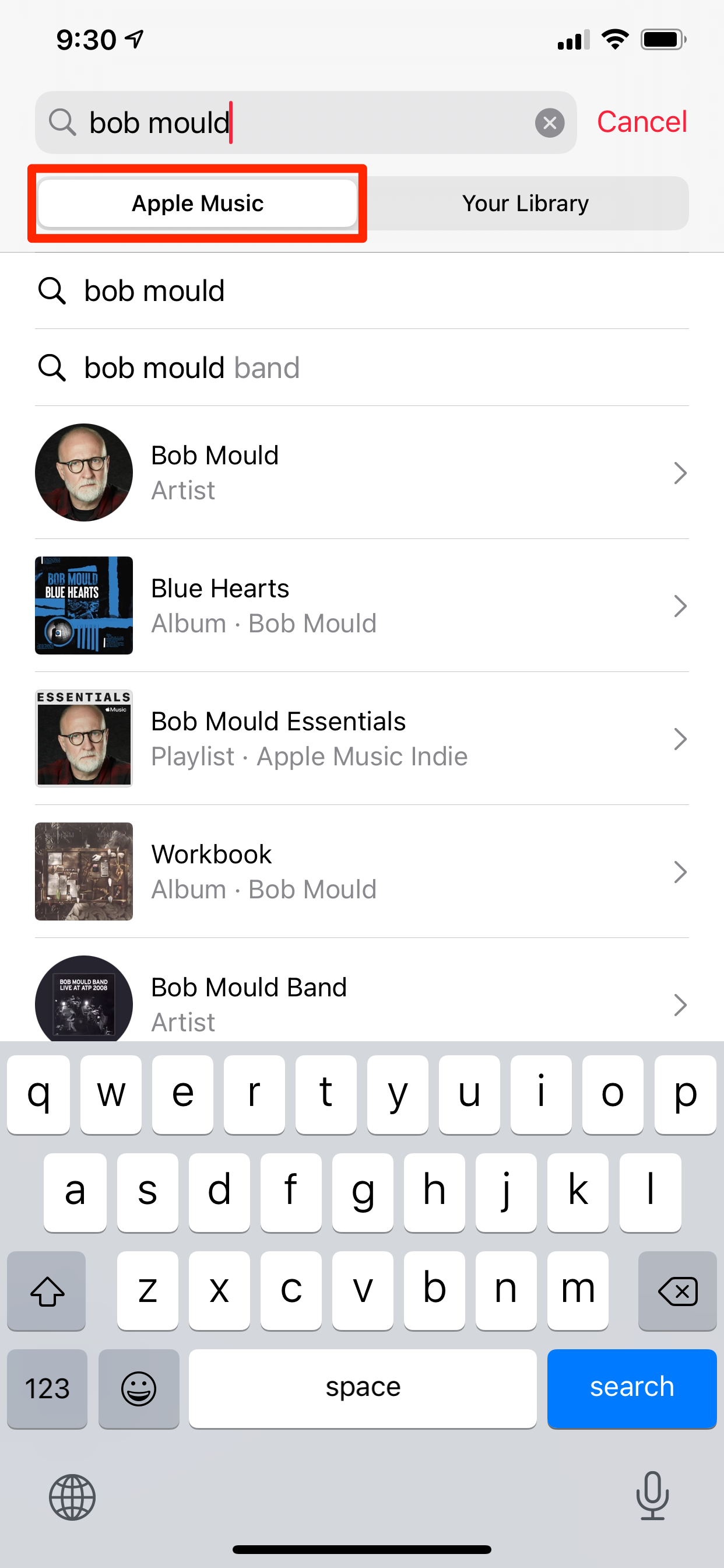- There are several ways to download music on your iPhone, including through iTunes and Apple Music, or with a music streaming app.
- With an Apple Music subscription, you can download songs to your iPhone with just a few taps.
- If you have music on your computer, you can transfer it to your iPhone using iTunes or Apple Music.
- Some streaming apps like Spotify also let you download music to listen offline.
- Visit Business Insider’s Tech Reference library for more stories.
With the rise of streaming services like Spotify and Tidal, it seems like we can listen to music anywhere and anytime. But if you’re somewhere without an internet connection, you can’t stream anything.
That’s why it’s a great idea to download music onto your iPhone. This ensures you can listen to tunes even if you don’t have access to the internet.
Most streaming services let you download music so you can listen to it offline, although it might be considered a premium feature. And if you have music files on your computer, you can transfer them over at any time.
Here’s two common ways to download music onto your iPhone.
How to download music on your iPhone from Apple Music
If you have a paid subscription to Apple Music, you can download songs to play offline on your iPhone (though you’ll only have access to those songs as long as you’re subscribed to Apple Music).
You should also remember that you'll need to be connected to the internet to download music. Once that music is downloaded, though, you're set to go offline.
1. Start the Apple Music app on your iPhone.
2. Find the music you want to download, either in your library or by searching for it. To search for a song, tap "Search" in the navigation bar at the bottom of the screen, tap the search bar at the top, make sure "Apple Music" is selected, then look for the song you want.

Dave Johnson/Business Insider
3. Tap the plus sign to the right of the songs you want to download. This will add it to your library.
4. The song should begin downloading automatically. However, if the plus sign is replaced with a cloud icon that doesn't go away, tap the cloud icon. This will trigger the download.

Dave Johnson/Business Insider
If you prefer, you can also do this from the desktop Apple Music app. you can follow essentially the same steps to download music from Apple Music or iTunes on your desktop computer.
If you have a Spotify Premium subscription, you can download whole playlists to listen to offline. Tidal offers the same feature.
How to download music onto your iPhone from a computer
If you have a music library on your computer's hard drive, you can use iTunes (on Windows) or Apple Music (on a Mac) to copy the music from your computer to iPhone.
Before you do this, however, make sure that you've turned off your iCloud music library. If you haven't, you can't manually manage the music on your iPhone.
1. Start iTunes on your PC or Apple Music on your Mac.
2. If you haven't already imported music from your computer's hard drive to iTunes or Apple Music, do that now. Click "File" and then choose "Import." In iTunes, you might need to choose "Add Folder to Library" instead.

Dave Johnson/Business Insider
3. Choose a music folder on your computer and let the music be imported into iTunes or Apple Music. If you have music in more than one folder, you can repeat the process until all the music you want is stored in the program.
4. Connect your iPhone to the computer.
5. A section for "Devices" will appear on the left, and your iPhone will be listed under it. If you're on a Mac, click it. In iTunes on a PC, click the small icon that looks like an iPhone near the top of the screen.

Dave Johnson/Business Insider
6. If you're using Apple Music on your Mac, click "Sync Settings" in the upper-right.
7. Click "Music." In iTunes, it's under your iPhone in the pane on the left. In Apple Music, you'll find it in the bar across the top of the screen.
8. Now choose how you want to sync your music. Click the checkbox for "Sync Music" and then choose to copy your entire music library to the phone, or choose "Selected playlists, artists, albums, and genres."

Apple
9. When you're done choosing the music you want to sync, click "Sync" at the bottom of the screen. Wait for the music to transfer.
10. After the sync is complete, click the eject icon next to your phone's name and disconnect your phone from the computer.
Related coverage from Tech Reference:
-
How to make a public playlist private on the Apple Music app for desktop and mobile devices
-
How to find playlists on Apple Music and add them to your library
-
How to delete all of your downloaded music from Apple Music at once using your iPhone's Settings
-
How to manage your iCloud storage on a Mac computer and buy additional gigabytes
-
How to sign out of iCloud on all of your devices at once to keep your account secure