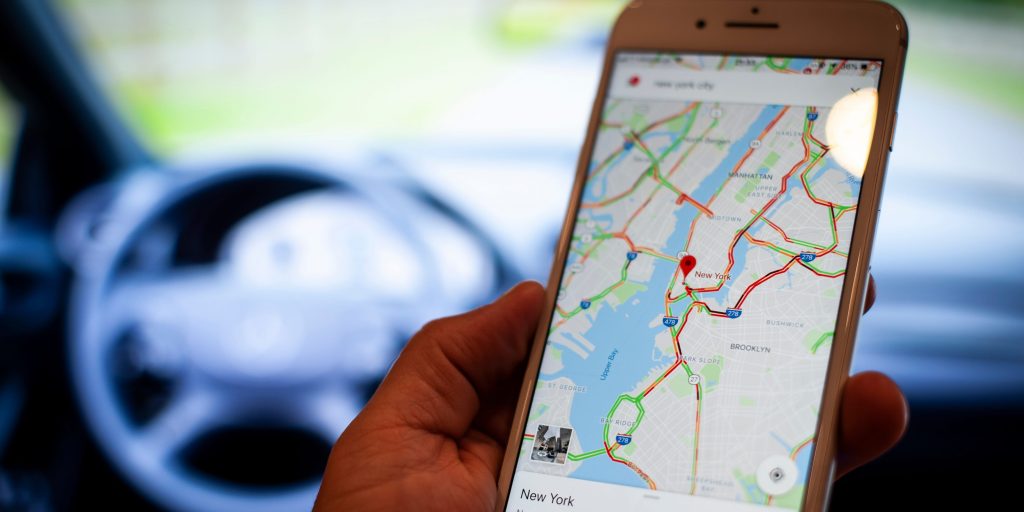Jaap Arriens/NurPhoto via Getty Images
- To download maps from Google Maps, you just need to search for the location you want and tap "Download."
- Once you've downloaded a Google map, you can see it even when you're offline.
- Maps can only be downloaded using the Google Maps smartphone or tablet apps.
- Visit Insider's Tech Reference library for more stories.
Where would we be without Google Maps? If you're on the road and run into an area without internet, the answer might be: "I have no idea."
If you know that you'll be heading somewhere without internet that you don't know well, consider downloading the maps you need from Google Maps beforehand. This will make sure that you never lose your way.
Here's how to download maps from Google Maps to use offline.
How to download maps in Google Maps on an iPhone or iPad
iPhone and iPad users who are familiar with the Google Maps app should find this process pretty painless. Here's how to get started:
1. Open your Google Maps app and make sure that you're logged into your Google account.
2. In the search bar, search for the location you want to save, like "Portland."
3. The map will scroll to show the location you searched, and a tab will appear at the bottom of the screen that repeats the address and offers a few options. Below the address, scroll to the right and tap "Download."
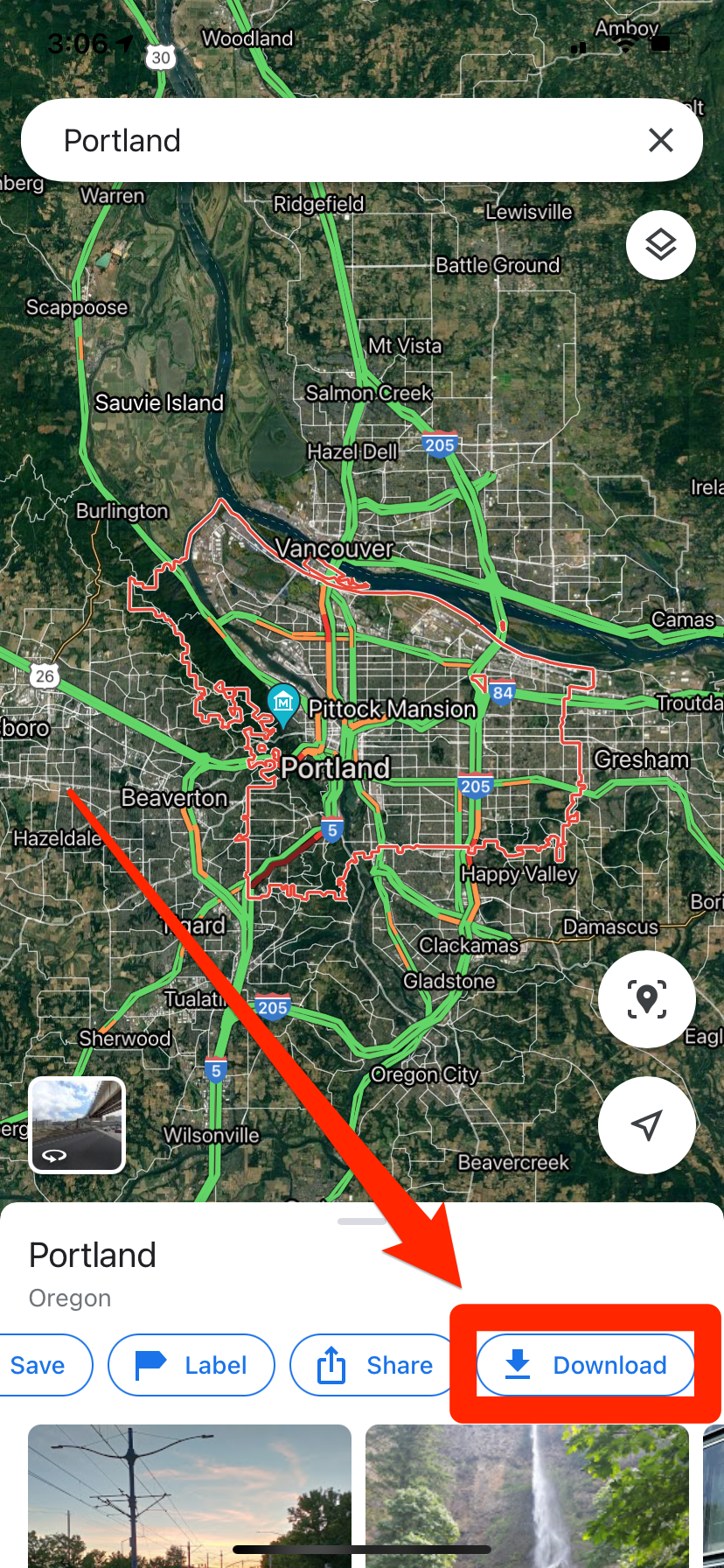
William Antonelli/Insider
4. You'll be asked to confirm that you want the download, and told how much space it'll take up on your phone. Tap "Download" to start it.
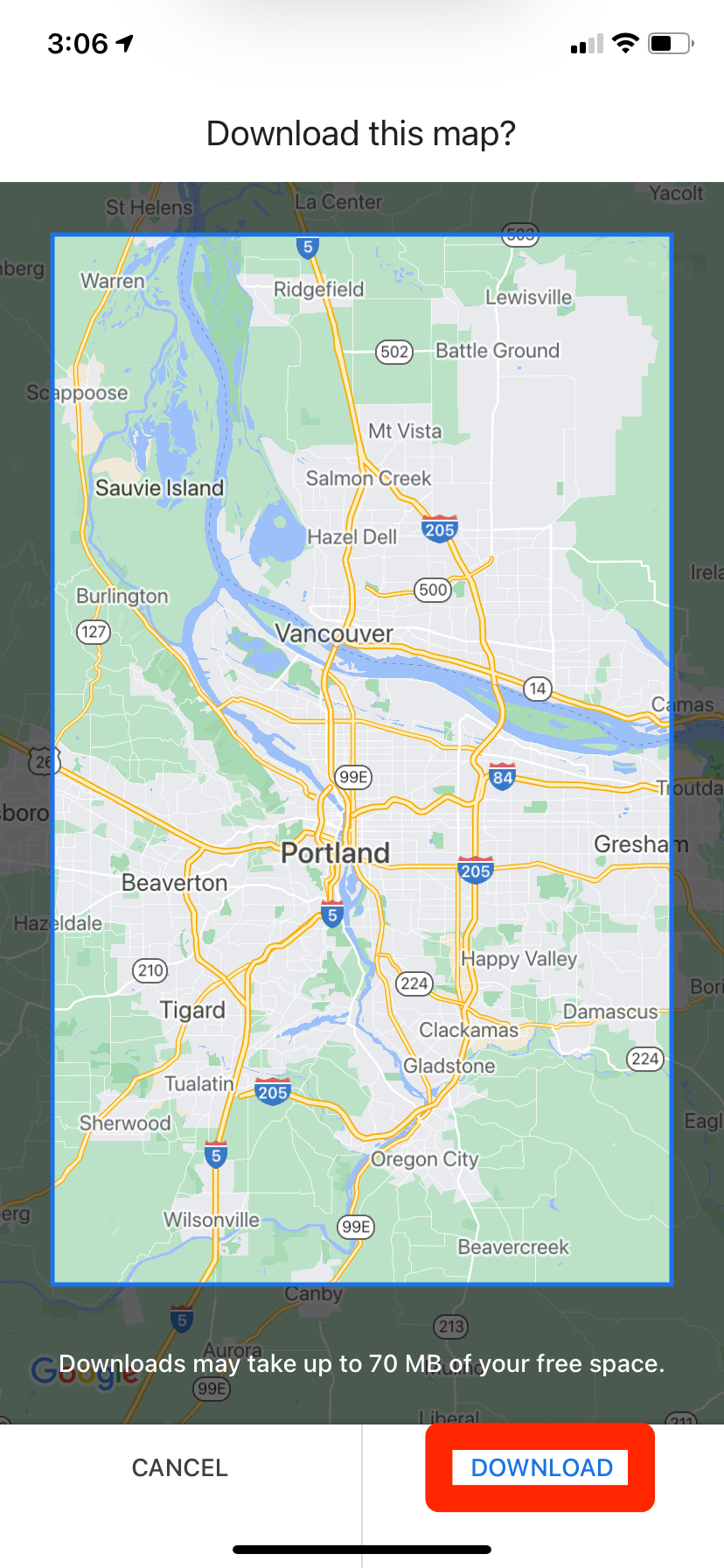
William Antonelli/Insider
How to download maps in Google Maps on an Android
Downloading maps on your Android device is just as easy.
1. Open your Google Maps app and make sure that you're logged into your Google account.
2. In the search bar, search for the location you want to save, like "Geneseo."
3. When it appears, tap on the name of the location at the bottom of the screen to pull up a tab with more details.
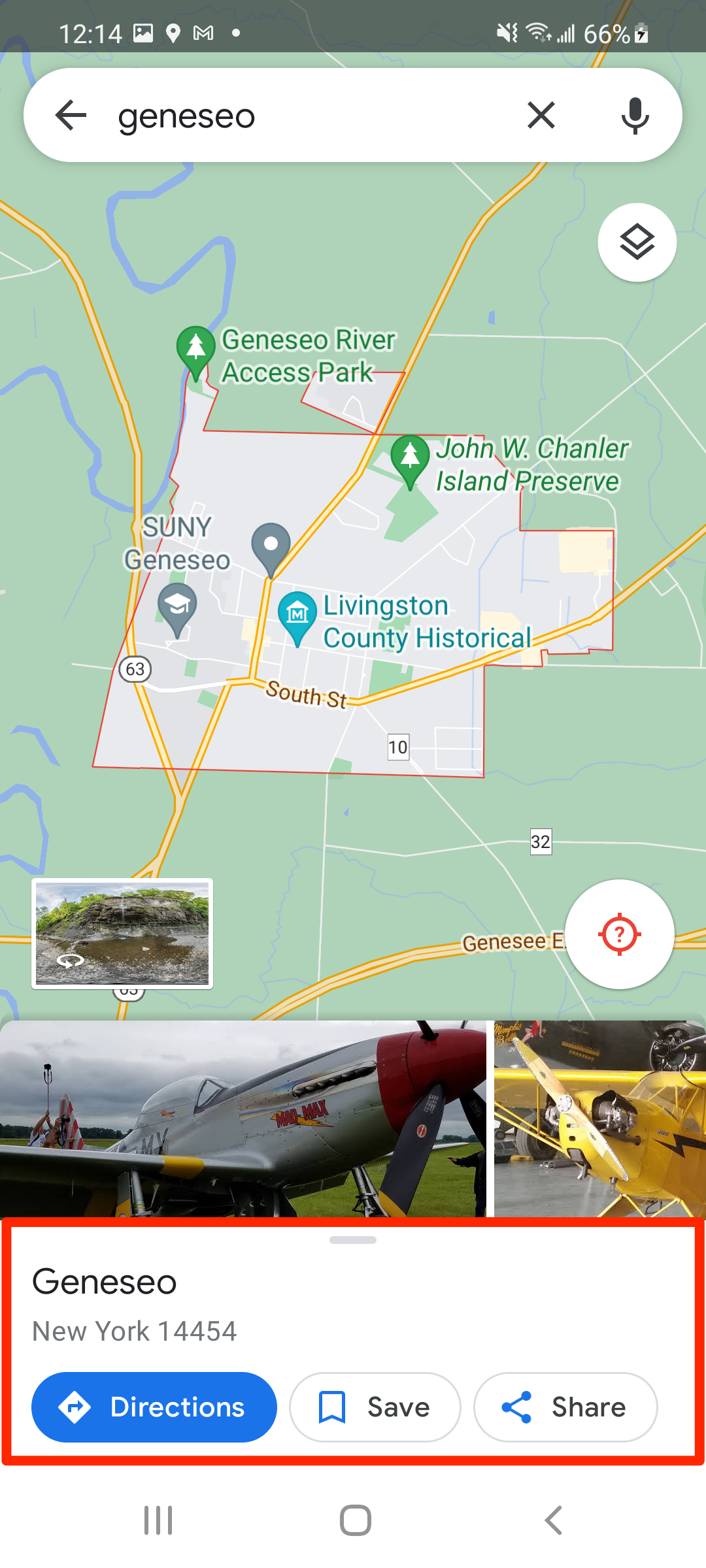
William Antonelli/Insider
4. Select Download, and then confirm by pressing Download again. You'll be told how much space the offline map will take up before you confirm.
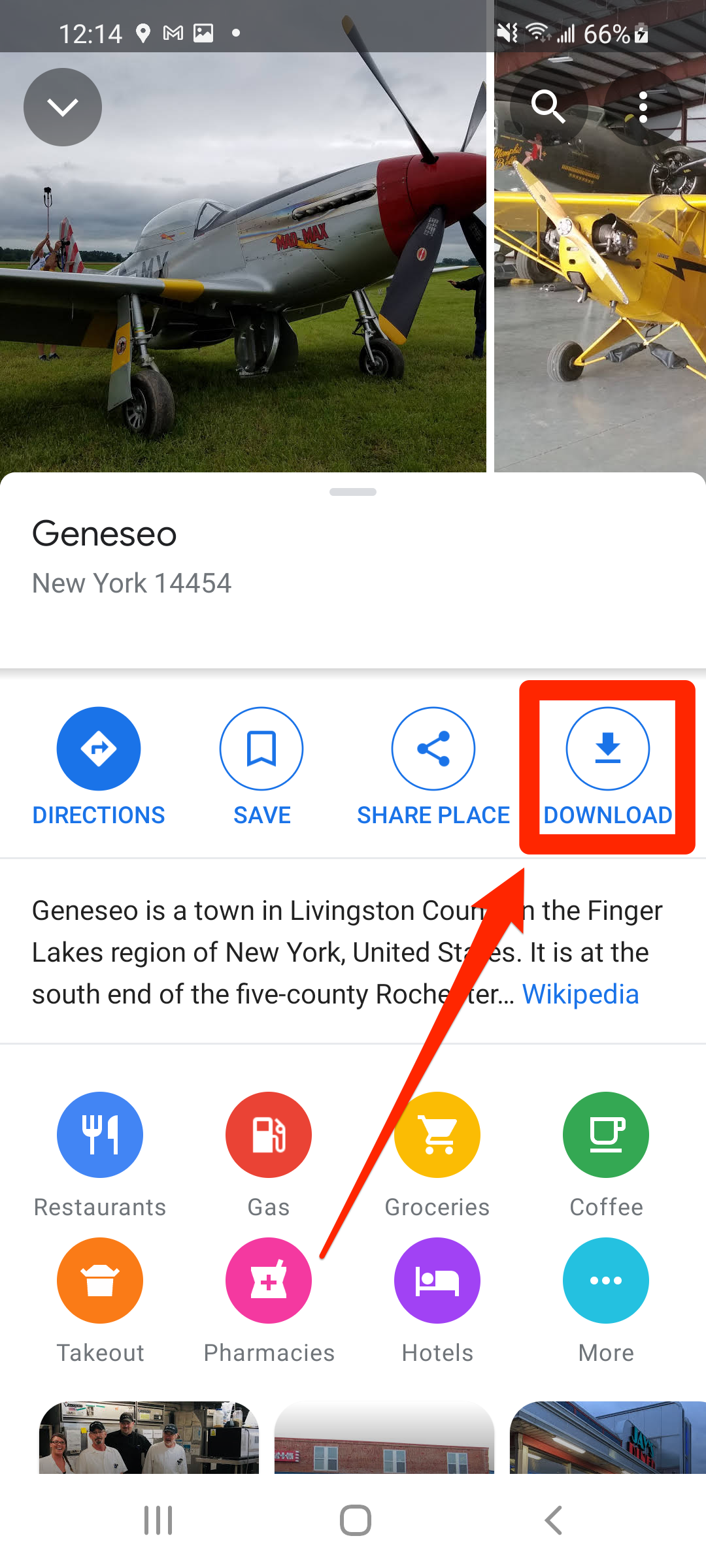
William Antonelli/Insider
Devon Delfino contributed to a previous version of this article.