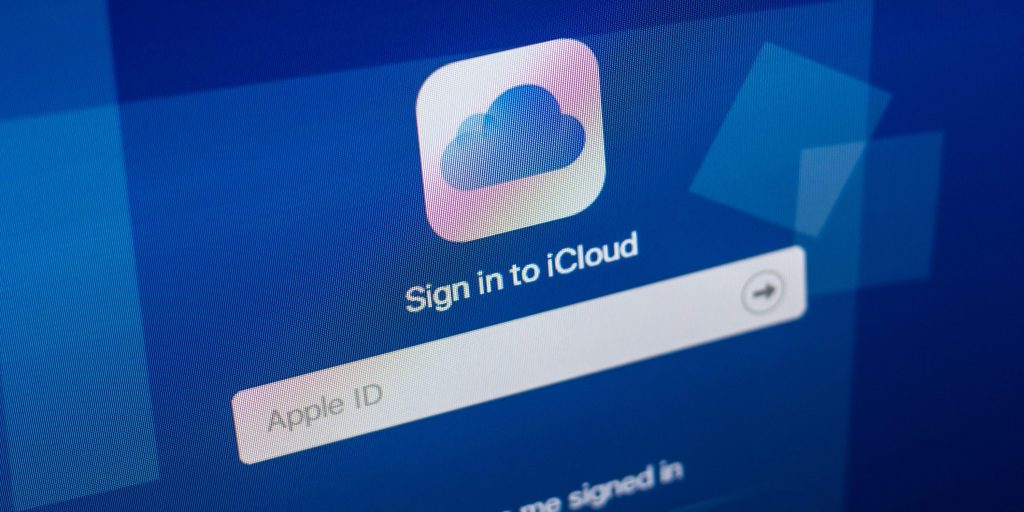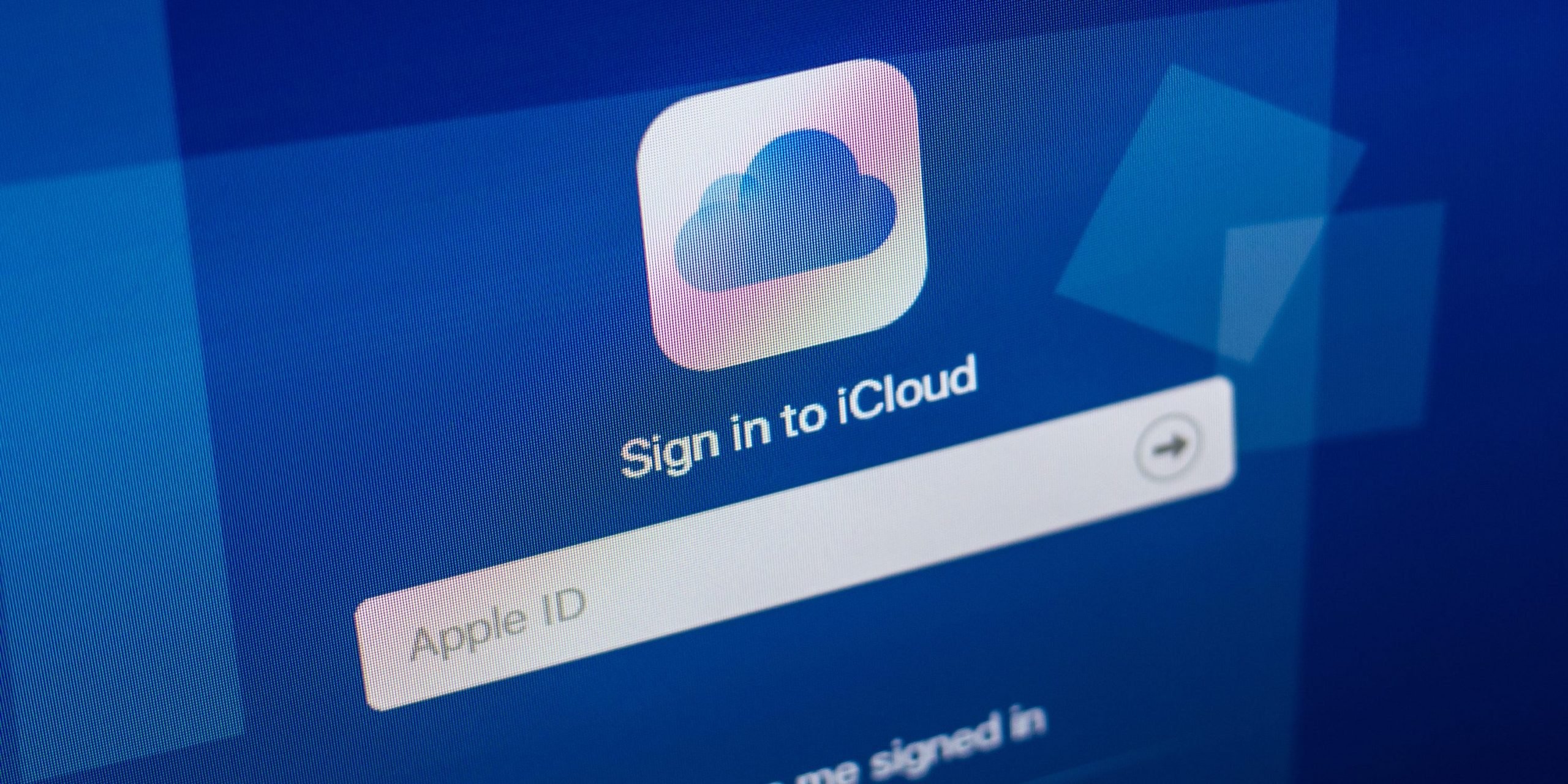
Sharaf Maksumov/Shutterstock
- You can download iCloud for Windows through the Microsoft Store or directly from Apple.
- iCloud for Windows allows you to access and sync files to your Apple devices from a PC.
- Visit Insider's Tech Reference library for more stories.
If you own and use Apple devices, you may want to sync your files and data to iCloud so that you can back them up and access them regardless of where you are and which device you have handy.
By syncing through the service, your files stay up to date across all your devices, so you never have to worry about accidental deletion or not being able to access something you uploaded via your iPhone on your Windows PC, for instance.
iCloud for Windows lets PC users store their files without taking up any space on their computer. It also makes the iCloud files easily shareable with colleagues, friends, or family through File Explorer.
How to download iCloud for Windows
If you want to use iCloud's features on your Windows PC, downloading and installing the software is a relatively simple and quick process that will get you up and running within a few minutes.
You can download iCloud for Windows directly from the Microsoft Store by clicking Get followed by Install and following the on-screen instructions as the installation progresses. You may need to wait a few minutes for the download to complete before you can proceed.
If you would like to install the iCloud program for Windows manually rather than through the Microsoft Store, you can also download the file directly from Apple. When prompted, follow these instructions.
1. Click Save File and when the download completes, open the file by double-clicking it.
2. Read through the terms and conditions and then select I accept, followed by Install.
3. After installation is complete, click Finish.
Note that you may need to restart your computer for the installation to complete. Once you have done so, you'll be able to enter your iCloud username and password to begin using the program.