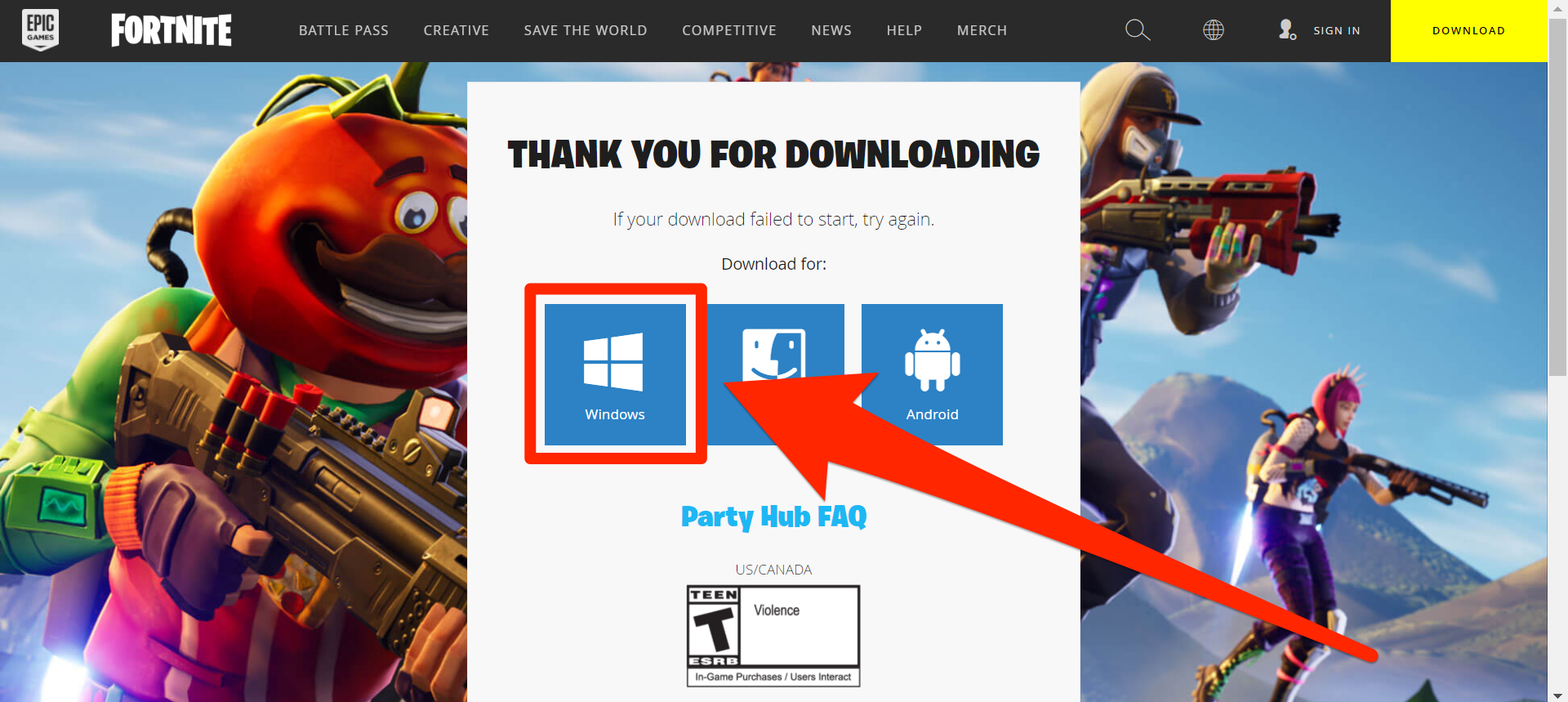- You can download “Fortnite” on a PC through the Epic Games Launcher, which you can download and access through Epic Games’ website.
- The Epic Games Launcher lets you download and install every title made by Epic Games, including all three versions of “Fortnite.”
- The “Fortnite” app is free to download, and both “Fortnite Battle Royale” and “Fortnite Creative” are free to play, but you’ll need to pay to play “Fortnite: Save the World.”
- Visit Business Insider’s Tech Reference library for more stories.
If you’re generally familiar with the gaming world, and unless you’re living under a rock, you’ve definitely heard of Epic Games’ successful third-person shooter game “Fortnite.”
A big part of “Fortnite’s” popularity comes from how many systems it’s available on. You can play “Fortnite” nearly anywhere, but the most competitive gamers play it on their PC.
You can download the “Fortnite” app on your PC for free and use it to play any of “Fortnite’s” main three game modes.
Here’s a step-by-step guide on how to download “Fortnite” on your PC, so that you can start playing with your friends, your family, and strangers around the world.
How to download “Fortnite” on a PC
To download “Fortnite,” you’ll first need to create an Epic Games account through one of the various sign-up methods listed on the platform’s account registration page.
Once you have an account, you'll proceed to download "Fortnite" through the Epic Games Launcher:
1. In a web browser, go to the "Fortnite" landing page on Epic Games' website. This is where you'll download the Epic Games Launcher from. A download should start immediately, but if it doesn't, click "Windows."
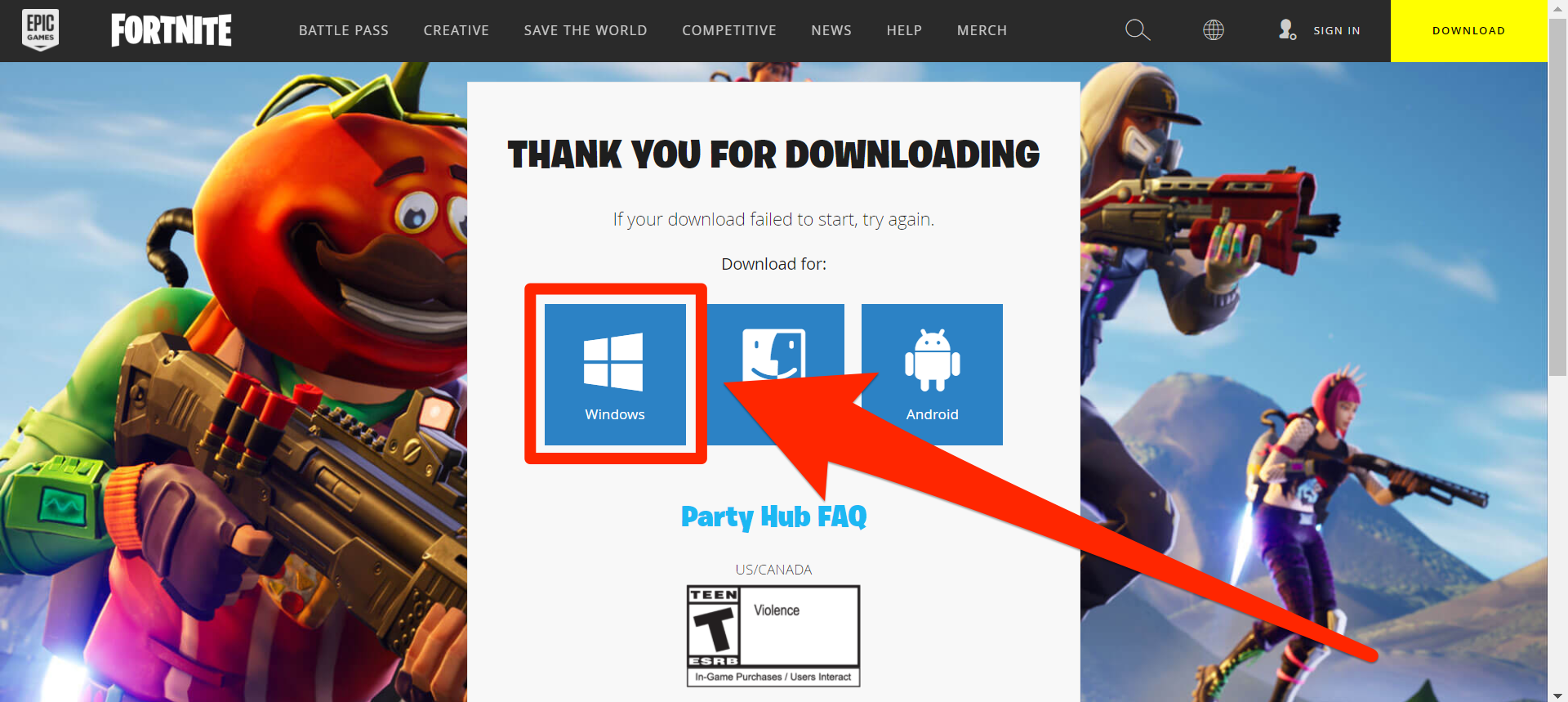
Chrissy Montelli/Business Insider
2. If you're asked where you want to save the download, just save it anywhere you'll be able to find it, like your desktop.
3. Once the Epic Games Launcher downloads, open the file to install it. If you receive a message asking for permission to make changes to your computer, click "Yes."
4. In the software launcher window, click "Install." The Epic Games Launcher will install, update itself, and then prompt you to log into your Epic Games account. You can use nearly a dozen different services to log in, or create a new account.
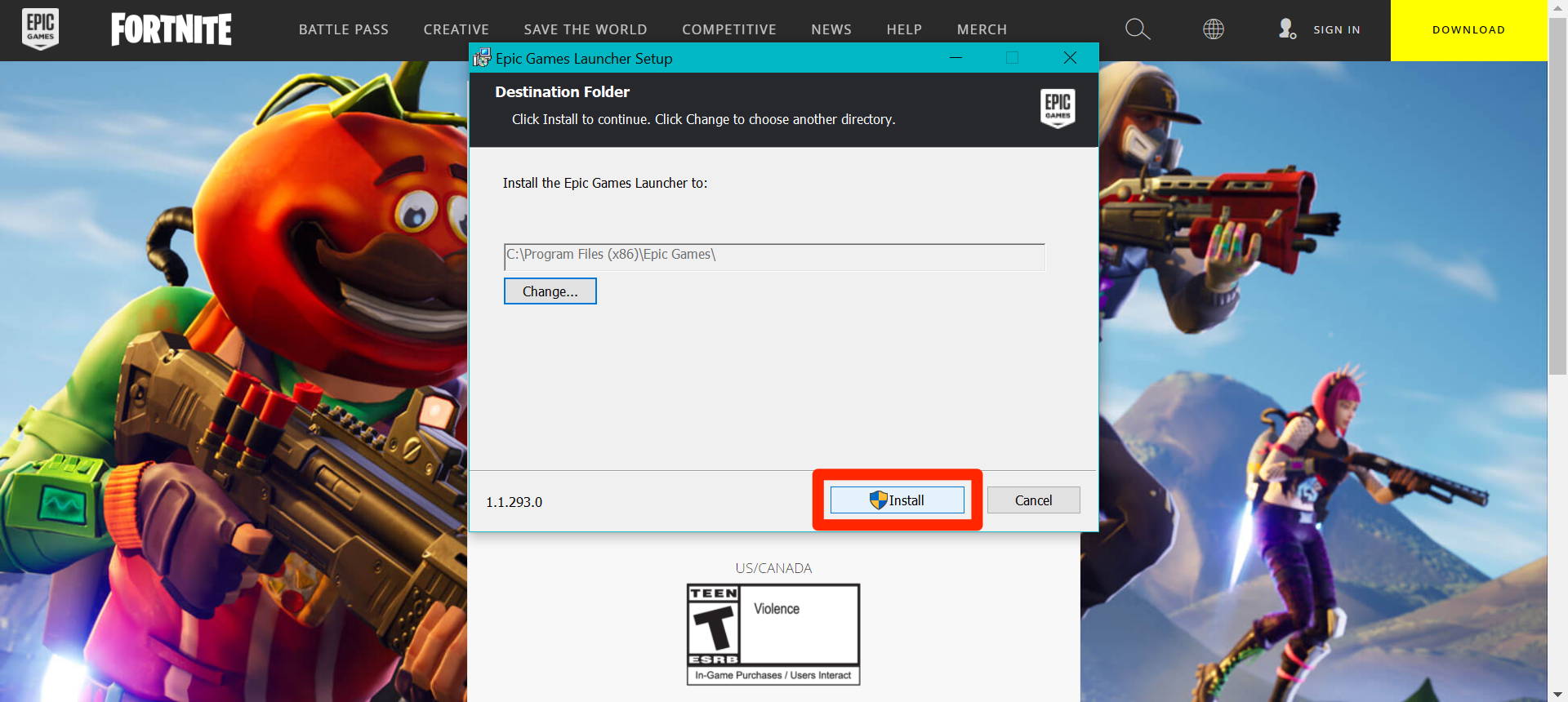
Chrissy Montelli/Business Insider
5. Once the Epic Games Launcher opens, find the page for "Fortnite." You'll be able to find it on the "Home" tab, or by searching for it in the "Store" tab.
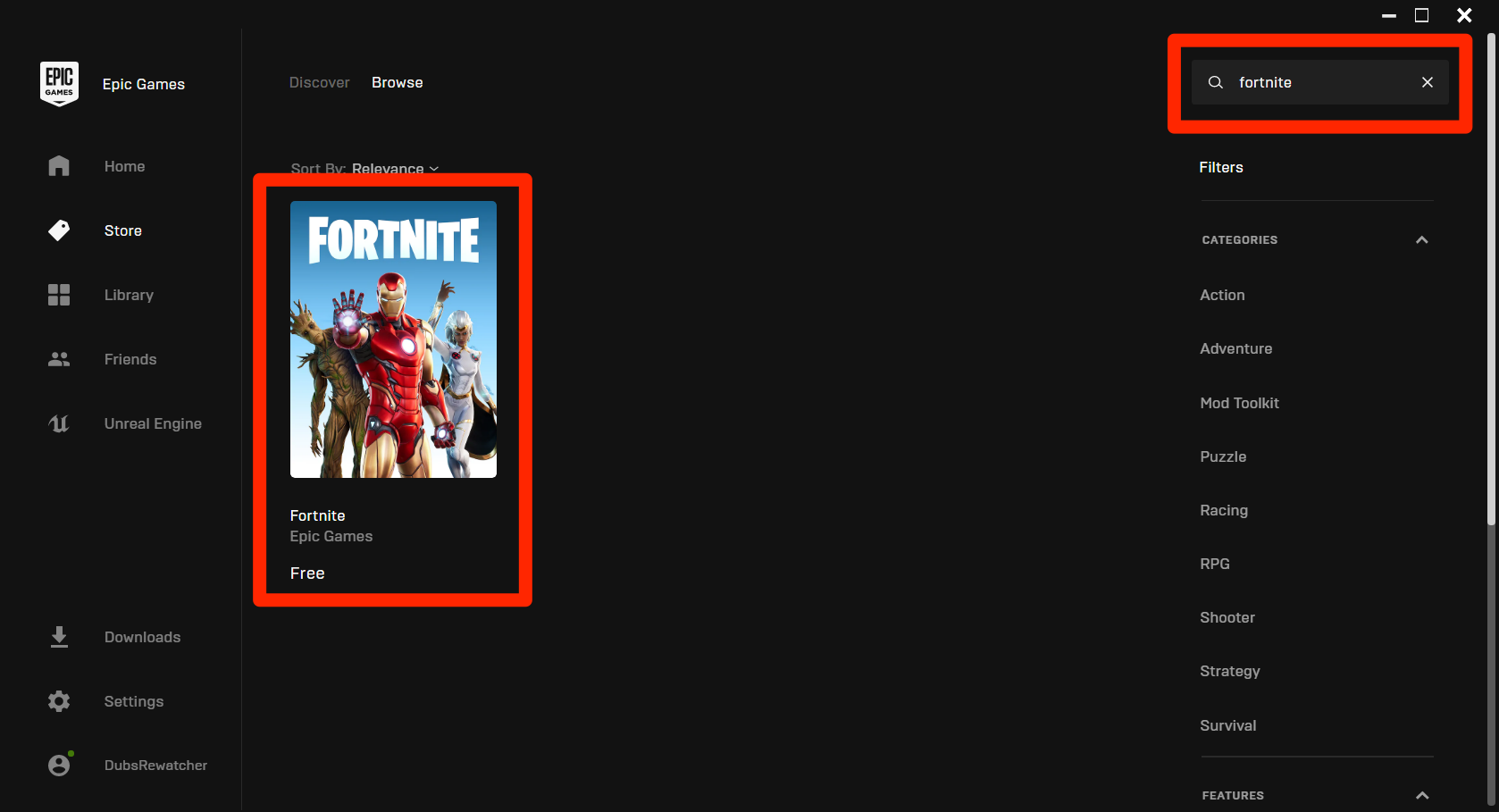
William Antonelli/Business Insider
6. On the "Fortnite" page, click the yellow "Get" button in the bottom-right corner.
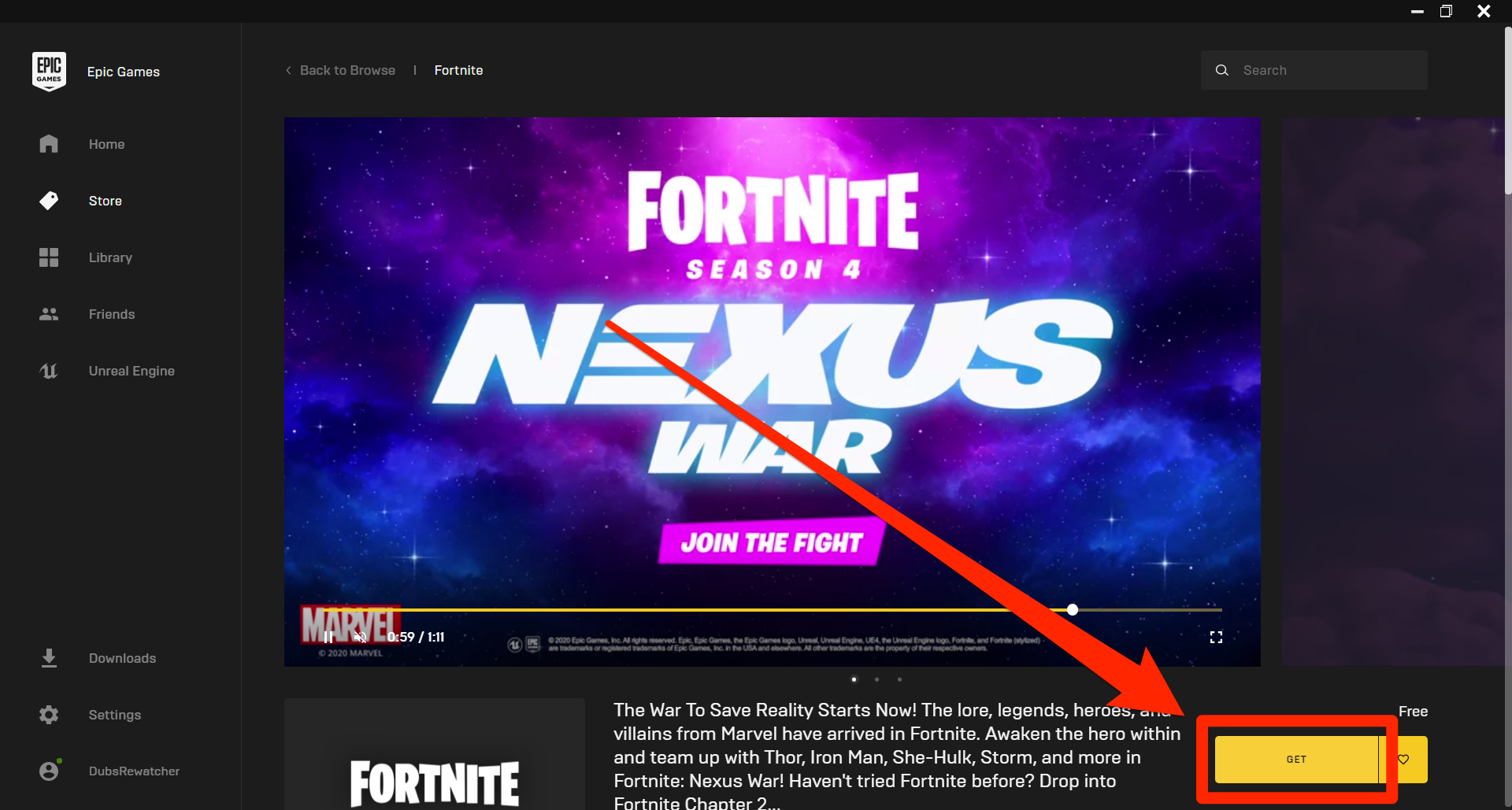
Willam Antonelli/Business Insider
7. Click "Library" in the left sidebar, and then click the grayed-out "Fortnite" picture.
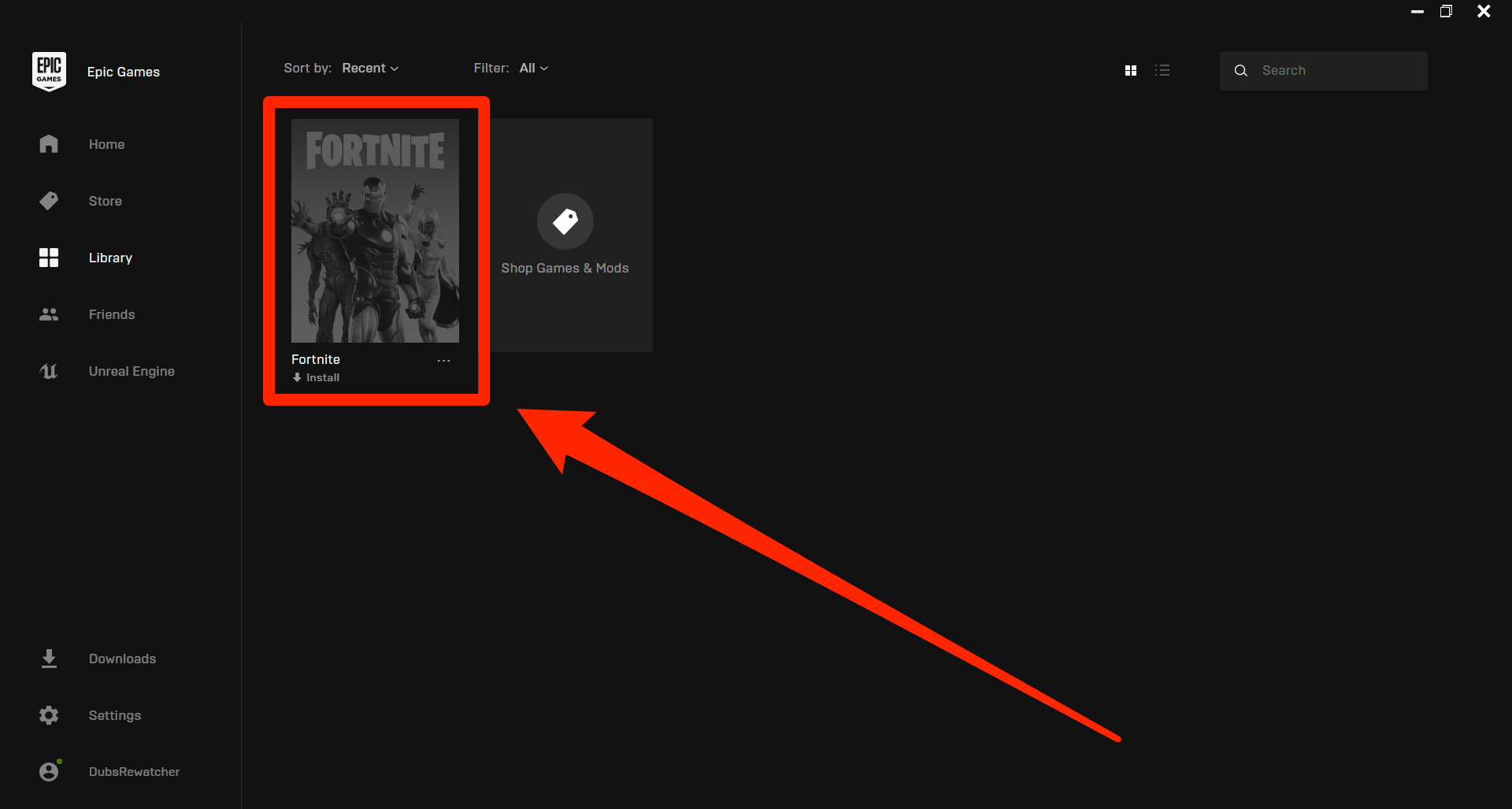
William Antonelli/Business Insider
8. You'll be asked where you want to install "Fortnite," and if you'd like it to update automatically whenever a new version is available. You can also create a shortcut for it on your desktop, which is incredibly useful for launching the game quickly.
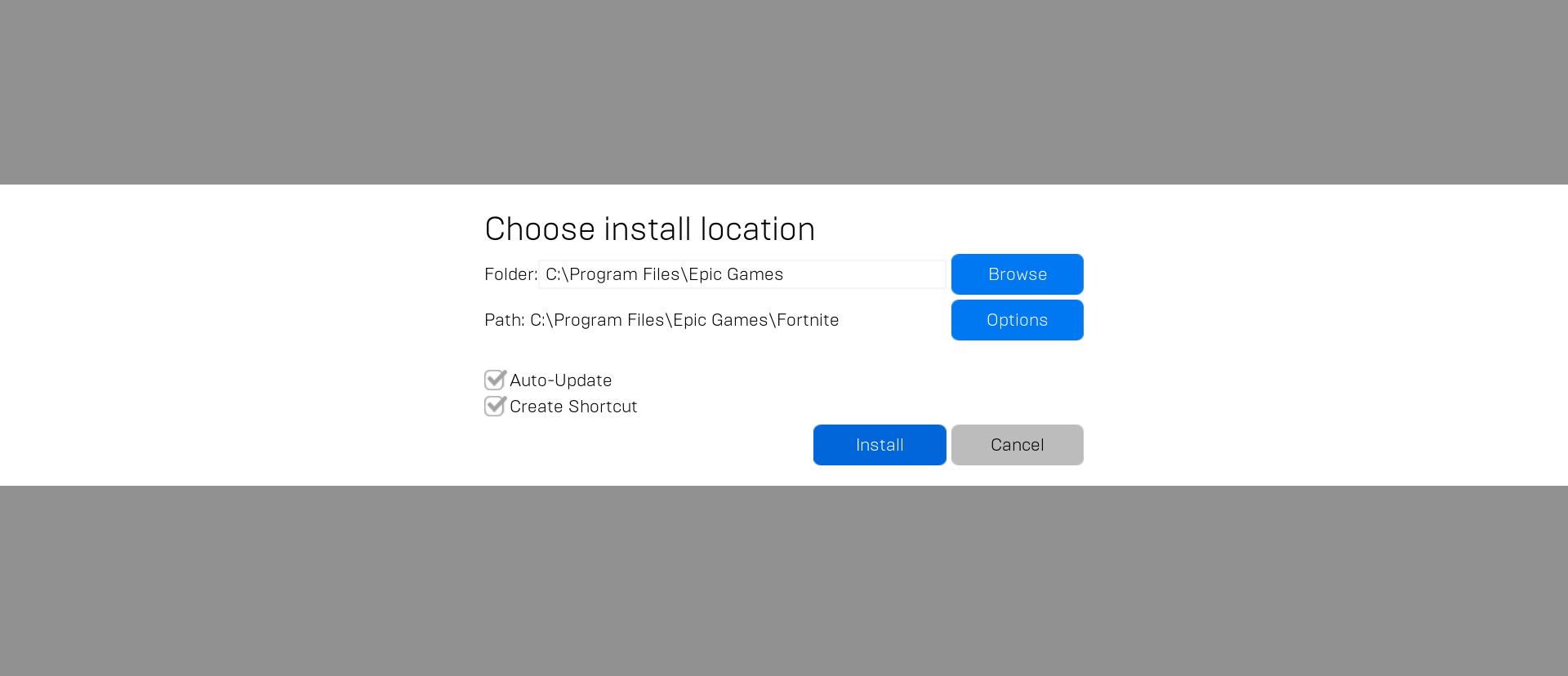
William Antonelli/Business Insider
9. If you have enough space on your computer, the game will begin downloading immediately. Wait for it to download — you can click "Downloads" in the left sidebar to see its progress — and once it's finished, launch it from the "Library" tab.
Once "Fortnite" opens, you'll be able to decide which mode you want to play: "Battle Royale," "Creative," or "Save the World."
Related coverage from Tech Reference:
-
How to change your Epic Games display name, so that people you play with can see you with a new title
-
How to uninstall the Epic Games Launcher from your PC or Mac, along with all of its games
-
How to delete your Epic Games account and clear all game data and progress along with it
-
Emulators can turn your PC into a Mac, let you play games from any era, and more — here's what you should know about the potential benefits and risks of using one
-
How to download Nvidia drivers to keep your computer's graphics running smoothly and vibrantly