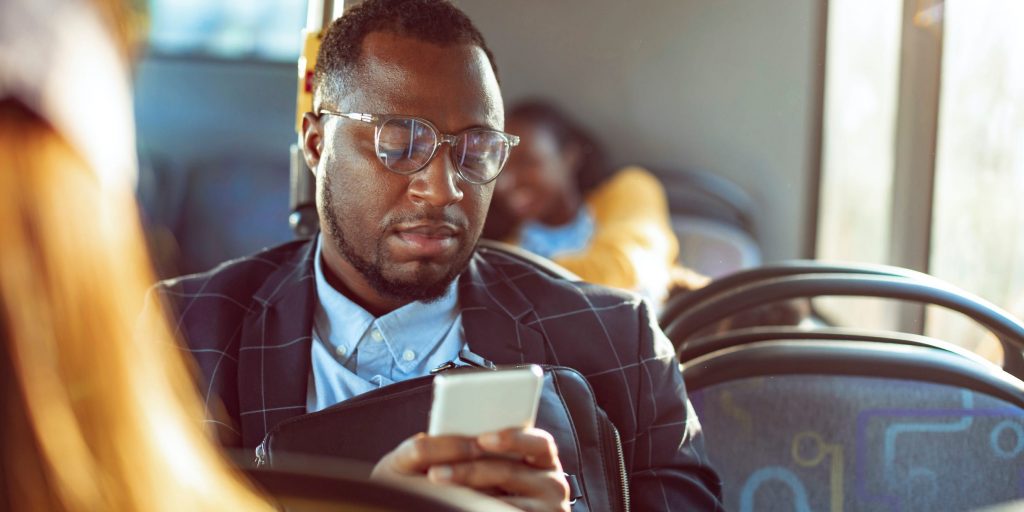Marko Geber/Getty Images
- You can download a Google Docs file on your computer by opening the document in a web browser and using the File menu.
- Both Android and iPhone owners can download Google Docs as a Microsoft Word file or PDF, or make a document available offline.
- Visit Insider's Tech Reference library for more stories.
Want to make a Google Docs document available offline? Downloading a document from Google Docs makes this possible. Once it downloads, you can edit or share the document as you would any other file.
How to download a Google Doc on your computer
The steps below will help you download a Google Doc on a computer running a Windows, MacOS, or ChromeOS operating system.
1. Open a web browser and navigate to Google Docs.
2. Open the document that you want to download.
3. Select File from the toolbar.
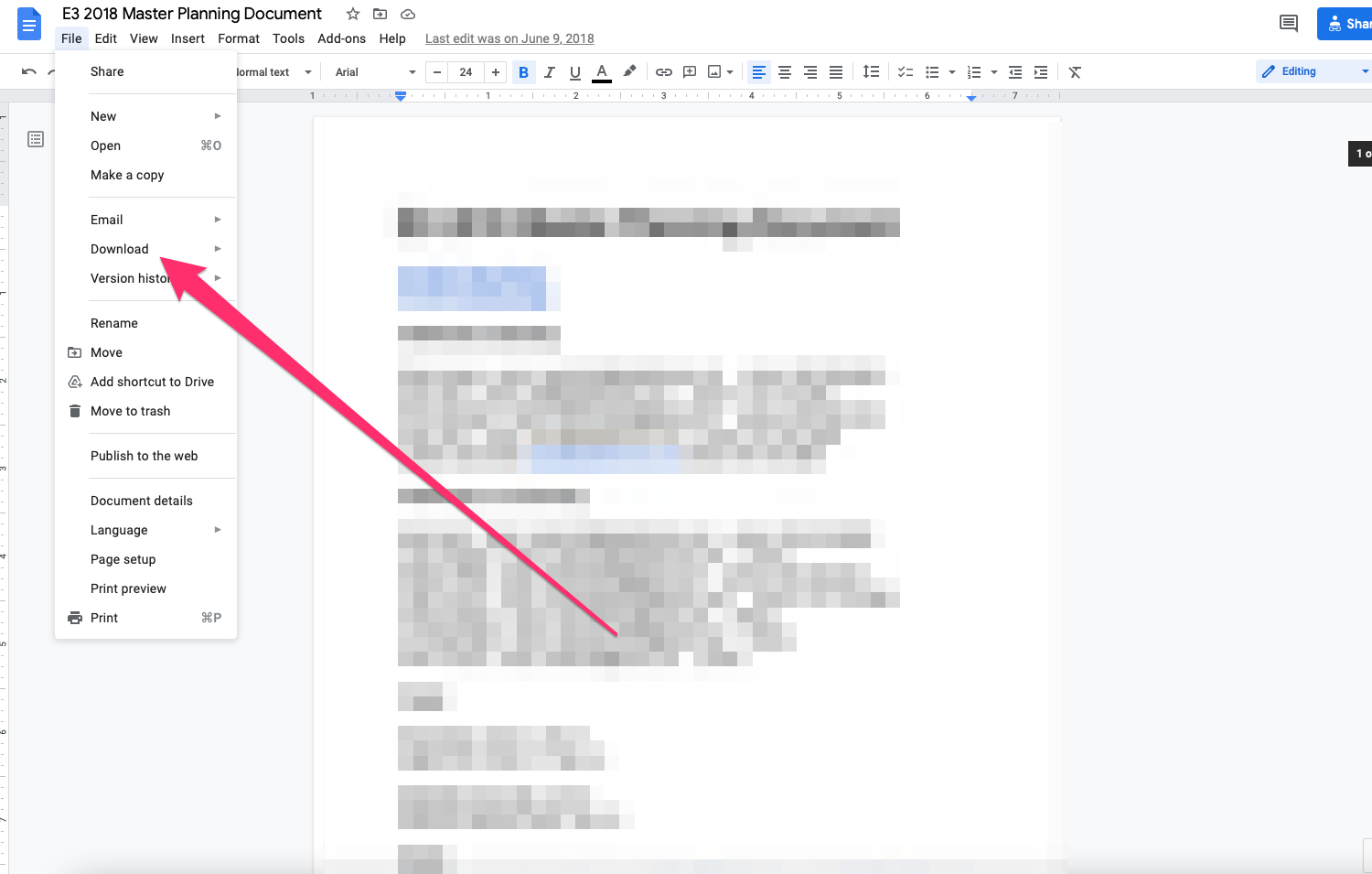
Matthew Smith
4. Navigate to Download. A sub-menu with a list of available document file types will appear. Select the file type you prefer to download.
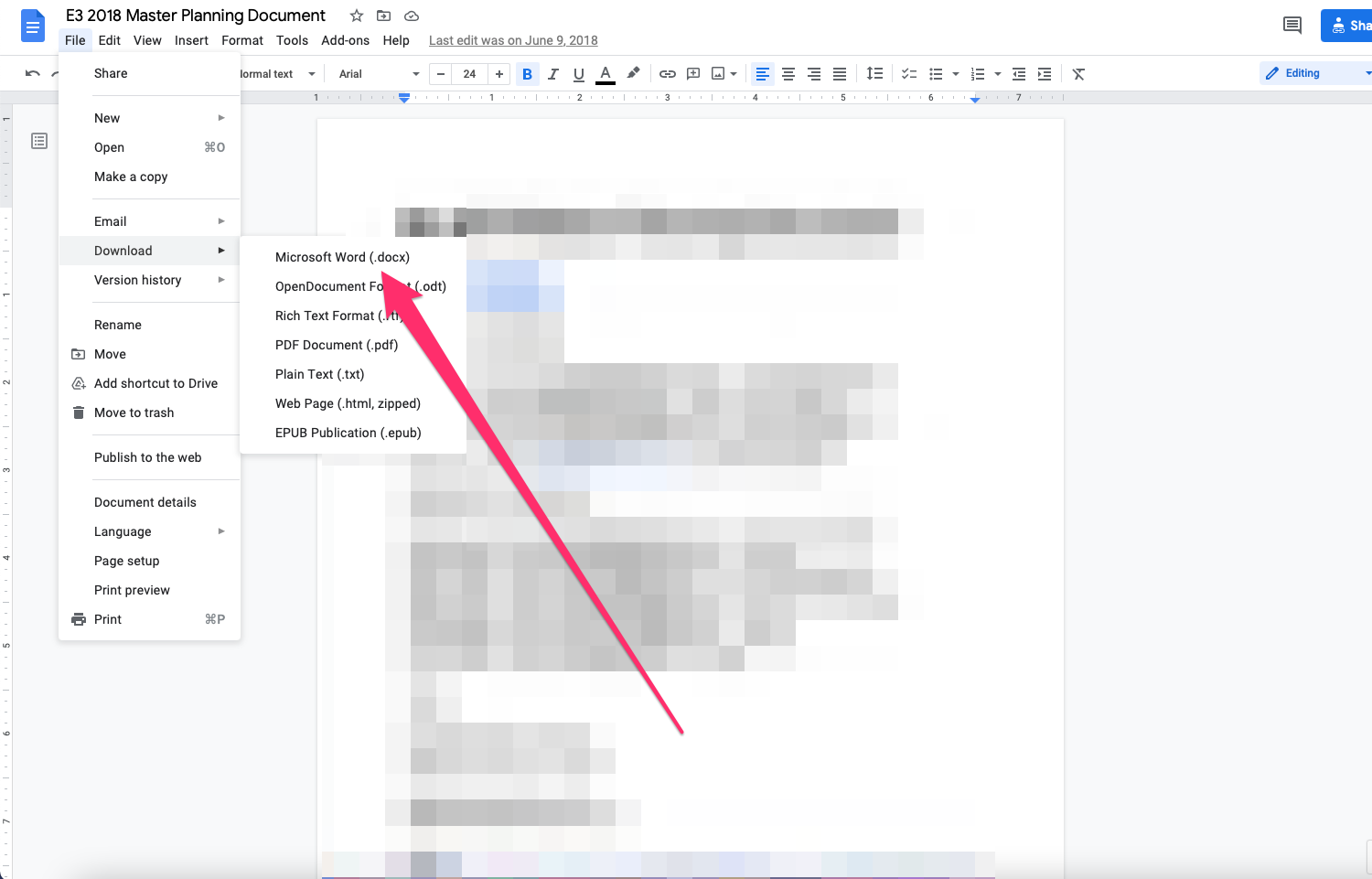
Matthew Smith
How to download a Google Doc using Google Drive
You can also download a Google Doc through the Google Drive interface. Google Drive, unlike Google Docs, will let you select and download multiple files at once. The document will download in the Microsoft Word file format (.docx).
1. Open a web browser and navigate to Google Drive.
2. Select and right-click the document you want to download. You can also hold the shift button on your keyboard to select multiple files at once, then right-click.
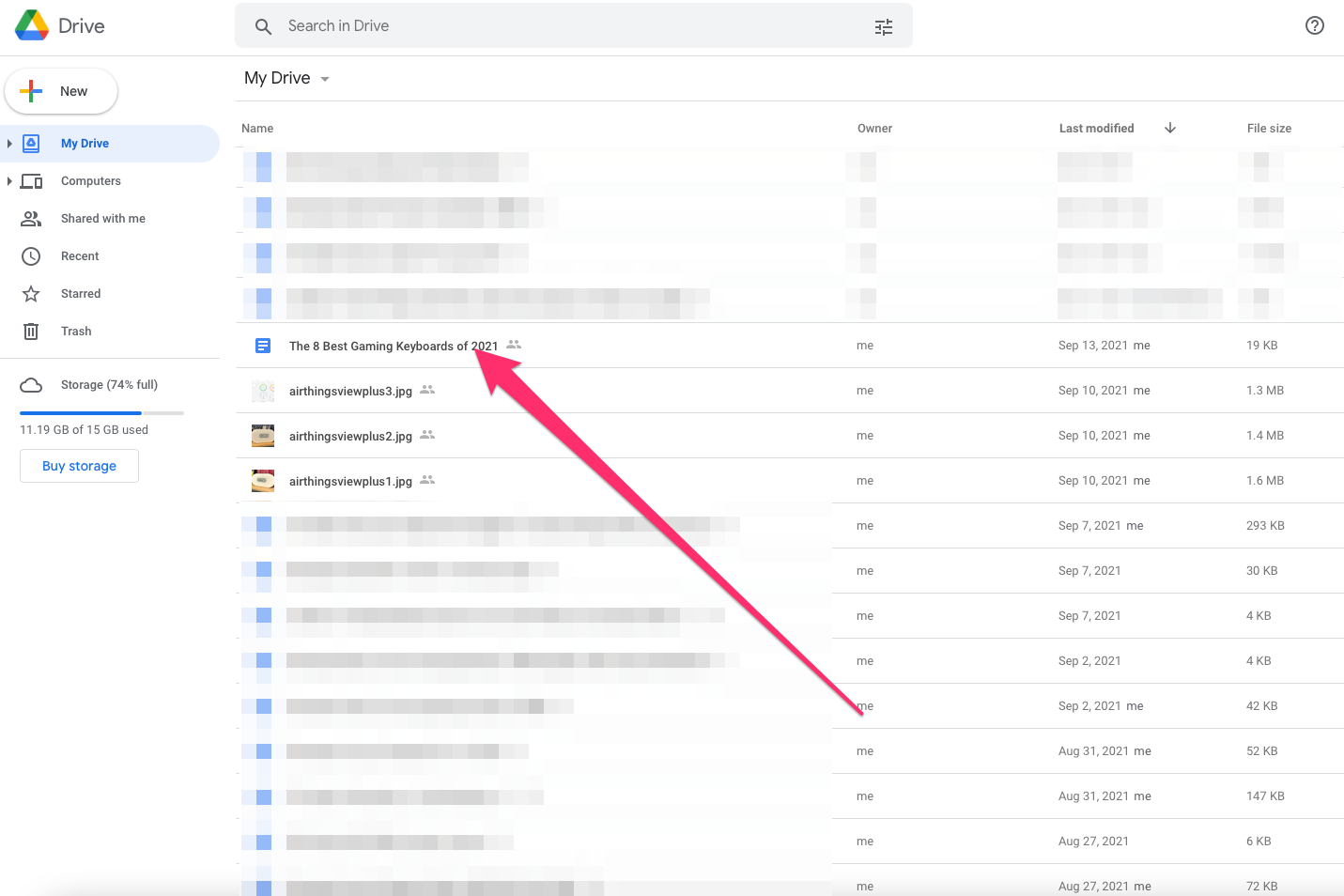
Matthew Smith
3. Select Download.
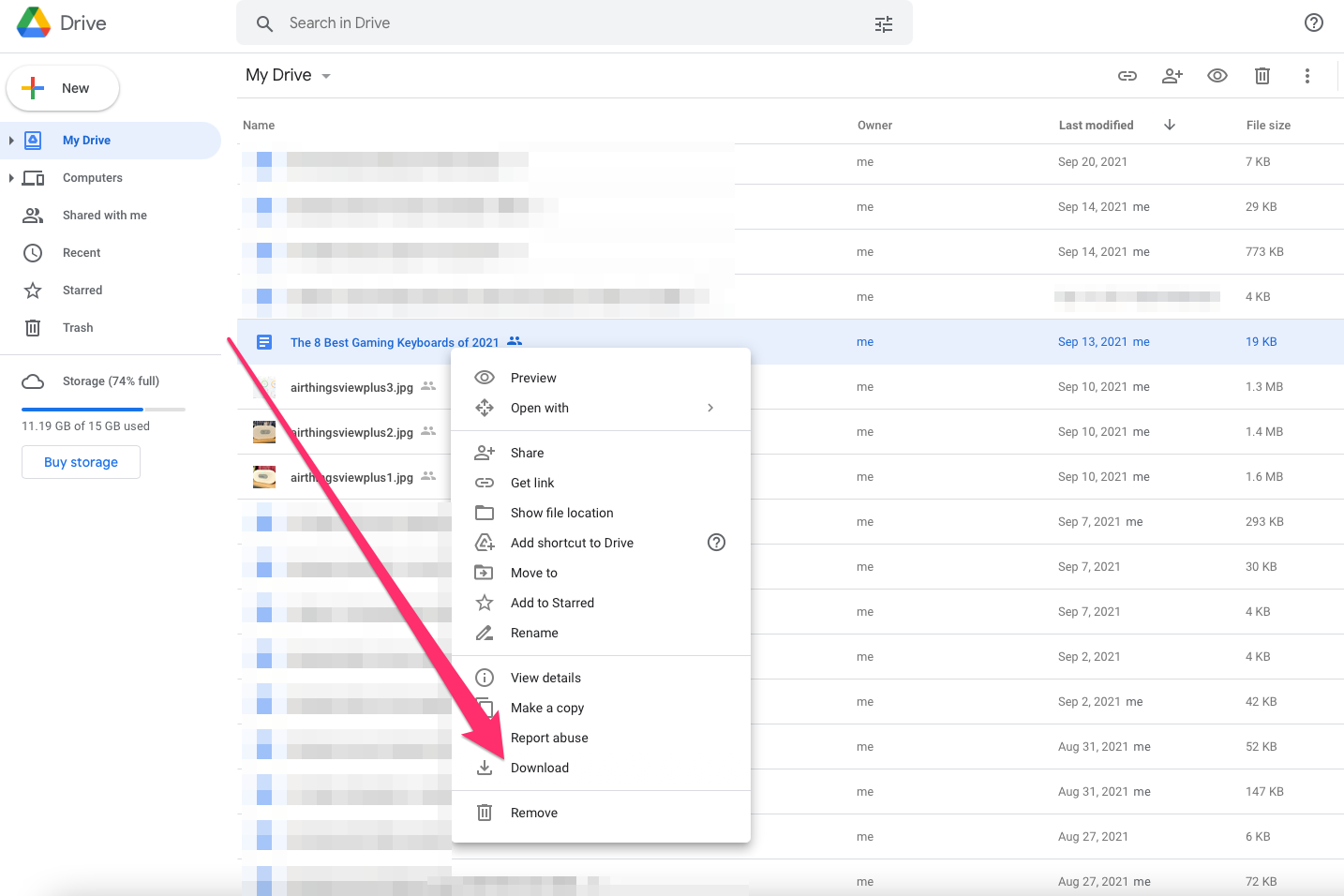
Matthew Smith
How to download a Google Doc on your iPhone
You can download a Google Doc on an iPhone with the Google Docs app.
1. Open the Google Docs app.
2. Find the document you want to download in the list of available documents.
3. Select the three-dot ellipsis (...) next to the document that you want to download.
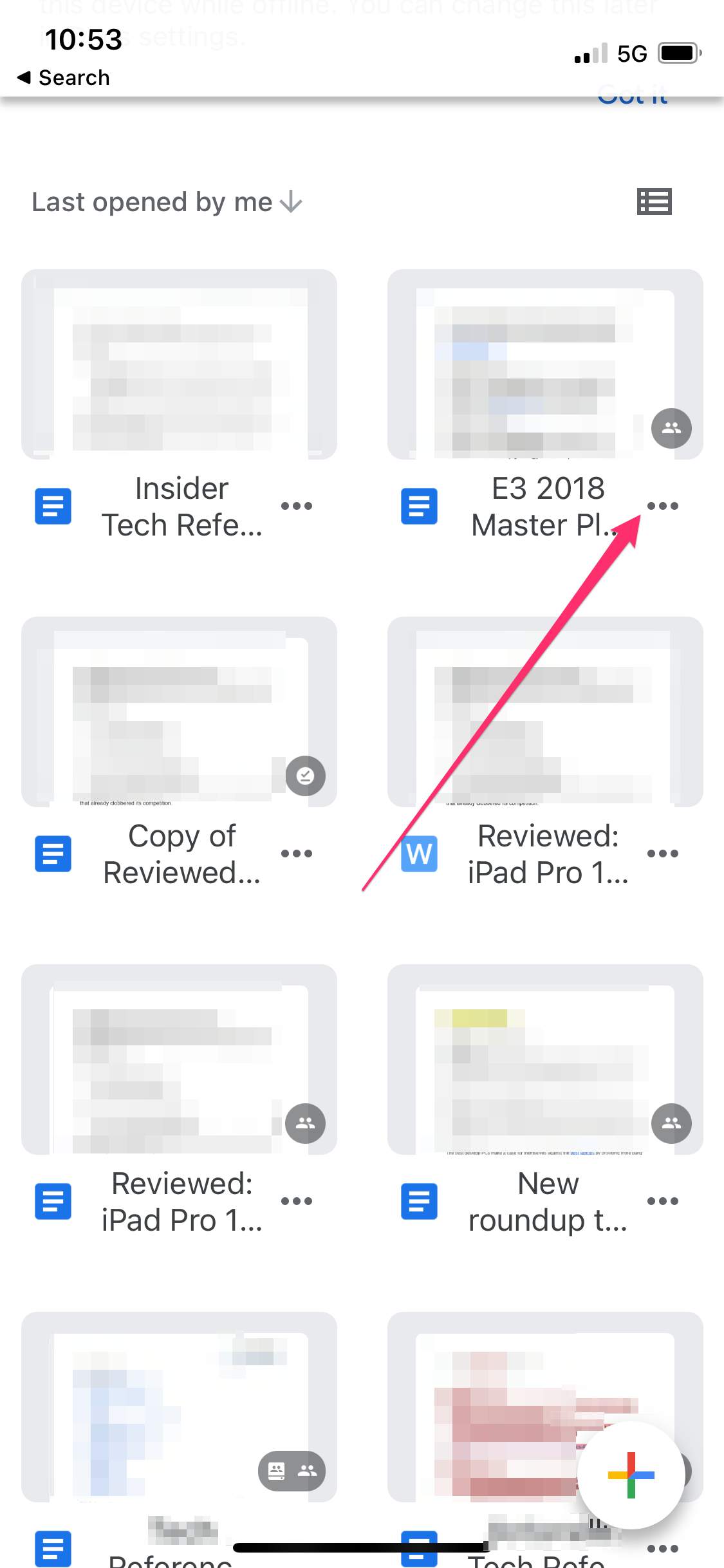
Matthew Smith
4. Tap Send a copy.
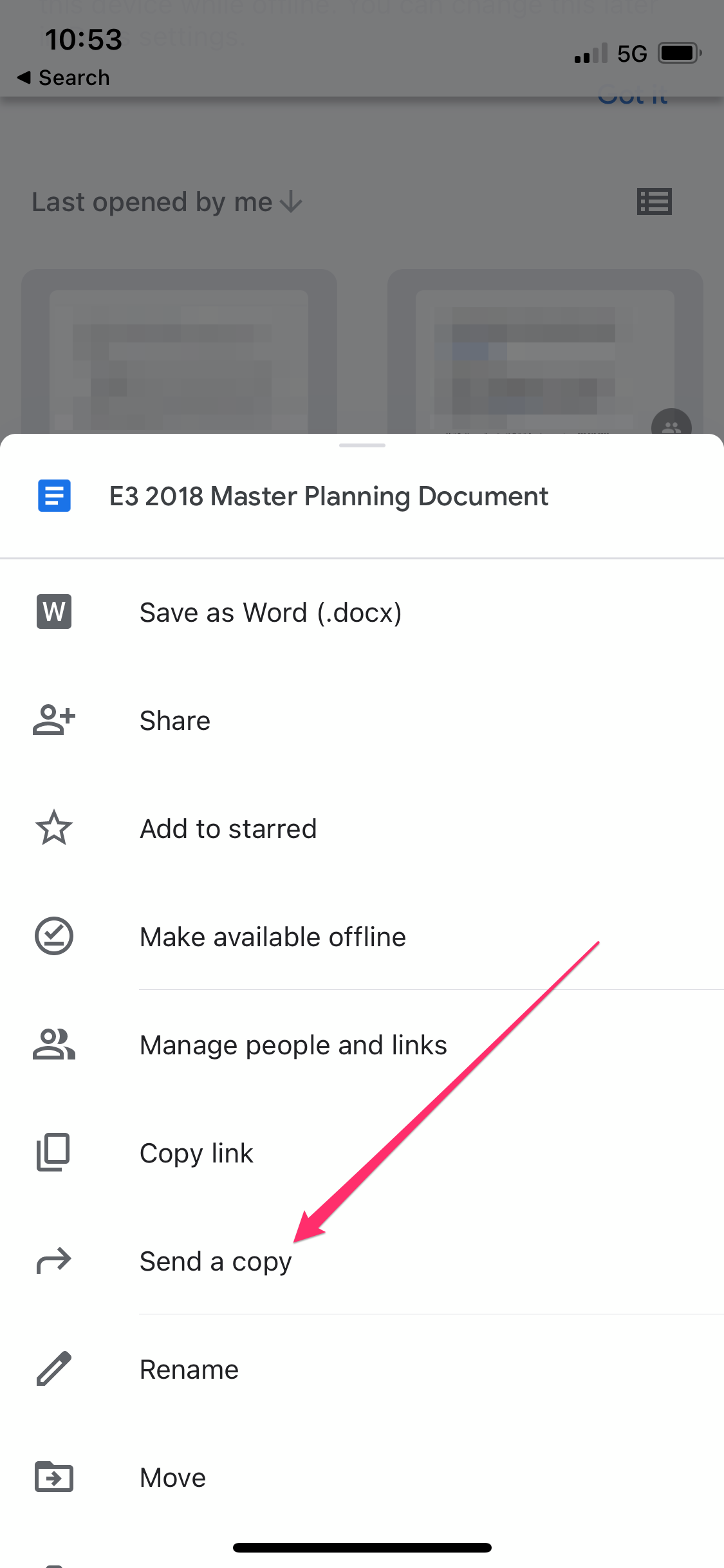
Matthew Smith
5. You'll see a prompt to choose between a PDF or Word document. Select your preference and tap OK.
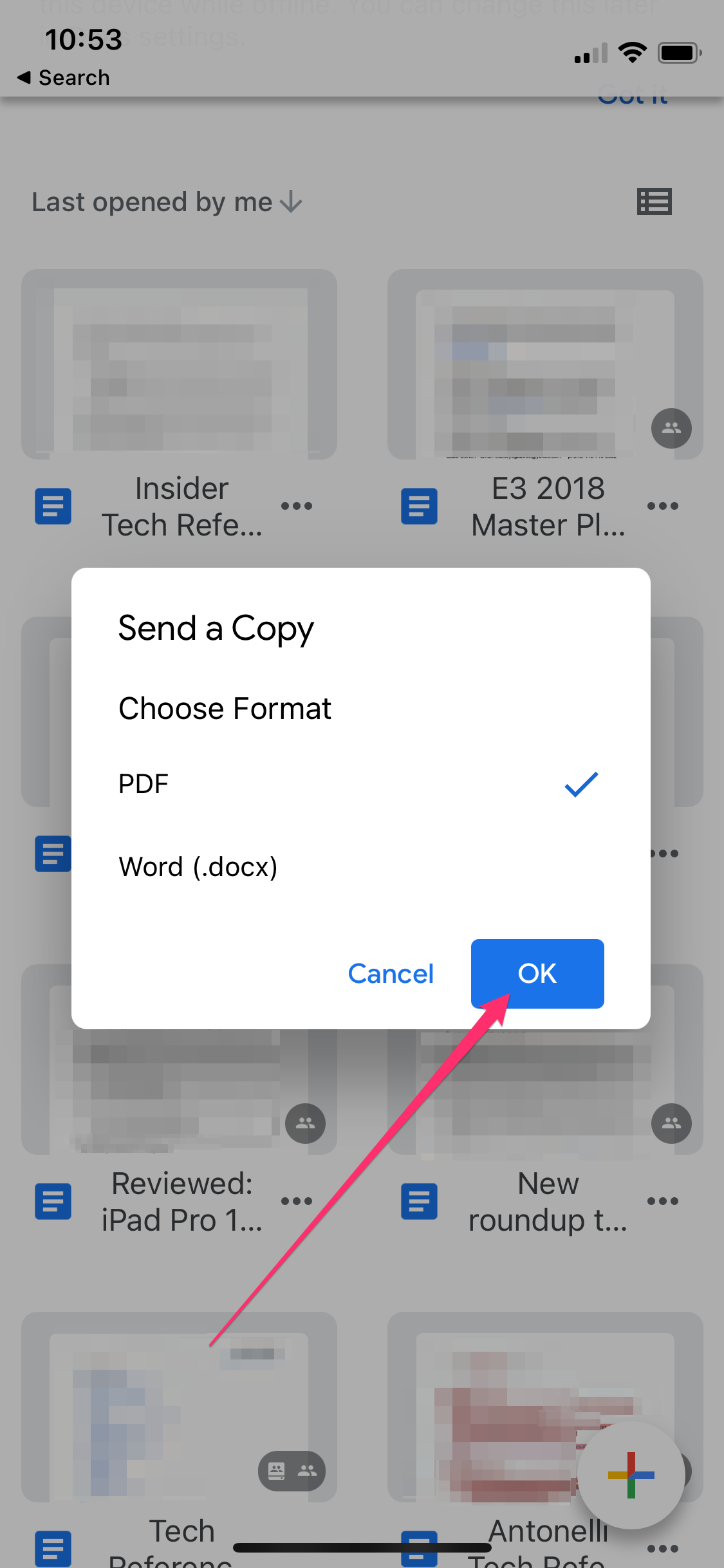
Matthew Smith
6. A new menu will appear. Select Save to Files.
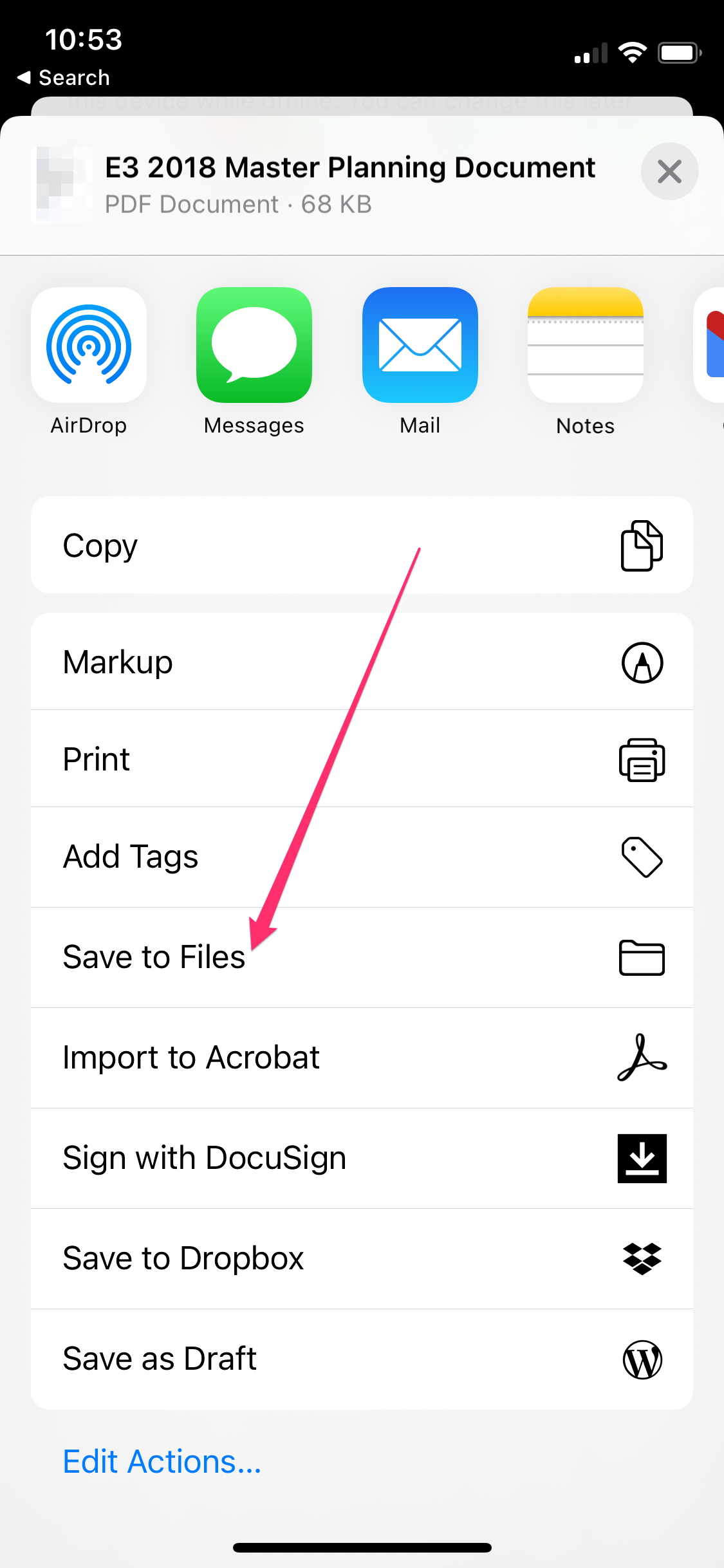
Matthew Smith
7. Navigate to the location where you want to save the file and tap Save.
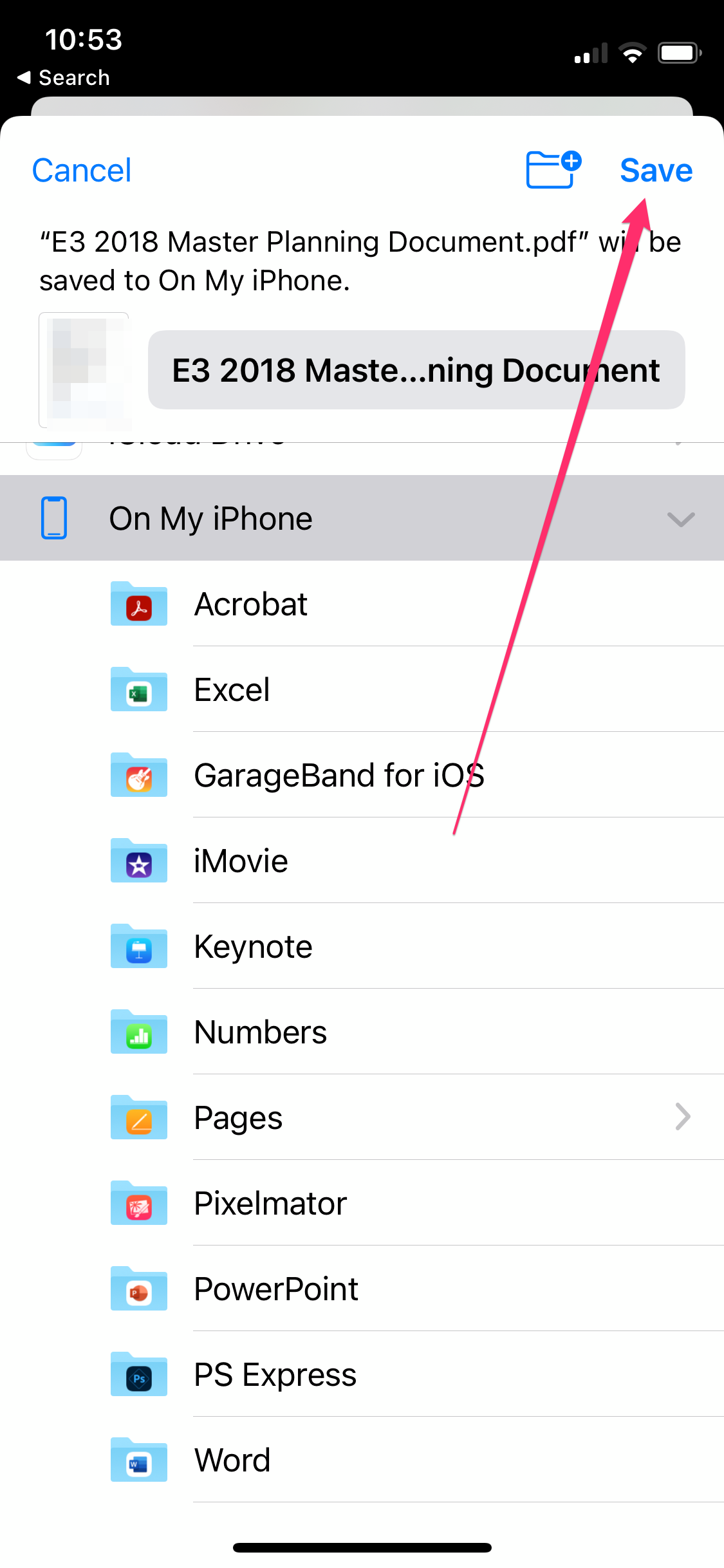
Matthew Smith
How to download a Google Doc on Android
Follow these steps to download a file from the Google Doc app on an Android device.
1. Open the Google Docs app.
2. Find the document you wish to download from your available documents.
3. Select the vertical three dots next to the document you wish to download.
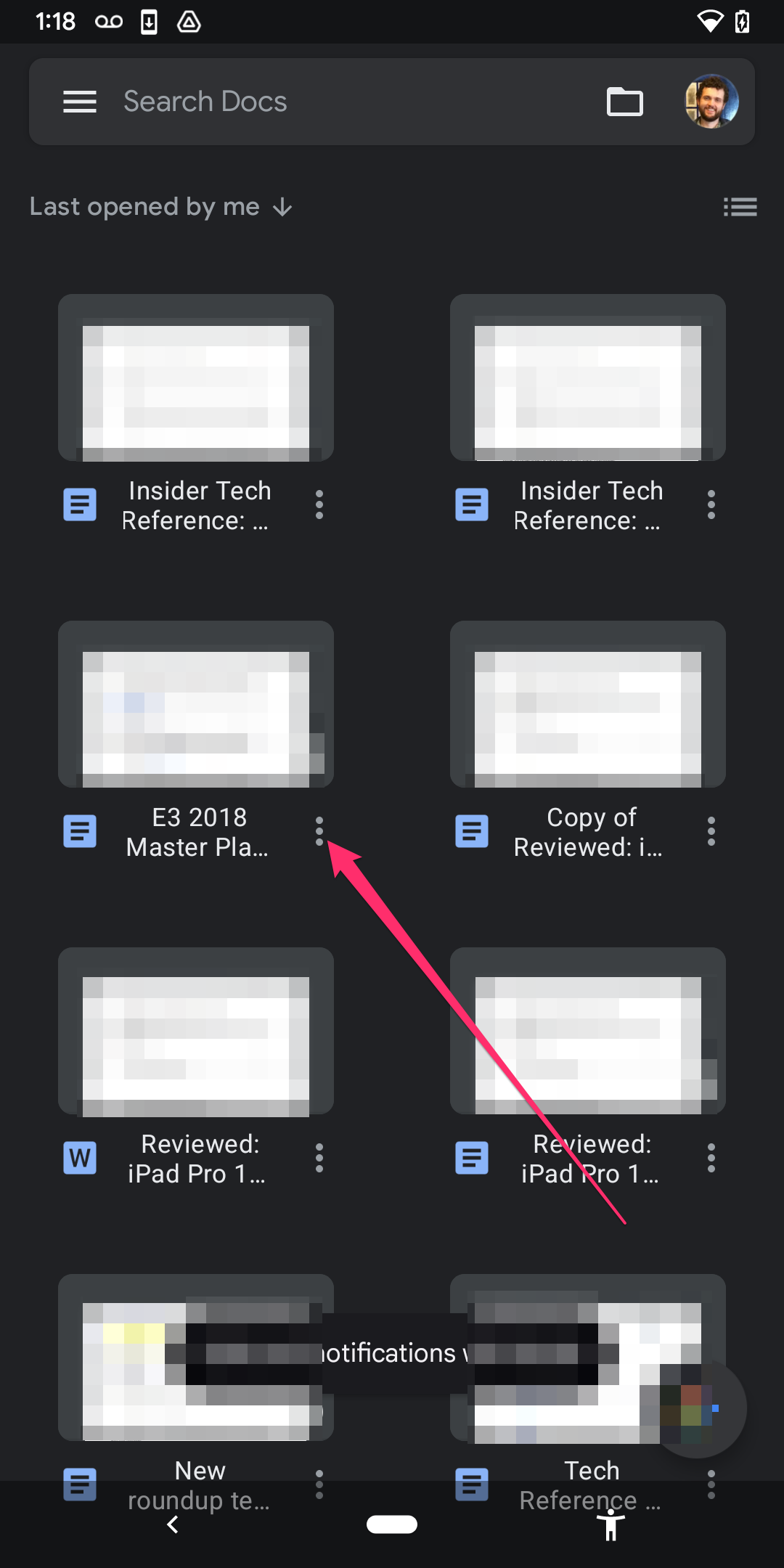
Matthew Smith
4. Tap Download to save as a PDF, or select Save as Word (.docx) to save as a Word document.
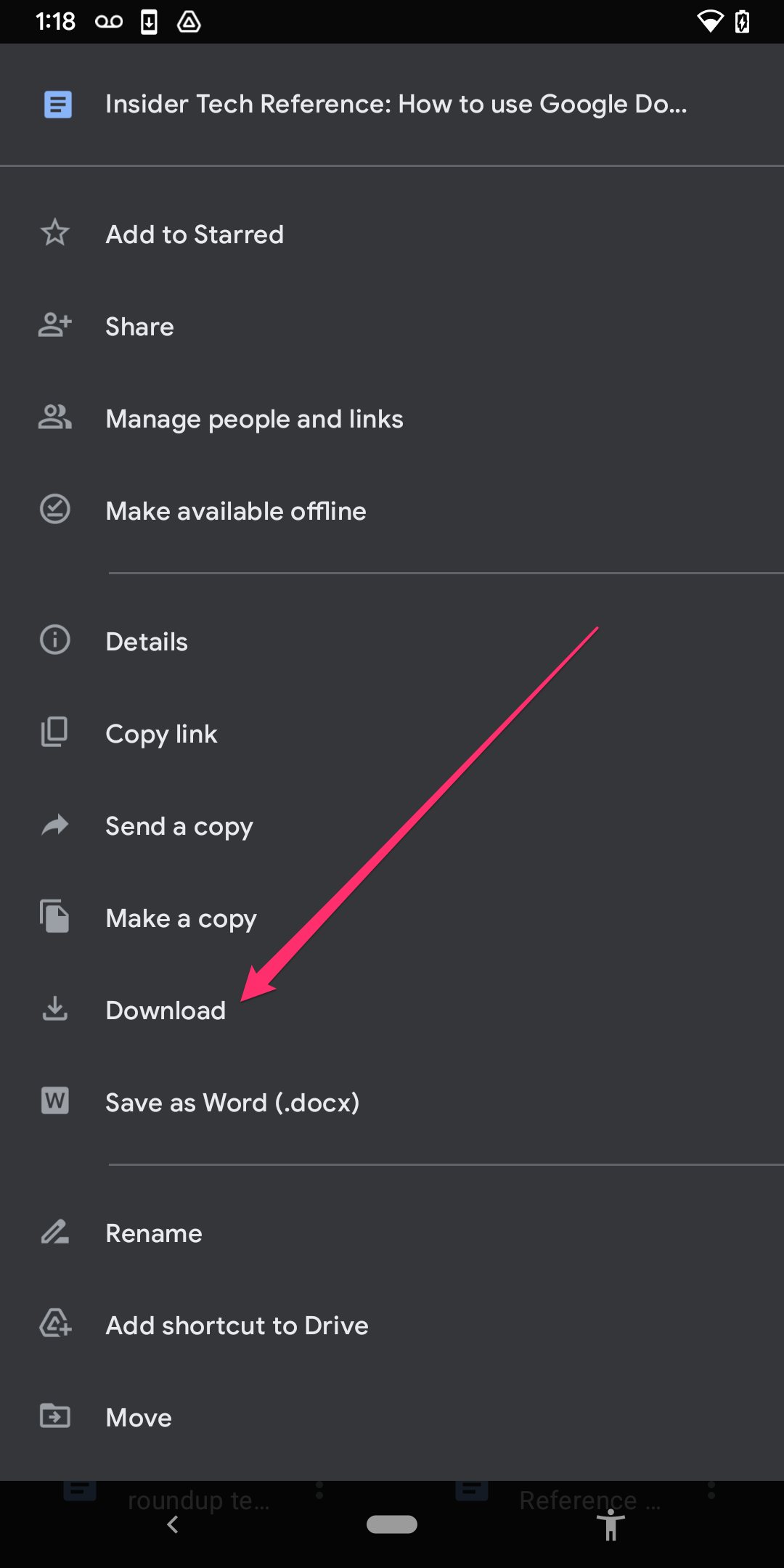
Matthew Smith
Google Docs will save the document to the Downloads folder on your Android device.