- You can download your contacts from Google on a computer or Android phone.
- It’s easy to download your contacts from Google, and it’s a good idea to do it, just in case something happens to your account.
- Visit Business Insider’s homepage for more stories.
Getting a copy of your Google contacts is always a good practice to maintain.
That way, you’ll be much more likely to keep them over the long-term – even if, say, you somehow forget your account login information, or you switched to another account.
Here’s how to get it done on your computer or Android.
Check out the products mentioned in this article:
Google Pixel 3 (From $799.99 at Best Buy)
How to download your contacts from Google on a computer
1. Go into Google Contacts.
2. If you want to select certain contacts to download, hover your cursor over their name and tick the box that appears; otherwise, in the left sidebar, select "Export."
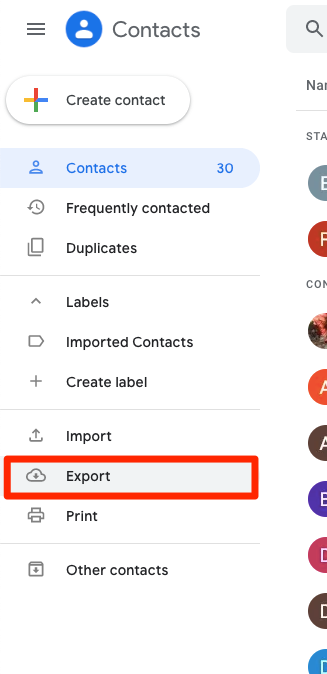
3. Tick whichever download option fits your situation or needs, for example: Selected contacts, Starred contacts, Frequently contacted, or My Contacts.
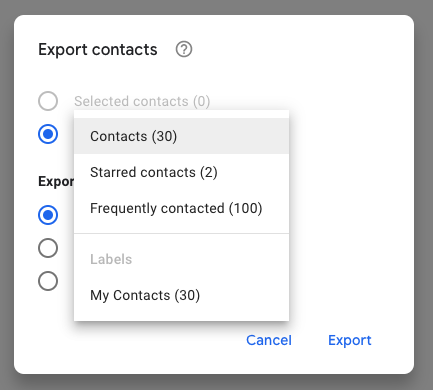
4. Choose your exporting method.
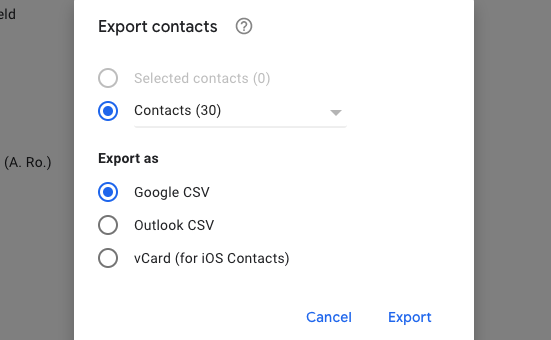
5. Click "Export."
How to download your contacts from Google on an Android phone
This is a pretty straightforward process. But keep in mind that, unlike the computer method, you won't be given the option to select from your contacts, you'll simply get all of them downloaded:
1. Open the Contacts app.
2. Tap the three bars in the top-left corner of the screen to get into the menu.
3. Select "Settings."
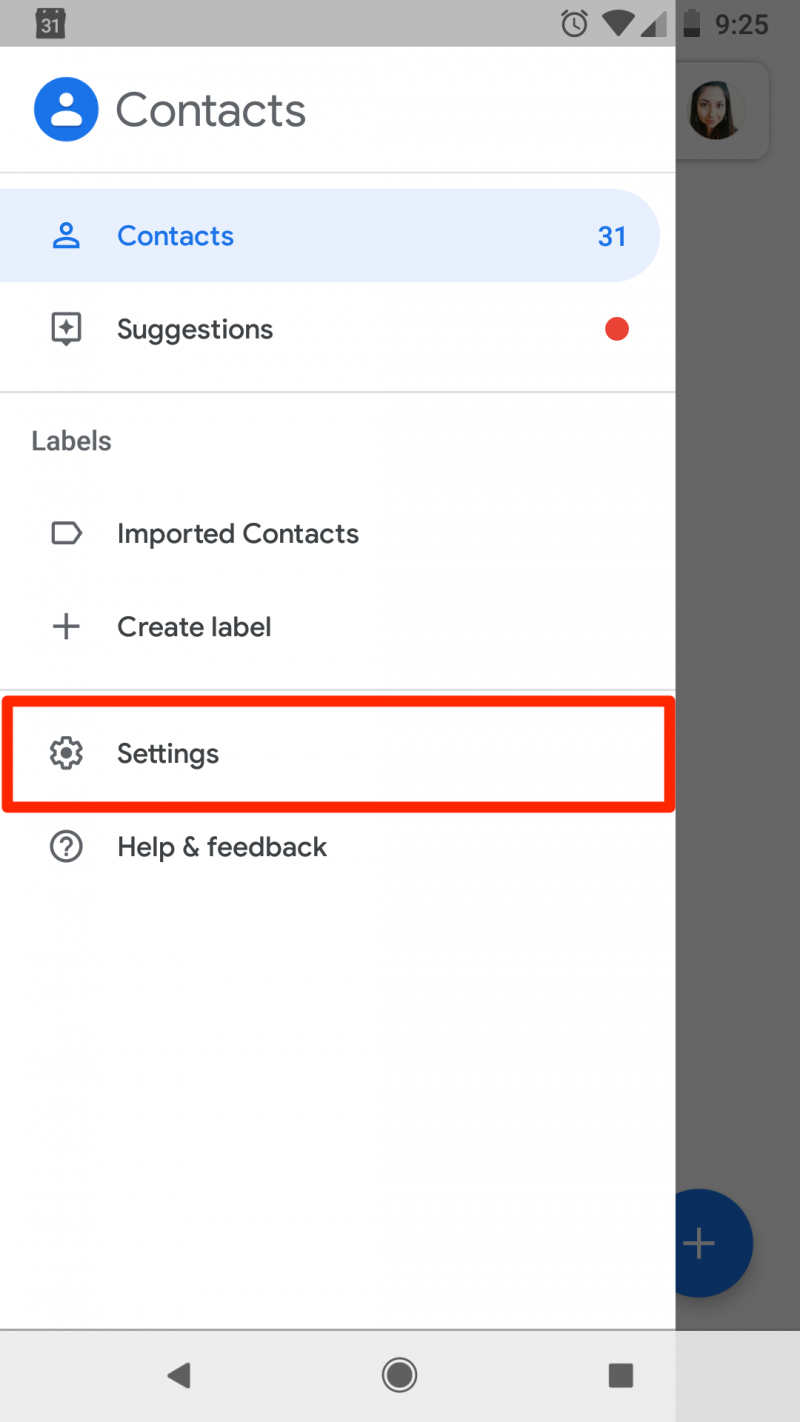
4. Scroll down and tap "Export."
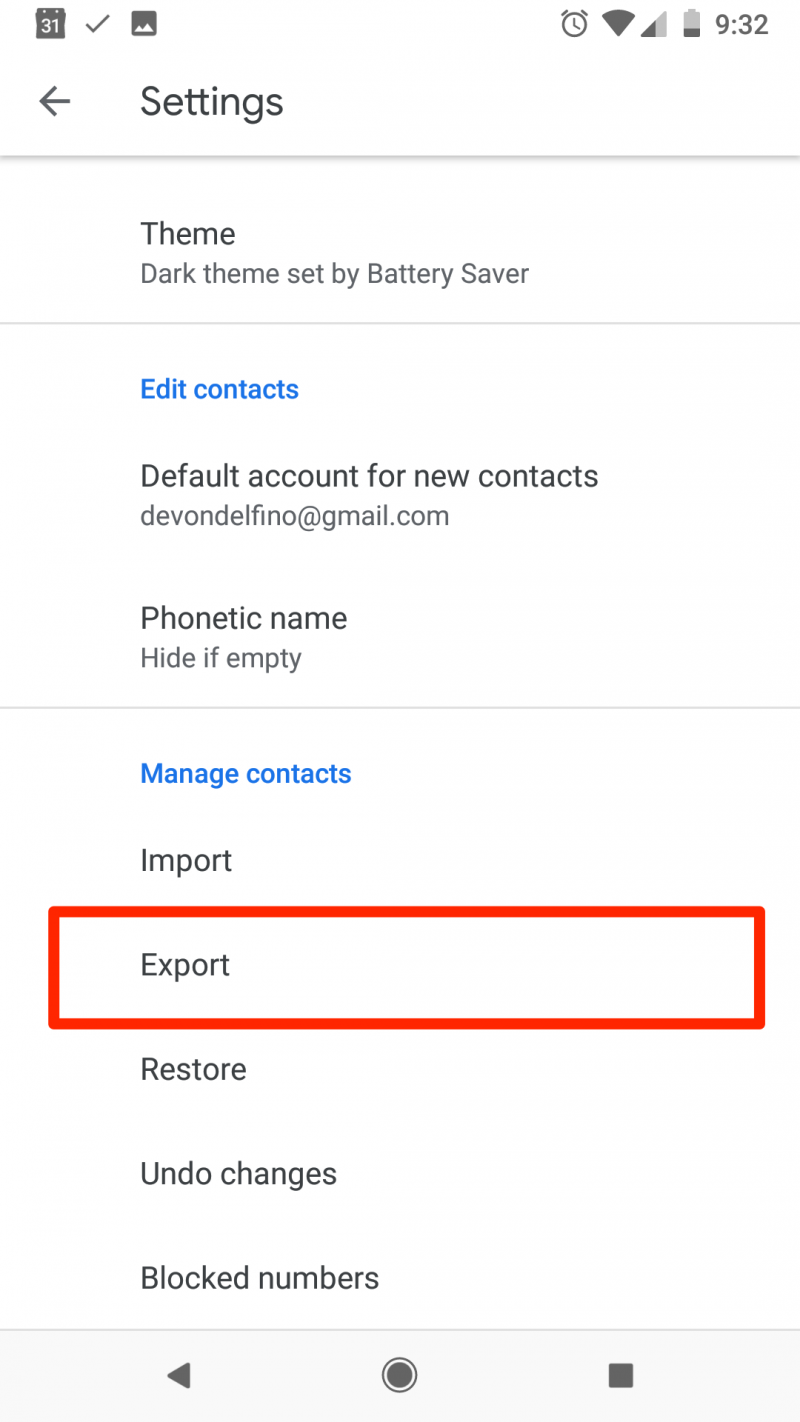
5. If necessary, give permission to access your data, like photos and videos.
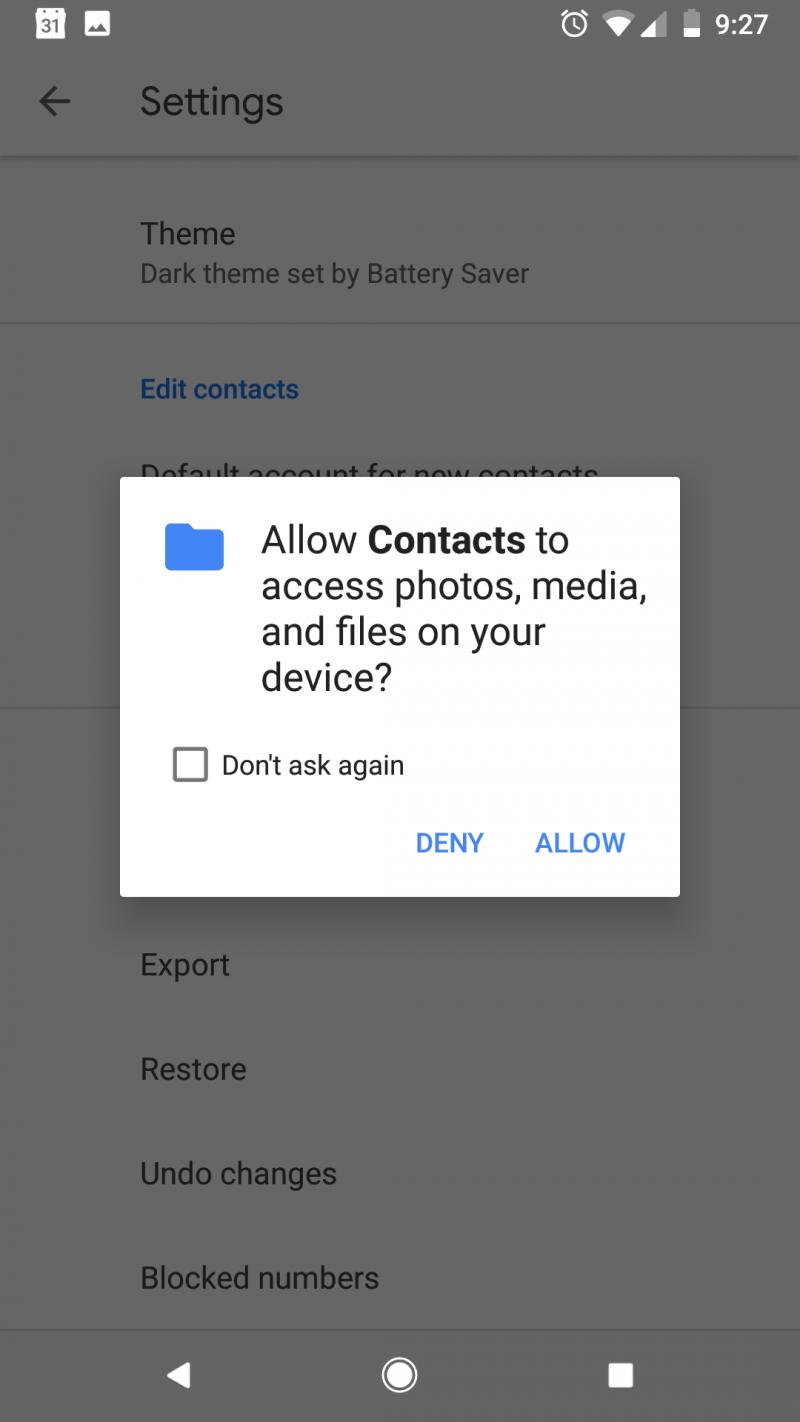
6. Choose where to save your contacts by clicking the three lines in the top-left corner of the screen - you can save to your downloads folder or your Google Drive - and tap "Save" when complete.
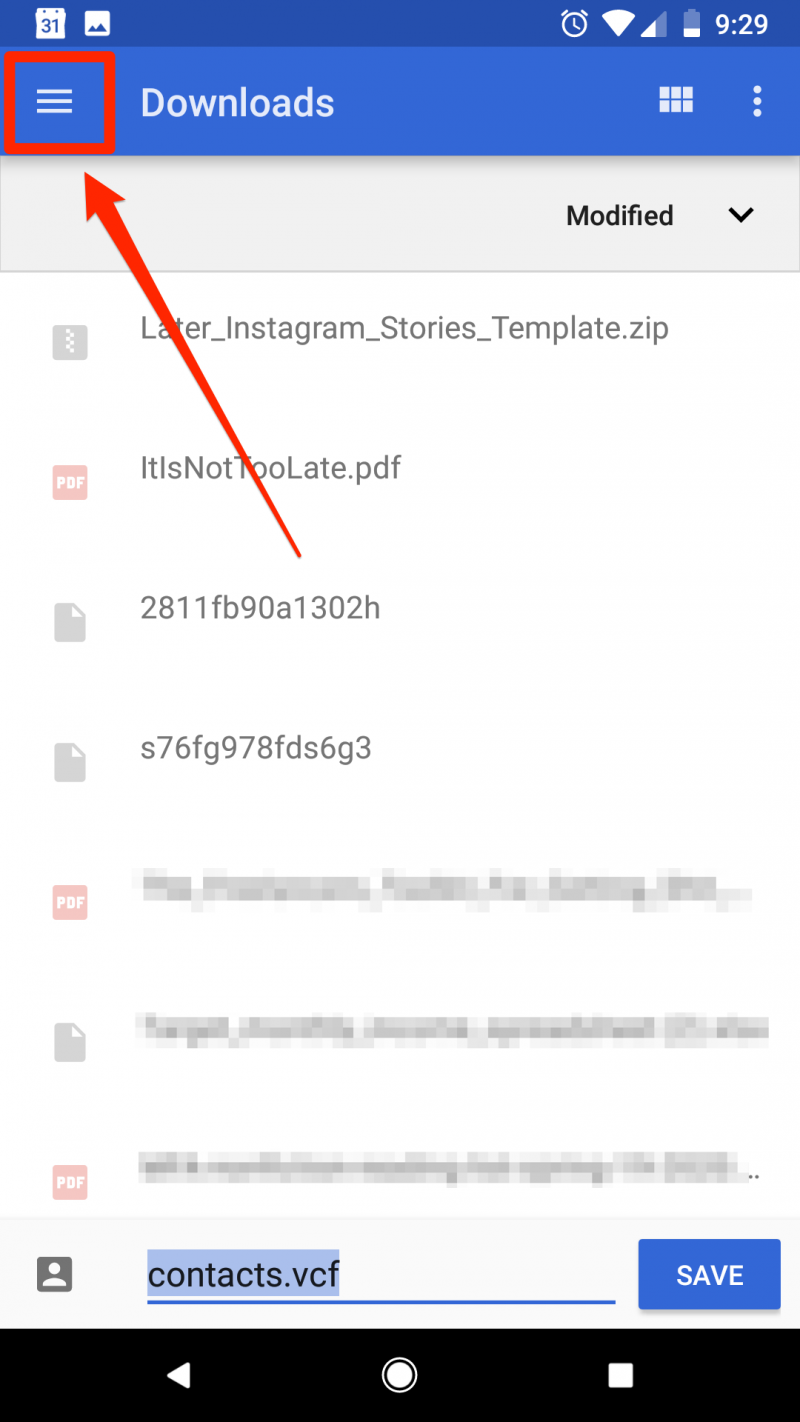
You'll get a small pop-up message letting you know that your contacts will be exported "shortly" and another one that shows when it's been completed.
Related coverage from How To Do Everything: Tech:
-
How to backup your Android phone's contacts to Google, and restore them from a backup
-
How to change your Google username's display in Gmail
-
How to change your Google password, or recover it if you've forgotten it
-
How to import Google contacts to your iPhone through a Gmail account, to properly sync all of your contacts

