
lechatnoir/Getty Images
- You can double space in Google Docs using the "Line spacing" menu.
- The Line spacing menu lets you add double spacing, single spacing, and a variety of other styles.
- The Google Docs mobile app lets you enable double spacing too, but in a more limited way.
- Visit Insider's Tech Reference library for more stories.
Google Docs is one of the most popular word processors available today. This isn't hard to understand, considering that its tools and features are all pretty easy to use.
One of the most popular features in word processors is line spacing. And luckily, if you need to double space your Google Doc, you can do so in just a few clicks.
Google Docs offers a variety of spacing options. On both the website and mobile app, you can set your line spacing at 1.00, 1.15, 1.5, or 2.00 – a range from single spacing to double spacing. And on the website, you can even set a custom spacing style, or give extra spacing to specific paragraphs.
Here's how to do it using either the website or mobile app.
How to double space on the Google Docs website
As noted above, the Google Docs website gives you much more control over your line spacing. So if possible, this is the best way to edit your documents.
1. Open the Google Doc you want to edit, or create a new one.
2. In the toolbar near the top of the screen, click the icon that looks like a vertical arrowed line with three lines next to it. This is the Line spacing menu.
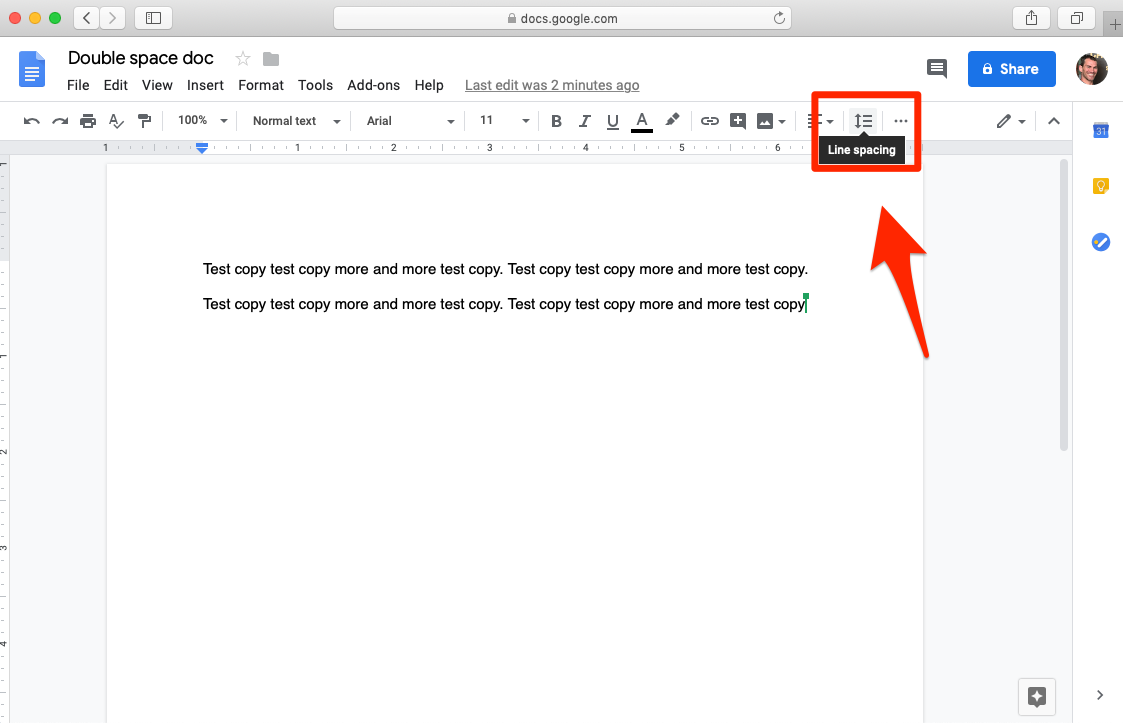
Steven John/Insider
3. Select the spacing style that you want from the presets, or click Custom spacing. This lets you input your own spacing value, both between lines and paragraphs; click Apply when you're done here.
You can also use the Add space and Remove space options to set how much space you want between paragraphs. This lets you have different spacing styles for lines and paragraphs.
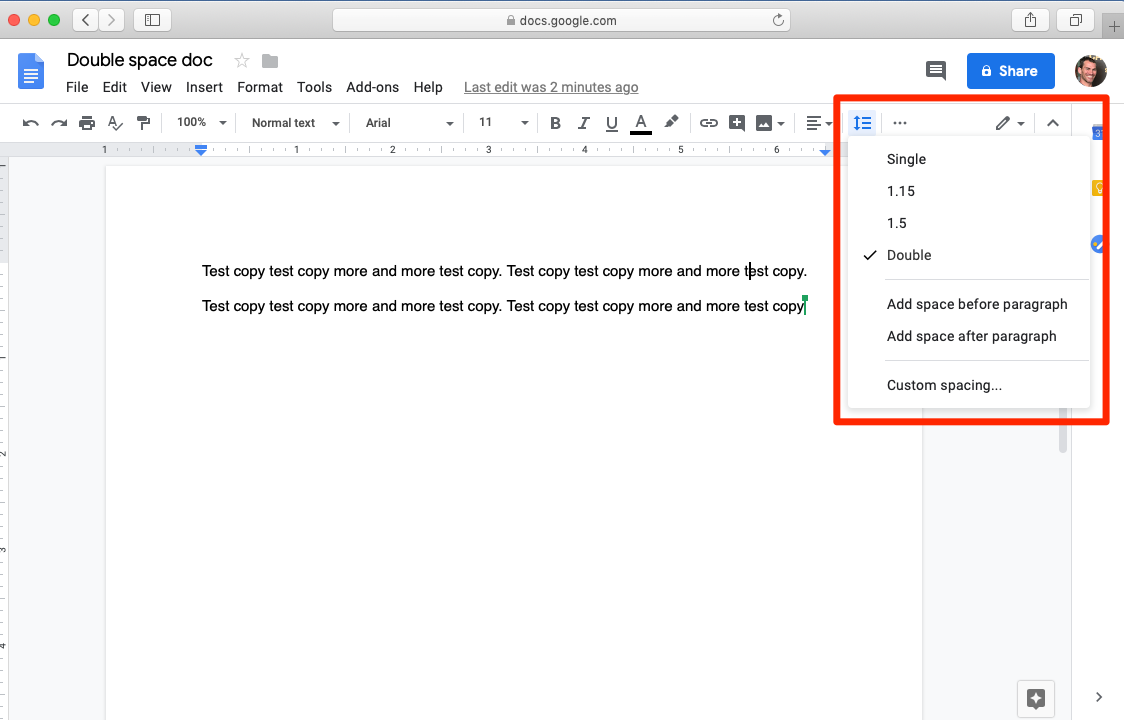
Steven John/Insider
How to double space in the Google Docs app
1. In the Google Docs app, open or create the file you want to edit.
2. While in editing mode, tap the capital A icon at the top of the screen.
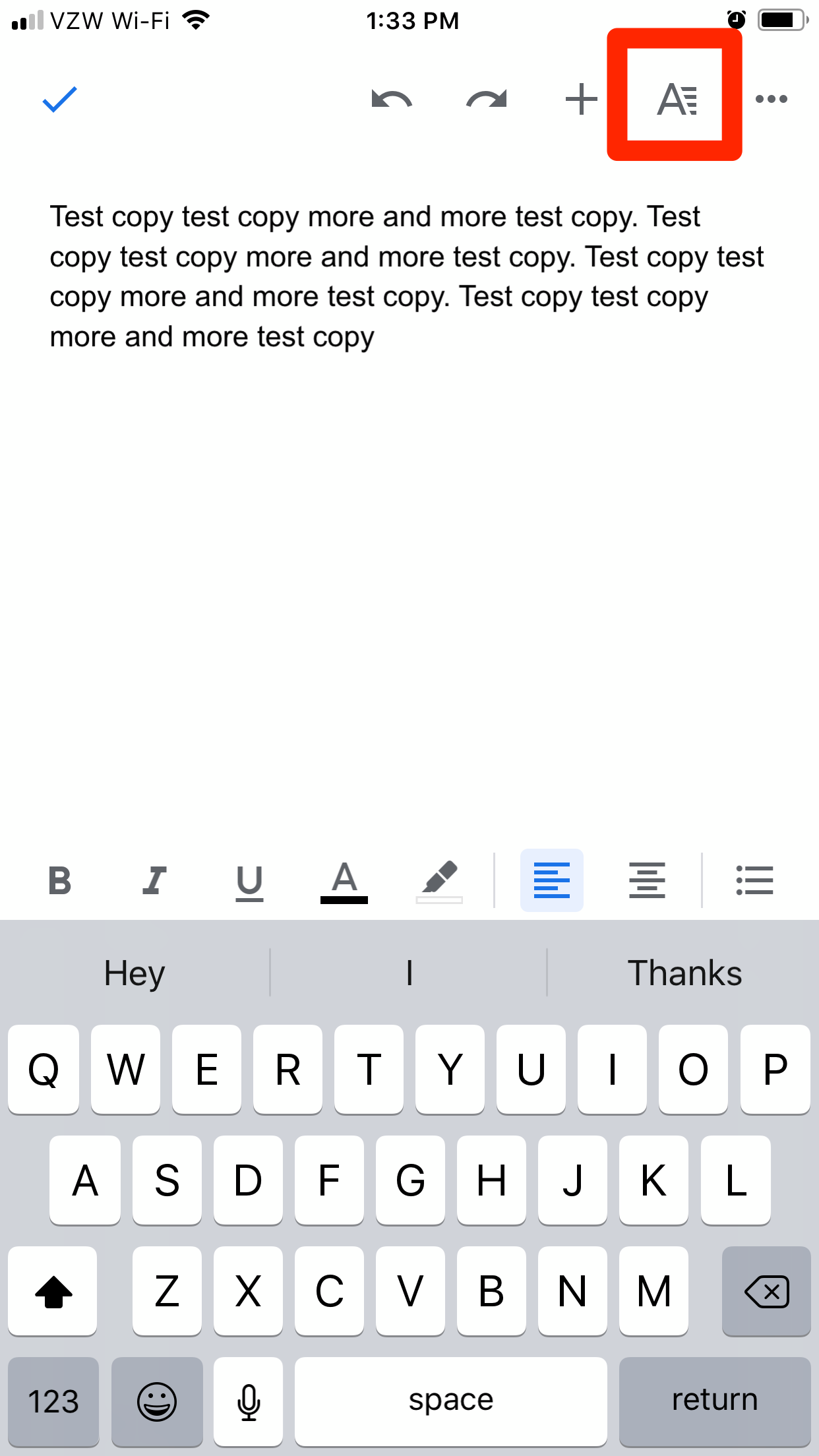
Steven John/Insider
3. Tap the word "Paragraph" in the pop-up window.
4. To the right of the words "Line spacing," tap the up arrow until the number reads 2.00 to get double spacing. You're restricted to the preset values here - you can't set custom spacing.
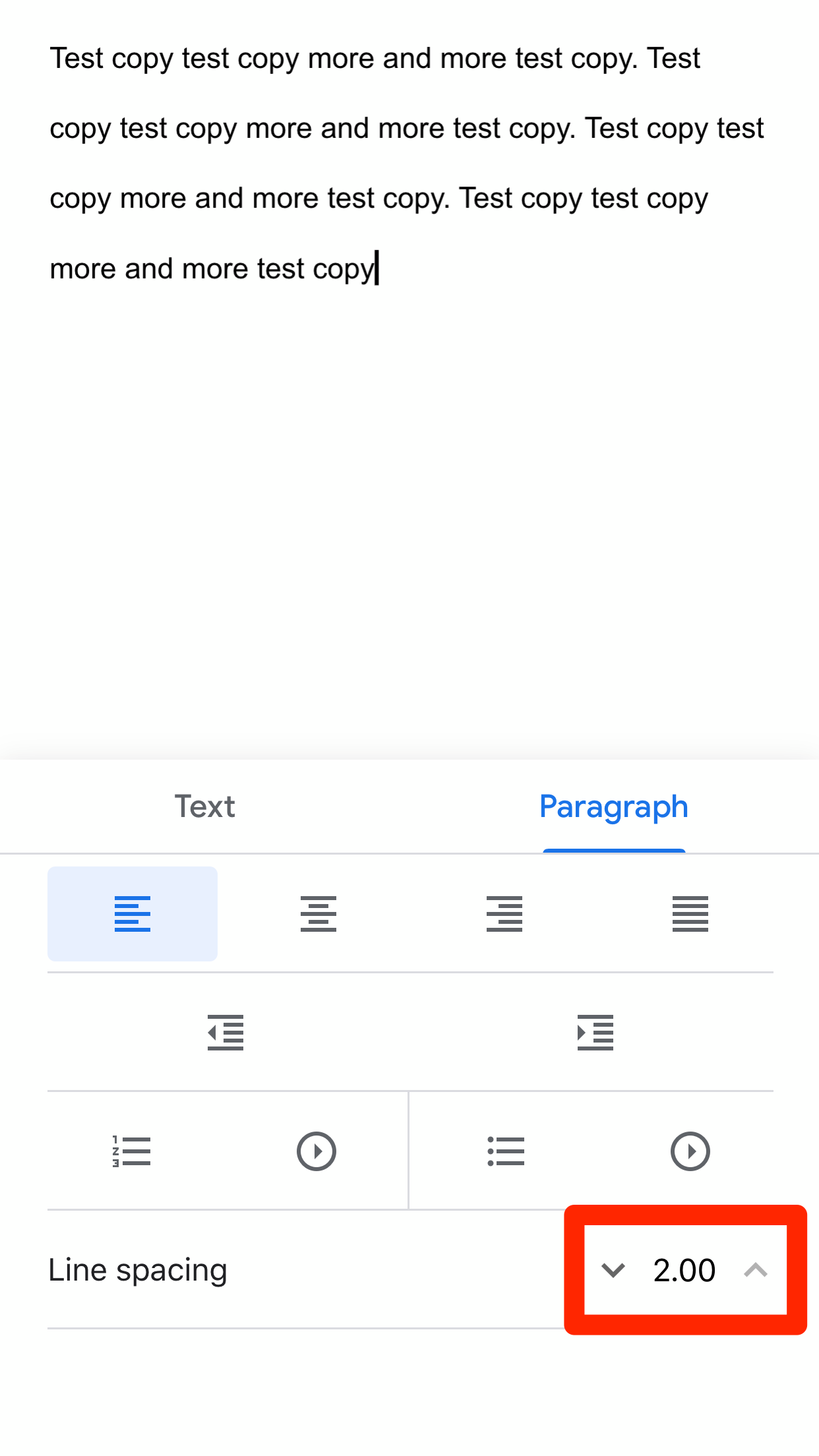
Steven John/Insider
