
Roman Stavila/iStock/Getty Images Plus.
- You can do a Control-F search on an iPhone's browser by using the "On This Page," "Find in Page," or Share features.
- Control-F is a computer shortcut that locates specific words or phrases on a webpage or document.
- You can search for specific words or phrases in Safari, Google Chrome, and Messages.
- Visit Insider's Tech Reference library for more stories.
Control-F is a handy computer shortcut for quickly locating specific words or phrases in a text-filled word document or a webpage.
If you've wanted to use this search function while browsing the web on your smartphone, great news – you can.
In this article, we walk you through how to use the search command on your iPhone in both Safari and Chrome browsers, and how to search through the Messages app.
How to Control-F on an iPhone webpage using Safari
1. Open a webpage on the Safari app.
2. Type the word or phrase you want to find in the address bar (where the url is located).
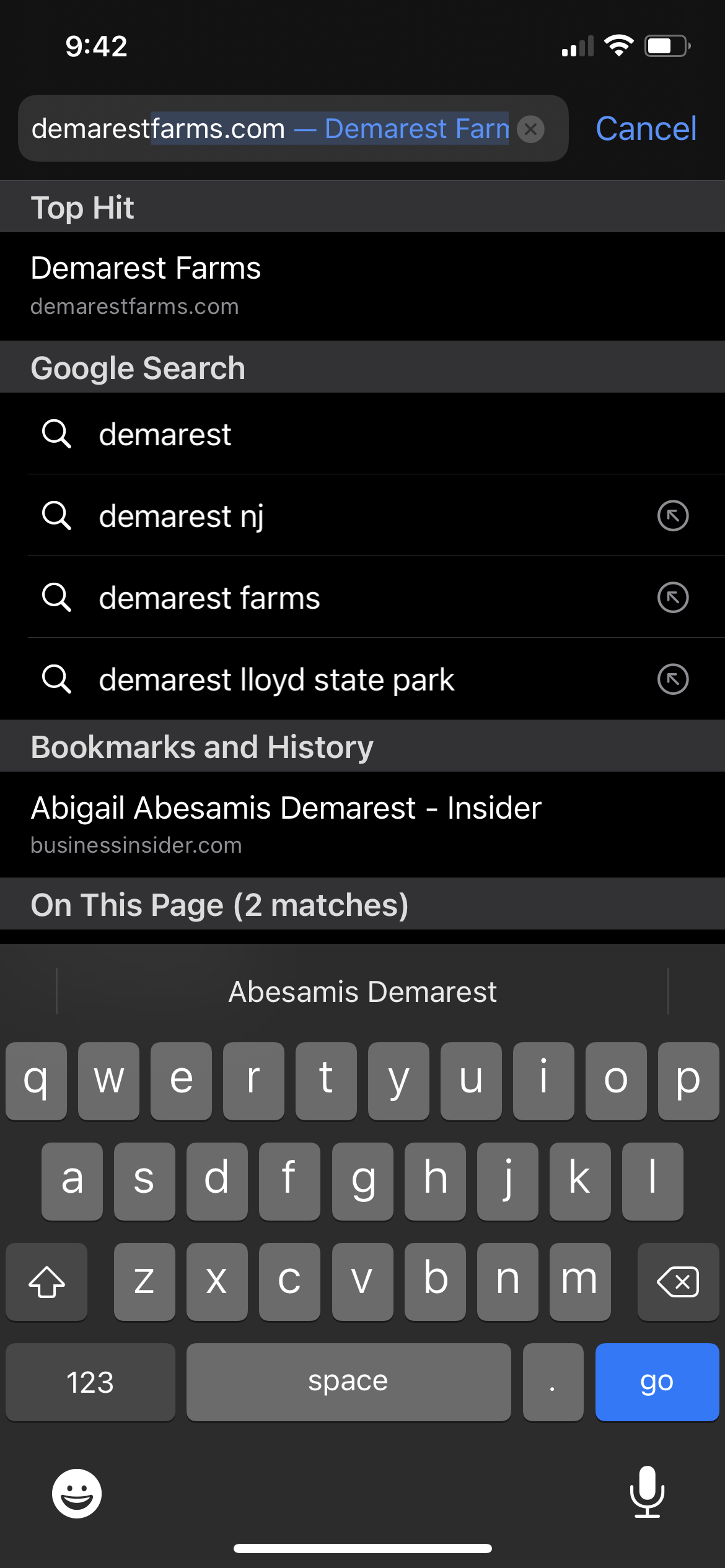
Abigail Abesamis Demarest/Insider
3. Scroll down to On This Page, then tap Find "[word(s) you entered]."
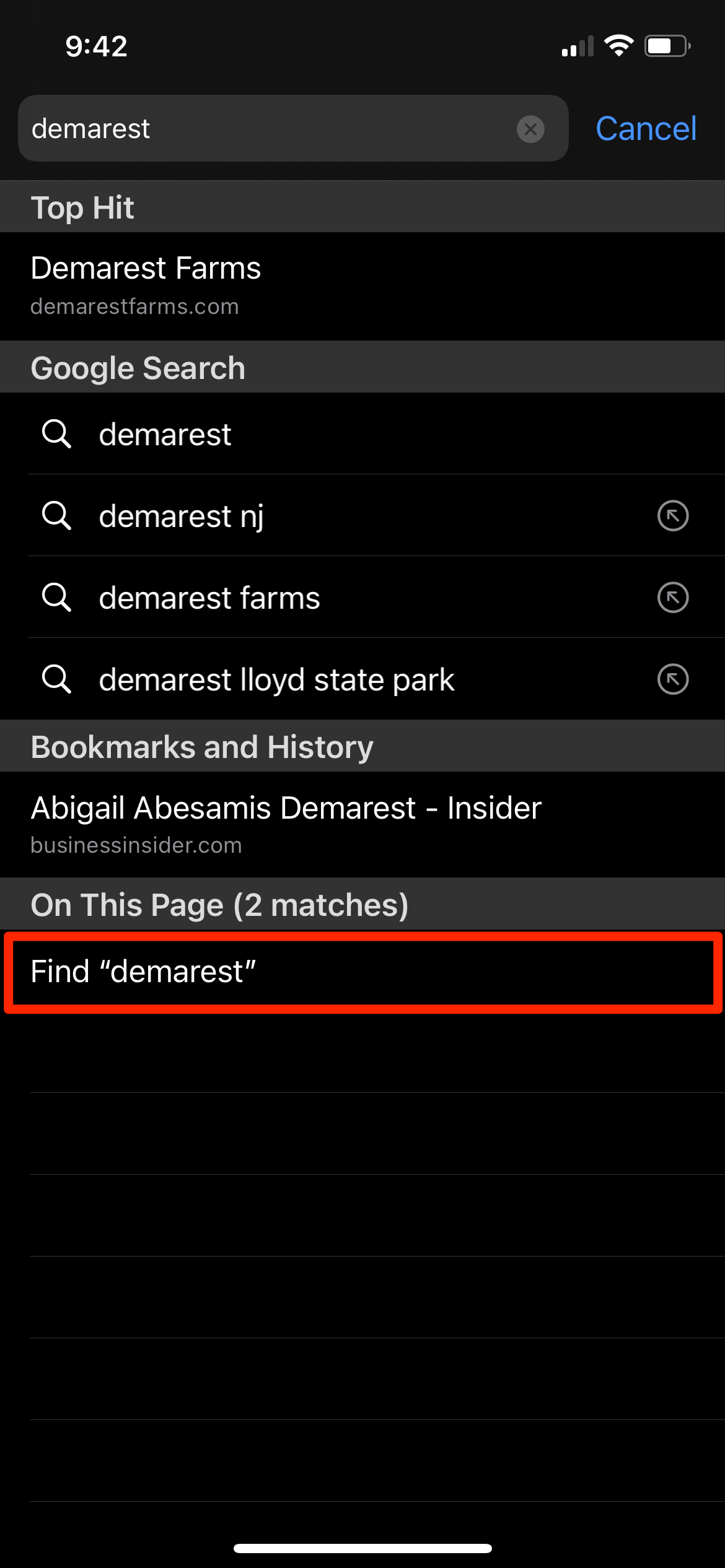
Abigail Abesamis Demarest/Insider
4. Tap the up and down arrows at the bottom of the screen to see every instance of the word or phrase you're looking for. It will be highlighted in yellow.
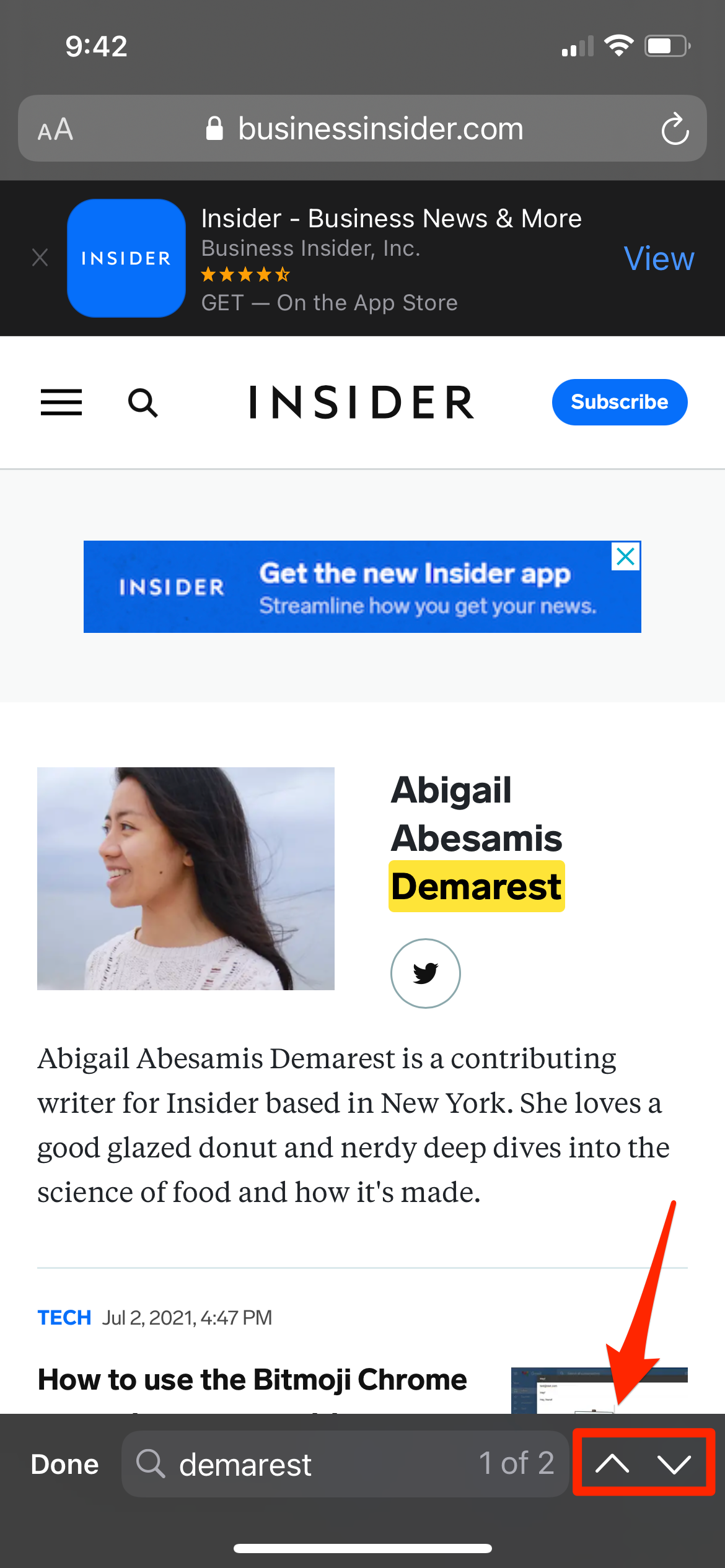
Abigail Abesamis Demarest/Insider
5. When you're finished, tap Done at the bottom of the screen.
How to Control-F on an iPhone webpage using Chrome
1. Open a webpage on the Chrome app.
2. Tap the icon with three dots (...) at the bottom right of the screen. Scroll down and tap Find in Page…
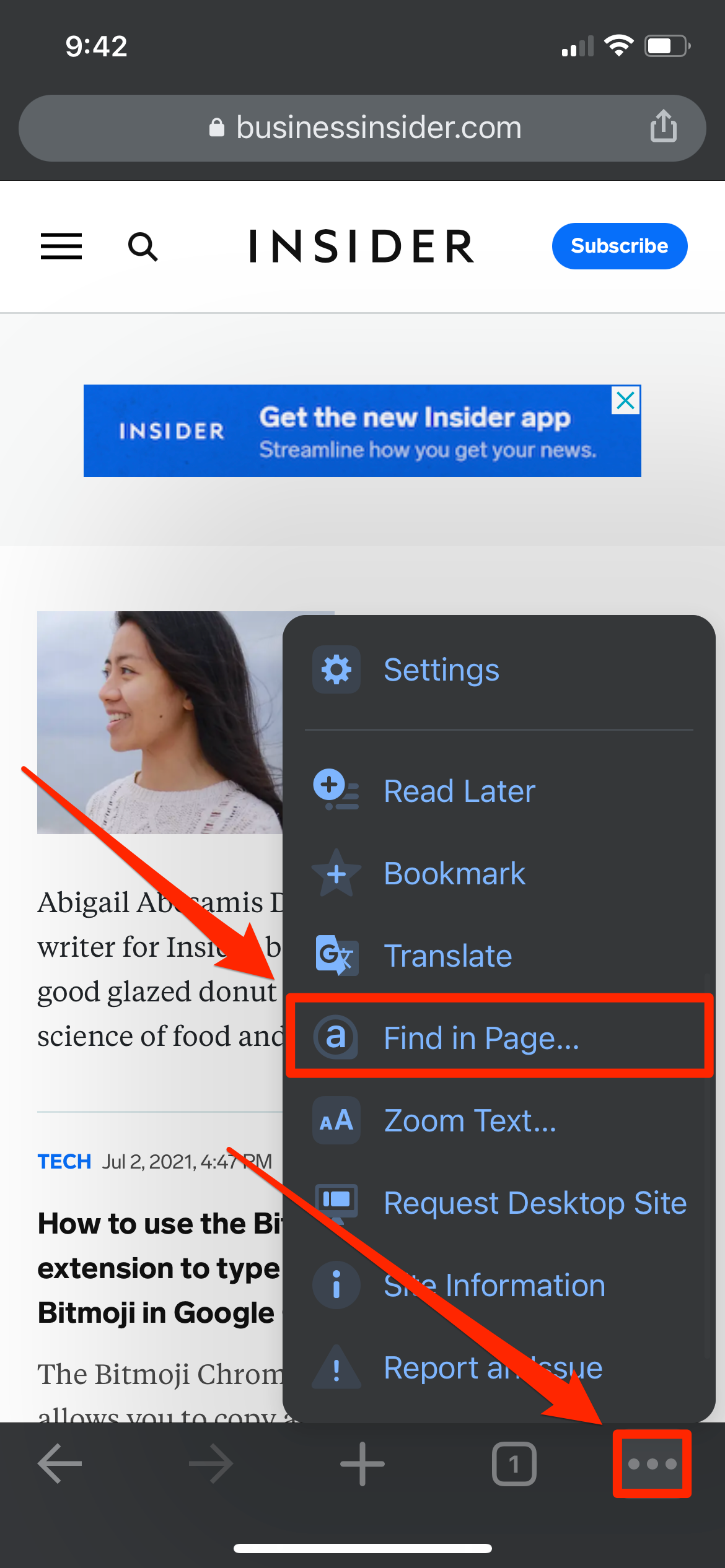
Abigail Abesamis Demarest/Insider
3. Type in the word or phrase you want to find in the search bar at the top of the screen.
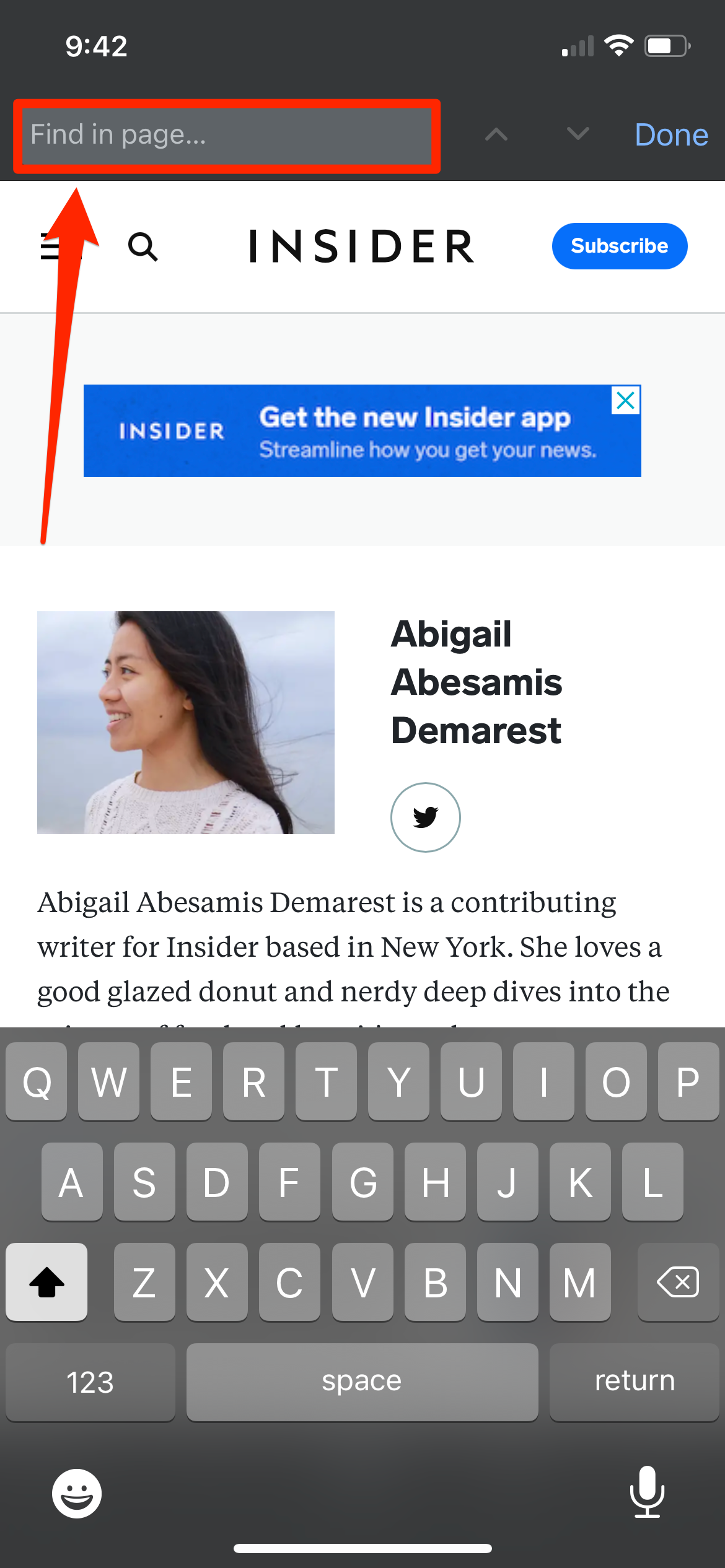
Abigail Abesamis Demarest/Insider
4. Tap the up and down arrows to see every instance of the word or phrase you're looking for. It will be highlighted in yellow.
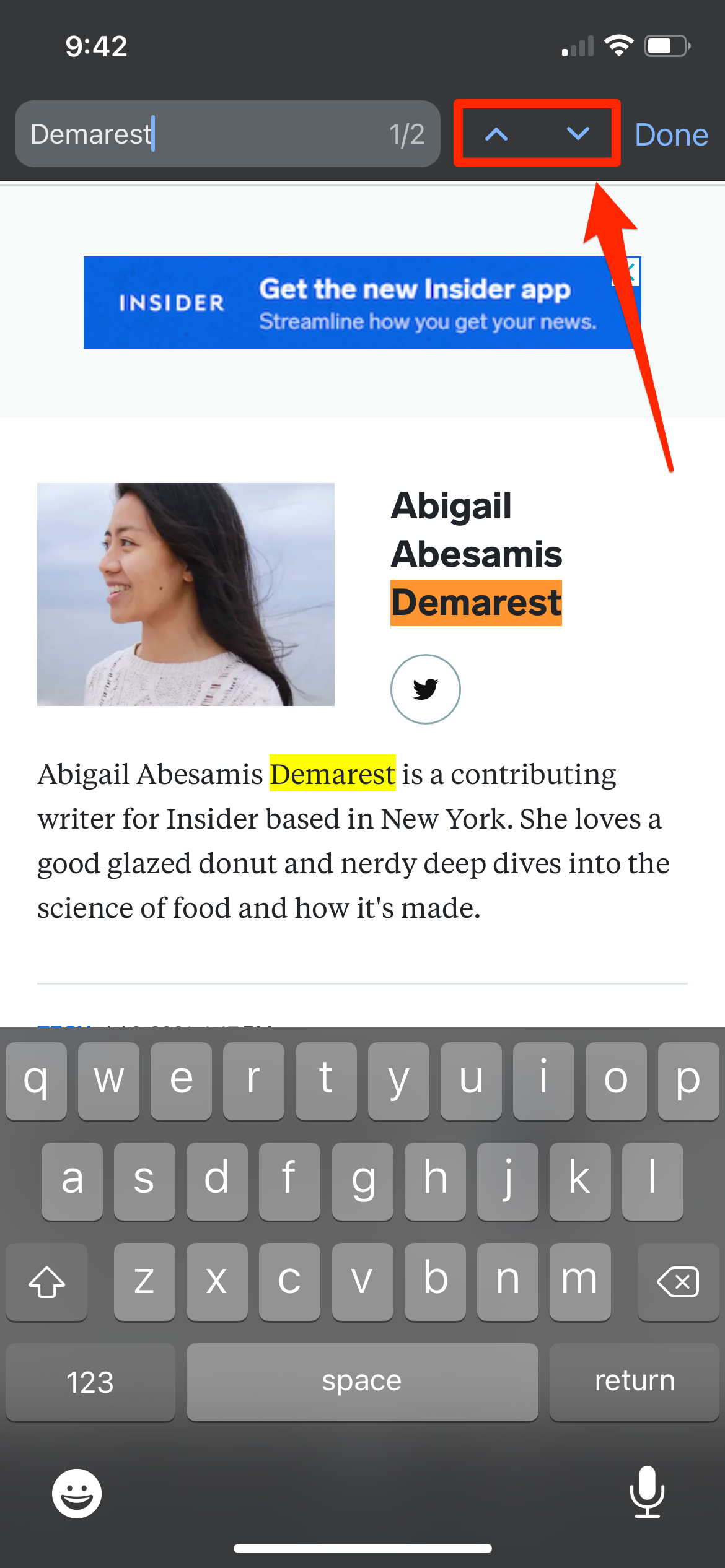
Abigail Abesamis Demarest/Insider
5. When you're finished, tap Done at the top right of the screen.
How to Control-F on an iPhone webpage using the Share button
1. Open a webpage on the Safari or Chrome app.
2. Tap the Share icon. It looks like a box with an arrow pointing up.
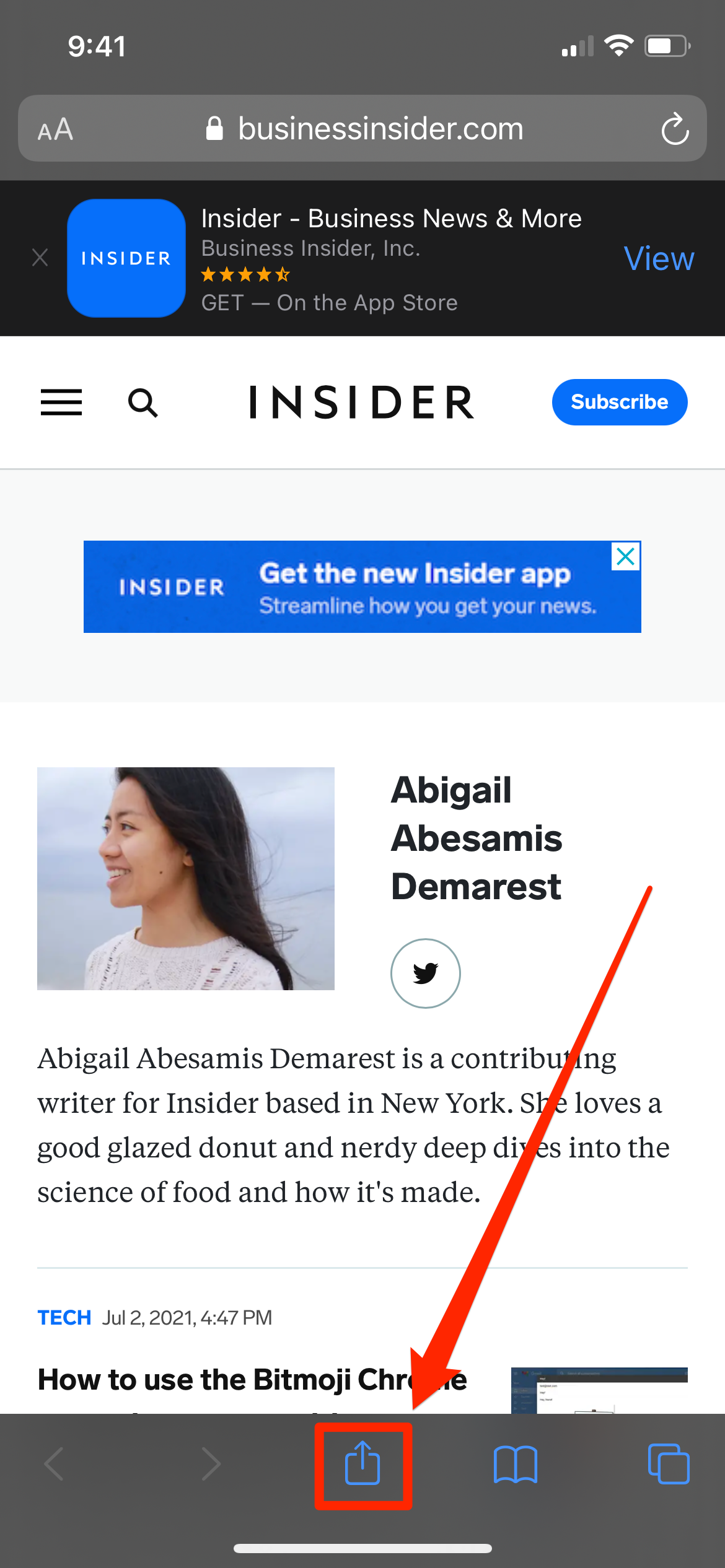
Abigail Abesamis Demarest/Insider
3. Scroll down, then tap Find on Page (Safari) or Find in Page (Chrome).
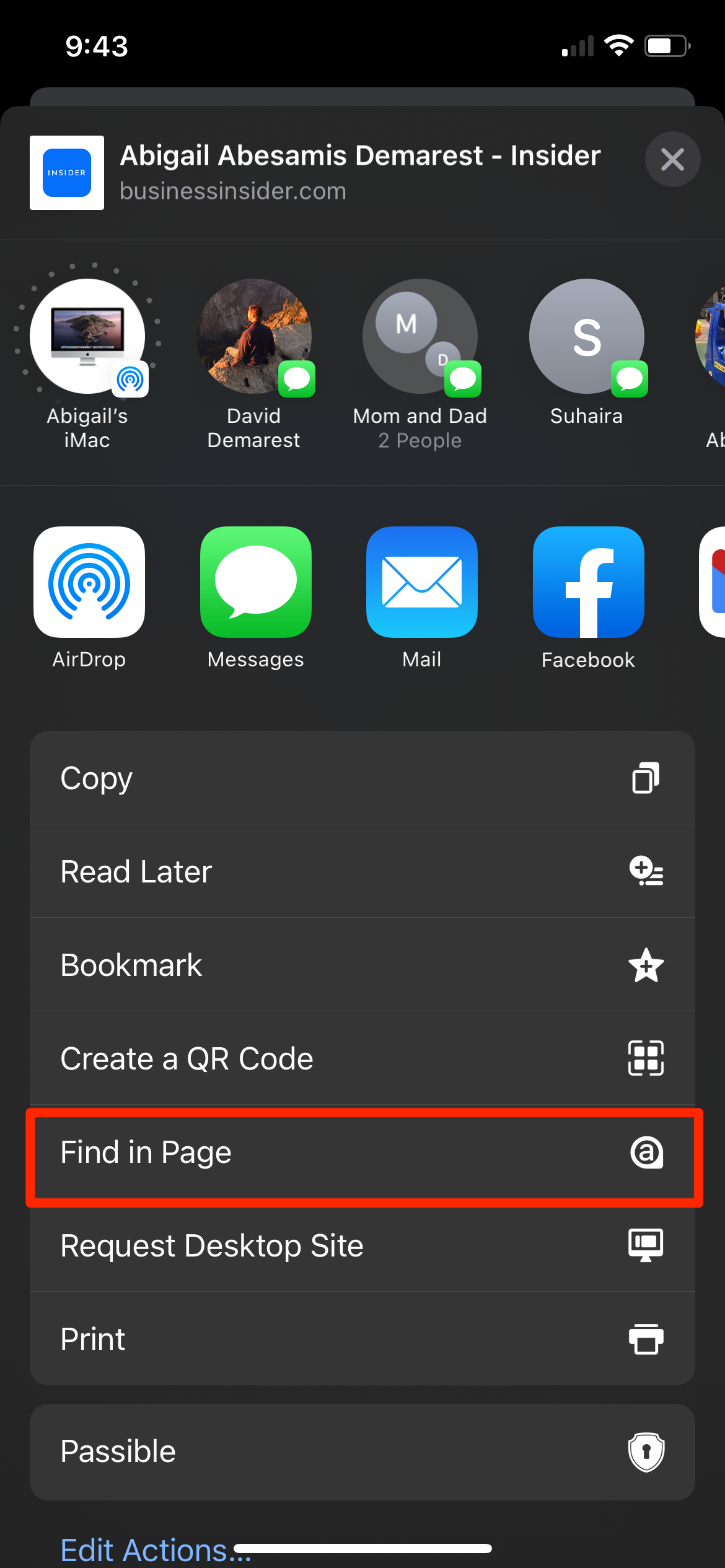
Abigail Abesamis Demarest/Insider
4. Type in the word or phrase you want to find in the search bar. Use the up and down arrows to see every instance of the word or phrase, highlighted in yellow.
5. When you're finished, tap Done.
How to Control-F on an iPhone in Messages
The iPhone also has two built-in features that allow you to search for words or phrases within the Messages app. You can use either the search bar in the Messages app or the iOS Spotlight search function to search across your text message conversations for specific words.
