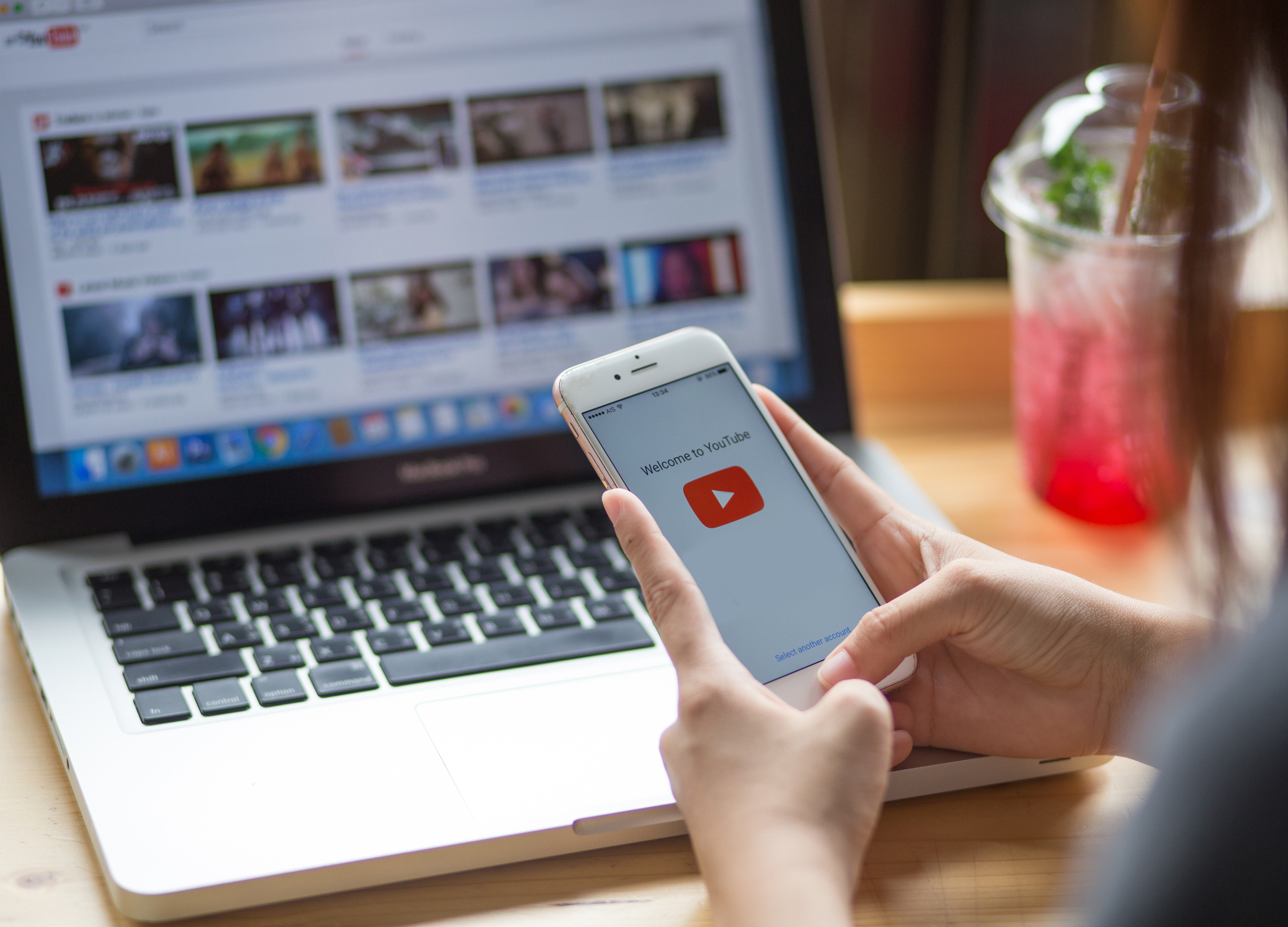- You can delete videos you’ve uploaded to YouTube from a web browser or via the mobile app on your iPhone or Android.
- On a computer, you can delete videos from the YouTube Studio tool on the YouTube website.
- On your iPhone or Android, delete videos from “Your channel” in the YouTube app.
- Visit Business Insider’s homepage for more stories.
If you decide you want to remove a video you’re previously uploaded to YouTube, you’re in luck: It’s easy to do, and you can do it from either a web browser or the mobile app on your iPhone or Android.
Check out the products mentioned in this article:
iPhone Xs (From $999.99 at Best Buy)
Google Pixel 3 (From $699.99 at Best Buy)
How to delete a YouTube video on a computer
1. Navigate to YouTube in a browser window and make sure you are signed into your Google account (if needed, click “Sign In” at the top of the screen).
2. Click your account avatar at the top right of the screen and then click “Your channel” in the drop-down menu.

3. On your channel page, click the "YouTube Studio" button near the top of the page.

3. In the pane on the left, click the Videos button, which is shaped like a square with a play button inside.
4. Hover the mouse over the video you want to delete. When you do, a Play button and three dots will appear.

5. Click the three dots to see the Options menu and then click "Delete."

How to delete a YouTube video on your phone
1. Start the YouTube app on your iPhone or Android.
2. Tap your account avatar at the top right of the screen and then tap "Your channel."

3. Tap the "Videos" tab at the top of the screen.
4. You'll see a list of all your videos. Find the one you want to delete and tap the three dots to the right of the screen.
5. Tap "Delete."