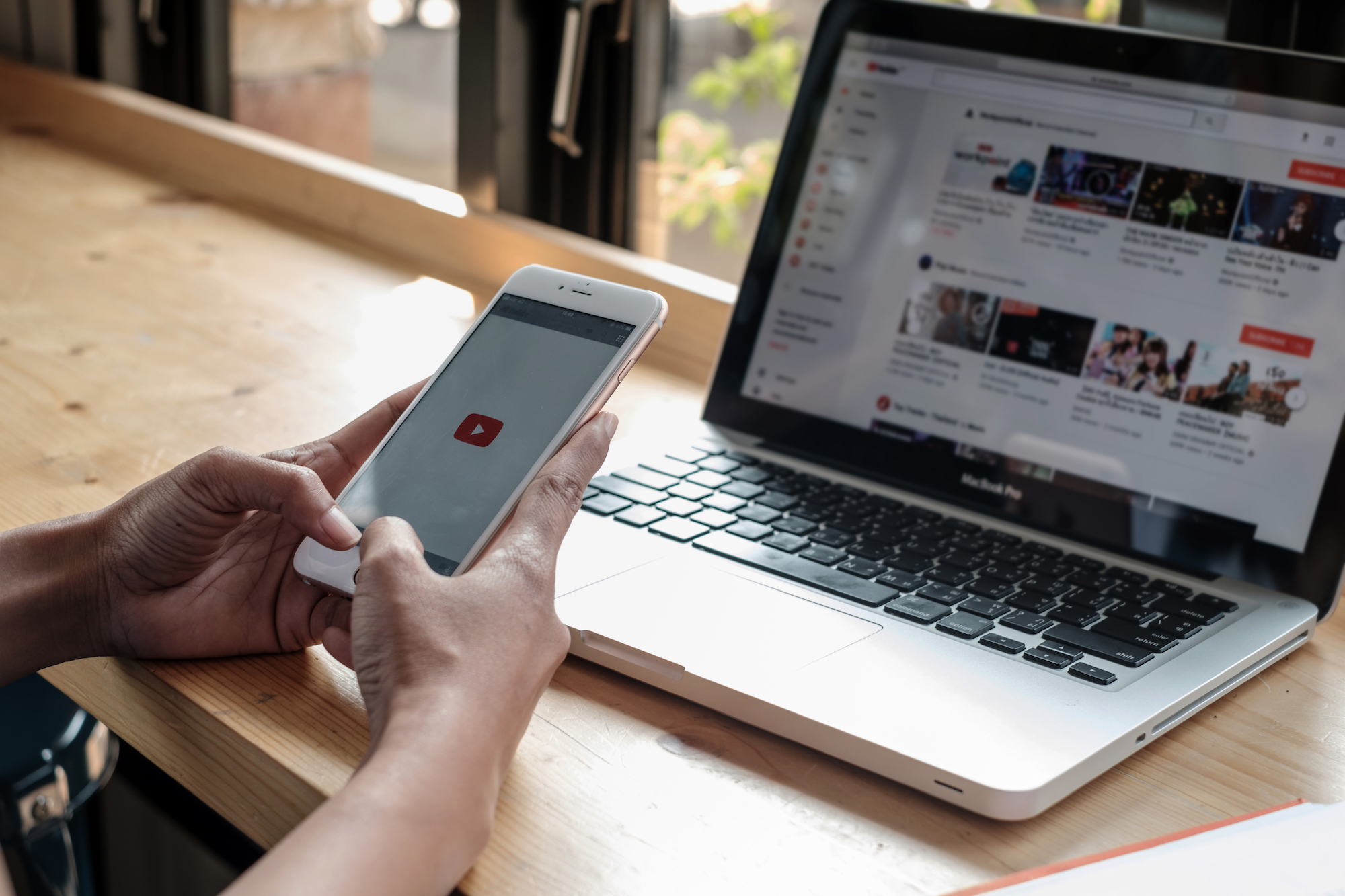- You can easily manage or delete a YouTube playlist using your computer or, or the mobile app for iPhone and Android.
- It’s important to note that once a YouTube playlist is deleted, it can’t be recovered.
- Visit Business Insider’s homepage for more stories.
Since 2005, YouTube has been the website for all your favorite music videos, TV and movie clips, vlogger videos, and more.
Many users on the site regularly take advantage of YouTube’s playlist feature, which allows you to save videos in curated collections to rewatch later. The playlists can either be kept private, or shared publicly with everyone.
And as easy as it is to create YouTube playlists, it’s just as easy to delete them. If you decide you no longer want a particular playlist, removing it from the site and your account is simple and straightforward.
But be aware: once you delete a playlist, there’s no getting it back. If you’ve deleted a playlist and regret the decision, you’ll have to make a new playlist and add all your videos back manually.
Here's what you need to know to delete a playlist on either your computer, or the mobile app for your smartphone.
Check out the products mentioned in this article:
iPhone 11 (From $699.99 at Best Buy)
Samsung Galaxy S10 (From $899.99 at Best Buy)
How to delete a YouTube playlist on your computer
1. Go to YouTube and log into your account.
2. In the upper left-hand corner of your screen, click the three horizontally stacked lines to reveal a drop-down menu. Click "Library."

3. On the Library page, scroll down until you see the section with the "Playlists" header.
4. Click the "View full playlist" link below the photo of the first video in your playlist.

5. Click the three horizontal dots located in the upper-left of the page.
6. Select "Delete playlist" from the menu.

8. A pop-up will launch asking you to confirm your wish to delete the playlist. Click "Delete" to delete the playlist.
How to delete a YouTube playlist on your mobile device
1. On your phone's home screen, locate the YouTube app icon and open it.
2. Ensure you're logged into your YouTube account. Then, tap the "Library" icon on the bottom right-hand corner of your screen.
3. Under "Playlists," select the playlist you wish to delete.

4. In that playlist's editing screen, tap the delete icon, which is a small trashcan.

5. A pop-up will launch, asking you to confirm that you want to delete the playlist. Tap "OK" to delete the playlist.
Related coverage from How To Do Everything: Tech:
-
How to 'tag' someone on YouTube by replying to a comment on desktop or mobile
-
How to upload an iMovie video to YouTube on your Mac without leaving the iMovie app
-
How to turn on Dark Mode on YouTube, to reduce eye strain and make videos stand out on your screen
-
How to merge multiple YouTube accounts by re-uploading your videos
-
'Why won't my video upload to YouTube?': How to troubleshoot if your video won't upload to YouTube's site