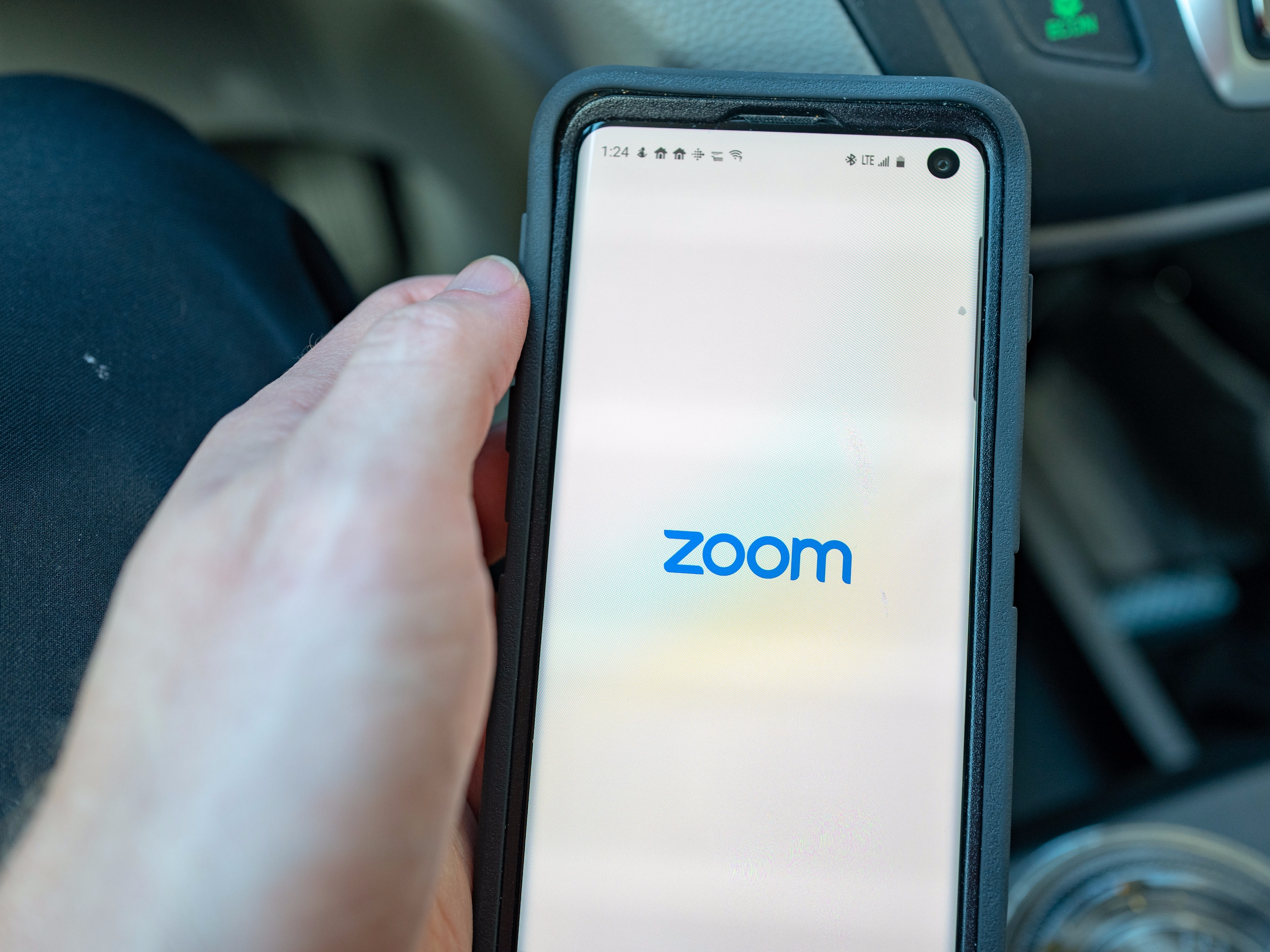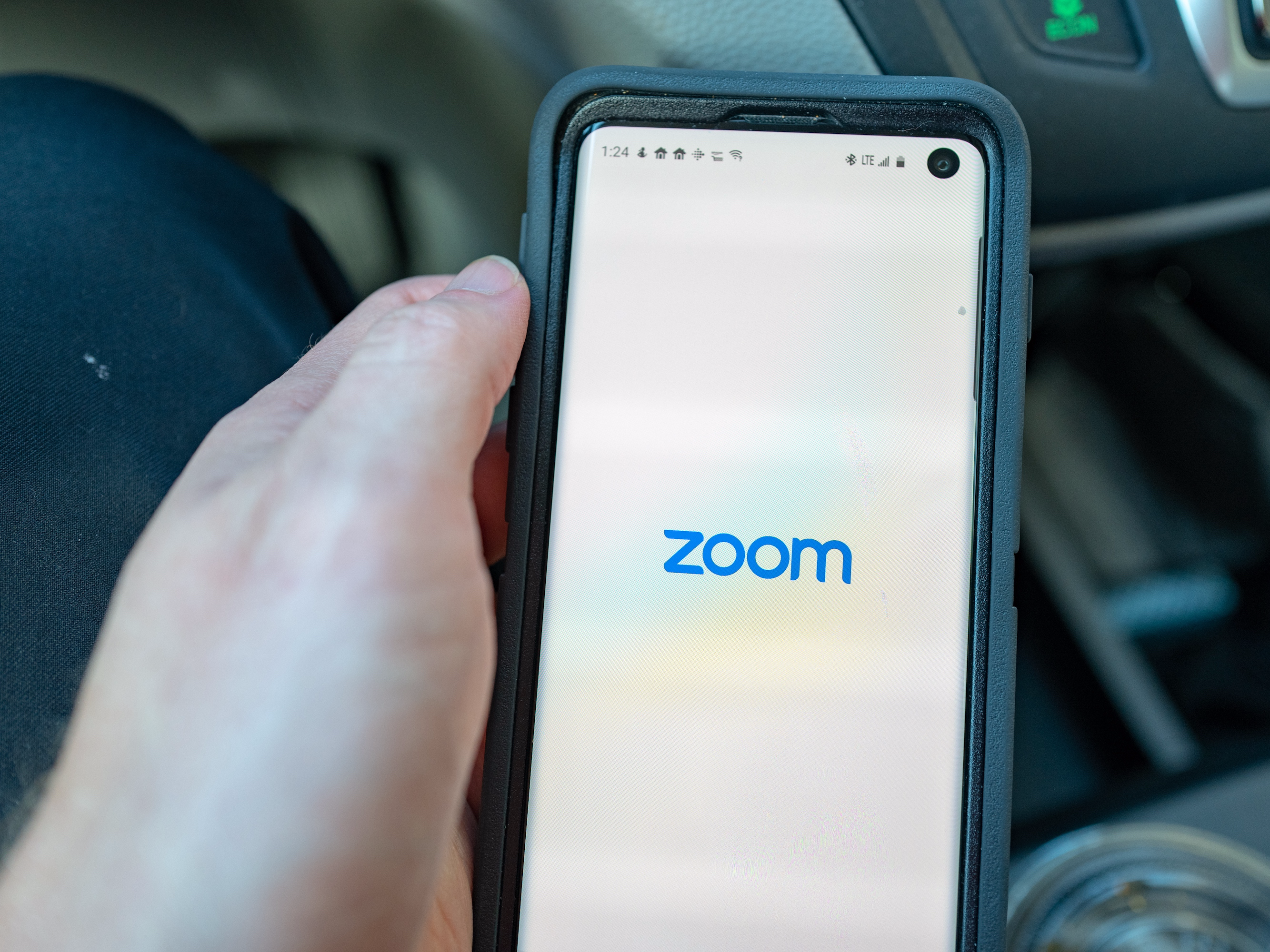
Smith Collection/Gado/Getty
- It’s easy to delete your Zoom account, but you can only make this change on your computer.
- Once you log on to the Zoom website, navigate to the “Account Management” section, where you’ll find the “Terminate My Account” option.
- You may want to delete your Zoom account if you’re no longer using the service, or if you’ve created a new account.
- This story is a part of Business Insider’s Guide to Zoom.
It’s easy to delete your Zoom account — but you can only do so in your online settings.
To delete your Zoom account, you’ll have to log on to the website on your preferred browser. It’s important to note that this permanent change cannot be made from either the desktop or mobile app.
Once you’ve logged on, navigate to the “Account Management” section of your settings. You’ll find an option to “Terminate My Account.” It’s also important to note that this change is permanent and cannot be undone — once you confirm the decision, you will be logged out and brought to the Zoom homepage. You will be unable to restore your account, but can create a new profile at any time.
Here’s how to delete your Zoom account.
How to delete your Zoom account
This change can only be made online on your desktop, and it cannot be made from either the desktop or mobile app. Additionally, the change is permanent and cannot be undone.
1. Open the Zoom website on your preferred internet browser on a Mac or PC.
2. Click "My Account" in the upper right-hand corner.
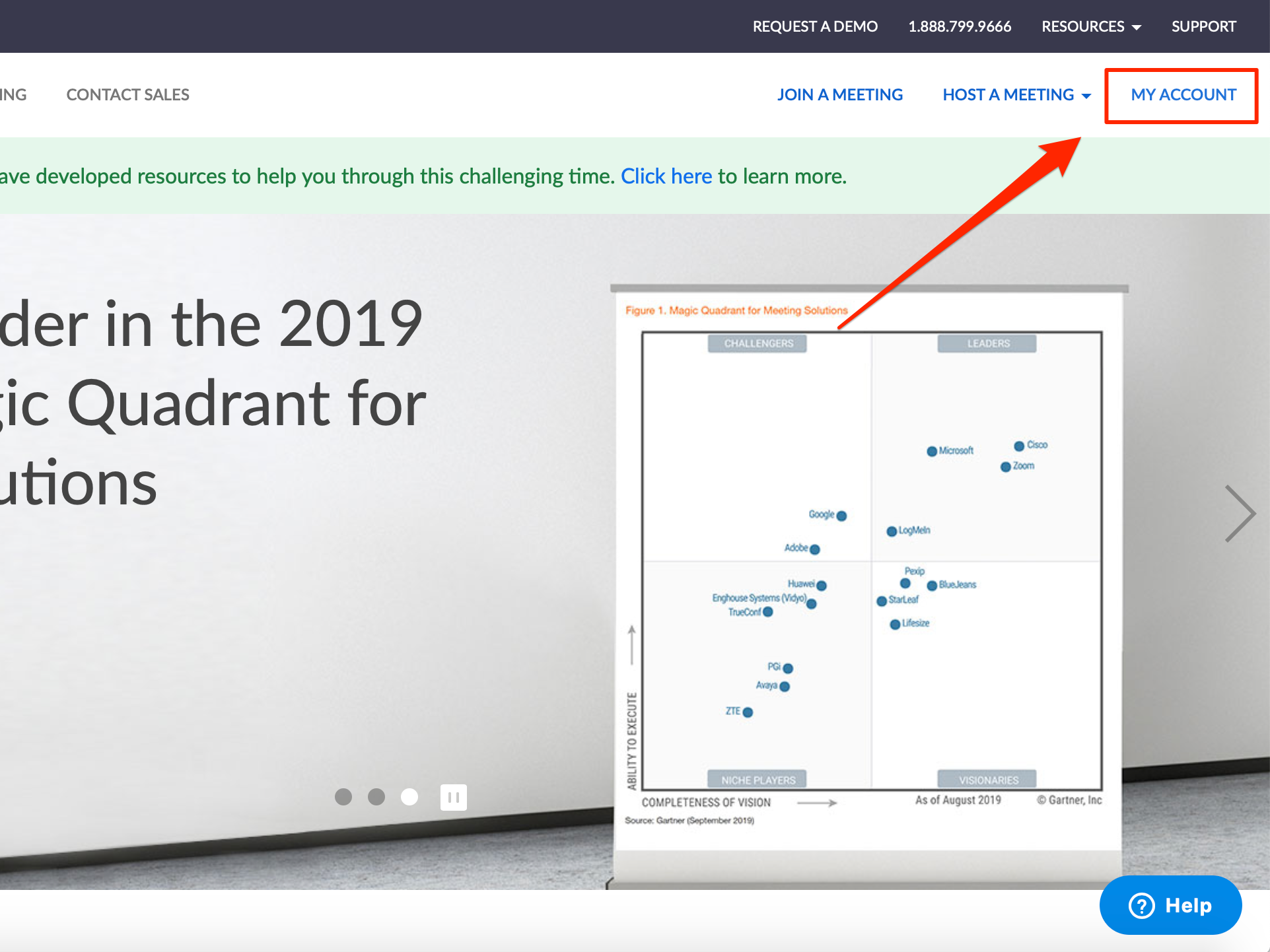
Marissa Perino/Business Insider
3. On the left-hand side panel, click on "Account Management" under the "Admin" category.
4. Click "Account Profile " and then "Terminate my account."
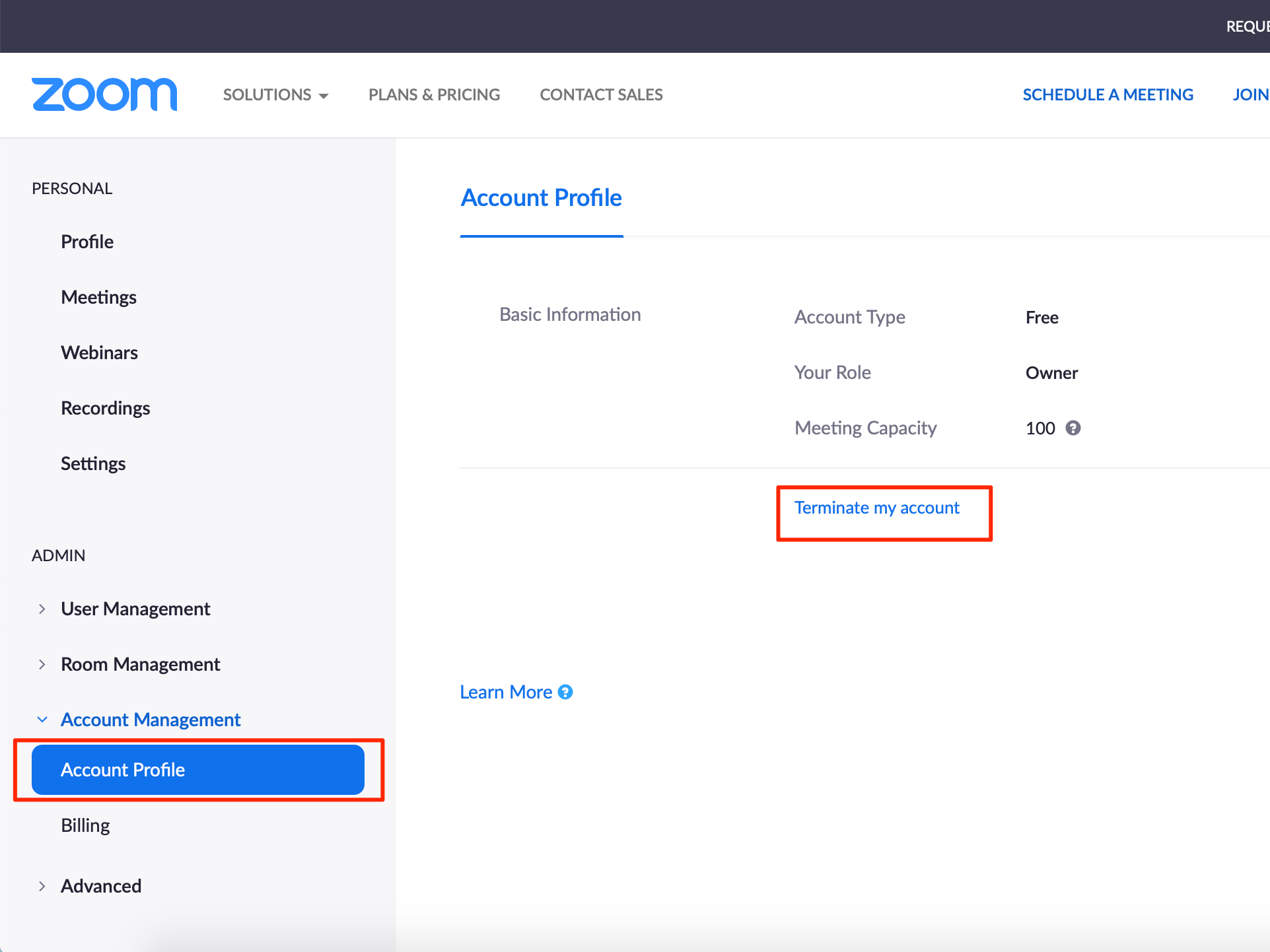
Marissa Perino/Business Insider
5. This will open a pop-up asking for confirmation to terminate your account. Click the blue "Yes" button to complete the process. You will be logged out and brought to the Zoom homepage, where a small pop-up will read, "Terminate account success." You will be unable to restore your account, but can create a new profile if you'd like.
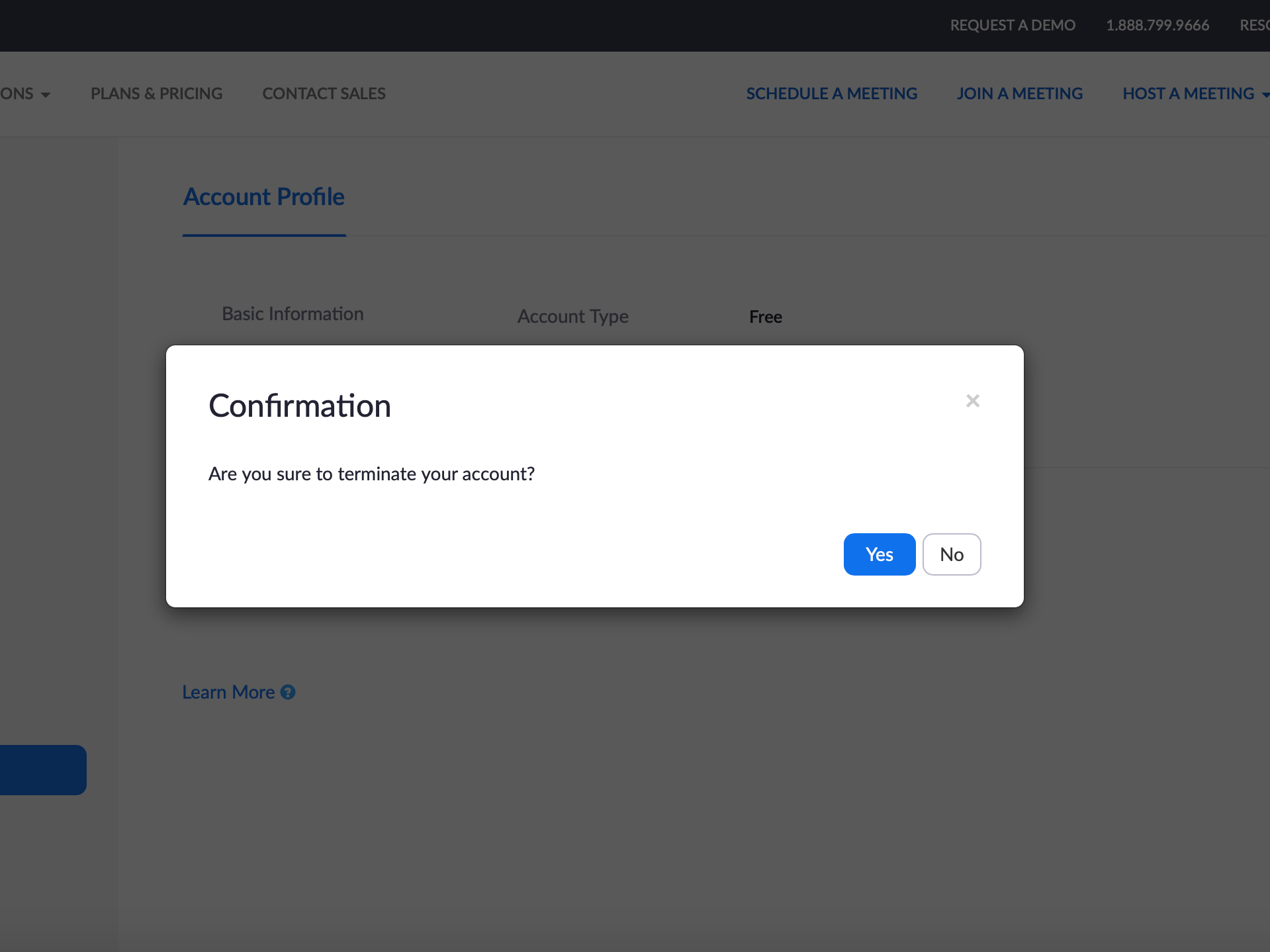
Marissa Perino/Business Insider
Related coverage from Tech Reference:
-
How to use the 'raise hand' feature in Zoom on a computer or mobile device
-
How to add Zoom to your Google Calendar by installing an add-on
-
'What is a Zoom Room?': Zoom's virtual meeting room service, explained
-
'Where does Zoom save recordings?': How to find your Zoom meeting recordings in 2 ways
-
'Do you need an account to use Zoom?': No, but you'll need one to make your own meetings — here's what you need to know