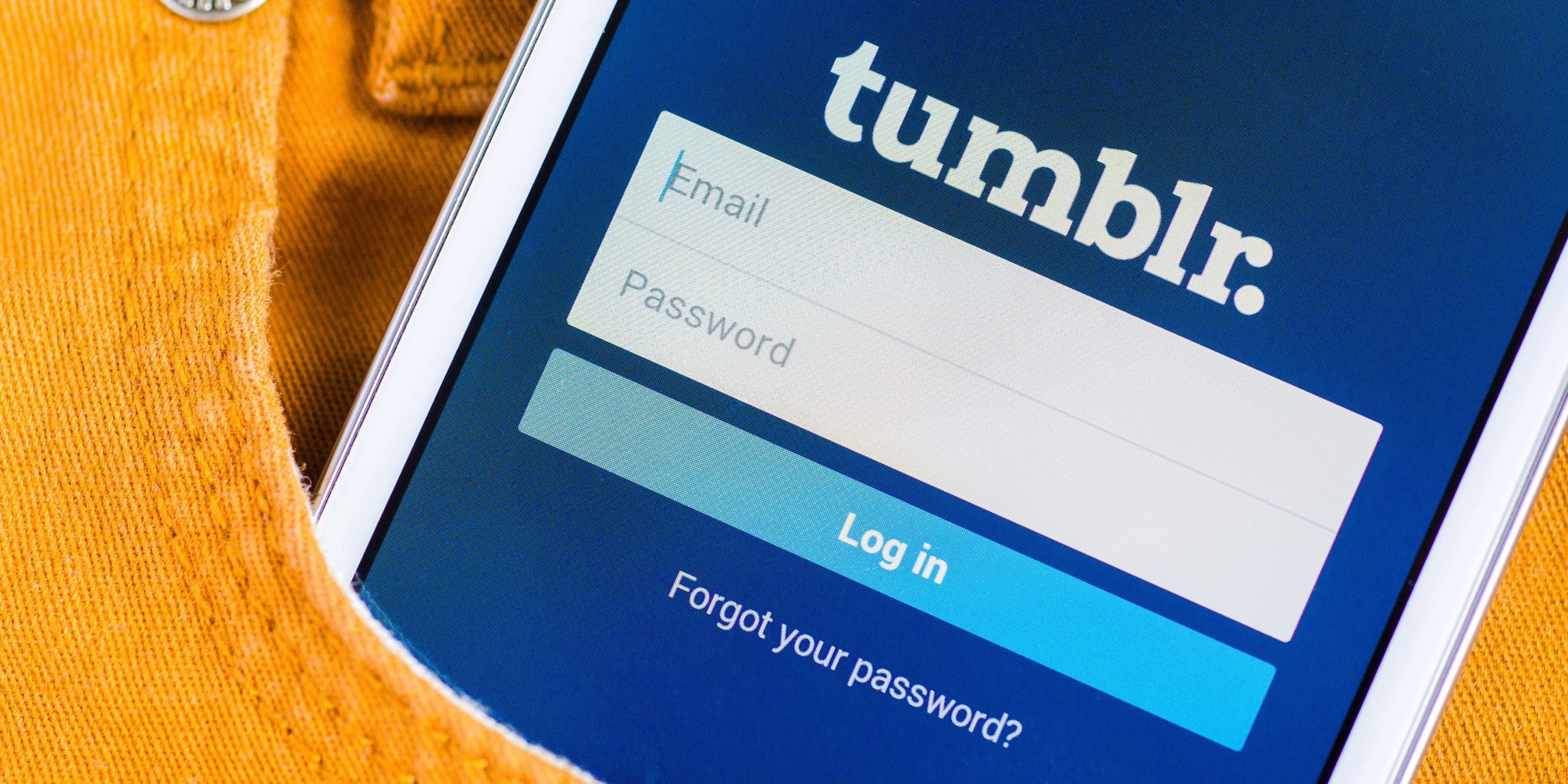Shutterstock
- You can delete your Tumblr account through the “Edit appearance” menu.
- Once you delete your Tumblr account, it can’t be recovered.
- If other users have reblogged your Tumblr posts, deleting your account won’t automatically delete those posts from their blogs.
- If you have multiple Tumblr blogs, you can also delete a specific blog instead of your entire account.
- Visit Business Insider’s Tech Reference library for more stories.
Tumblr is still a popular blogging platform where you can share friends’ content and post your own.
In more than a decade since its inception, Tumblr has developed its own distinct internet culture revolving around pop culture fandoms, collective in-jokes, fiery “discourse” on every topic, and queer culture. At the website’s peak, it was considered one of the internet’s core social media sites.
But following a clumsily handled ban on adult content in late 2018, the website has lost a significant amount of traffic and influence.
If you’re a user who wants to pare down your web presence, or if you’re simply done with Tumblr, deleting your Tumblr account or blog is easy.
But beware, you can’t undelete an account. Depending on how long you’ve been on the platform, you may one day miss your embarrassing posts from 10 years ago.
And if any of your posts have ever been reblogged, they'll still be available on the blogs that shared them — until that blog owner deletes them or their own blog, of course.
Here's how to delete your Tumblr account or secondary blog, using the Tumblr website.
How to delete your Tumblr account
There's no turning back once you've deleted your account. When it's gone, all of your posts, likes, and blogs are gone. So proceed with caution!
1. Open Tumblr and log in, and then head to your dashboard.
2. Click the icon in the top-right corner that looks like a person's head and shoulders.
3. Select "Edit appearance" from the drop-down menu, underneath your blog's name. If you have multiple Tumblr blogs, you can click "Edit appearance" underneath any blog.

Vivian McCall/Business Insider
4. Your "Blog Settings" page will open. If you have multiple Tumblr blogs, check the right side of the page, underneath "Blogs" — make sure the selected blog has a star next to it. If it doesn't, click the one that does have a star. This means it's your "Primary."
5. Scroll down to the bottom of the page and hit "Delete account."

Vivian McCall/Business Insider
6. Enter your email and password and hit "Delete everything."

Vivian McCall/Business Insider
You'll receive an email soon saying that your account has been deleted.
How to delete a specific Tumblr blog
If you have more than one Tumblr blog, you can delete one or more of those blogs, instead of your whole account.
1. Log into Tumblr and click the head-and-shoulders icon in the top-right corner of your dashboard.
2. Underneath the non-Primary blog you want to delete, click "Edit appearance." If you don't see any options underneath the blog's name, hover your mouse over it and click the head-and-shoulders icon that appears next to the name.
3. Scroll down to the bottom of the page and click "Delete [your blog's name]." If it says "Delete everything" instead, it means that you're currently on your Primary blog — you can't delete your Primary blog without deleting your entire account.

William Antonelli/Business Insider
4. On the page that appears, enter your email and password, and then click the red "Delete" button.
The blog will be deleted, and its URL will be "released," meaning that any user can now take it for their own blog.
Related coverage from Tech Reference:
-
How to deactivate your Facebook account, and reactivate it later
-
How to deactivate your Twitter account temporarily or permanently using the desktop site or mobile app
-
How to cancel an event on Facebook in 5 simple steps
-
How to clear your Facebook search history on a computer or mobile device
-
How to uninvite someone from a Facebook event you're hosting