
George Dolgikh/Shutterstock
- You can delete your PS4 account by navigating to Login Settings.
- Deleting a PS4 user account will result in the loss of all data and screenshots tied to the account.
- You can also close a PSN account, though this is more serious and will delete your ID.
- Visit Insider's Tech Reference library for more stories.
If you're selling your PlayStation 4, you may want to disconnect your PS4 user account from the device. You may even decide to permanently delete your PlayStation Network account.
Whatever your reason for deleting your PlayStation accounts, there are a few steps needed to accomplish either of these goals.
How to delete PS4 user account
1. On your PS4, go to Settings.
2. Choose Login Settings in the drop-down.
3. On the Login Settings page, select User Management.
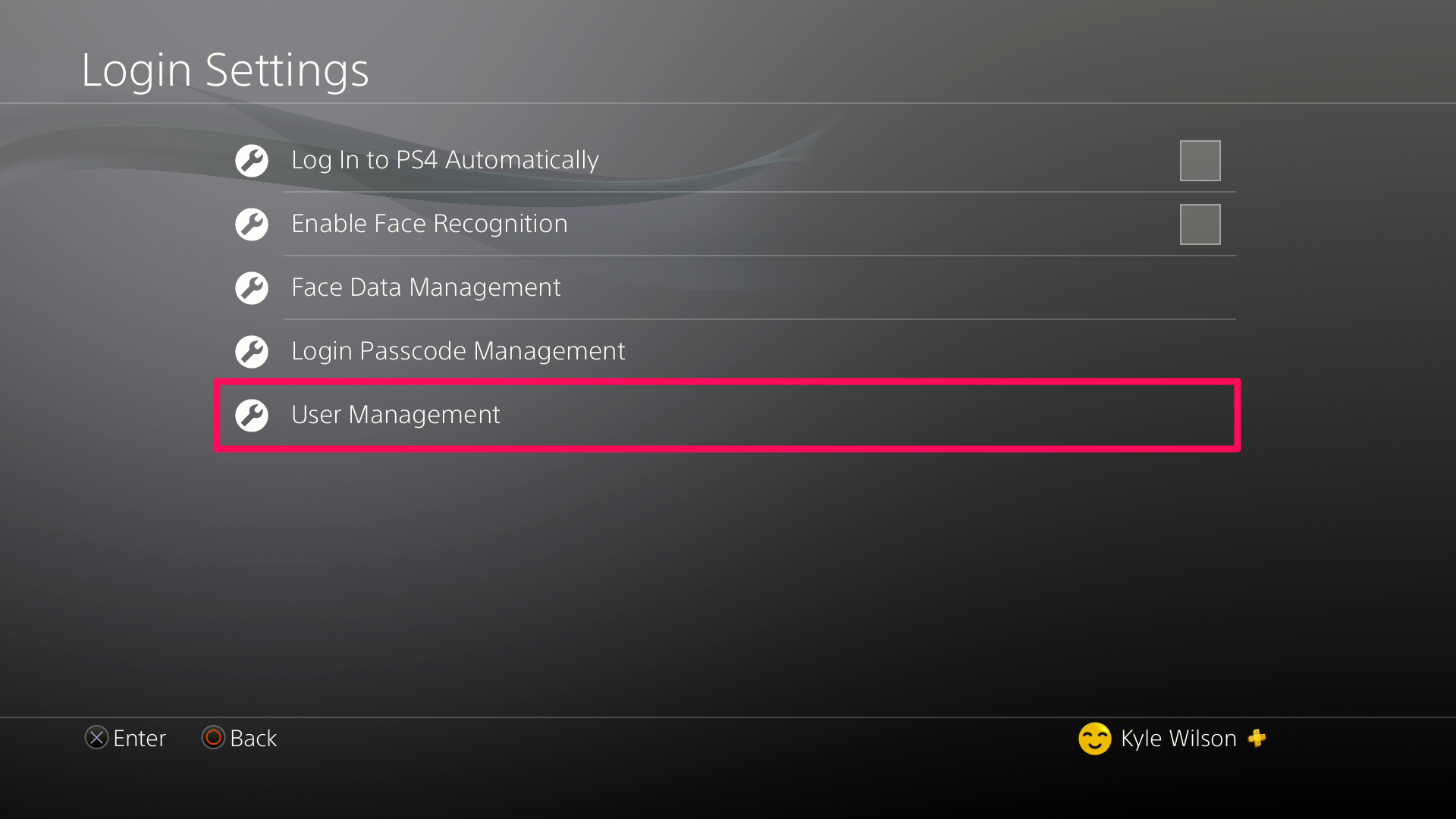
Kyle Wilson
4. On the User Management page, select Delete User.
5. A list of users will appear on the next screen - select the user you wish to delete.
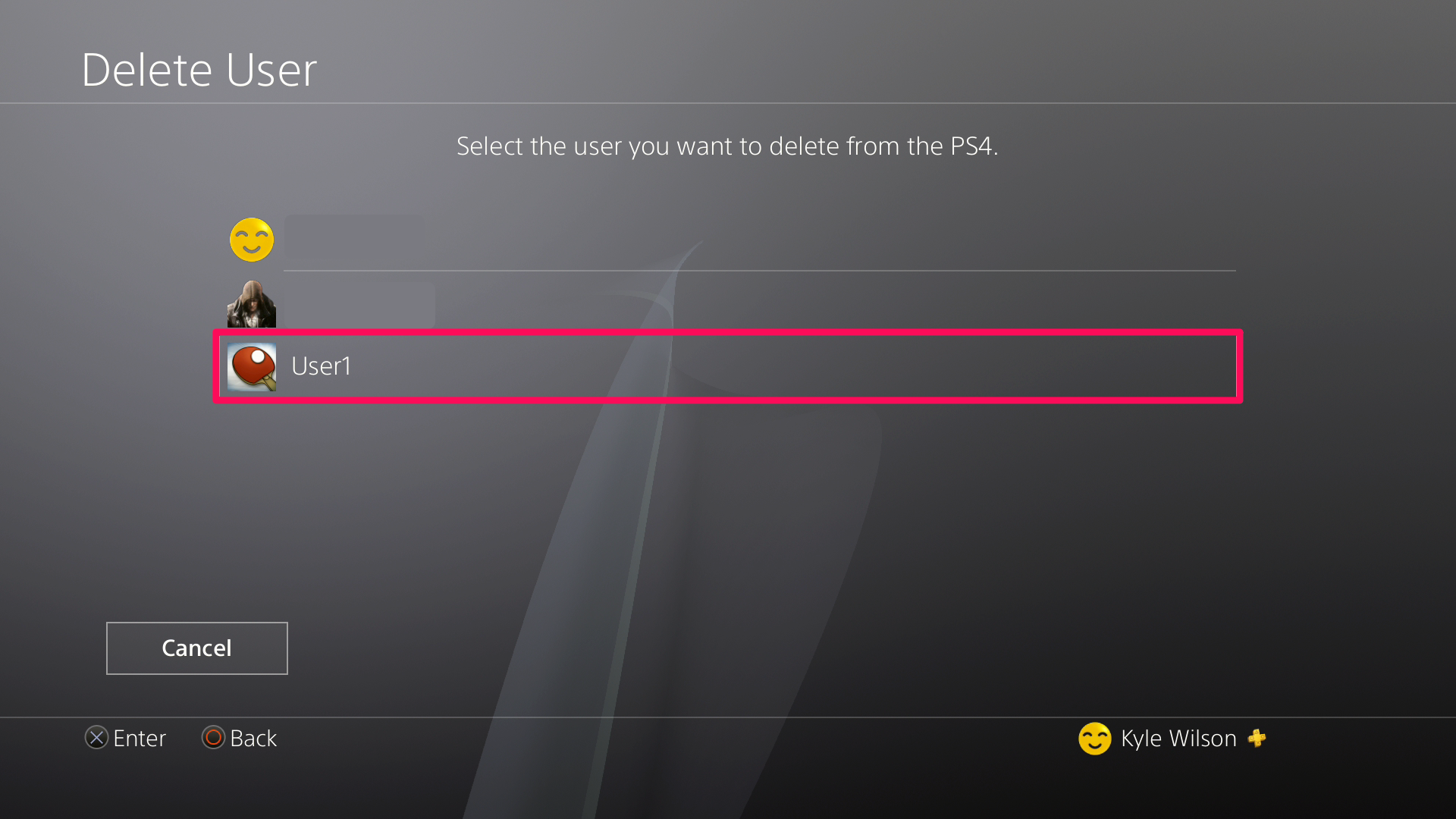
Kyle Wilson
6. Select Delete.
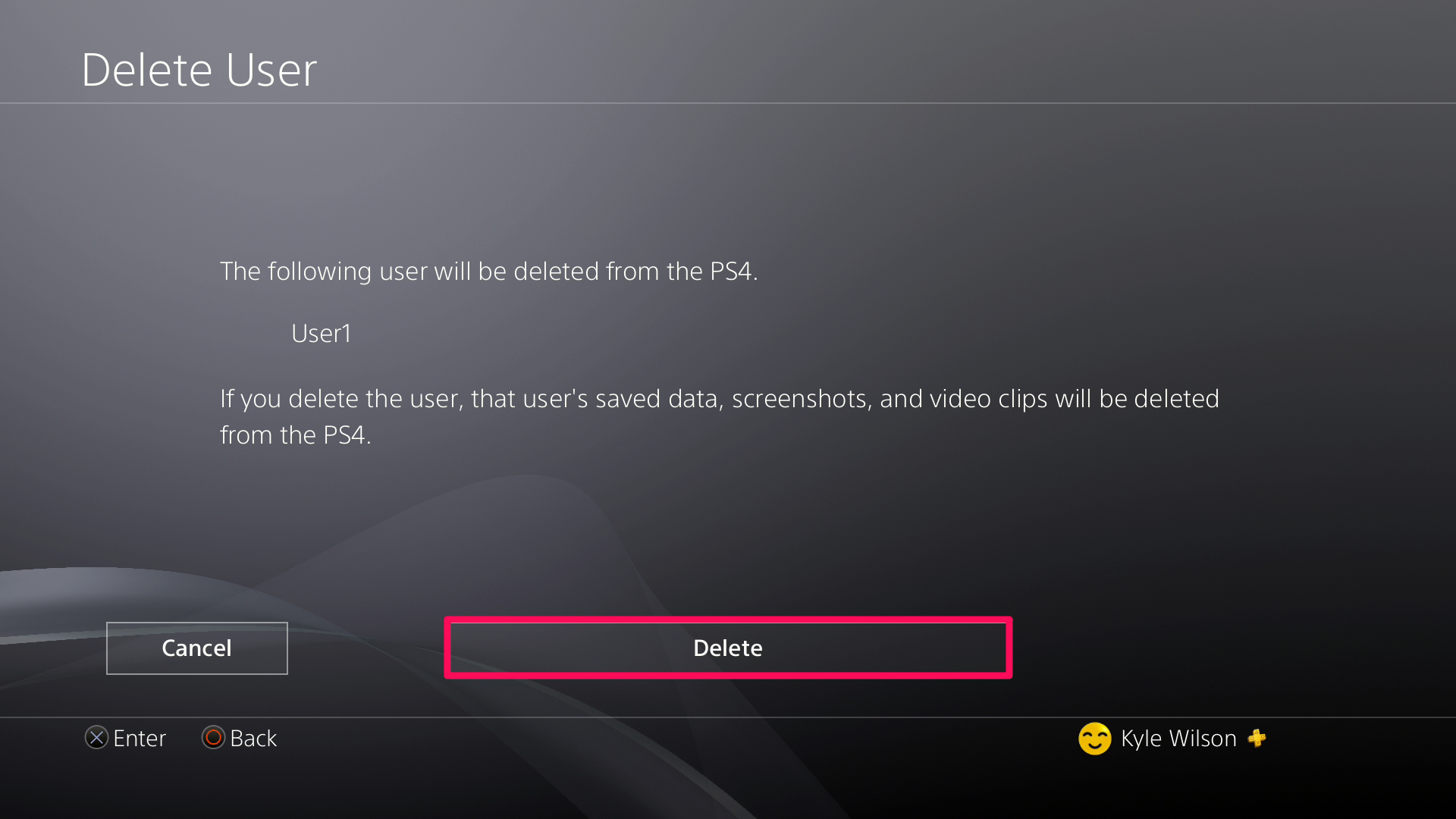
Kyle Wilson
7. Select Yes to confirm deletion of the account and wait for the PS4 to finish.
8. Click OK.
How to close your PlayStation Network account
Deleting your PlayStation Network account differs from deleting your user account as it deletes your PlayStation ID. Deleting it is a serious undertaking and will result in the following:
- Loss of access to any content purchased using the account. The content is non-transferable and refunds are unlikely.
- Your PlayStation ID cannot be used to create a new account.
- Loss of access to any subscriptions and what they include.
- Loss of access to your PlayStation Network wallet. Funds in the wallet are subsequently gone for good.
If you wish to delete your PlayStation Network account, this is how:
1. Go to the PlayStation support contact page.
2. Click Account & Security.
3. Click Change Online ID & other account questions.
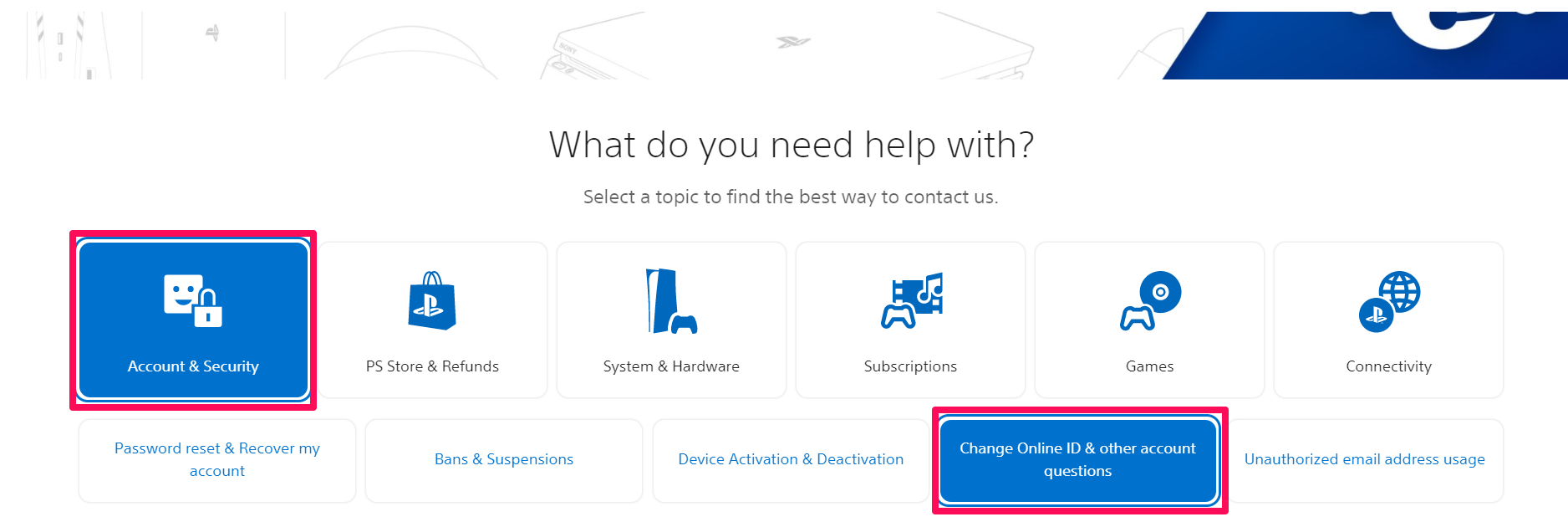
Kyle Wilson
4. Scroll down and under Need to contact us?, click Chat now in the Live chat box.
5. Fill in the requested information and click Request chat.
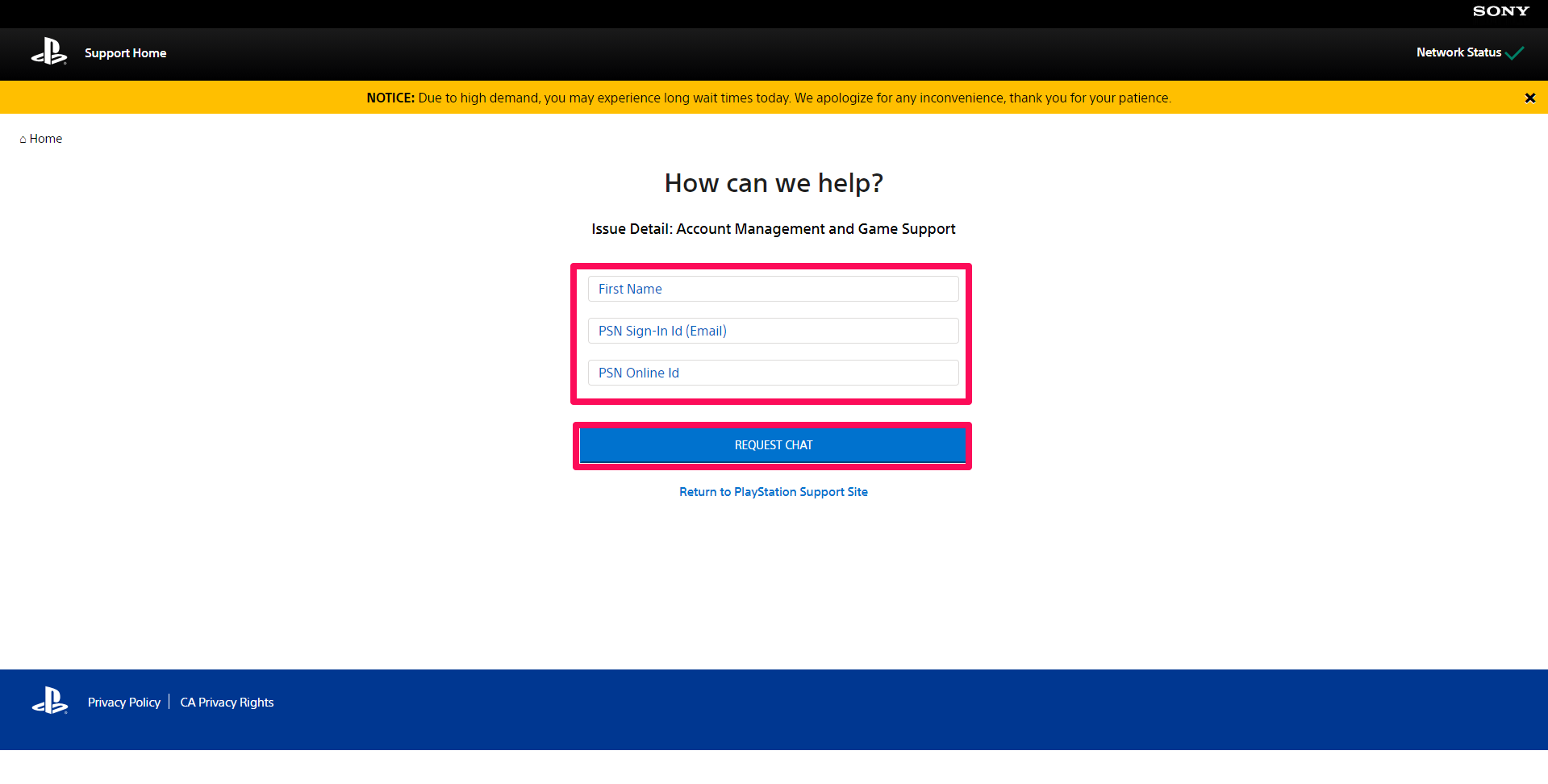
Kyle Wilson
