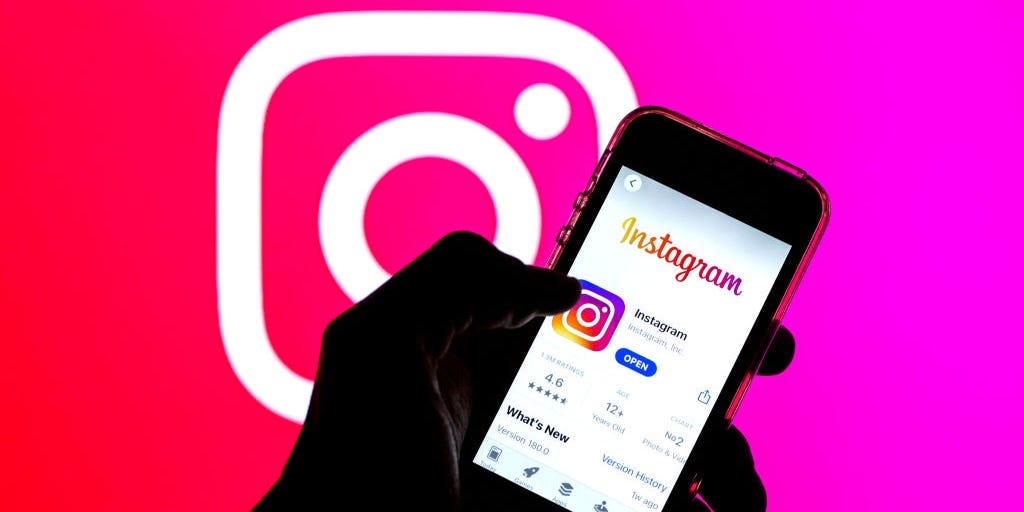
- You can delete your Instagram messages in two ways, both through the mobile app.
- Instagram's private messages menu lets you delete an entire conversation at once.
- Holding your finger on a message you've sent will let you "unsend" and delete that message.
- Visit Insider's Tech Reference library for more stories.
While Instagram is mainly a platform for posting photos, it also offers its own private messaging system. And like most messaging services, you have full control over which messages get saved and which get deleted.
If your inbox is filling up, there are two ways to delete your Instagram messages. You can both delete entire conversations and delete individual messages you've sent.
How to delete your Instagram messages
These steps work for both the iPhone and Android Instagram apps.
Deleting entire conversations
1. Open Instagram and tap the messages icon in the top-right corner, which looks like a paper airplane.
2. On the messages page, tap the icon in the top-right that looks like a bulleted list.
3. Tap all the conversations that you want to delete, then tap Delete in the bottom-right corner.
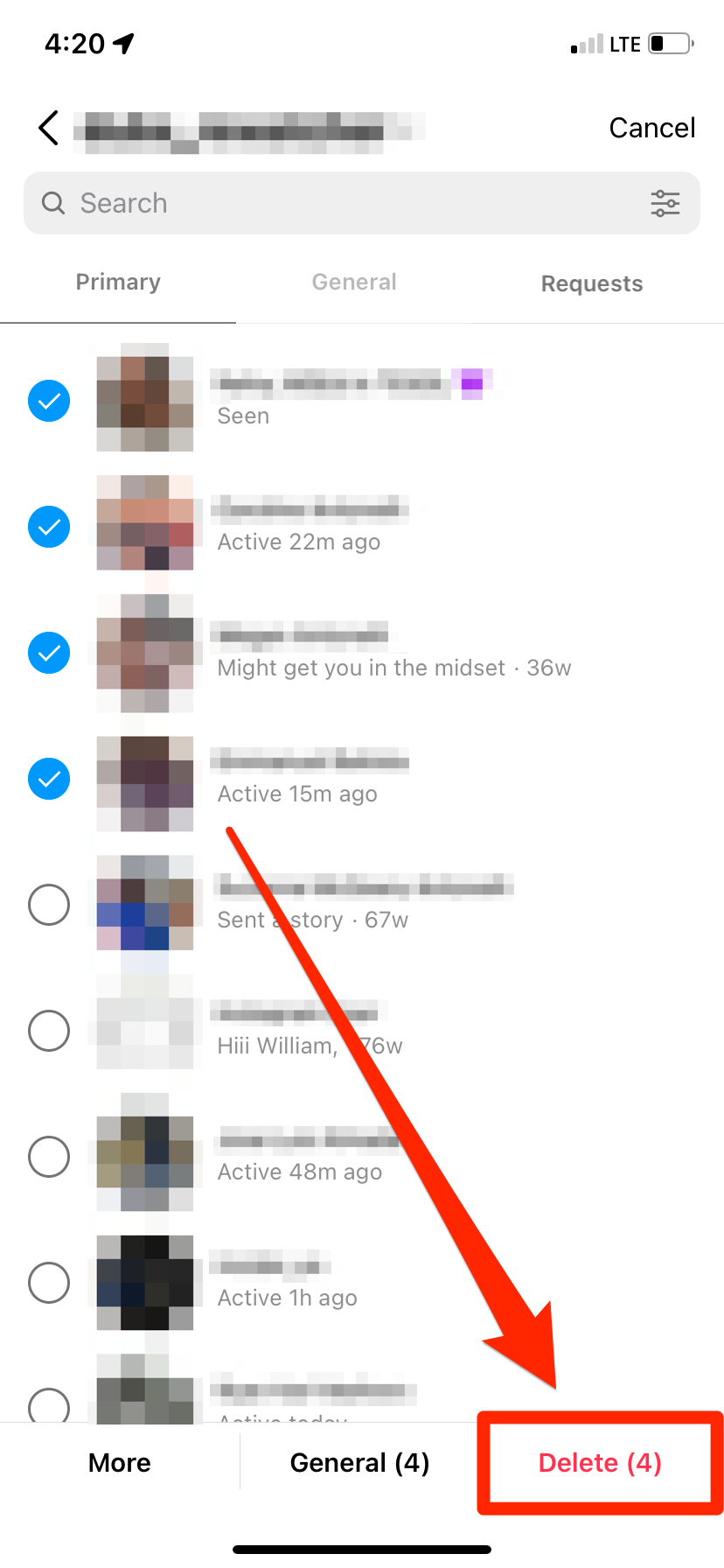
4. Confirm that you want to delete the conversations.
Remember that the other person (or people) in the conversation will still be able to see the messages, unless they delete it themselves.
Delete your own individual messages
If you've sent a message that you later decide you want to take back, you can delete it using the "Unsend" option. This will delete it for everyone in the conversation.
1. Open Instagram again and find the message that you want to delete.
2. Press and hold your finger on the message that you want to unsend.
3. When a pop-up menu appears, select the Unsend option and confirm that you want to delete it.
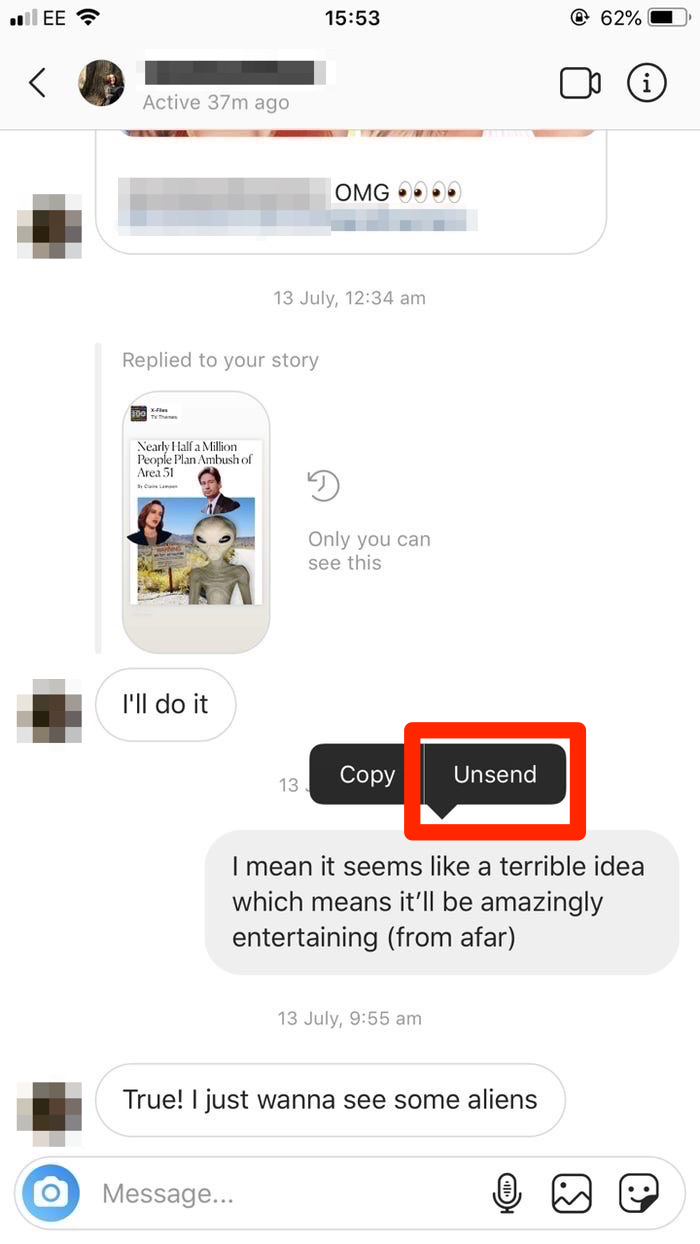
Note that while unsending a message will delete it for everyone, sending a message might still notify everyone else in the conversation.
Jennifer Still contributed to a previous version of this article.
