
Rafael Henrique/SOPA Images/LightRocket/Getty Images
- To delete your Facebook account, you'll need to head to your account settings menu using the website or app.
- Before you delete your Facebook account, you'll have the chance to download all your photos, posts, and other data.
- It can take up to 90 days for Facebook to erase your data, and logging back in within 30 days will restore your account.
- Visit Insider's Tech Reference library for more stories.
Facebook is a massive force in the social media world. But if you're looking to distance yourself from Facebook, deleting your account is a quick and permanent way to cut ties.
But before deleting your account, you should remember that a wide range of popular apps operate by connecting to your Facebook account. Once you delete your Facebook account, these apps might stop working, or require you to make a new account.
Additionally, if you've been on the site for a while, you'll probably want to keep all of your photos, videos, and messages. Luckily, Facebook lets you download all this before you delete.
Once you're ready, here's how to delete your Facebook account using your browser or the mobile app.
How to delete your Facebook account from a desktop browser
This is likely your best option since it best allows you to combine the data download process and the actual deletion. But for those who have already downloaded their data, it's on par with the mobile experience. Here's how to get it done through your browser:
1. Log into your Facebook account if you haven't already.
2. Click the down carrot in the top-right corner and click Settings & Privacy, and then Settings.
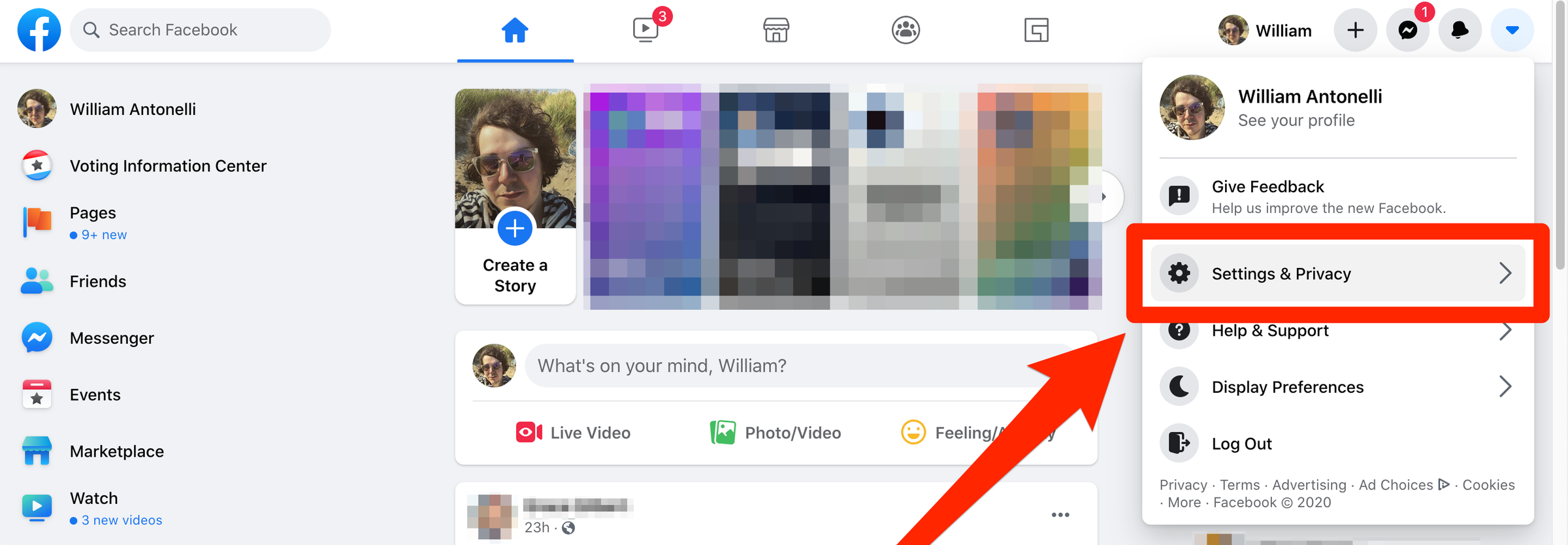
Facebook; William Antonelli/Insider
3. Click Your Facebook Information on the left sidebar.
4. Click View next to the Deactivation and Deletion section.
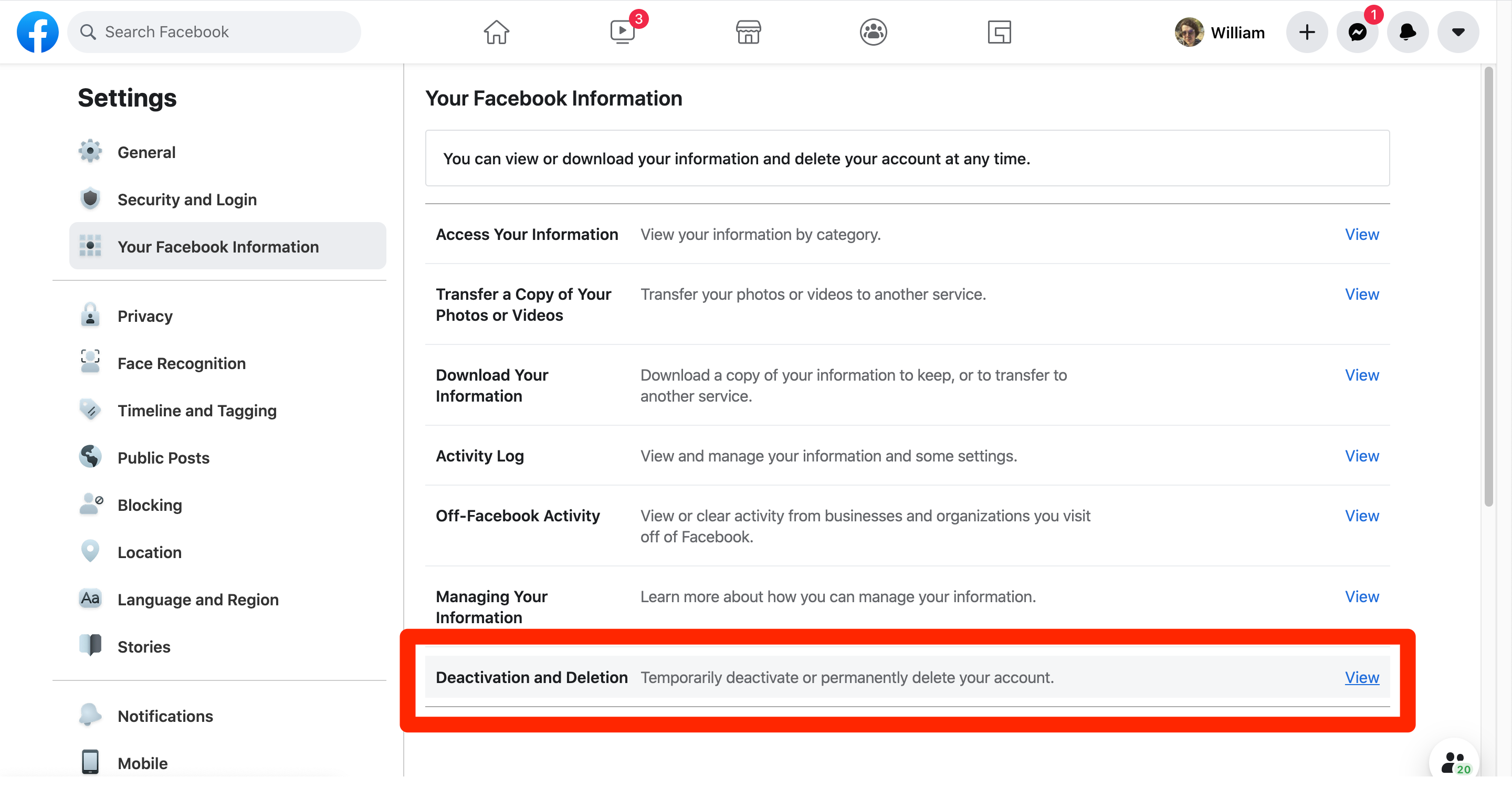
Facebook; William Antonelli/Insider
On the next screen, you'll be given two options. You can either Deactivate your account, which will hide your profile from everyone except for you, but allow you to keep using Facebook Messenger; or your can Permanently Delete your account, which deletes everything.
5. Select Permanently Delete Account.
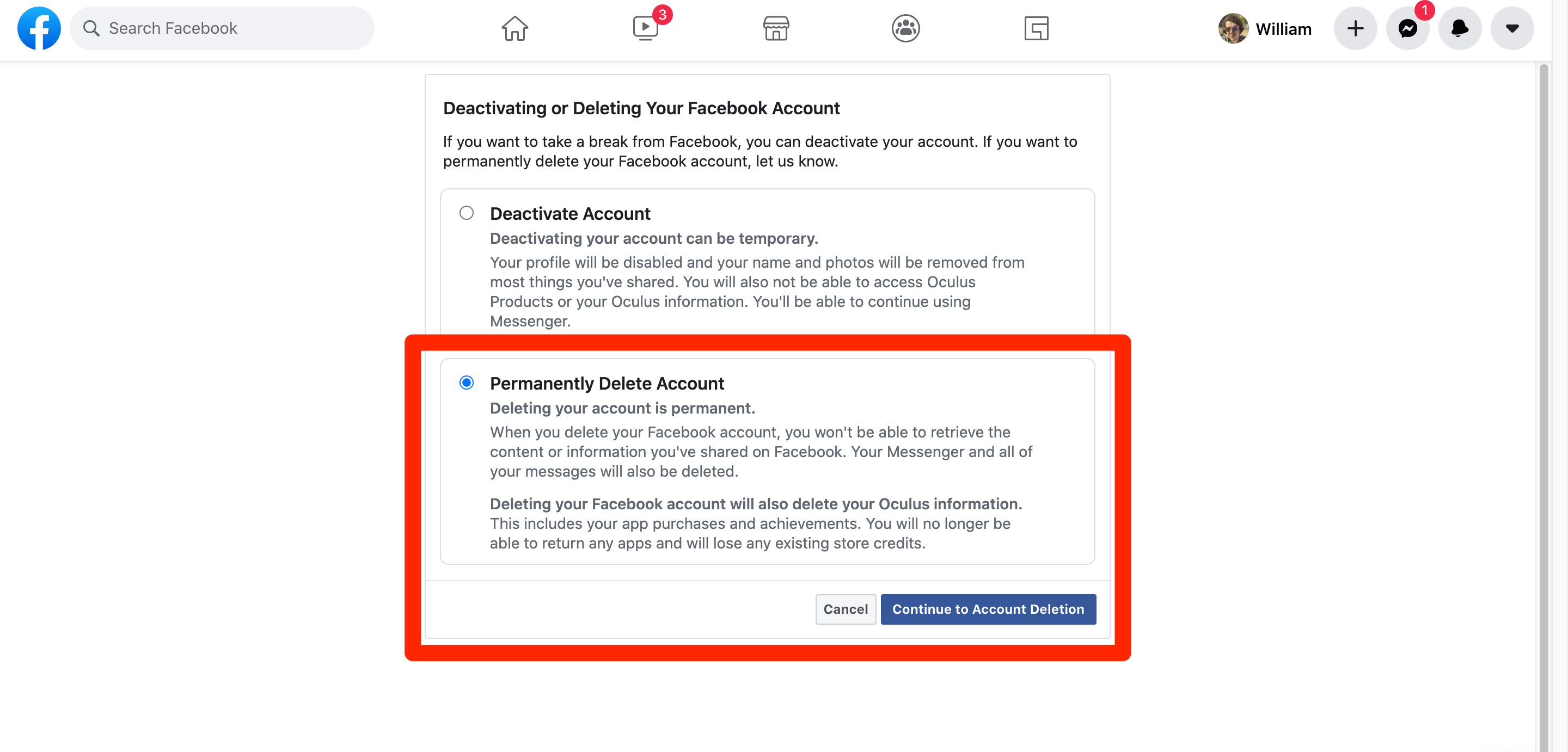
Facebook; William Antonelli/Insider
6. On the next page, you'll be asked if you want to keep using Messenger (if so, you can't delete your account - you'll have to deactivate it instead) and if you want to download your Facebook information. This information includes all of your photos and posts.
7. Once you're ready, click Delete Account one last time.
Once you delete your account, it'll take up to 90 days for Facebook to fully erase your data. And if you log in within 30 days, you can restore your account.
How to delete your Facebook account from the mobile app
Deleting your Facebook account through the mobile app is similar to the browser experience. Although you'll be given the option to download all of your data here, it's a better idea to do that on a computer, especially if there's a lot to download. With that in mind, here's how to get to all the right screens:
1. Open the Facebook app.
2. Tap the three vertical lines in the bottom-left corner.
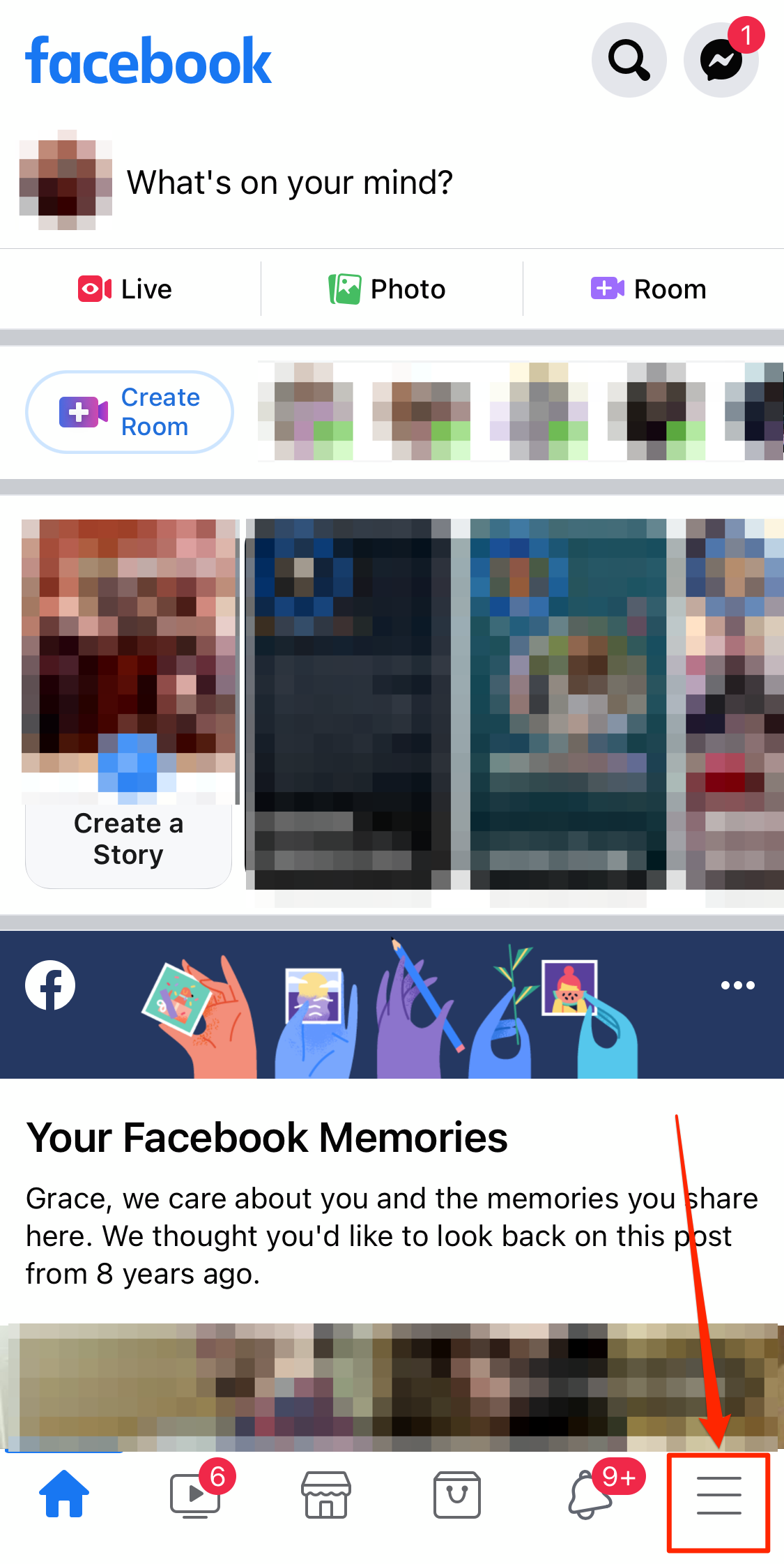
Facebook; Grace Eliza Goodwin/Insider
3. Scroll down to Settings & Privacy and open the section (using the down carrot), then tap Settings.
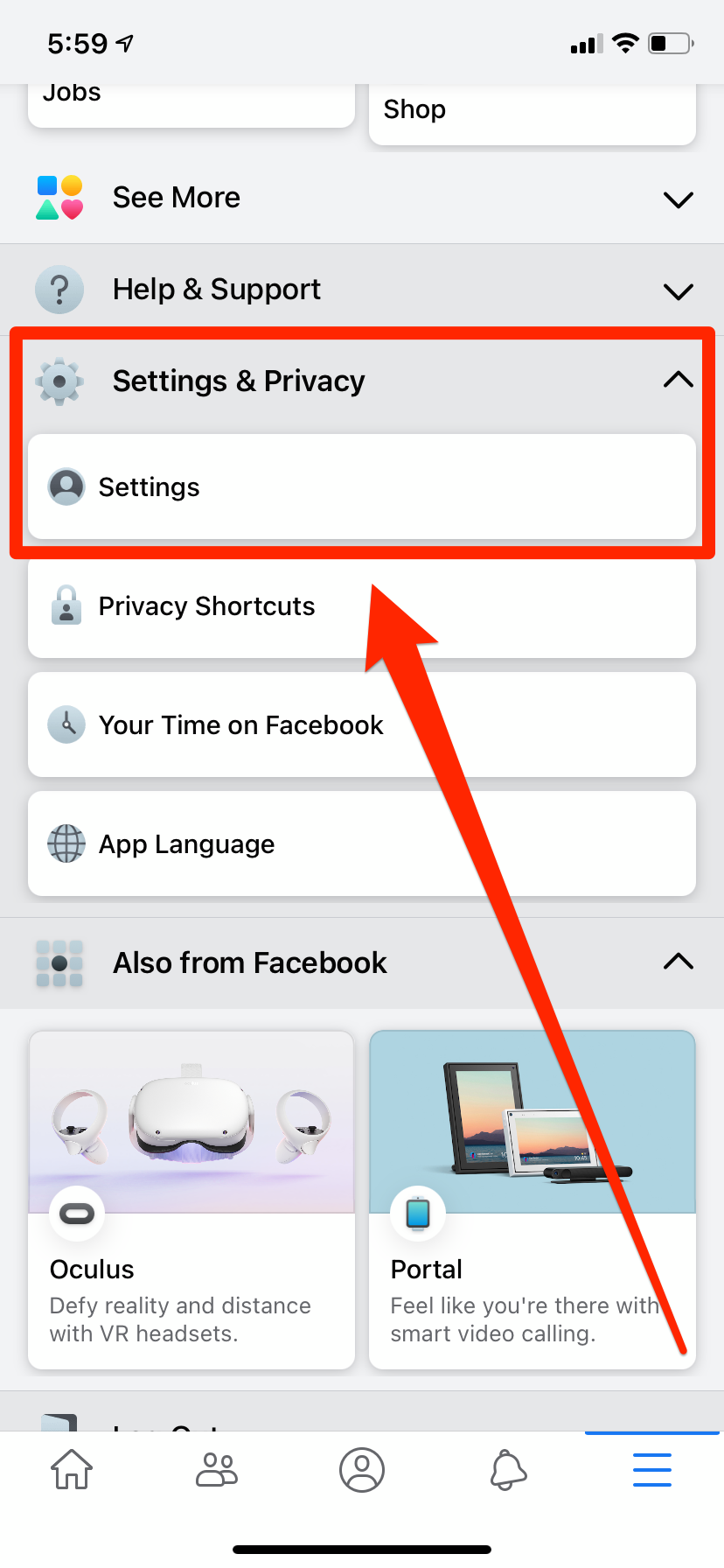
Facebook; William Antonelli/Insider
4. Tap Personal and Account Information, and then select Account Ownership and Control.
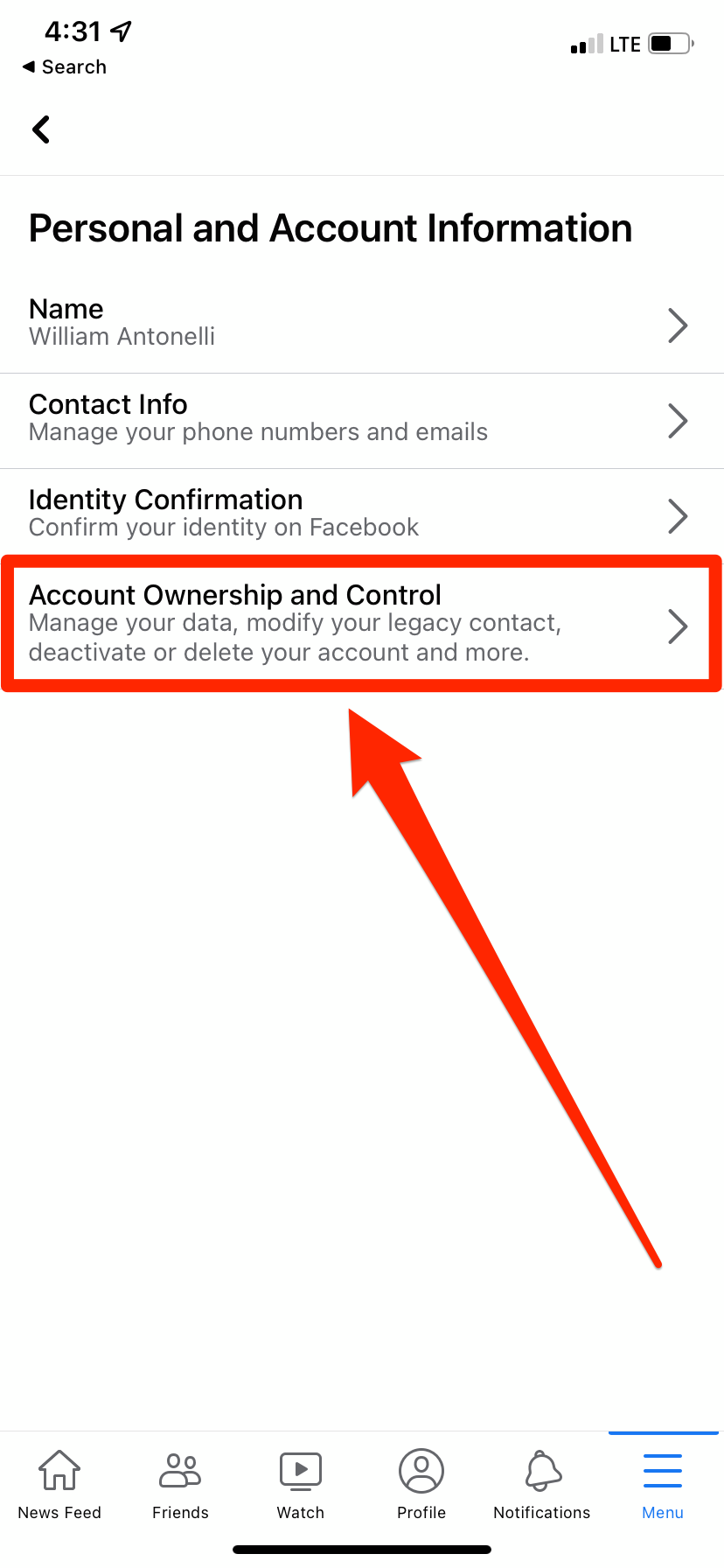
Facebook; William Antonelli/Insider
5. Tap "Deactivation and Deletion."
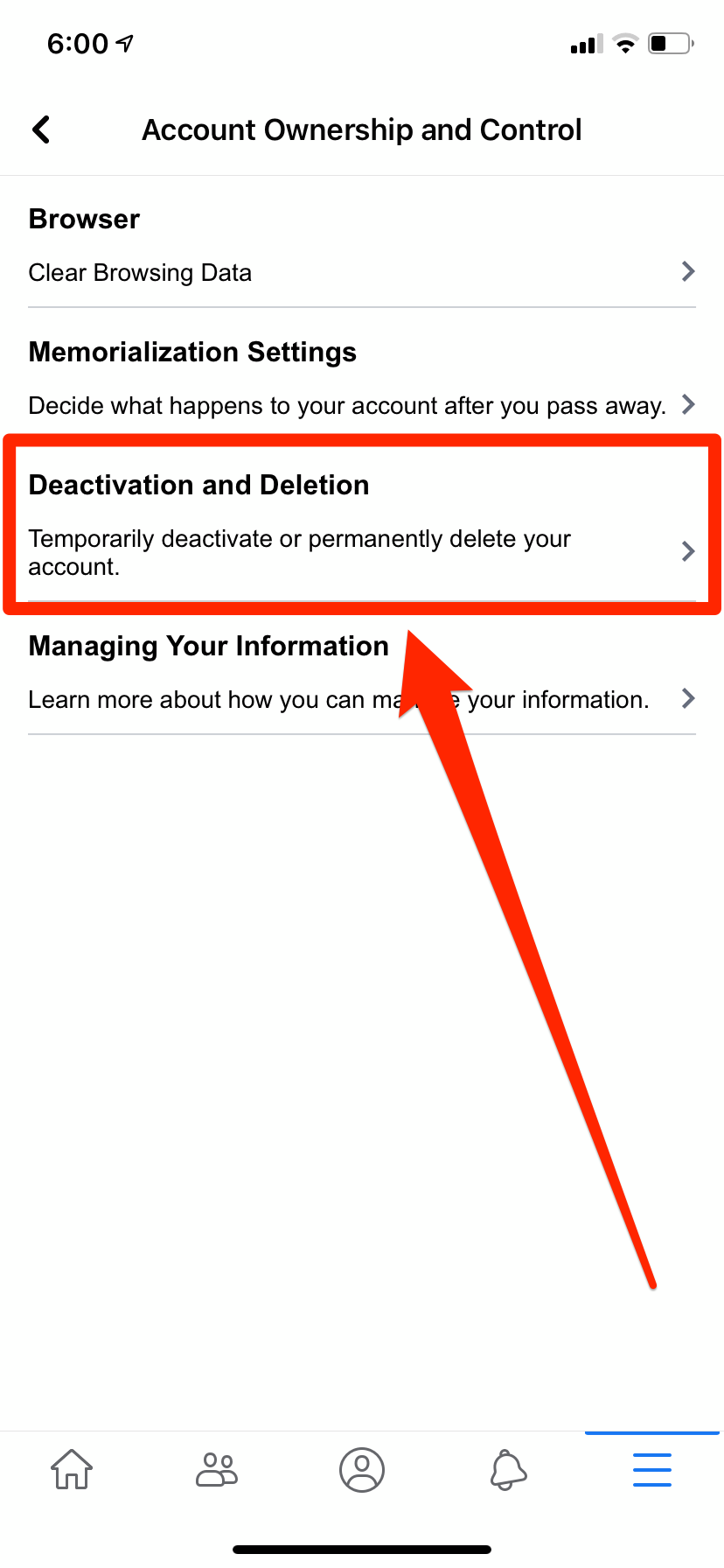
Facebook; William Antonelli/Insider
6. Switch the selection to "Delete Account" and click "Continue to Account Deletion."
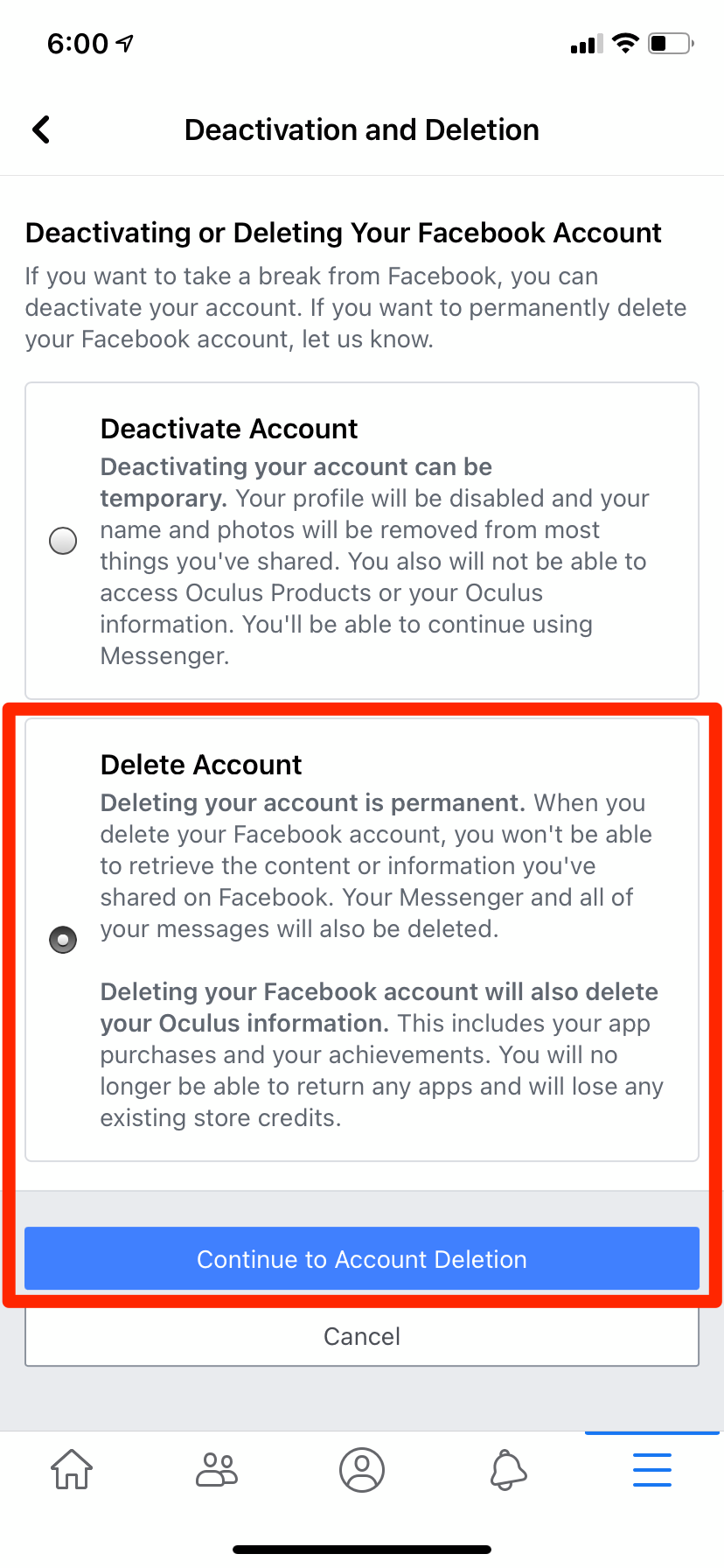
Facebook; William Antonelli/Insider
7. Scroll to the bottom of the page and click "Delete Account."
Again, the full deletion of your account can take up 90 days, and you have 30 days from initiating it to cancel the deletion.
