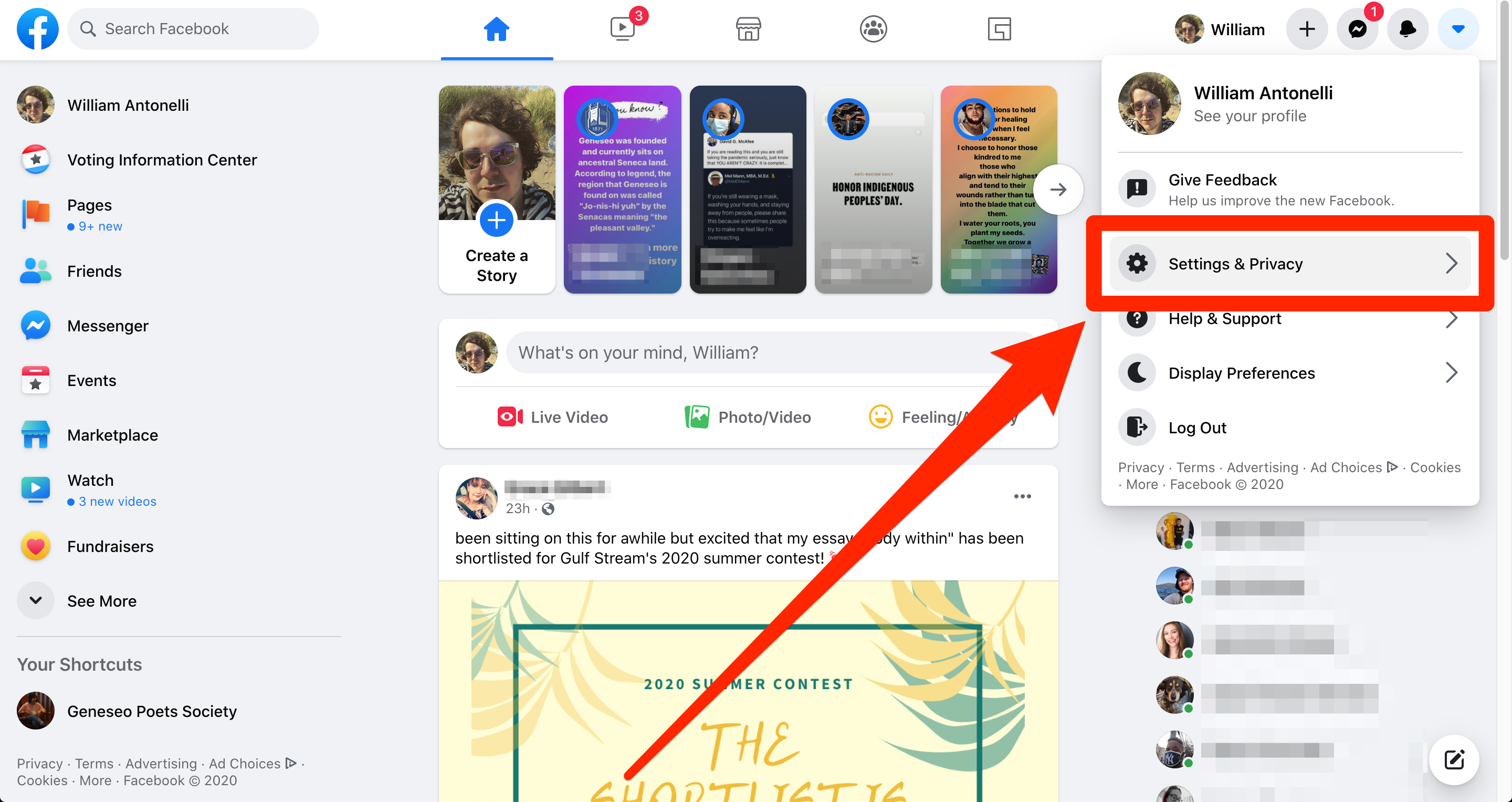- It doesn’t take long to delete your Facebook account on either desktop or mobile.
- Before you delete your Facebook account, you’ll have the chance to download all your photos, posts, and other data.
- It can take up to 90 days for Facebook to fully erase all of your data, and if you try to log in within 30 days, you can choose to restore your account.
- Visit Business Insider’s Tech Reference library for more stories.
Whatever your reason is for deleting your Facebook account, accomplishing the task is a bit easier said than done. Facebook has become so ingrained in our culture, that the prospect of deleting your account can be daunting.
Before deleting your account, you should remember that many apps operate by logging into your Facebook account. It’s important to make sure to sever all those external connections with Facebook, so nothing crashes unexpectedly once your account is gone. Oftentimes, this will mean creating new accounts within your apps.
Last, you’ll likely want to archive all of your photos, videos, and exchanges since you won’t be able to access those once your account is gone. Luckily, Facebook will give you a chance to do this before you delete.
Once you’ve made sure you’re prepared for a life without Facebook, here’s how to delete your Facebook account using your browser or the mobile app.
How to delete your Facebook account from a desktop browser
This is likely your best option since it best allows you to combine the data download process and the actual deletion. But for those who have already downloaded their data, it’s on par with the mobile experience. Here’s how to get it done through your browser:
1. Log into your account.
2. Click the down carrot in the top-right corner and click "Settings & Privacy," and then "Settings."
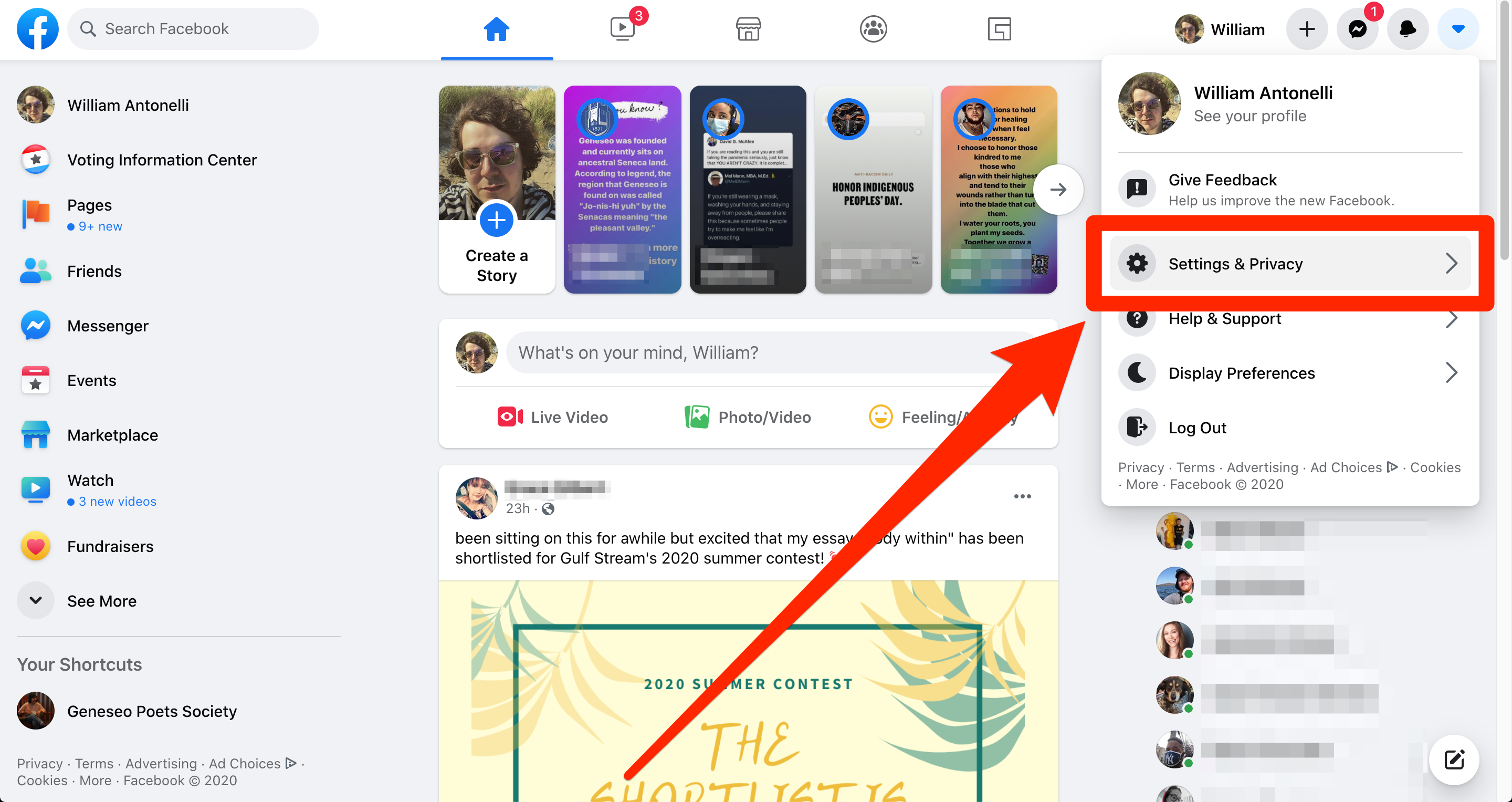
William Antonelli/Business Insider
3. Click "Your Facebook Information" on the left sidebar.
4. Click "View" next to the "Deactivation and Deletion" section.

William Antonelli/Business Insider
5. On the next screen, you'll be given two options. You can either "Deactivate" your account, which will hide your profile from everyone except for you, but allow you to keep using Facebook Messenger; or your can "Permanently Delete" your account, which deletes everything.
6. Select "Permanently Delete Account."
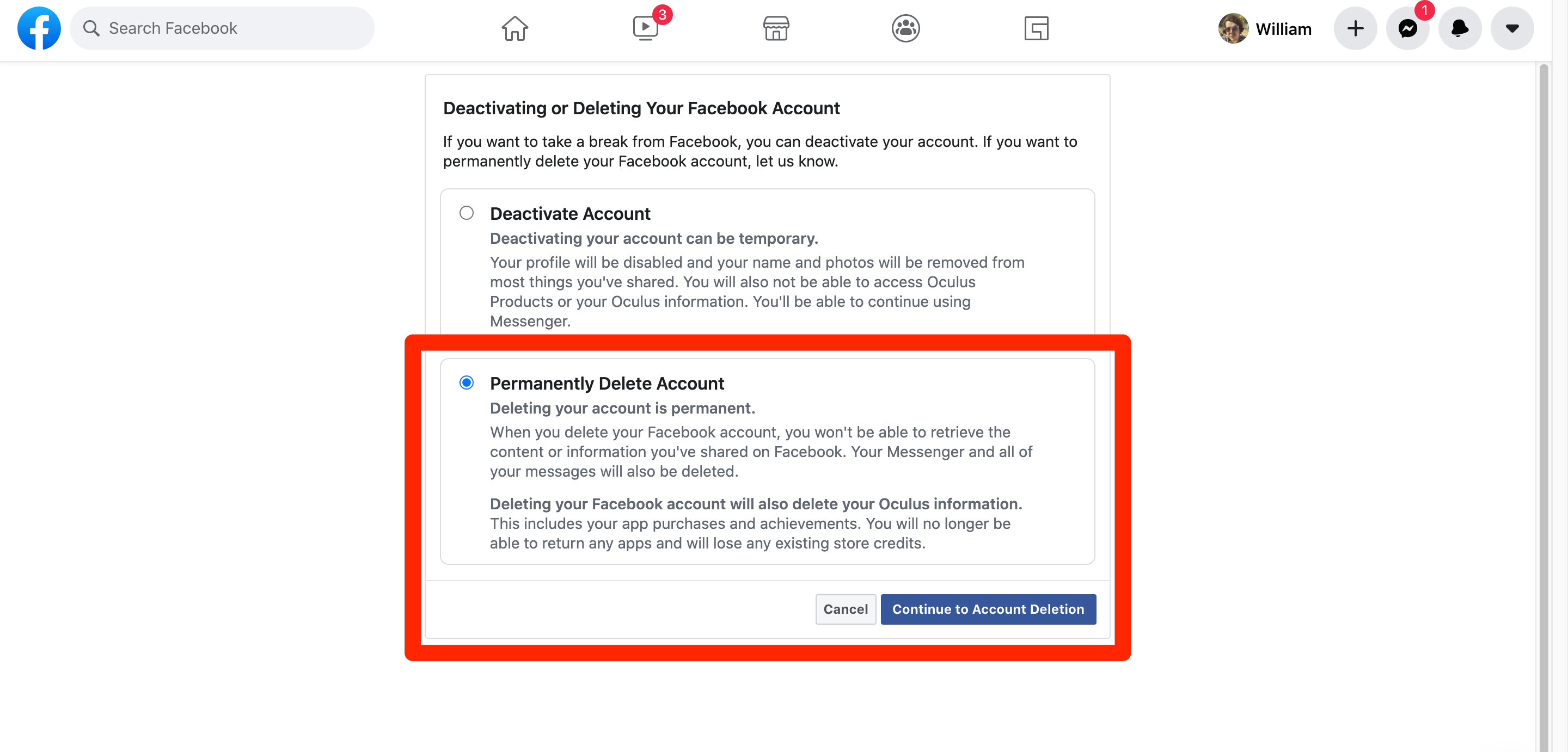
William Antonelli/Business Insider
7. On the next page, you'll be asked if you want to keep using Messenger (if so, you can't delete your account) and if you want to download your Facebook information. This information includes all of your photos and posts.
8. Once you're ready, click "Delete Account" one last time.
Once you delete your account, it'll take up to 90 days for Facebook to fully erase your data. And if you log in within 30 days, you can restore your account.
How to delete your Facebook account from the mobile app
Deleting your Facebook account through the mobile app is similar to the browser experience. Although you'll be given the option to download all of your data here, it's a better idea to do that on a computer, especially if there's a lot to download. With that in mind, here's how to get to all the right screens:
1. Open the Facebook app.
2. Tap the three vertical lines in the bottom-left corner.
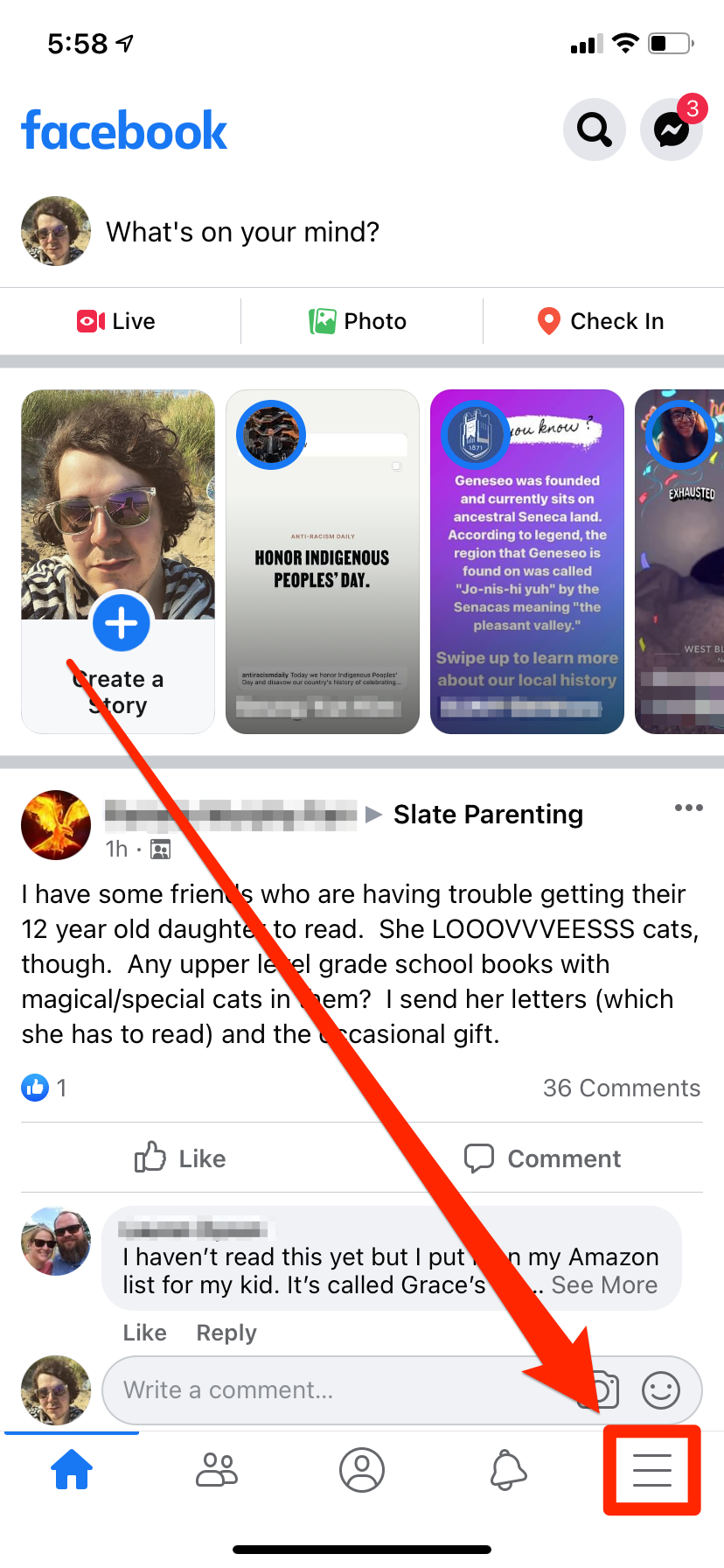
William Antonelli/Business Insider
3. Scroll down to "Settings & Privacy" and open the section (using the down carrot), then tap "Settings."
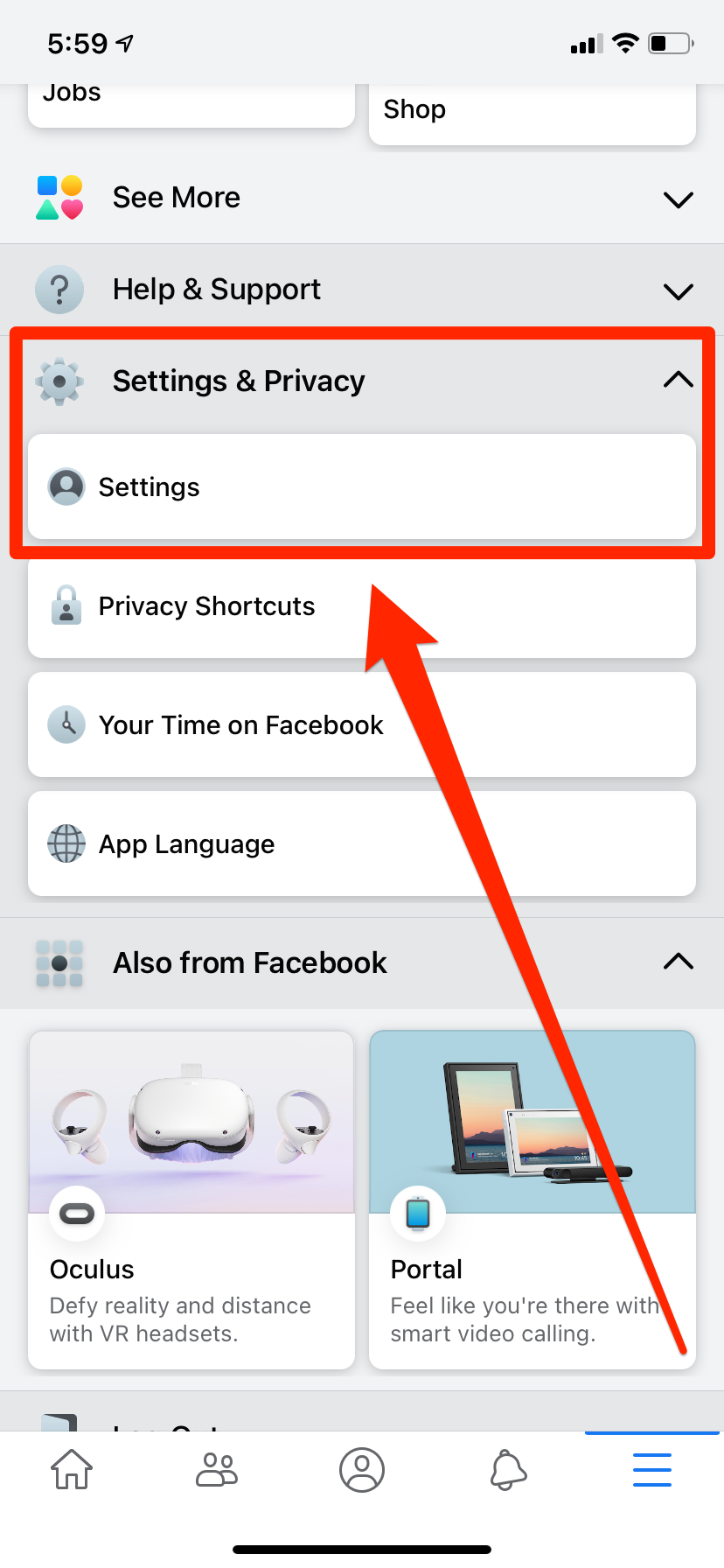
William Antonelli/Business Insider
4. Scroll down to the section called "Your Facebook Information" then tap "Account Ownership and Control."
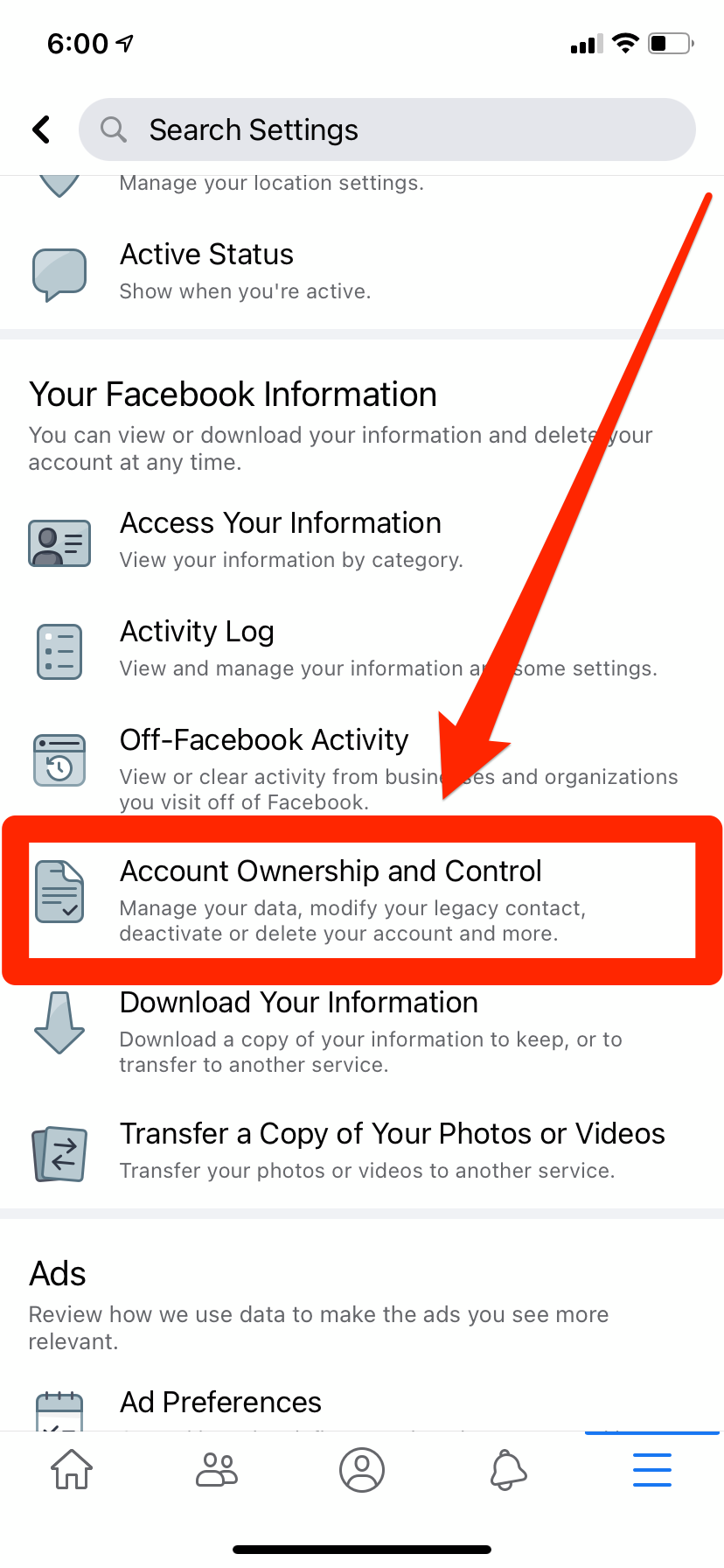
William Antonelli/Business Insider
5. Tap "Deactivation and Deletion."
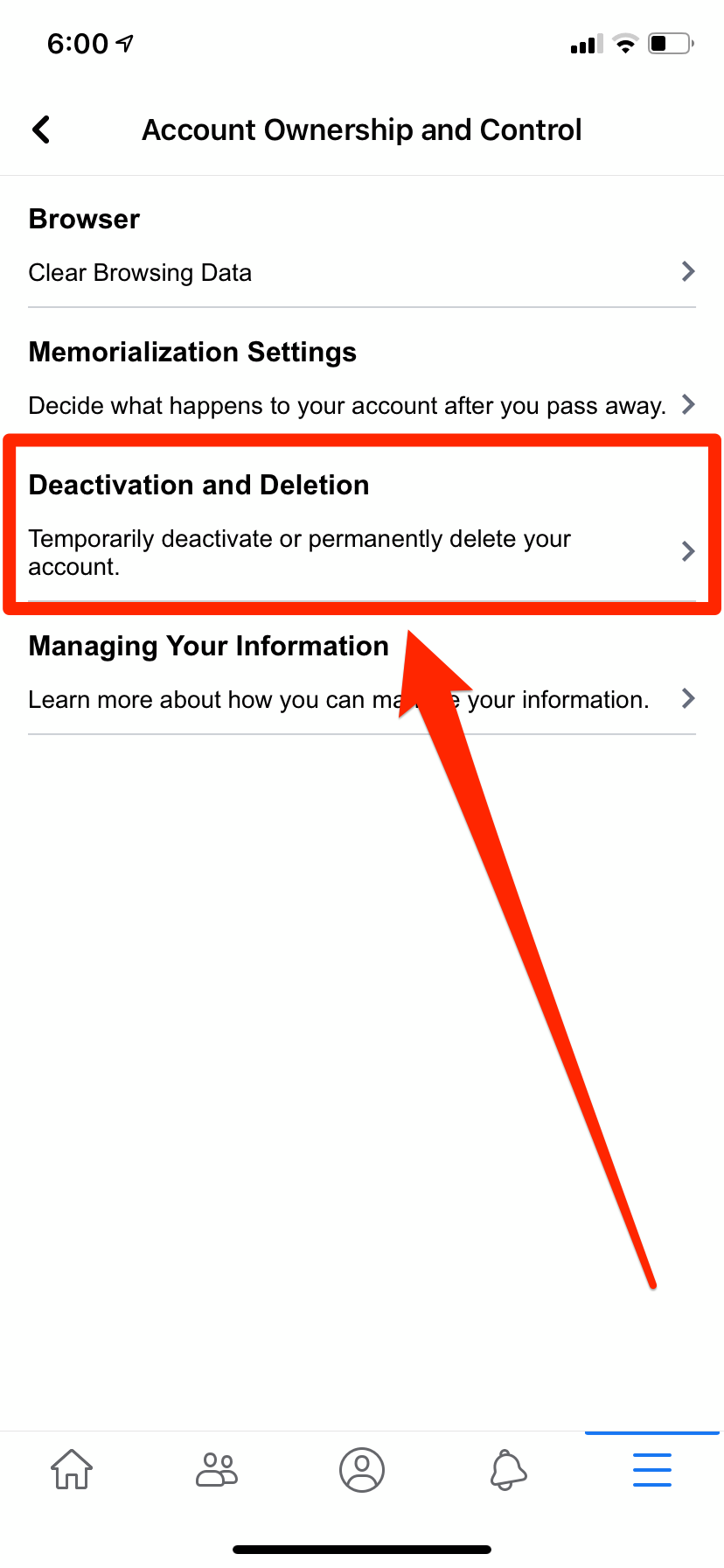
William Antonelli/Business Insider
6. Switch the selection to "Delete Account" and click "Continue to Account Deletion."
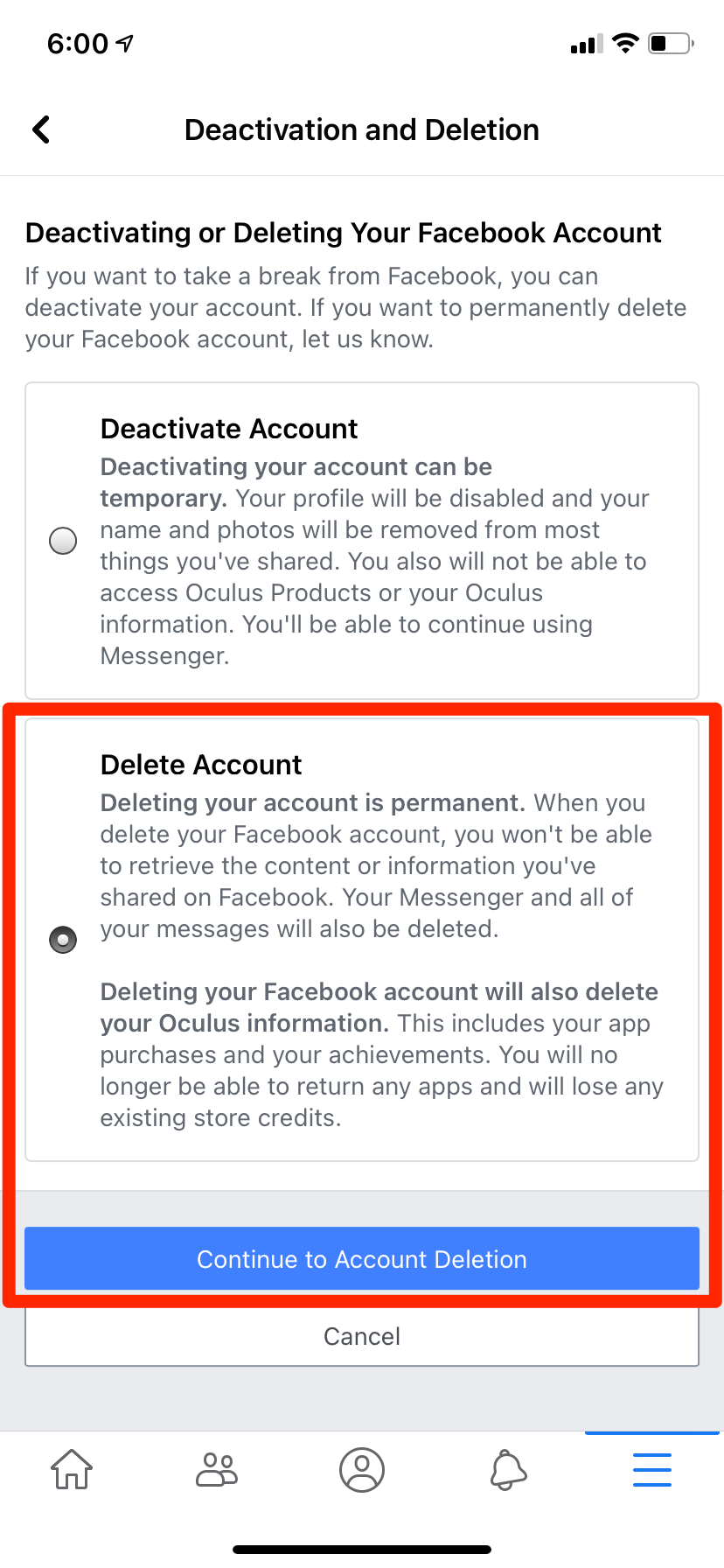
William Antonelli/Business Insider
7. Scroll to the bottom of the page and click "Delete Account."
Again, the full deletion of your account can take up 90 days, and you have 30 days from initiating it to cancel the deletion.
Related coverage from Tech Reference:
-
How to untag yourself on Facebook from posts and pictures on the desktop site and mobile app
-
How to delete photo albums on your Facebook profile using a computer or mobile device
-
How to edit a post on Facebook and view its edit history
-
How to see your Facebook Memories on a computer or mobile device
-
How to change your relationship status on Facebook, and adjust who can see it