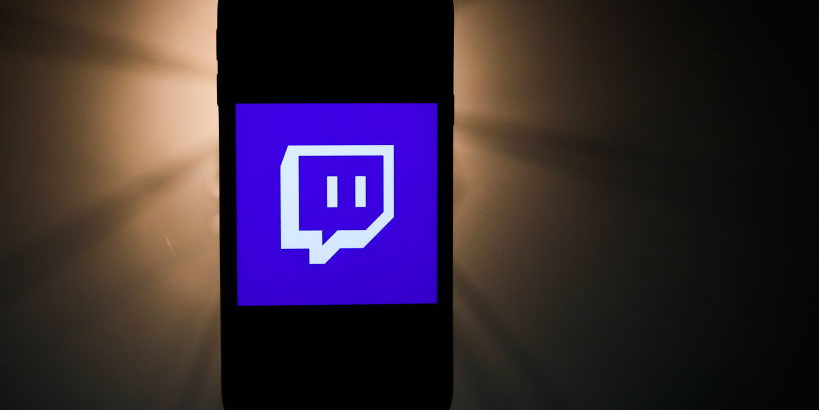- To delete your Twitch account, you’ll just need to log into your account and head to the Account Deletion page.
- When you delete your Twitch account, you’ll permanently erase all your videos, subscriptions, and personal information.
- You’ll also have the option to disable your Twitch account instead, which can be reversed later if you change your mind.
- Visit Business Insider’s Tech Reference library for more stories.
If you aren’t into Twitch anymore, or you’re just trying to prune accounts you don’t use much, it’s easy to delete your Twitch account.
However, be aware that deleting your Twitch account permanently erases all of your content. This includes any highlights, clips, saved videos, and settings, as well as any personal information like your user ID.
If this isn’t what you want, there is another option: Disabling your account. Disabling your Twitch account effectively deactivates your account, but doesn’t delete your user information. Plus, if you change your mind later, you can log back in to reverse the process.
Either way, here’s how to get it done, using any internet browser on your Mac or PC.
Check out the products mentioned in this article:
Apple Macbook Pro (From $1,299.00 at Apple)
Lenovo IdeaPad 130 (From $469.99 at Walmart)
How to delete your Twitch account
1. Go to twitch.tv and sign into your account, if needed.
2. Head to "https://www.twitch.tv/user/delete-account" by clicking this link, or by pasting it into your address bar.
3. Enter the reason for deleting your account, and then select "Delete account."

Once your request processes, your account will be erased forever.
How to disable your Twitch account
If you prefer to go with the disabling option, here's how to do it:
1. Go to twitch.tv and sign into your account, if necessary.
2. Click your profile picture in the top-right corner of the screen, and then click your profile picture again to access your account settings.
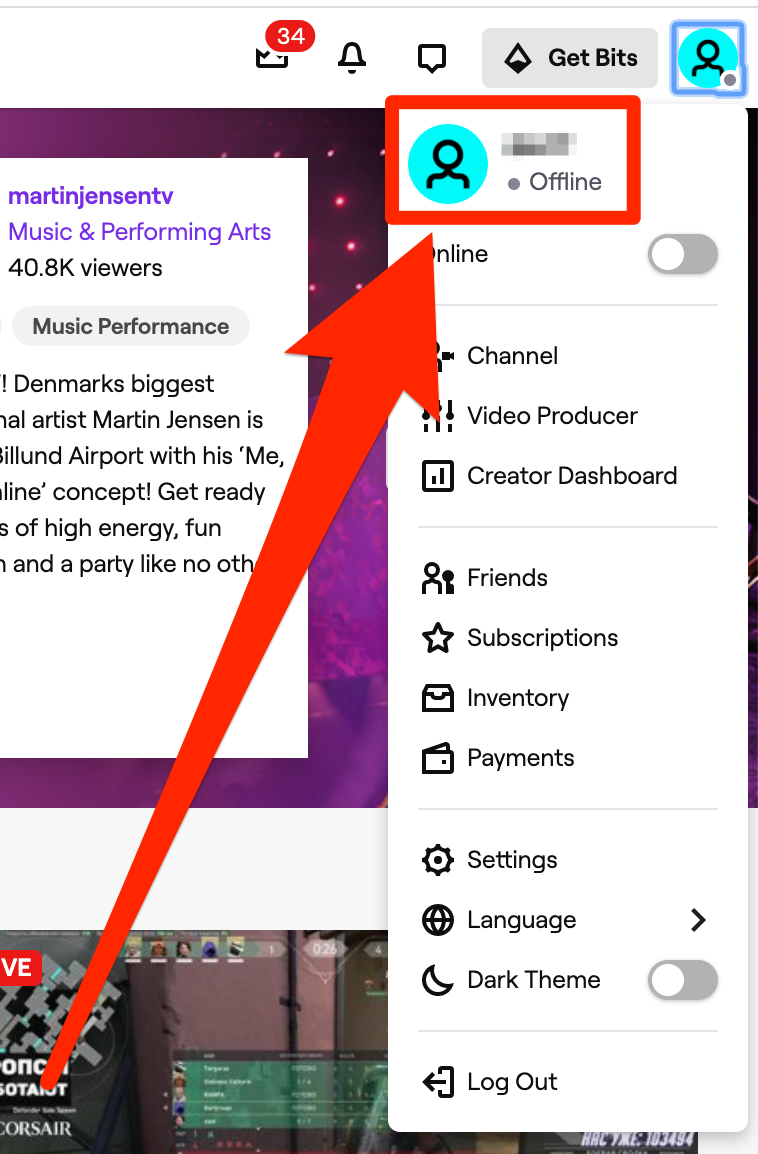
3. Scroll down and select "Disable Account."

4. Enter a reason for disabling your account, then select "Disable Account."

If you later change your mind and want the account back, simply head to twitch.tv again and log in. You'll be asked if you want to reactivate your account.
Related coverage from Tech Reference:
-
How to link your PayPal account to your Twitch channel so viewers can donate to your page
-
How to subscribe to a channel on Twitch to show your support and unlock exclusive features
-
How to change your profile picture on Twitch in 2 ways, or edit your current picture
-
'Is Sling TV on PS4?': No, but other streaming apps are - here's what you should know
-
Yes, your PS4 can download games in rest mode - here's how to do it