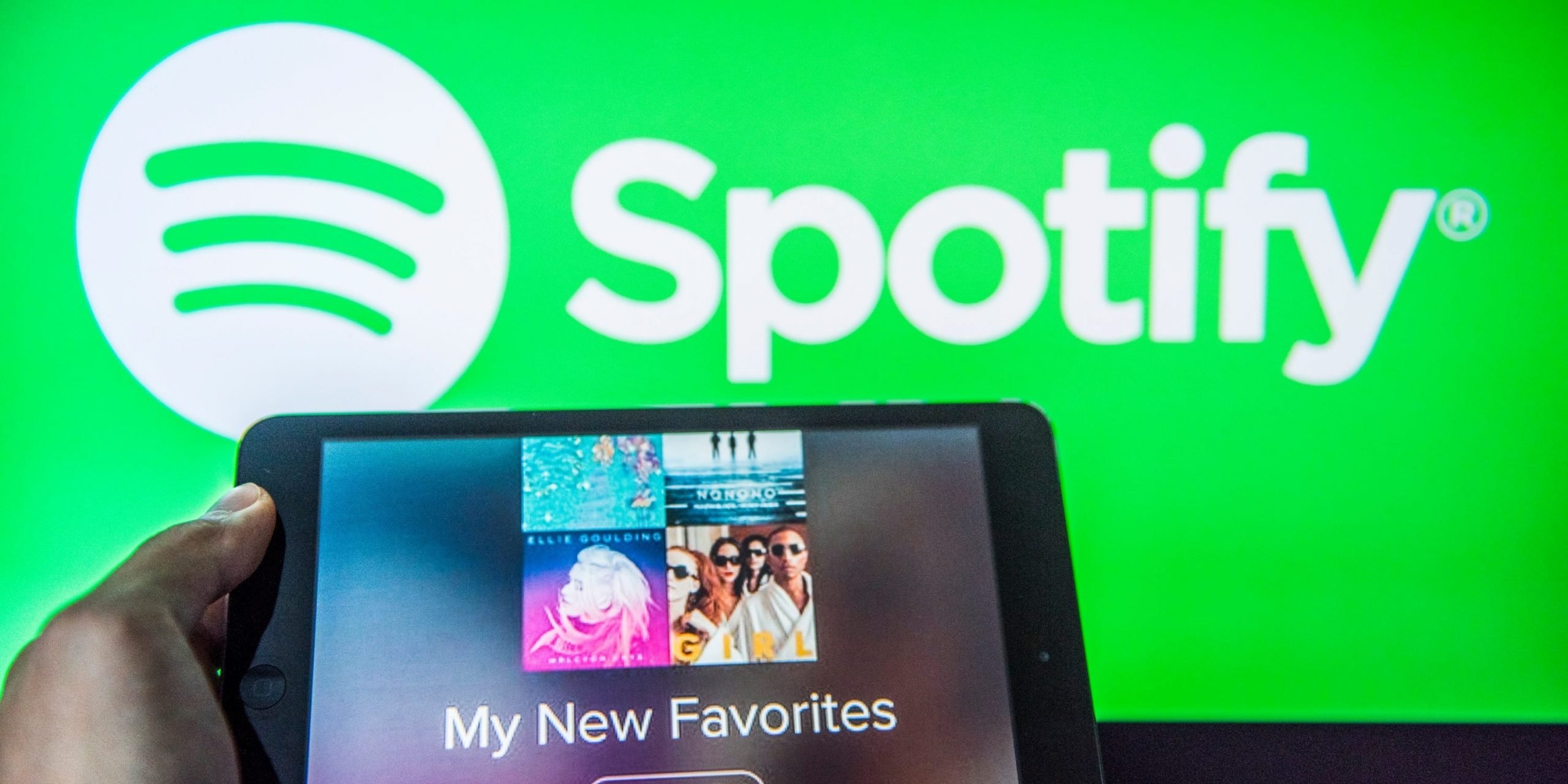
S3studio/Getty Images
- To delete a Spotify playlist, you’ll need to open it and choose “Delete” from its options menu.
- When you delete a Spotify playlist, it’ll disappear from your Library, but it’ll still be available to anyone who subscribed to it.
- If you don’t want to delete a public playlist, consider hiding it through the “Make Secret” option in the playlist’s Settings menu.
- Visit Business Insider’s Tech Reference library for more stories.
Spotify has become one of the most popular streaming platforms thanks to its near endless amount of curated playlists.
Personalized playlists like Discover Weekly and Wrapped are different for each user, based on algorithms that track listening habits. Editorial playlists are curated by Spotify employees, who carefully sift through the music library to craft playlists for moods, holidays, and more. Listener playlists are made by users who have complete control of what they add and are offered recommendations based on that.
You can share these playlists with family or friends, or save them to your Library to listen to anytime. You can also collaborate on these playlists with other Spotify users.
But with so many playlists to choose from, it’s easy to end up with a clogged Spotify library. That’s why Spotify makes it easy to delete any playlist.
Just note that when you delete a playlist that others have subscribed to, it’ll only be deleted from your Library – your subscribers will still have it. You can fully delete it for them too by removing all the songs.
And if you want to keep the playlist, but don't want others looking at it, you have the option to make it private and hide it from other users.
Here's how to delete a Spotify playlist using the desktop or mobile app.
How to delete Spotify playlists on a computer
1. Open Spotify on your PC or Mac.
2. In the left sidebar, click on the playlist you want to delete.
3. Click on the three dots (...) underneath the playlist's title to open its options menu.
4. Click "Delete" and click it again to confirm.
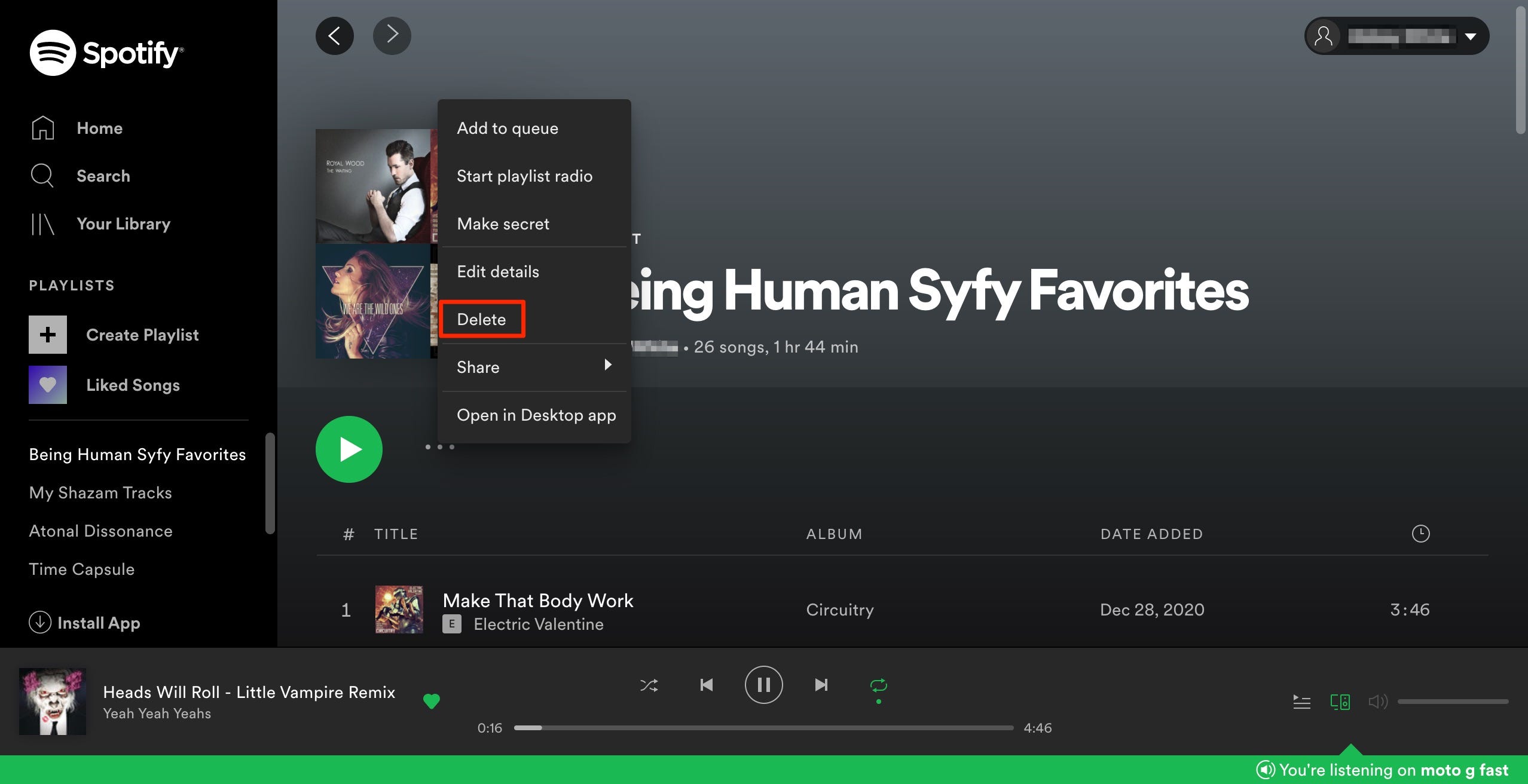
Ennica Jacob / Business Insider
How to delete Spotify playlists on a mobile device
1. Open Spotify and tap "Library."
2. Open the playlist and tap the three dots ("...") to open the options menu. On an iPhone, these dots will be below the playlist's title. On an Android, they'll be in the top-right corner.
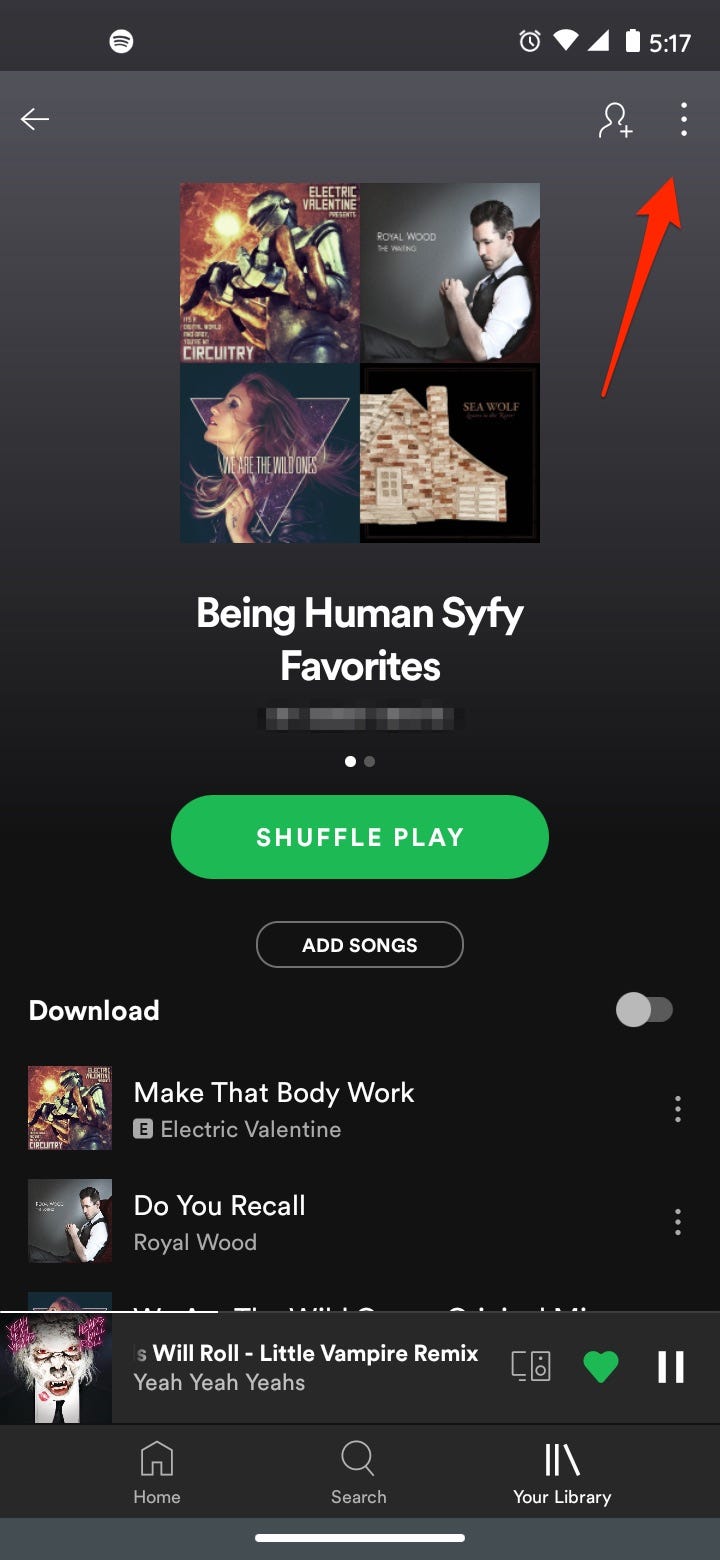
Ennica Jacob / Business Insider
3. Tap "Delete" and tap it again to confirm.
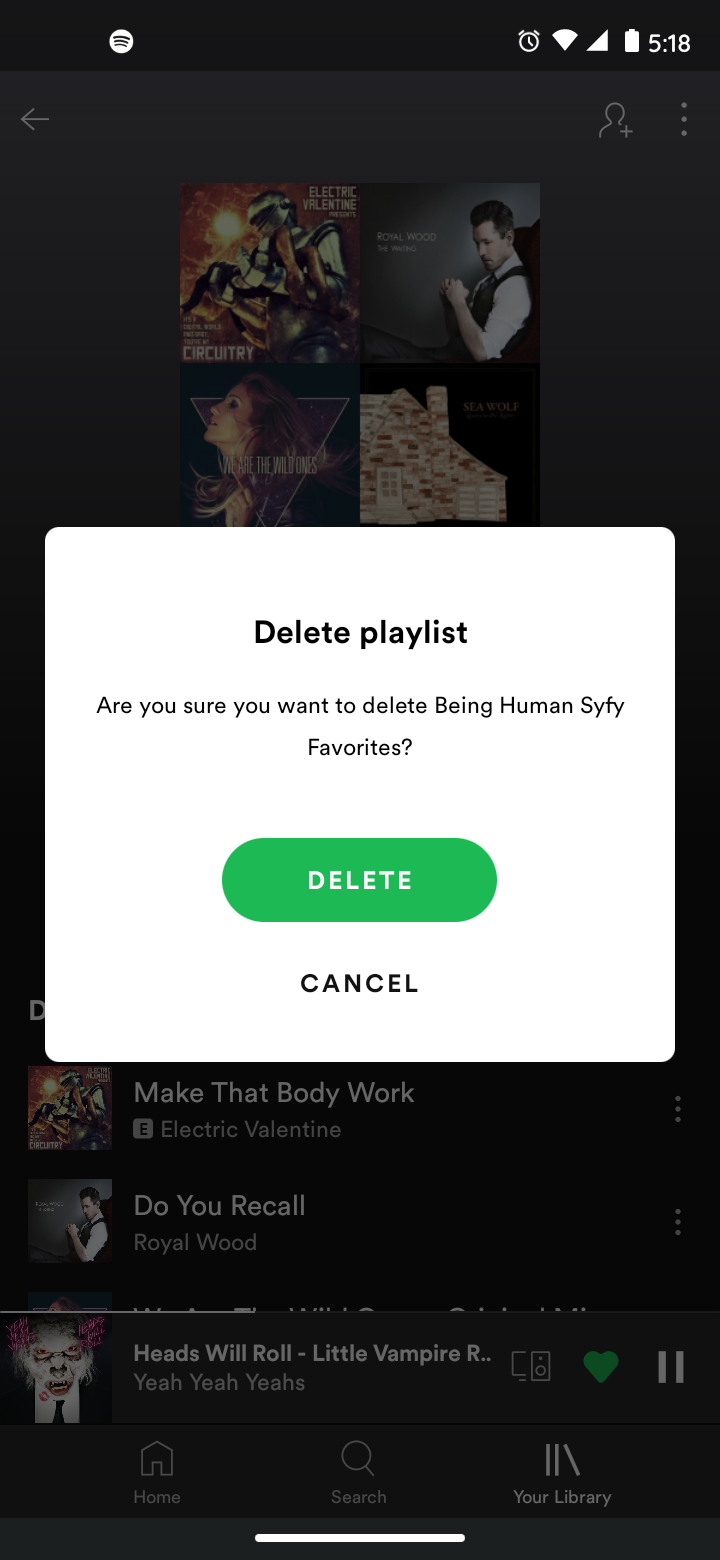
Ennica Jacob/Business Insider
Related coverage from Tech Reference:
-
How to combine your playlists on Spotify, and put all of your favorite songs in one place
-
How to recover your deleted playlists on Spotify using the platform's website
-
How to follow a playlist on Spotify in 2 ways, and receive notifications whenever it updates
-
How to change a playlist cover on the Spotify app for Android devices
-
How to make a Spotify playlist private so no one can find it, or public so others can listen