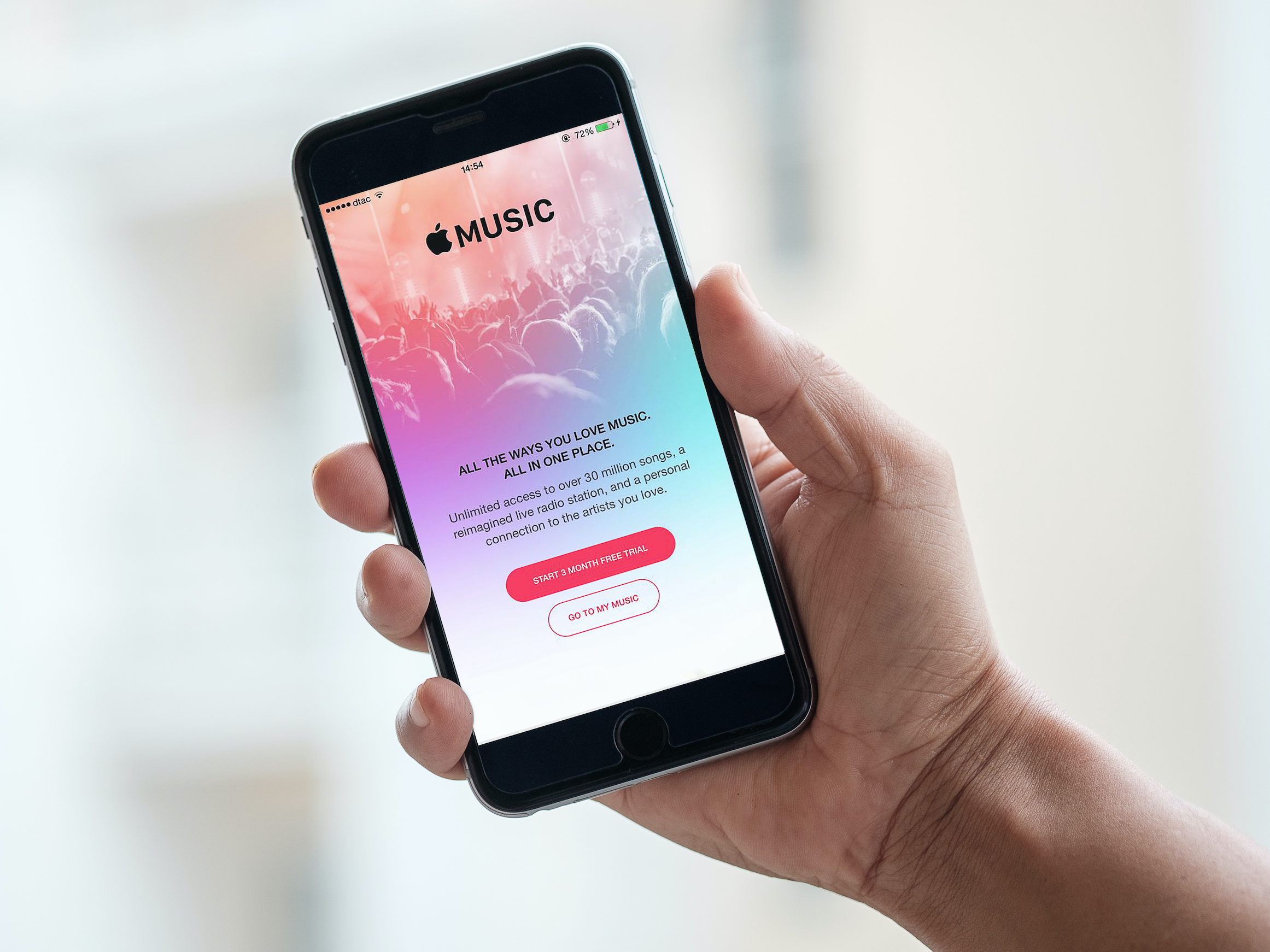- It’s easy to delete a playlist on Apple Music on any device if you’re tired of listening to the same music.
- Deleting a playlist will not automatically delete all the songs in the list on Apple Music.
- Visit Business Insider’s homepage for more stories.
There are times when you simply want to delete a playlist on Apple Music.
Maybe your pump-up mix is no longer giving you the push during your workout or maybe you want to swap out the glum breakup songs for some happier new love jams.
Whatever the reason, you can easily delete a playlist on Apple Music on your computer or mobile device.
Here’s how to do it.
Check out the products mentioned in this article:
Apple Music (From $9.99 per month at Apple)
MacBook Pro (From $1,299.99 at Best Buy)
iPhone 11 (From $699.99 at Best Buy)
How to delete a playlist on Apple Music on a computer
1. Open the Music app on your Mac and click on the playlist to be deleted on the left-hand side of the window.
2. Right click and select "Delete" or simply hit "delete" on your keyboard.
3. Confirm to delete by selecting "Delete Playlist," and select "Move to Trash."
How to delete a playlist on Apple Music on a mobile device
1. Open the Music app and tap "Playlists."

2. Tap and hold on the playlist to be deleted, then tap "Delete from Library."
3. Tap "Delete Playlist" to confirm.
Related coverage from How To Do Everything: Tech:
-
How to change your Apple Music plan in 3 simple steps
-
How to share an Apple Music subscription between up to 6 people using the Family Sharing feature
-
How to make a playlist on Apple Music by adding and organizing your favorite tracks
-
How to use an iTunes gift card to pay for an Apple Music subscription
-
How to cancel your Apple Music subscription on a Mac computer