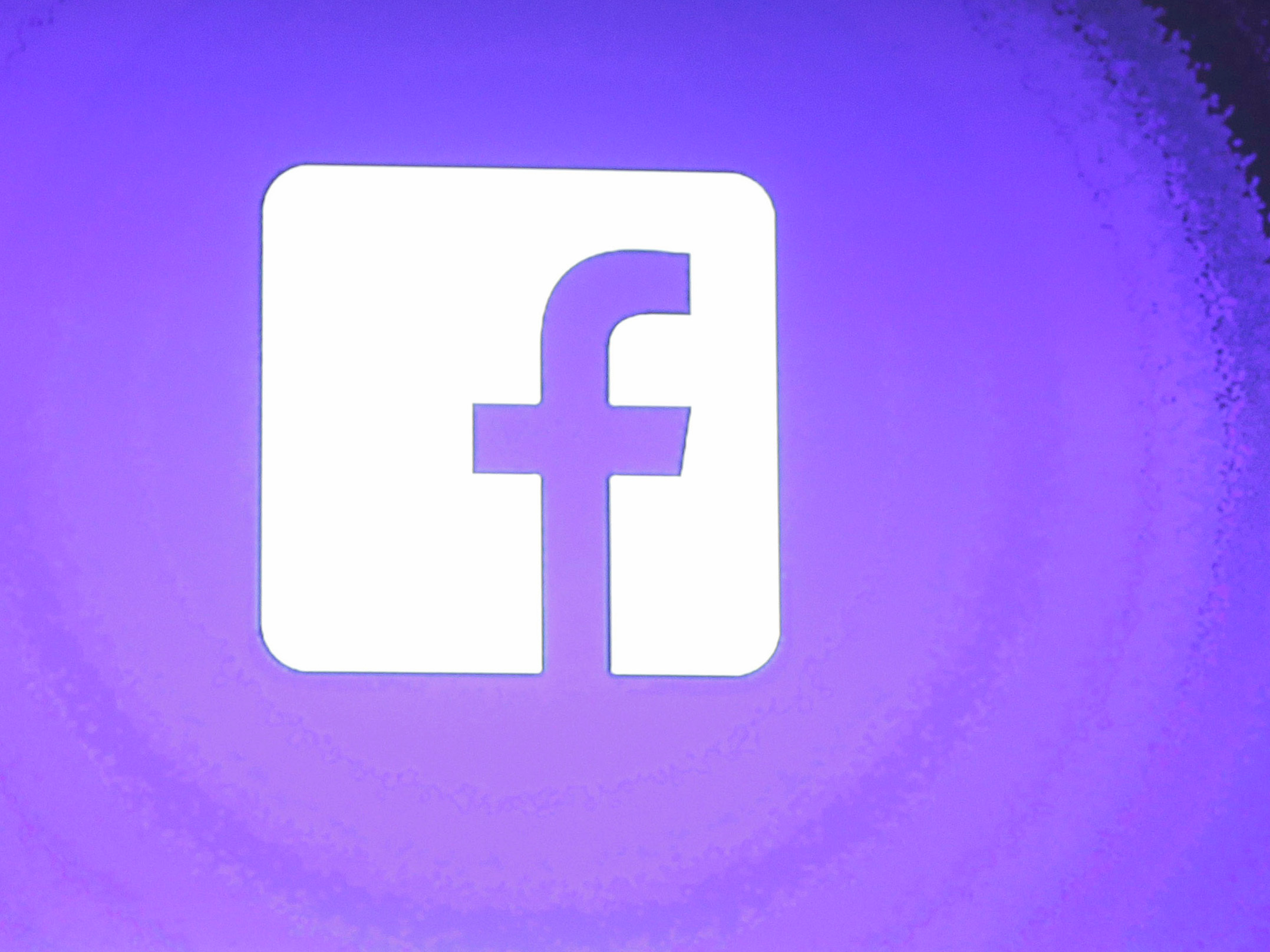- Deleting photos from Facebook can be useful whether you’re applying for a new job, dealing with a breakup, or trying to cover a bit of youthful indiscretion.
- When you delete a photo from Facebook, it disappears everywhere, meaning from your Timeline and from others’ feeds.
- Visit BusinessInsider.com for more stories.
There are a lot of good reasons to delete photos from Facebook, so knowing how to do it as efficiently as possible is a useful skill if you want to make best use of the giant social media platform.
You might simply have uploaded an image in error, or you might simply come to dislike a given picture. And cleaning up your social media persona is important to do before you apply for a new job or to a new school, both of which require putting your best foot forward.
How to delete your Facebook photos from a computer
First, log into your Facebook account and find the photo in question, whether it’s in an album or just in “Your Photos,” and don’t click on the picture to open it.
1. Hover over the image to be deleted; a gray box with a pencil icon will appear in the top right corner of the thumbnail image.
2. Click the pencil icon, which will display a popup message "Edit or Remove."

3. At the bottom of the menu that appears, click "Delete This Photo."

4. On the next popup window, click the blue box that reads "Delete."

And like that, it's gone from Facebook.
How to delete your Facebook photos from a mobile browser
Go to the Facebook website on mobile and make sure you're logged in.
1. Locate the photo to be removed (remembering you can only delete images you uploaded) and tap on the photo to select it.
2. Under the image, tap the words "More Options."

3. Tap "Edit Photo."
4. Tap "Delete."

5. Under "Are you sure you want to delete this photo?" tap "Delete" to do so permanently.

And with that your picture is gone, deleted from Facebook on mobile, desktop, and everywhere else.
How to delete your Facebook photos from the mobile app
The process of deleting a photo from Facebook's mobile app differs slightly from a mobile browser deletion.
1. Open the Facebook app.
2. Go to your photos and tap the photo you'd like to delete.
3. Tap the three-dot menu in the top right corner of the photo's page.

4. Tap "Delete Photo" from the menu that pops up.

5. Confirm your deletion on the next screen.