
Stanislav Kogiku/SOPA Images/LightRocket via Getty Images
- To delete individual contacts on your iPhone, you can use the Contacts app.
- If you want to delete all or multiple contacts at once, you'll need to use iCloud.
- You can also block your iPhone contacts if you want to cut ties permanently.
- Visit Insider's Tech Reference library for more stories.
Whether you've left a job, ended a relationship, or just don't need your old plumber's number anymore, it's easy to delete contacts off of your iPhone. And once you've removed a contact, you can also take the extra step and block them so they can't call or text you.
How to delete contacts on iPhone
There are three ways to delete contacts on your iPhone.
Delete individual contacts
1. Open the Contacts app on your iPhone, or open the green Phone app and tap the Contacts tab at the bottom of the screen.
2. Scroll to the contact you want to delete and tap on their name.
3. Tap Edit at the top-right corner of the contact's information page.
4. Scroll to the very bottom of the page and hit the words Delete Contact written out in red.
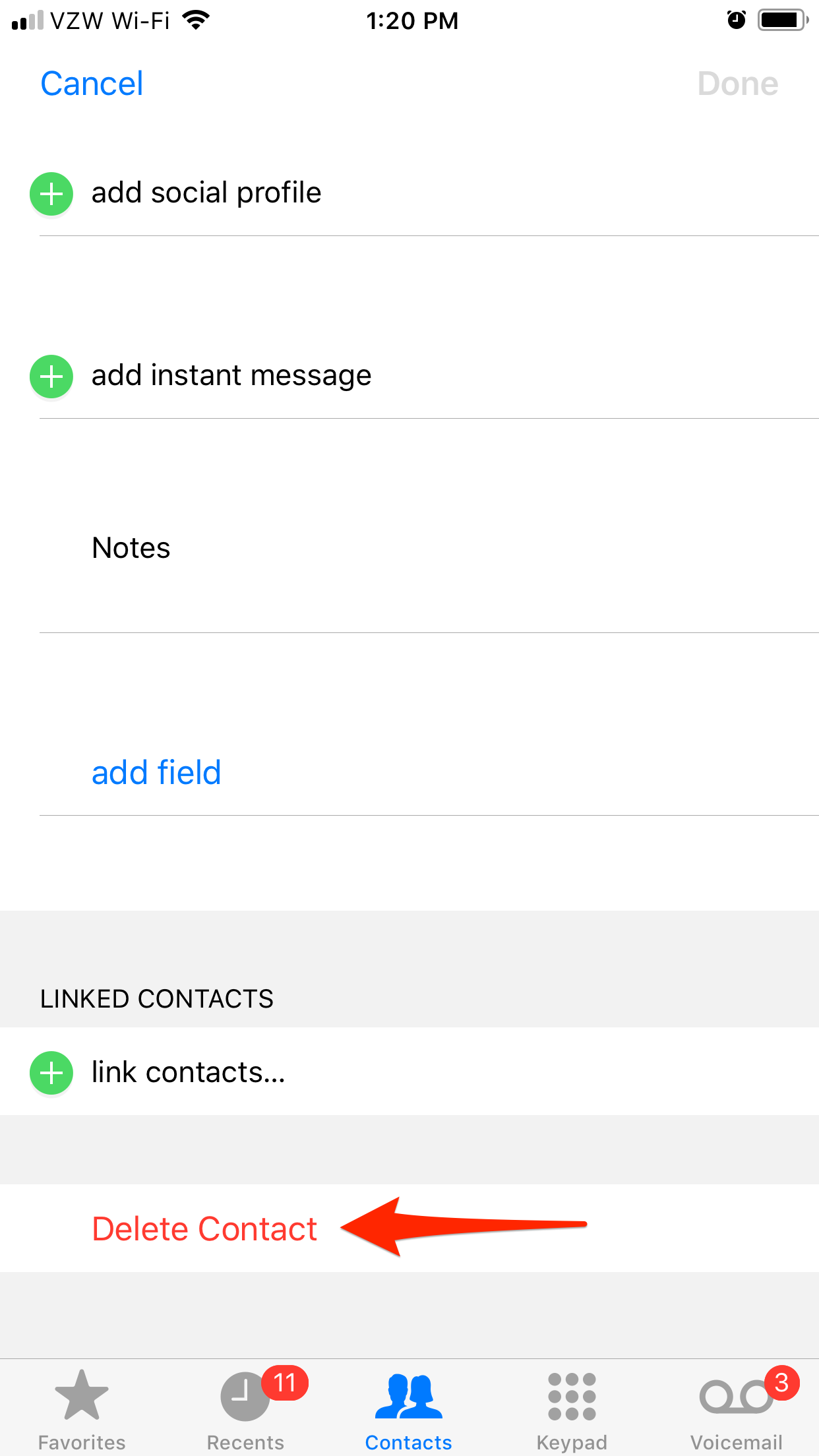
Steven John/Business Insider
5. Tap the red Delete Contact button that pops up.
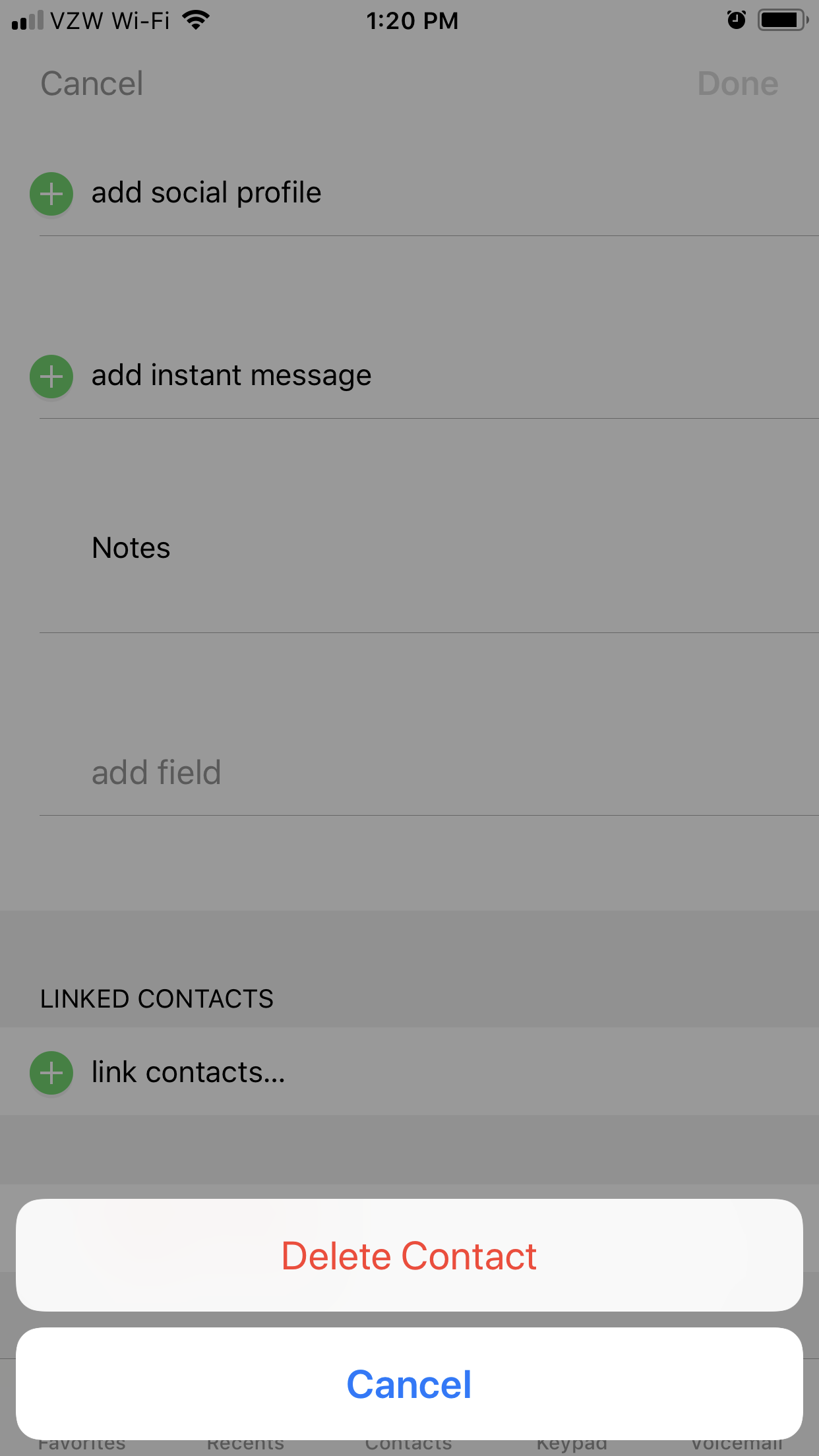
Steven John/Business Insider
Delete multiple contacts at once
You'll need a computer to do this. Just note that you'll need to have set your iCloud account to save contacts beforehand.
1. Head to the iCloud website and sign into your iCloud account. You might need to enter a code sent to your iPhone.
2. Open the Contacts page.
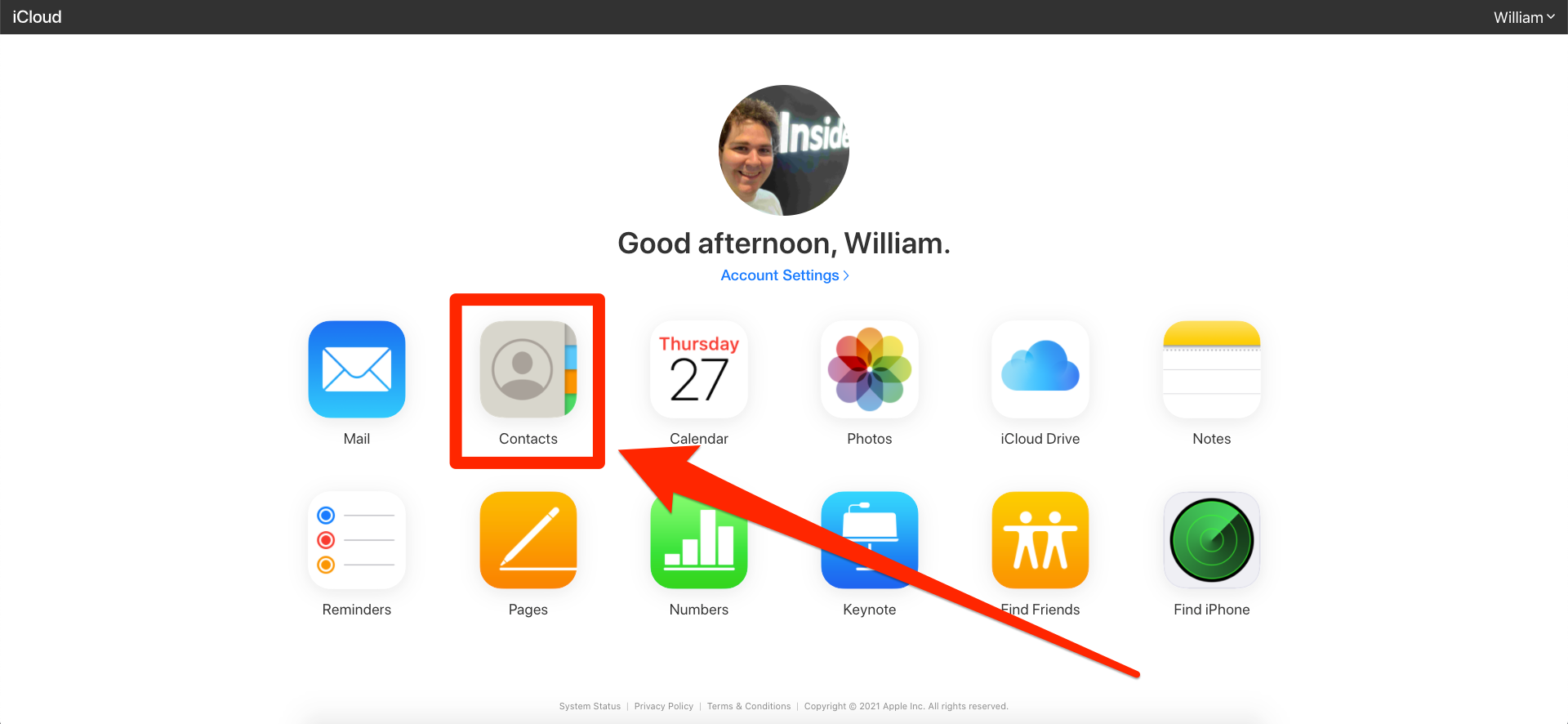
William Antonelli/Insider
3. Find the contacts you want to delete and select them all at once. The way to do this will differ depending on whether you're using a Mac or PC.
- On a Mac, hold Command as you click each contact you want to delete.
- On a PC, hold Ctrl as you click each contact you want to delete.
4. Once you've got them all selected, click the gear icon in the bottom-left and then Delete.
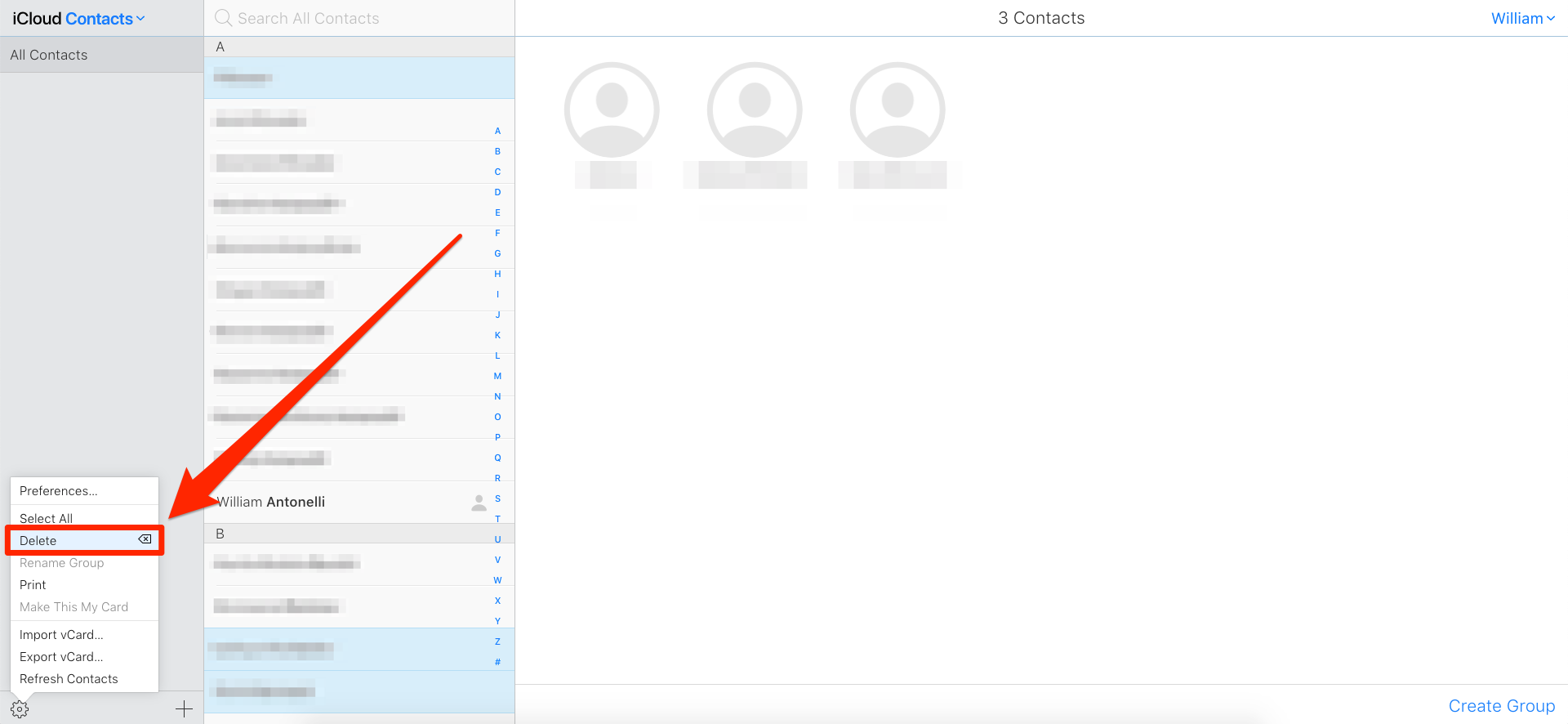
William Antonelli/Insider
5. You'll be asked to confirm that you want to delete the contacts. Click Delete.
Delete all contacts
If you want to get rid of every contact at once, you'll also need to use your iCloud account.
1. Open your iPhone's Settings app and tap your name at the top to open the Apple ID menu.
2. Tap iCloud.
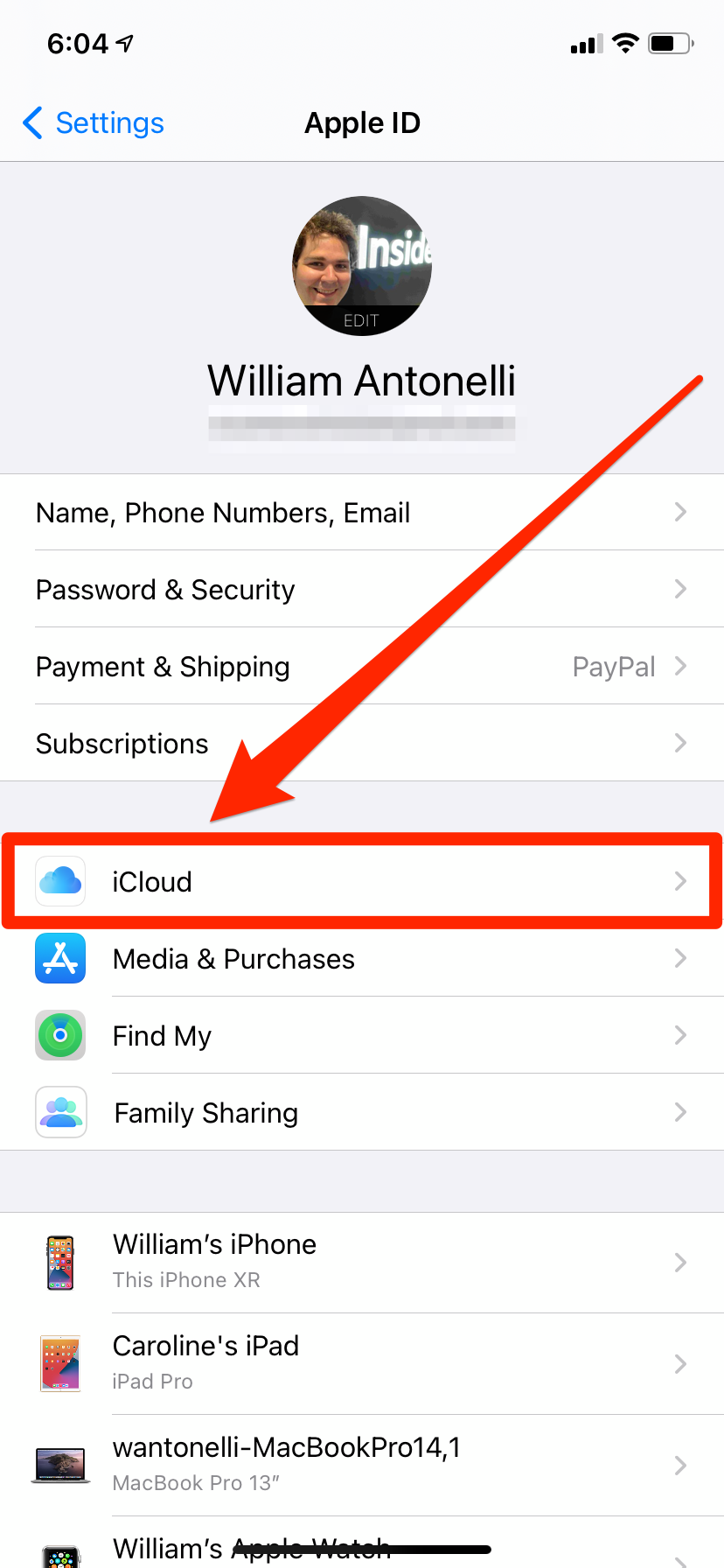
William Antonelli/Insider
3. On the page that opens, check to see if the button next to Contacts is enabled. If it is, tap it to turn it off.
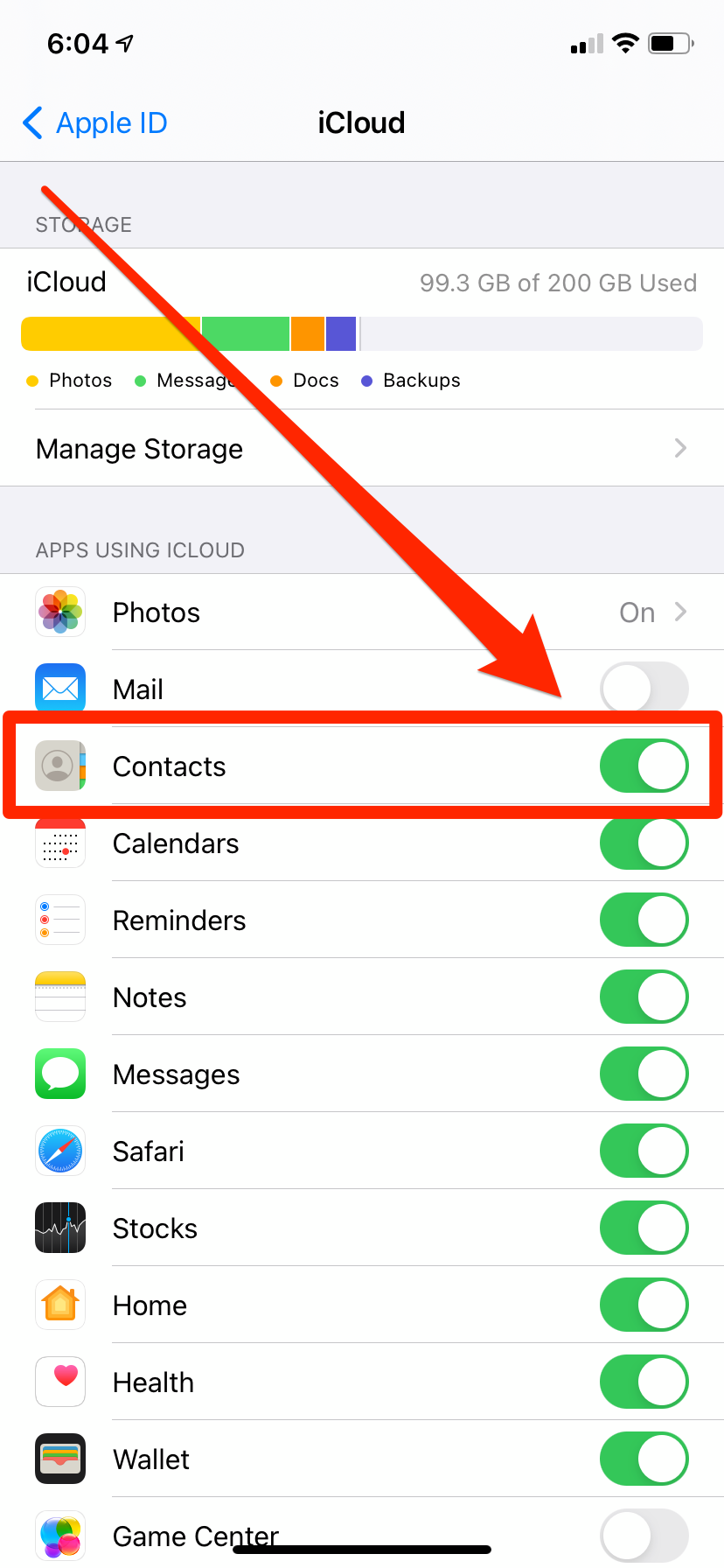
William Antonelli/Insider
4. You'll be asked what you want to do with your contacts. Select Delete from My Phone.
Your contacts will be erased from your iPhone.
Steven John contributed to a previous version of this article.
