- You can easily delete any Instagram post you no longer want on your account.
- Alternatively, you can also archive Instagram posts, if you want to save them while hiding them from your followers.
- Visit Business Insider’s homepage for more stories.
Instagram is one of the best social media platforms for photography lovers.
The app lets you post photos and videos on a feed and share your life with your followers, an activity that more than 1 billion people around the world participate in every month.
It’s also a great way to catalogue your favorite memories, from birthdays and anniversaries to special meals or trips abroad.
But what if you post something on Instagram that you didn’t mean to, or decide later that you no longer want a post to appear on your account?
It's possible to delete an Instagram post in just a few simple steps. You can also archive posts instead of deleting them so that they're visible to you and no one else.
Here's how to do both on your iPhone or Android.
Check out the products mentioned in this article:
iPhone 11 (From $699.99 at Best Buy)
Samsung Galaxy S10 (From $899.99 at Best Buy)
How to delete an Instagram post
1. Locate the Instagram icon on your iPhone or Android's home screen and tap to open it.
2. In the bottom right-hand corner of your screen, tap your profile icon.
3. On your Instagram profile page, tap the photo you wish to delete to open it.
4. On the photo page, tap the three dots in the upper-right corner of your screen, just to the right of your username above the photo. This will launch a menu of options.

5. Tap "Delete" at the top of the menu to delete the photo. You will be asked to confirm it in a pop-up window. Tap "Delete" again to permanently remove the photo from your feed.
How to archive an Instagram post
1. Open Instagram by locating the app's icon on your phone's home screen.
2. Tap the profile icon in the bottom right-hand corner of your screen.
3. Tap the photo from your Instagram feed that you wish to archive.
4. Launch the settings menu by tapping the three horizontal dots to the right of your username at the top of the screen.
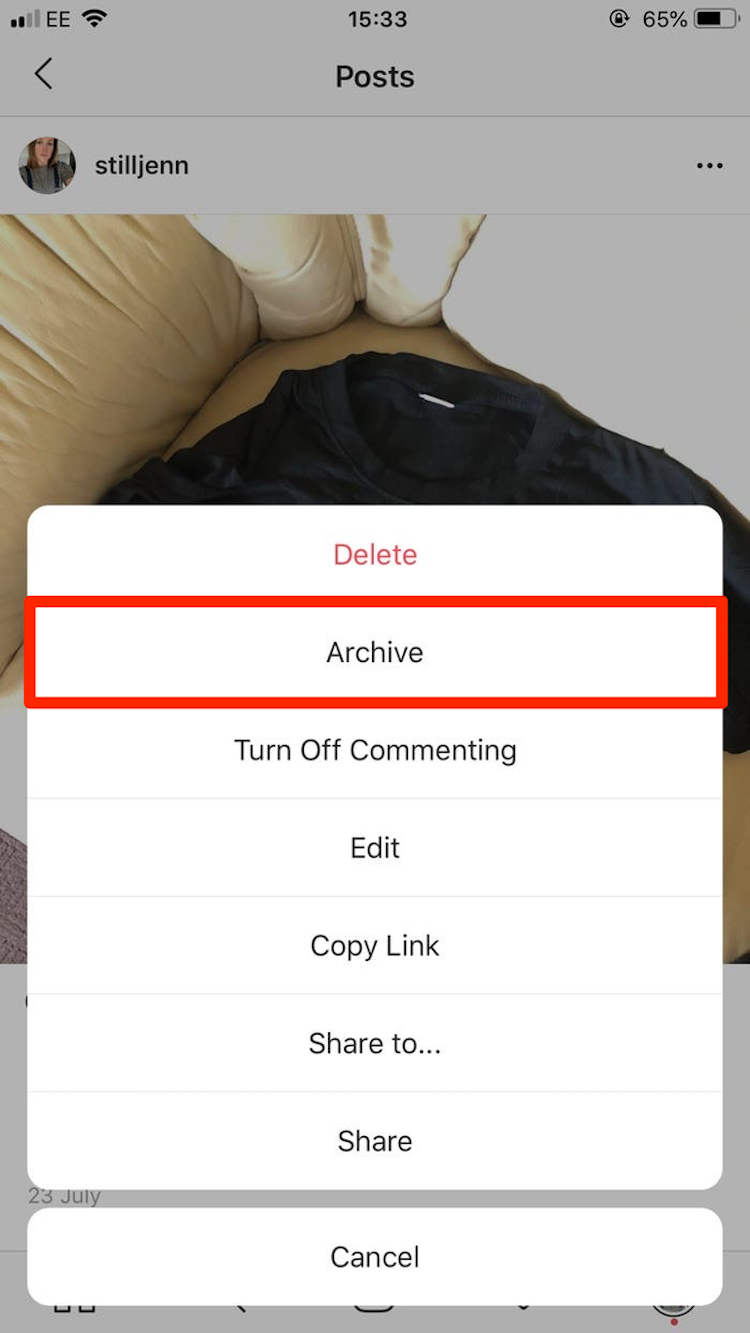
5. Tap "Archive" to archive the photo and remove it from your timeline.
Note that you can view archived posts at any time by tapping the three vertically stacked lines in the upper right-hand corner of your profile page and tapping "Archive."
Use the drop-down Archive menu at the top of your screen to choose between archived posts and Stories.

You can always un-archive posts by tapping on a post, clicking the three-dot menu at the top right of the post, and selecting "Show on profile." This will return the post to your profile page and make it visible to your followers once again, along with the comments and likes the post accrued prior to your archiving it.
Related coverage from How To Do Everything: Tech:
-
How to delete Instagram private messages, by deleting a conversation or unsending a message
-
How to save Instagram videos to your iPhone or Android phone
-
How to contact Instagram for help with your account, or to report other accounts
-
'Who blocked me on Instagram?': How to figure out if you've been blocked, and by whom
-
How to repost a video on Instagram using the Repost app for iPhone or Android

