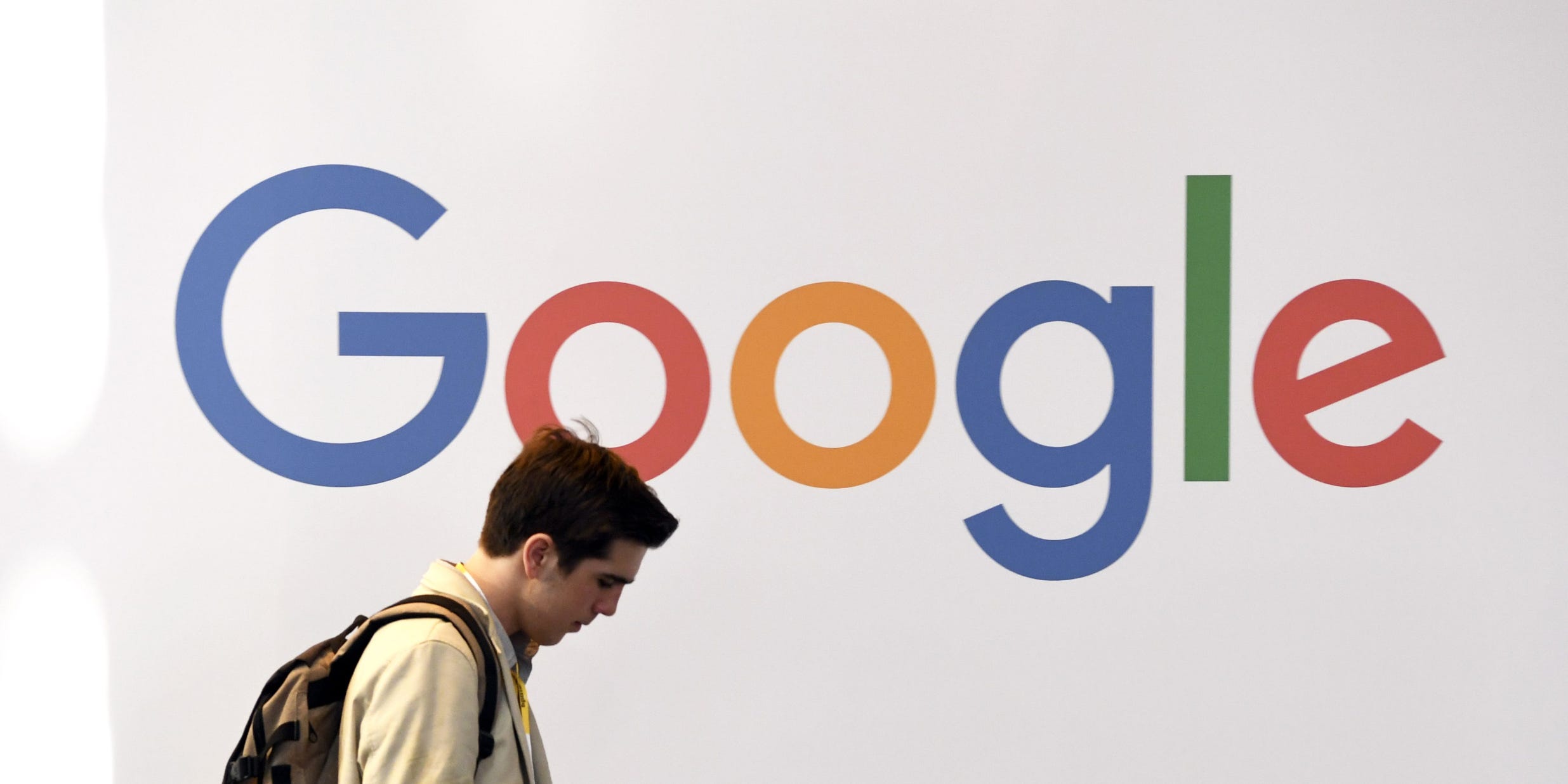- You can delete your Google account by going to Google’s “delete or service your account” page.
- Before you delete your Google account, you should download and export your data from Google’s various services and apps.
- Once you delete your Google account, you won’t be able to retrieve your data, and no one else will be able to register with your old account name.
- Visit Business Insider’s Tech Reference library for more stories.
If you’re among the world’s more than 1.5 billion active Gmail users, but find yourself ready to cut ties with the Alphabet company, Google makes it possible to permanently delete your account.
Your Google account gives you access to a wide array of free services, including Gmail, Google Docs, Google Drive, and Google Photos – all of which share a 15 GB cloud storage account. In addition, your Google account lets you customize your experience with a bevy of other sites and services, like Google Maps, YouTube, Google search, and more.
If you delete your Google account, you’ll permanently lose access to those associated Google services that require one. You’ll also lose any content you purchased through Google Play or YouTube, as well as your saved bookmarks in Google Chrome. You’ll still, however, be able to access and use any Google-related site that doesn’t require a login, such as Google search and Google Maps.
If you want to keep your Google account data before permanently deleting your account, Google lets you backup your important files, photos, purchases, and bookmarks before doing so. Here’s how to create an archive of your Google data and permanently delete your Google account and services using your computer.
Check out the products mentioned in this article:
Apple Macbook Pro (From $1,299.00 at Apple)
Chromebook 4+ (from $299.99 at Samsung)
How to save and archive your Google account data
1. Login to your Google account.
2. Go to https://myaccount.google.com/delete-services-or-account.
3. Select "Export your data."

4. Choose what data you want to include in your export file by checking or unchecking the boxes next to each Google service.

5. Once you're done selecting, click "Next step."

6. Click the down arrow next to "Send download via link" and choose which delivery method you'd prefer.

7. Select the frequency you want Google to archive your services data.

8. Use the dropdown arrows to select the file type and size you want your data export to save as.
9. Click "Create export."
10. The exporting process will begin, and Google will send you an email once the archive file is ready. An export may take anywhere between a few hours and days to complete.
11. If you want to cancel your export for any reason, click the "Cancel export" option.

How to delete your Google account
1. While logged in to your Google account, go to https://myaccount.google.com/delete-services-or-account.
2. Select "Delete your account."

3. Verify that you're the account owner by entering your Google password.
4. After reading through Google's explanation of what deleting your Google account entails, scroll to the bottom of the page.
5. Check the box acknowledging you will be responsible for any pending financial transactions associated with your Google account. Then check the box confirming you want to delete the account and all its data.
6. Select "Delete Account."

Related coverage from Tech Reference:
-
How to remove a Google account from Google Chrome to erase its browsing data, bookmarks, and more
-
'How many Google accounts can you have?': There's no limit - here's how to add and switch between multiple Google accounts
-
How to recover your Google account if you've been hacked, or forgot your email or password
-
How to make a Google account and optimize your security settings
-
You don't need a Google account to join a Google Hangout, as long as you have a G Suite invitation - here's what you need to know