- It’s easy to delete your frequently visited Safari sites on a Mac computer by removing individual icons or hiding the entire list.
- Your frequently visited sites will usually appear when you open a new Safari tab, and this feature is used for quickly accessing sites you visit often on your Mac.
- You can right click on an individual icon to remove it from your frequently visited sites, or right click on the gray Safari background to hide the entire list.
- Visit Business Insider’s homepage for more stories.
If you use Safari as your web browser on a Mac computer, you’ll quickly accrue a list of frequently visited sites.
When you open a new Safari window or tab, Apple will greet you with your favorites and bookmarks, along with these frequently visited pages. To remove one, simply right click to delete an icon.
You can also remove the entire list by hiding your frequently visited sites. If you want to regain the feature at any time, just recheck the box for “Show Frequently Visited.”
Here’s how to do both.
Check out the products mentioned in this article:
MacBook Pro (From $1,299.99 at Best Buy)
How to delete frequently visited Safari sites on your Mac by removing individual icons
1. Open Safari on your Mac computer. If you already have Safari open, you can also open a new tab.
2. Your favorites will be displayed towards the top of the page, along with several folders predetermined by Apple, including "Popular" and "News."
3. Below, you'll find "Frequently Visited."
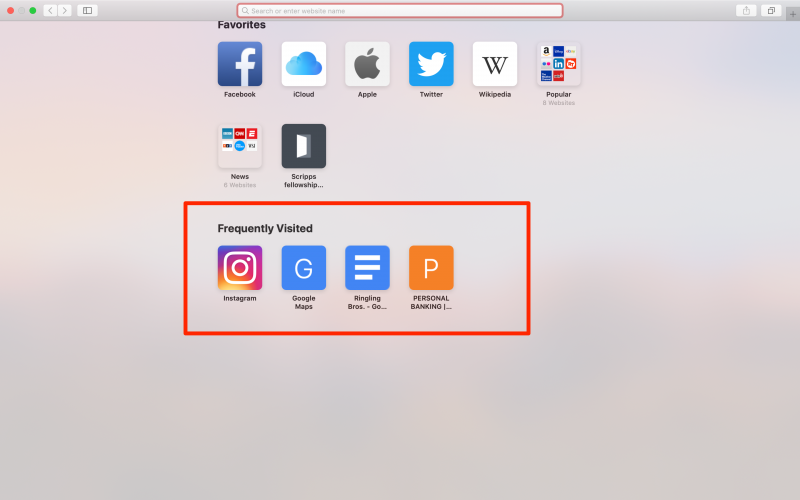
4. To delete a frequently visited site, hover over its icon and right click.
5. You will see options to open in a new tab or window, copy the link, or delete the bookmark.
6. Click "Delete" to remove the icon.
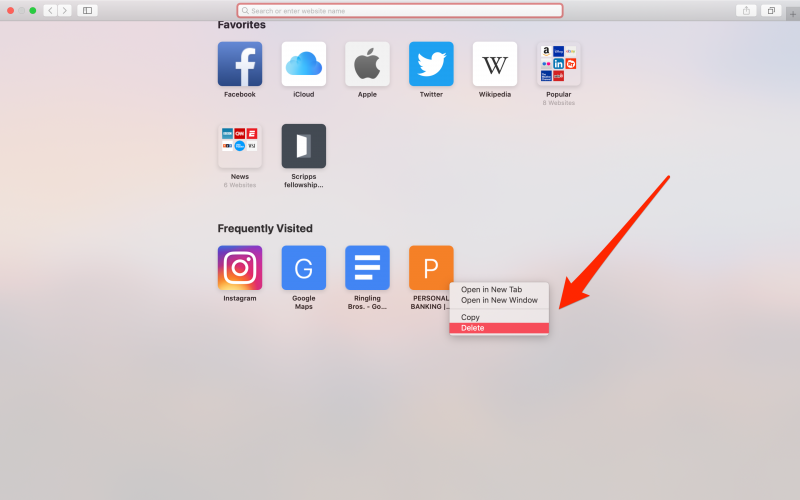
7. This will automatically delete the selected icon. Your frequently visited will repopulate with new sites as you continue to use Safari.
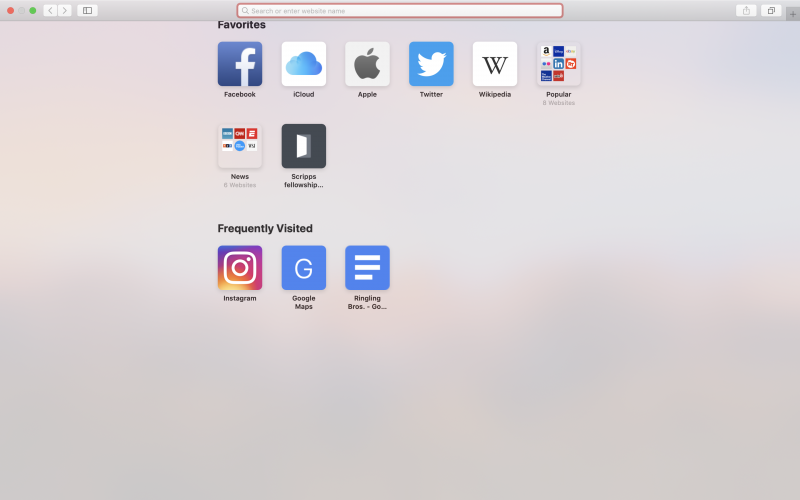
How to delete frequently visited Safari sites on your Mac by hiding the entire list
1. Instead of right-clicking on one of your frequently visited Safari sites, as depicted above, right click anywhere on the gray background of the screen.
2. If you can see your frequently visited sites, "Show Frequently Visited" will be checked. Click this to remove the list.
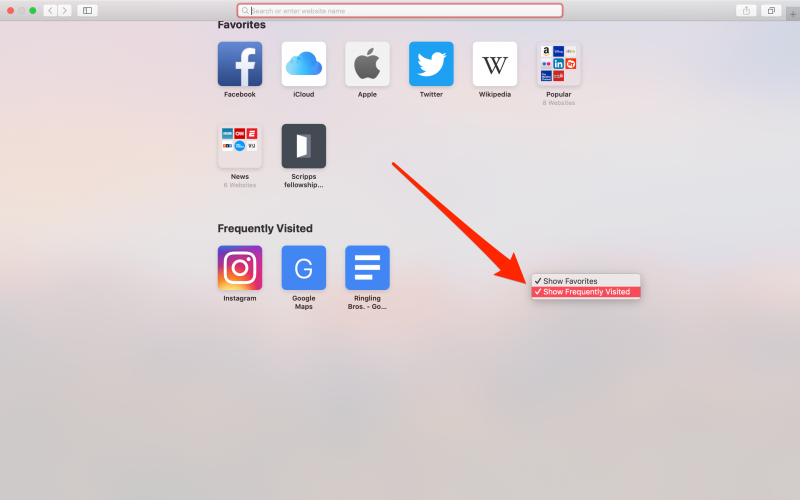
3. Your frequently visited sites should all disappear. To make them appear again, right click and recheck the feature.
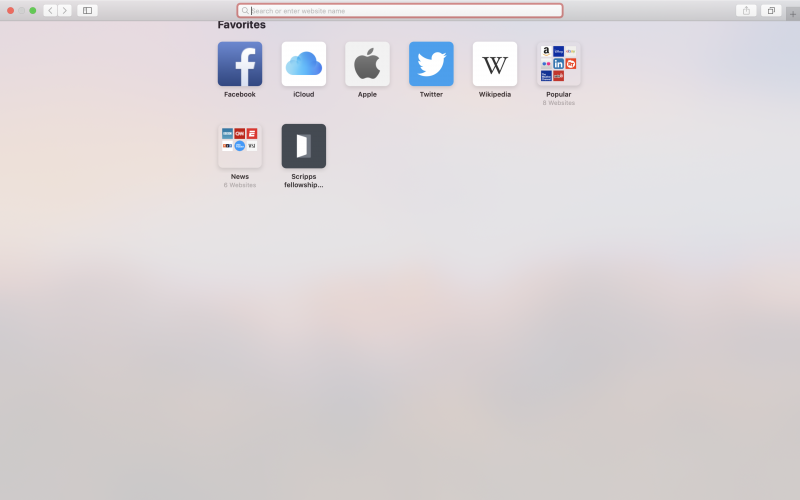
Related coverage from How To Do Everything: Tech:
-
How to set your browser's homepage on a Mac, with instructions for Safari, Chrome, and Firefox
-
How to block pop-ups on a Mac computer's Safari browser, and avoid fraudulent websites
-
How to set up autofill on a Mac computer in Safari, so you don't have to type in your information each time
-
How to take a screenshot on a Mac, and find that screenshot on your computer later

