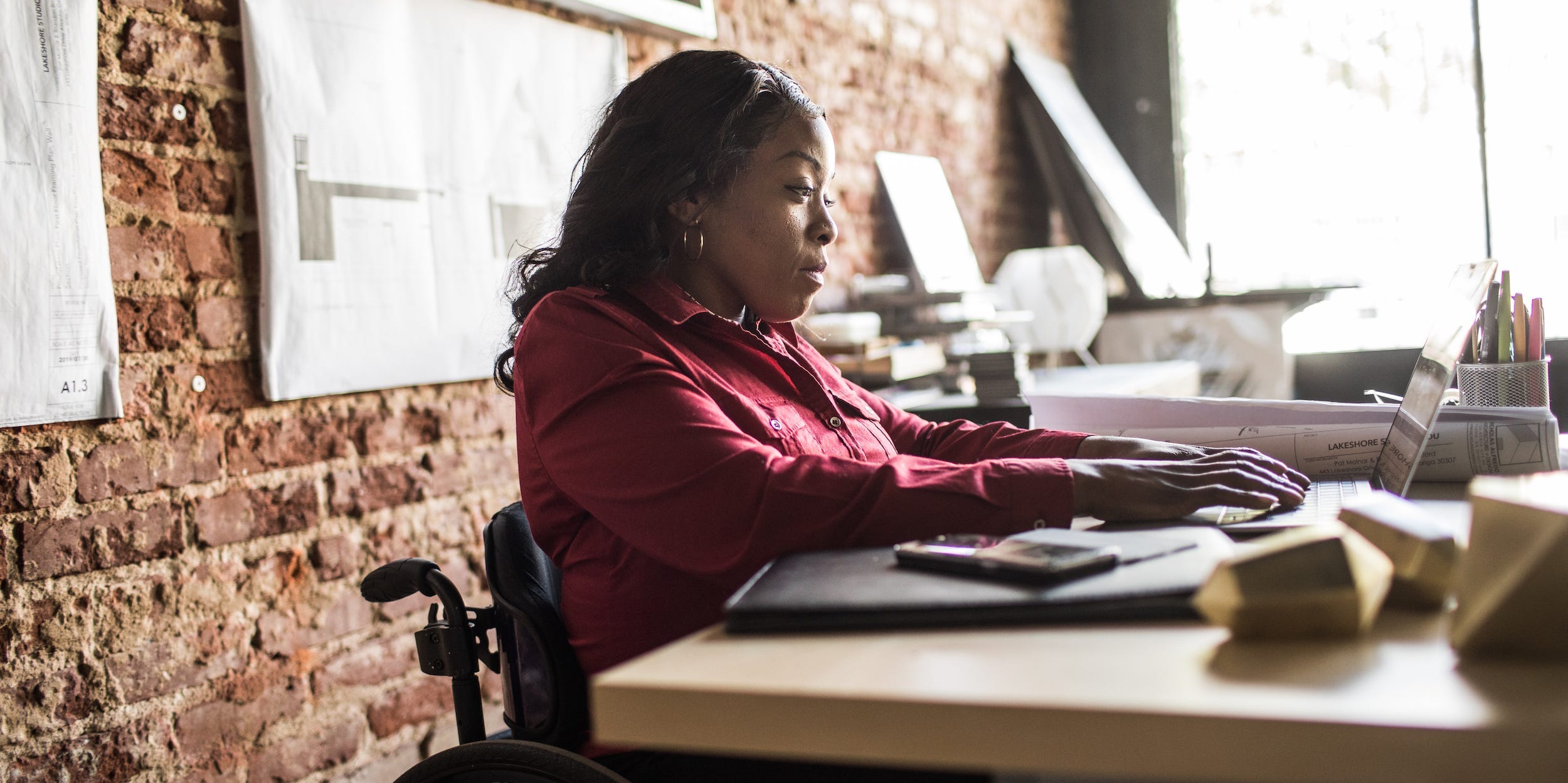MoMo Productions/Getty Images
- You can delete files from OneDrive to remove them from the cloud and any devices connected to your OneDrive account.
- To delete a file, open the OneDrive website and select the files you want to remove. Then click the “Delete” icon at the top of the webpage.
- You can also open your OneDrive folder on your desktop and delete files from there.
- Visit Business Insider’s Tech Reference library for more stories.
Microsoft OneDrive is designed to keep your files in sync across all devices it’s connected to. If you add a file to your PC’s OneDrive folder, it’s automatically uploaded to OneDrive, and then made available on any other computers, tablets, and phones using that OneDrive account. That means if you delete a file from any device, it’s deleted from OneDrive and all other OneDrive-connected devices.
There’s one exception to this rule: If you use OneDrive to back up photos on your phone, deleting OneDrive copies of your photos will not affect the photos stored on your phone.
Deleting files from OneDrive isn’t much different than deleting files from your computer – the main difference is that you have a choice of deleting them from File Explorer on your desktop or from the OneDrive website.
How to delete files from the OneDrive website
1. Open the OneDrive website in a web browser and find the file or folder you want to delete.
2. Select each file or folder you want to delete by checking the bubble at the top right corner of the icon.
3. Click "Delete" in the toolbar at the top of the webpage. After a few moments, the file will be removed from all devices this OneDrive account is linked to.

Dave Johnson/Business Insider
If you delete a file by mistake, you can click "Undo" in the pop-up window that appears briefly. Otherwise, you can click "Recycle bin" in the navigation pane on the left side of the screen, click the file, and then click "Restore" from the toolbar.
How to delete files from OneDrive using your computer
1. Open the File Explorer and navigate to your OneDrive folder. An easy way to do this is to click the OneDrive icon in the notification area at the bottom right of the desktop, then click "Open Folder."

Dave Johnson/Business Insider
2. Find the file you want to delete and press the Delete key on your keyboard.
The file is immediately deleted from your computer and after a few moments is also removed from all devices linked to your OneDrive account.
Related coverage from Tech Reference:
-
Yes, you can use Microsoft Word on a Chromebook — here's how to install it
-
How to get the Microsoft Office Suite on your iPhone and use certain apps for free
-
How to get all of the Microsoft Office suite apps on an Android device for free or with a paid subscription
-
How to download photos from your iCloud onto your PC through the iCloud website
-
How to access your iCloud account on a PC in 2 different ways