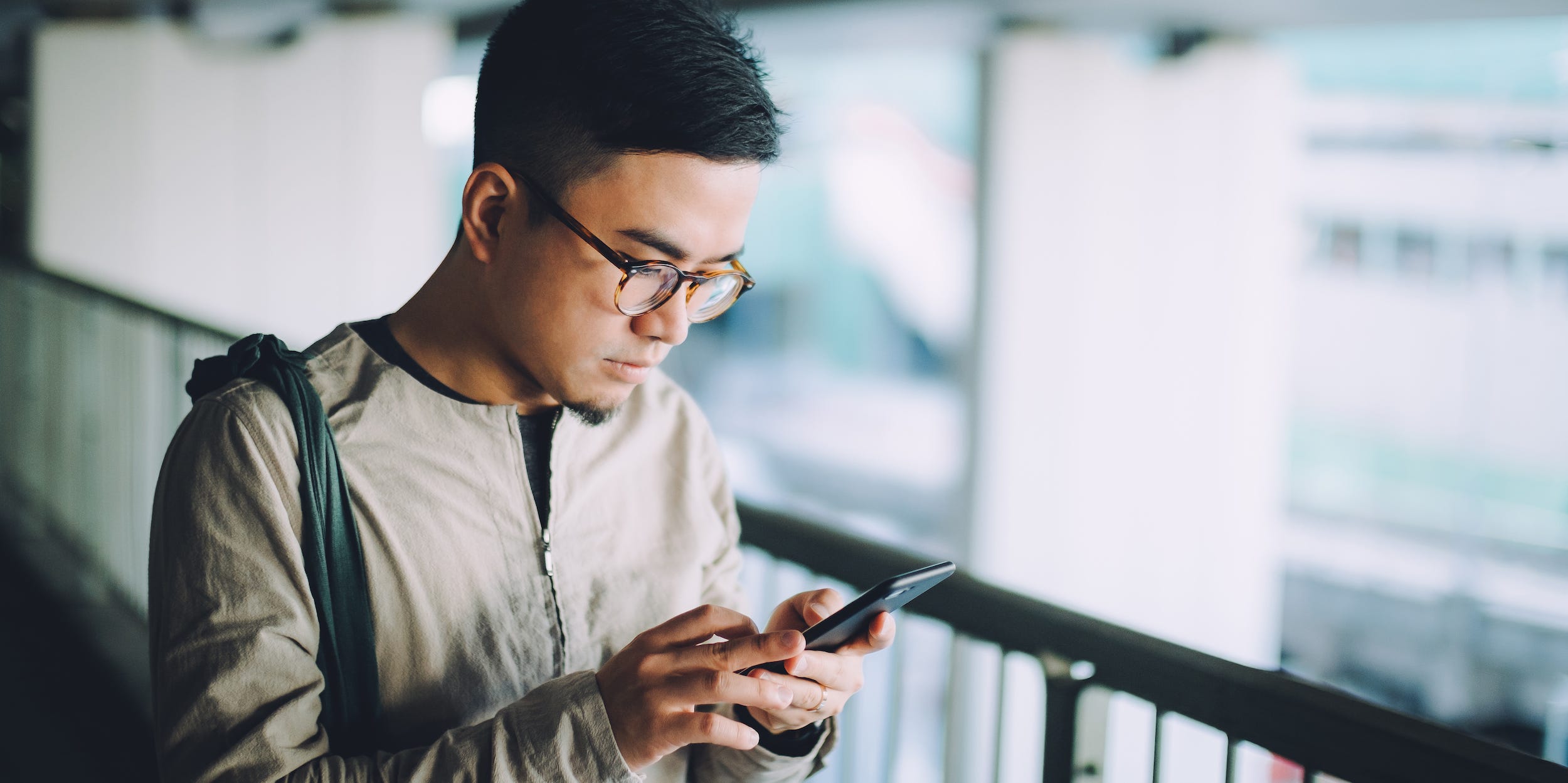
d3sign/Getty Images
- You can delete apps from your iPhone on the Home Screen, which will erase any saved data.
- You can also offload an app to save its data and settings if you end up re-installing it.
- If you have iOS 14 or later, you can also hide apps from your Home Screen and still access them through the App Library.
- Visit Insider's Tech Reference library for more stories.
If you've often found yourself scrolling through pages and pages of apps you never use, it may be time to delete, hide, or offload apps on your iPhone.
You can delete or uninstall an app on any version of iOS. With iOS 14, there's an additional option to hide an app from your Home Screen while keeping it in your App Library.
You can also offload an app – which deletes the app but retains its data – on iOS 11 or later.
Here's how to do it all.