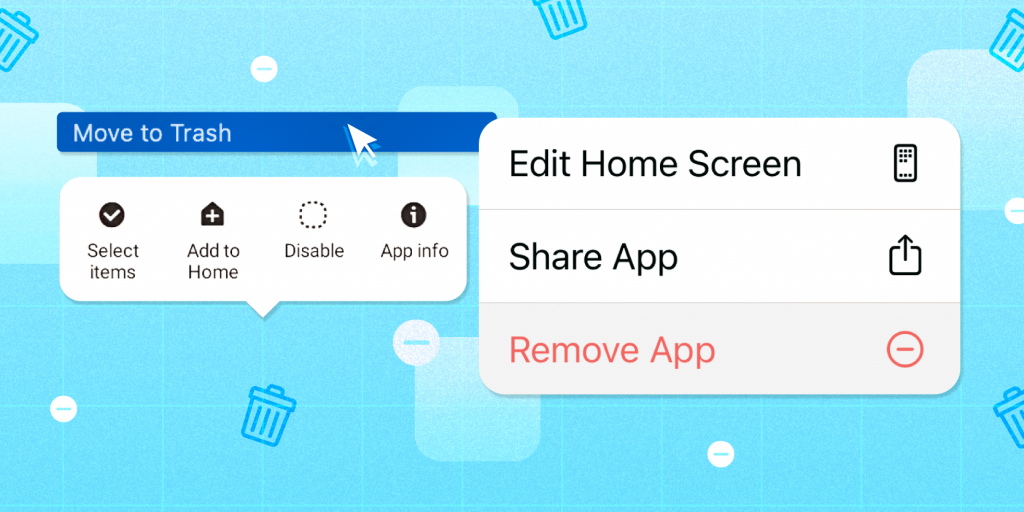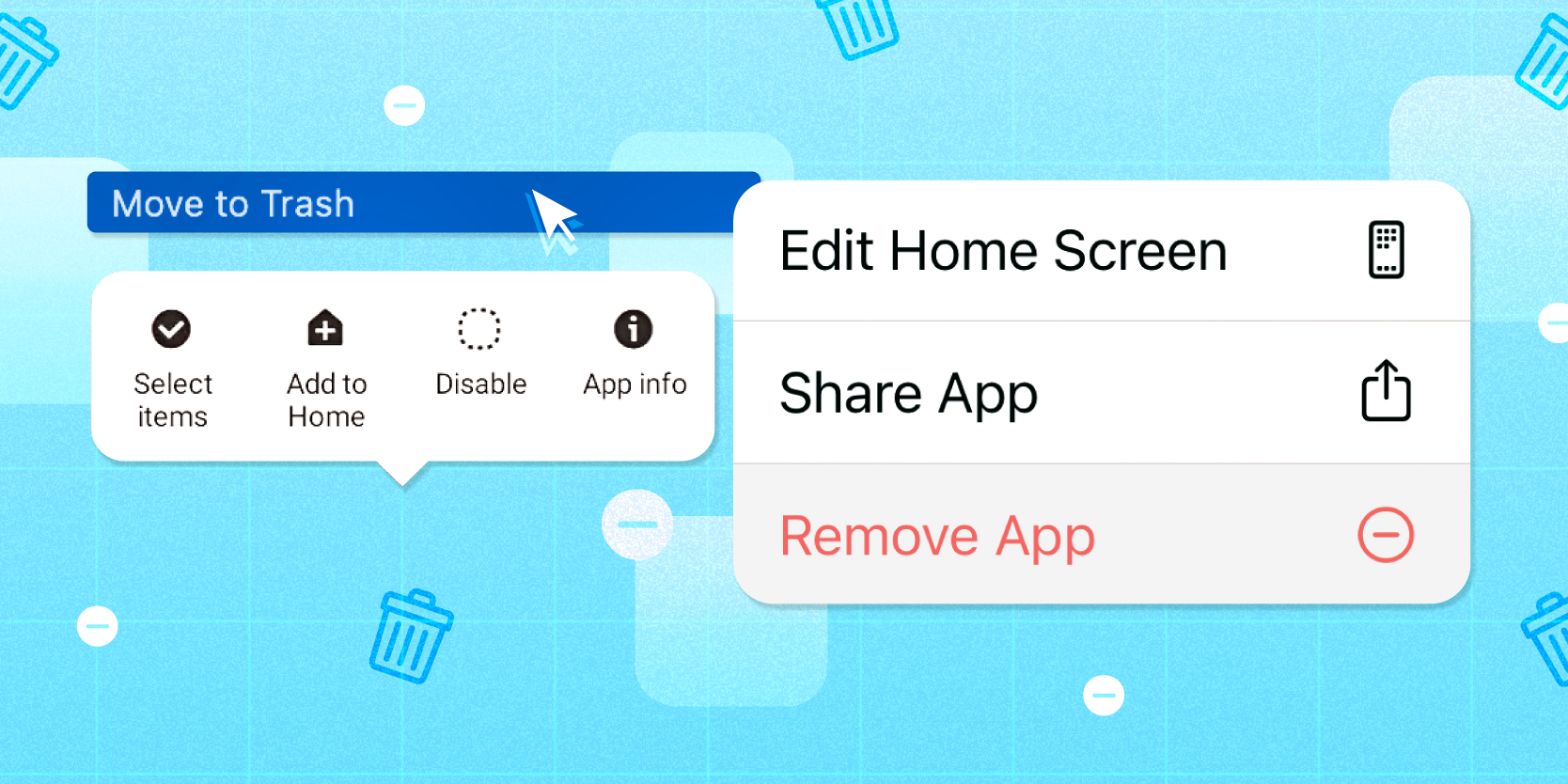
Alyssa Powell/Insider
- You can delete apps on any device to save storage space and battery life while decluttering your home screen.
- To delete apps on iPhone, iPad, Android and Apple Watch, simply tap and hold the app icon.
- To delete or uninstall apps on Mac or Windows 10 computers, you have to use Launchpad or Settings.
- Visit Insider's Tech Reference library for more stories.
Deleting apps is a great way to clean up your digital space, though the methods for getting it done will depend on the device you're using.
Here's a quick guide to deleting apps, whether you're using an iPhone, iPad, iCloud, Mac, Windows, Android, Apple Watch, Chromebook, or Apple TV.
How to delete apps on an iPhone or iPad
To delete apps on iPhone, simply go to your home screen, and tap and hold the desired app to access the option to "Remove App." Then, select "Delete App." That will also get rid of any data associated with that app.
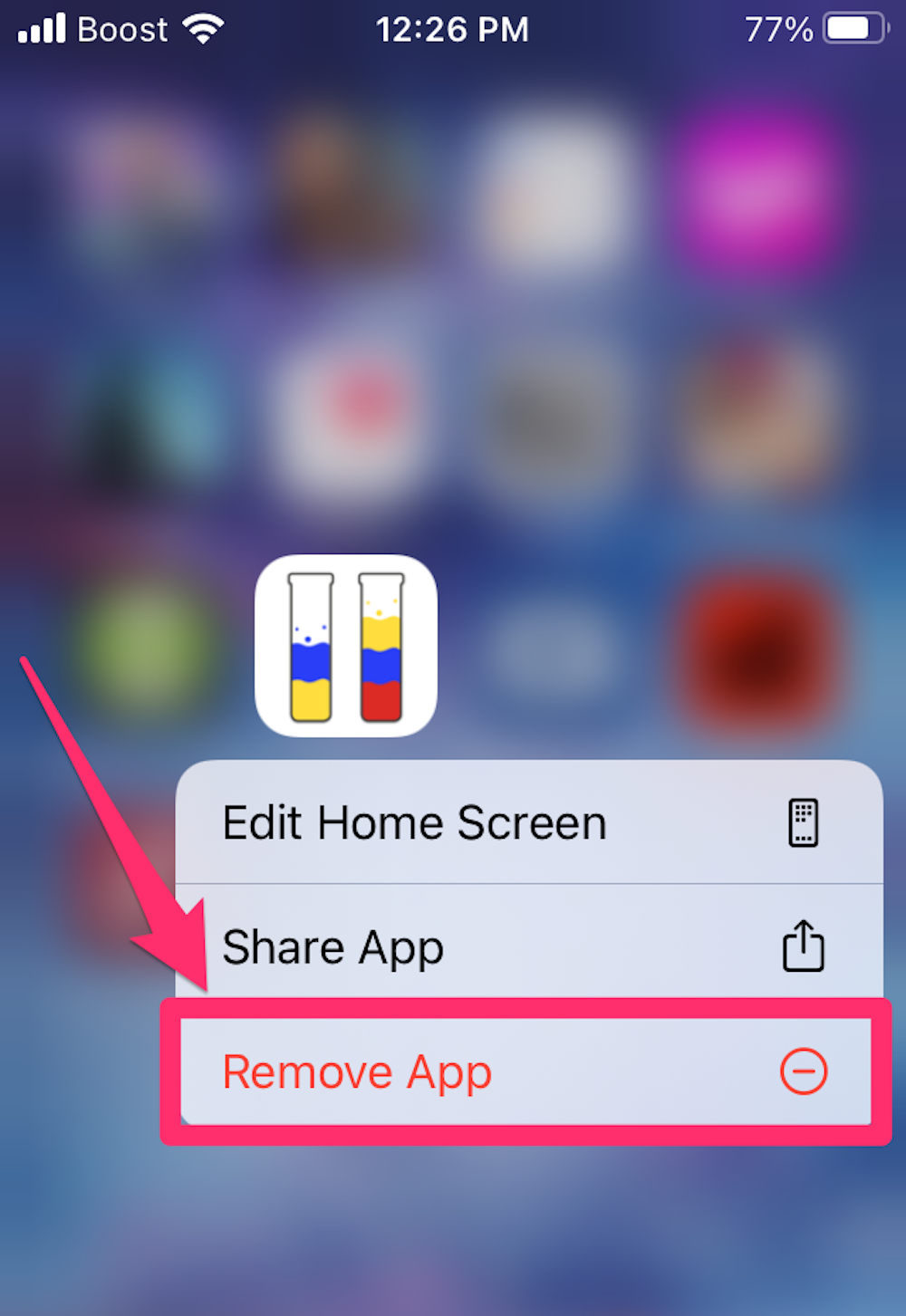
Devon Delfino/Insider
On an iPhone with iOS 14 or later, you can also hide an app from your home screen by saving it to your App Library – after selecting "Remove App," choose "Remove from Home Screen" instead of "Delete App."
The process to delete apps on an iPad is the same. But instead of first selecting "Remove App," you'll simply select "Delete App." Like on iPhone, deleting an app on an iPad will also delete the data associated with the app.
To free up space in your iCloud account, go to the Settings app on your iPhone or iPad, then select your name, hit "iCloud," and "Manage Storage." From there, go into the "Backups" section and you'll see your list of apps, which you can then delete.
How to delete apps on a Mac
You can't delete some of the apps on your Mac, but for the ones you can, the Launchpad is the easiest route to getting it done.
Simply open it and then click and hold the app. An "x" should appear in the top-left corner of the app icon. Click the "x" to delete the app on your Mac.
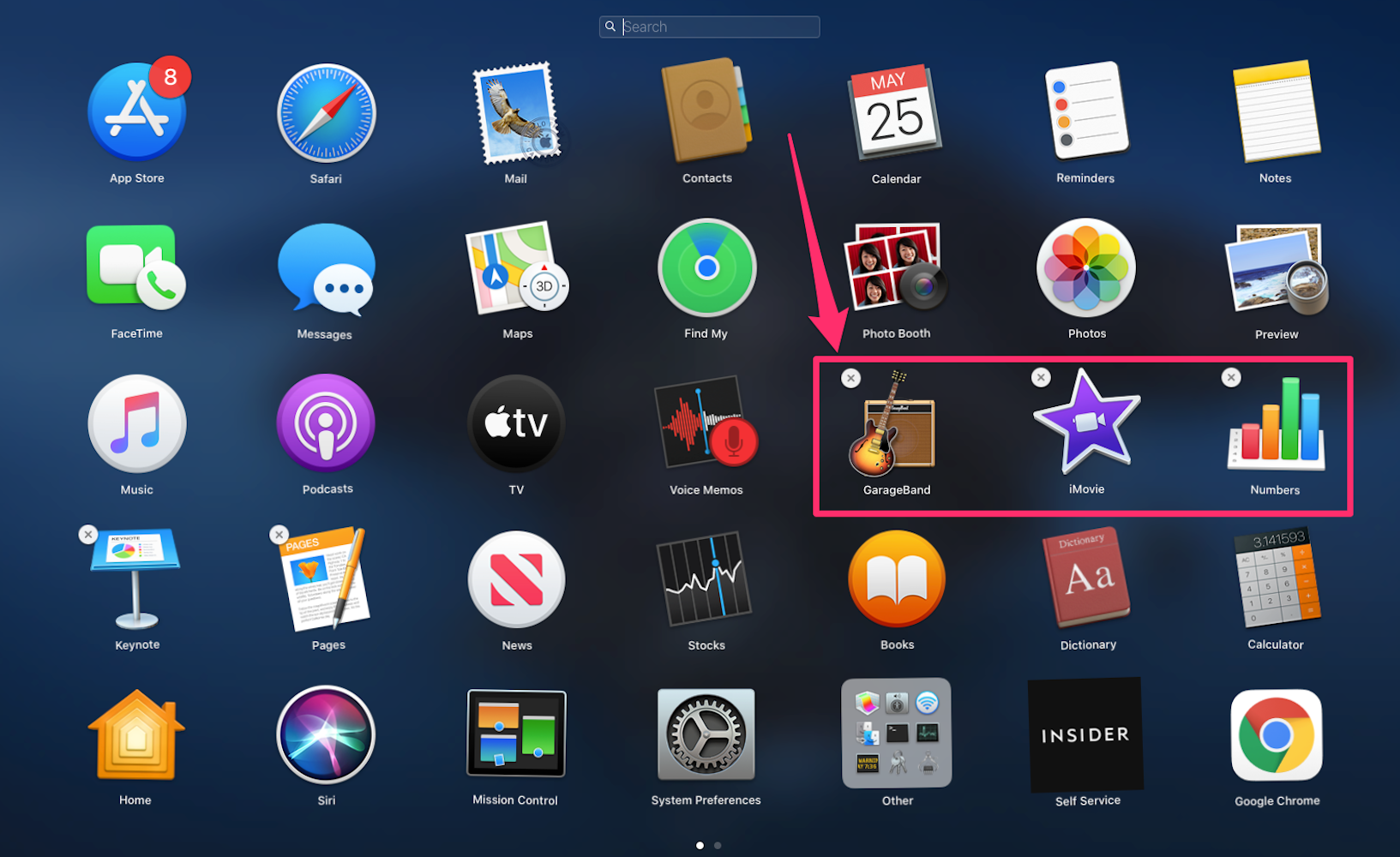
Grace Eliza Goodwin/Insider
How to delete apps on Windows 10
Deleting programs on Windows 10 is a bit more complicated as simply deleting the program folder or file can cause problems.
Instead, it's best to go through the "Apps and Features" page in the Settings app. Once there, simply select the app and click "Uninstall."
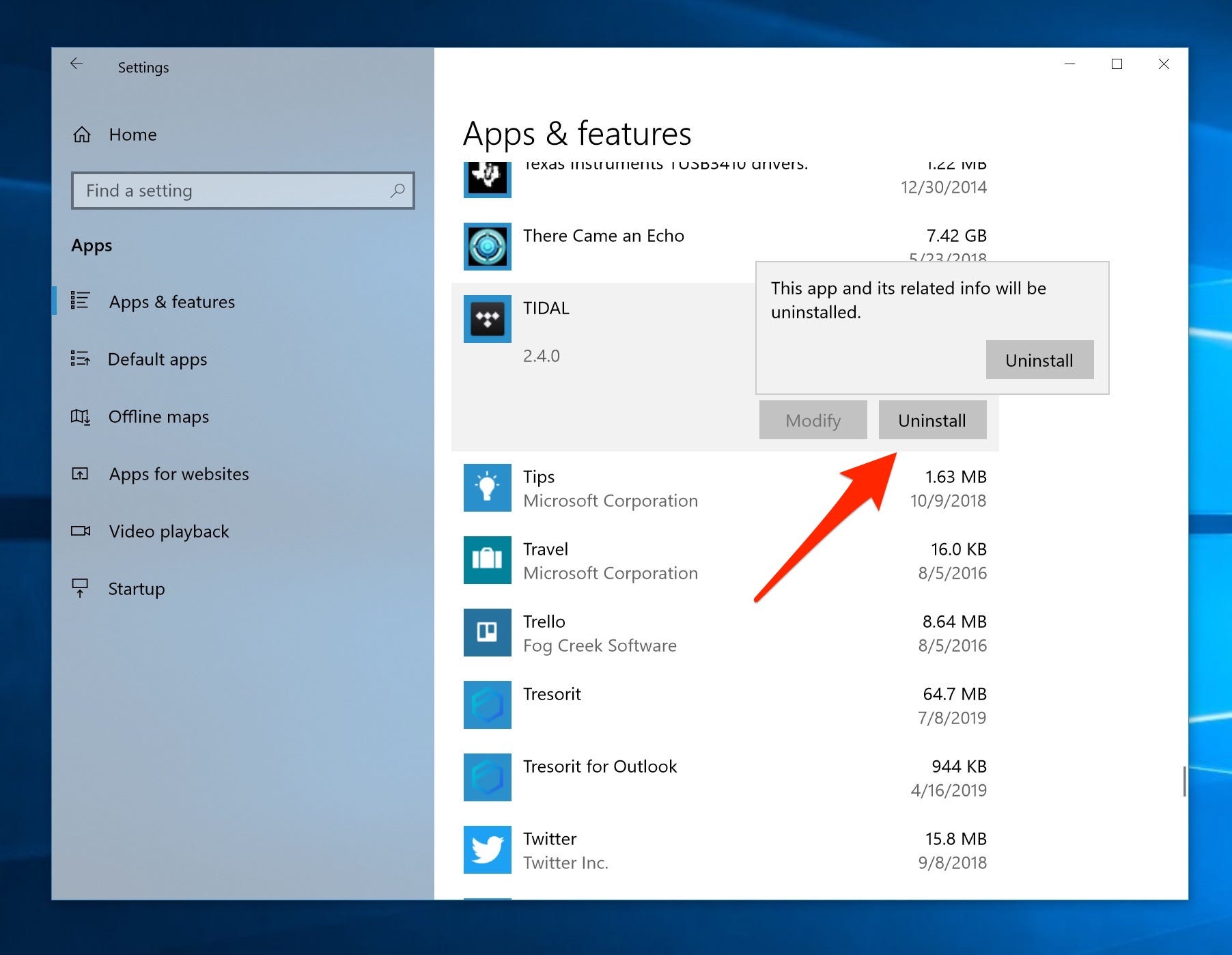
Insider
Like Mac computers, however, some apps cannot be deleted.
How to delete apps on Android
To delete apps on Android, you can simply press and hold the app, then drag it to the "Uninstall" text at the top right of the screen (next to the trash icon) to delete it.
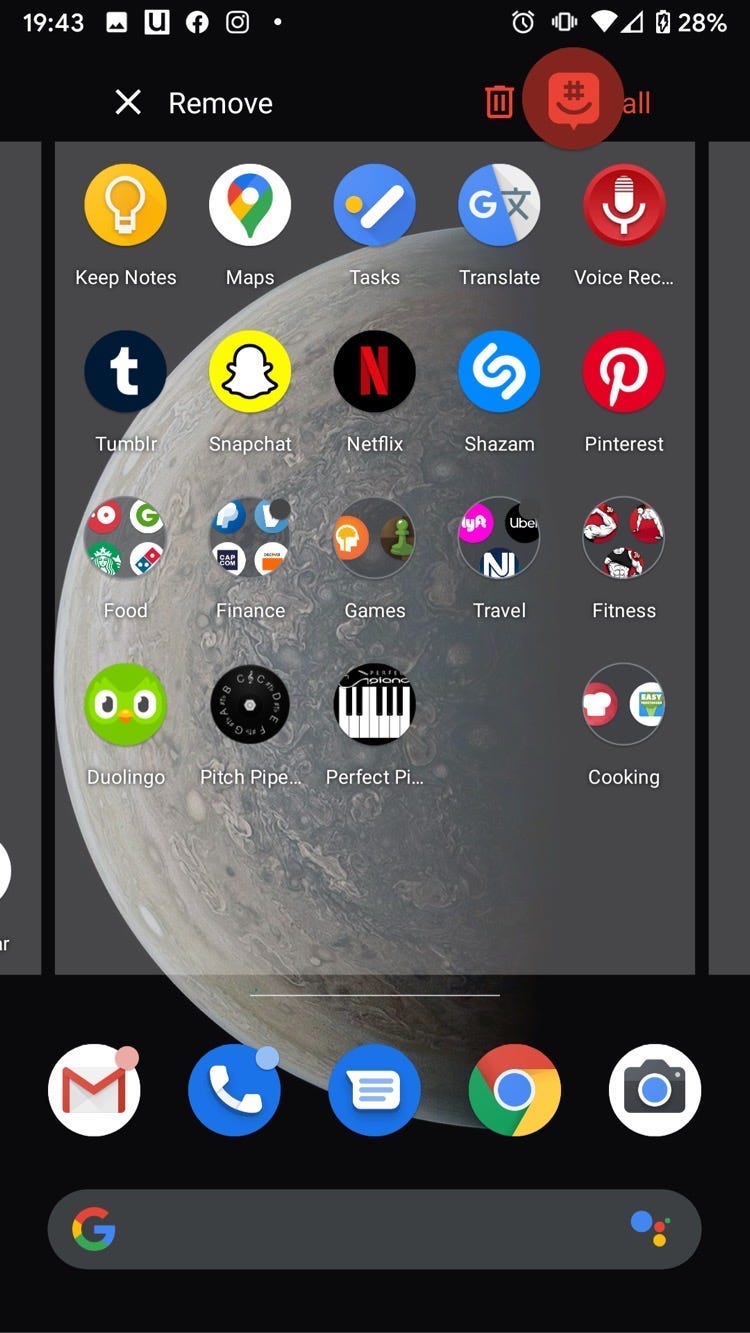
Insider
How to delete apps on an Apple Watch
There are two ways to delete apps from your Apple Watch: from the Watch app on your iPhone or from the apps screen on your Apple Watch.
On your Watch, you can tap and hold the app icon. An "x" will appear over the icon, which you can tap to remove the app from the device. If your apps are in a list view, you can swipe to the left on an app and tap the trash can icon to delete it.
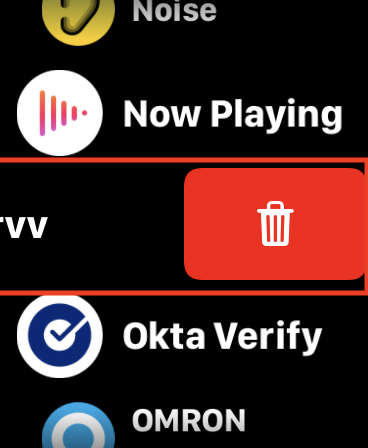
Insider
On your iPhone, open the Watch app and, on the "Watch" tab, select the app and then toggle off the option to "Show app on Apple Watch." You can also turn off automatic app installation from there.
How to delete apps on a Chromebook
Deleting apps on a Chromebook is simple: Select and open the launcher, then right-click the desired app, and select "Uninstall" or "Remove from Chrome."
On the other hand, if you want to delete apps from Google Chrome, go to "chrome://apps" in the browser and, like with Chromebook, right-click the desired app icon and then select "Remove from Chrome."
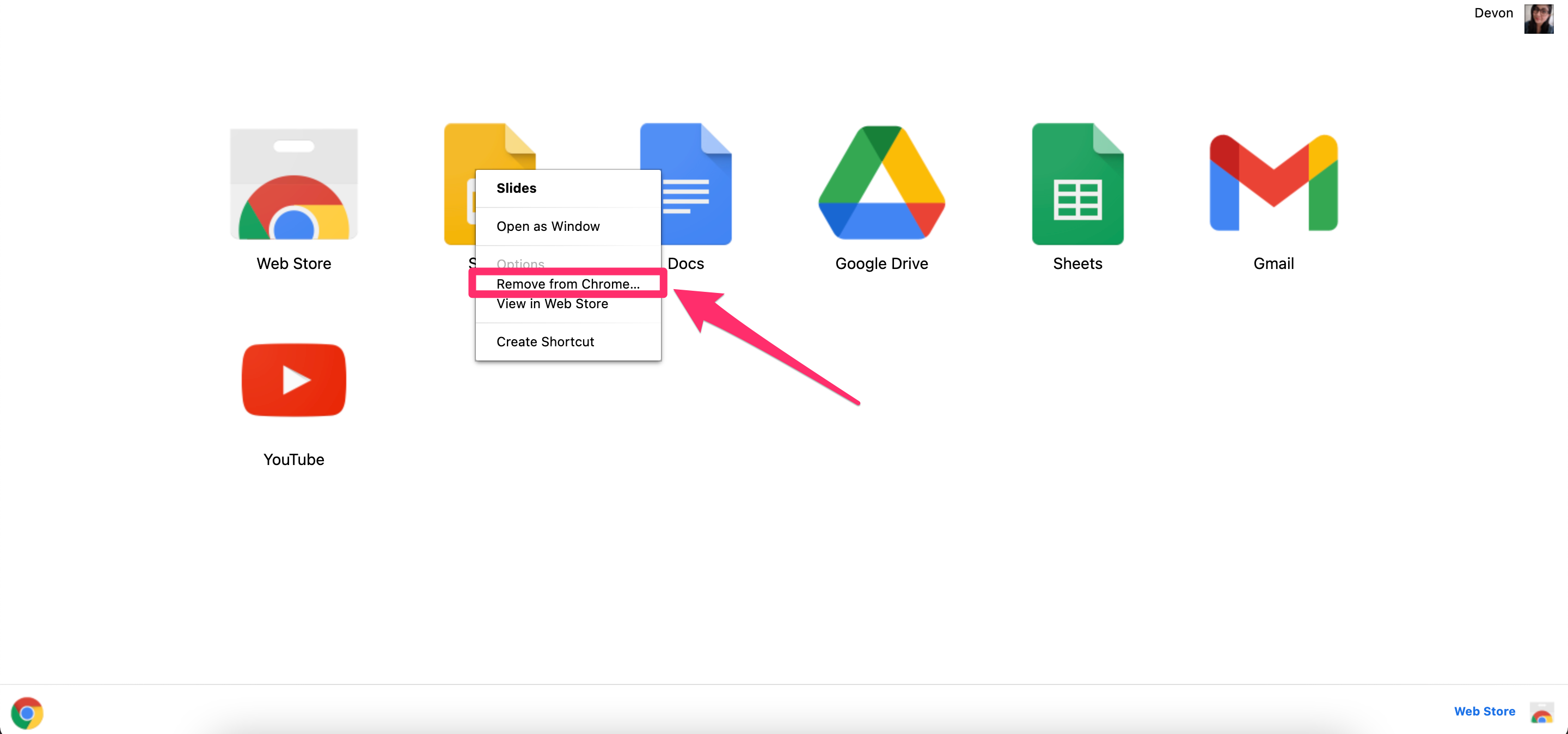
Devon Delfino/Insider
How to delete apps on an Apple TV
You can only delete apps on newer Apple TV 4K and Apple TV HD models - otherwise, you'll only have the option to hide them from the home screen.
But for those who can, the process is simple: Scroll to the app on your home screen, then if you have a remote with a touchpad, press down in the center of it until the apps begin to wiggle. If you don't have the touchpad, press and hold the select button. Then hit the play/pause button to open the menu to delete the app.
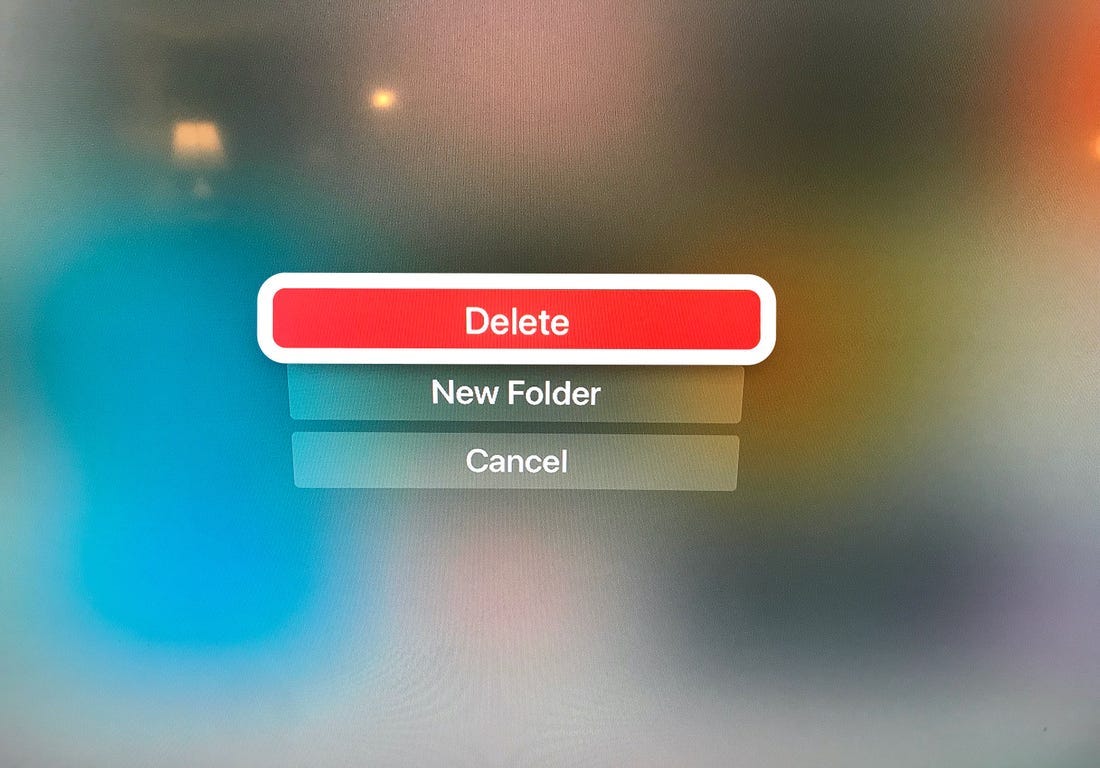
Insider