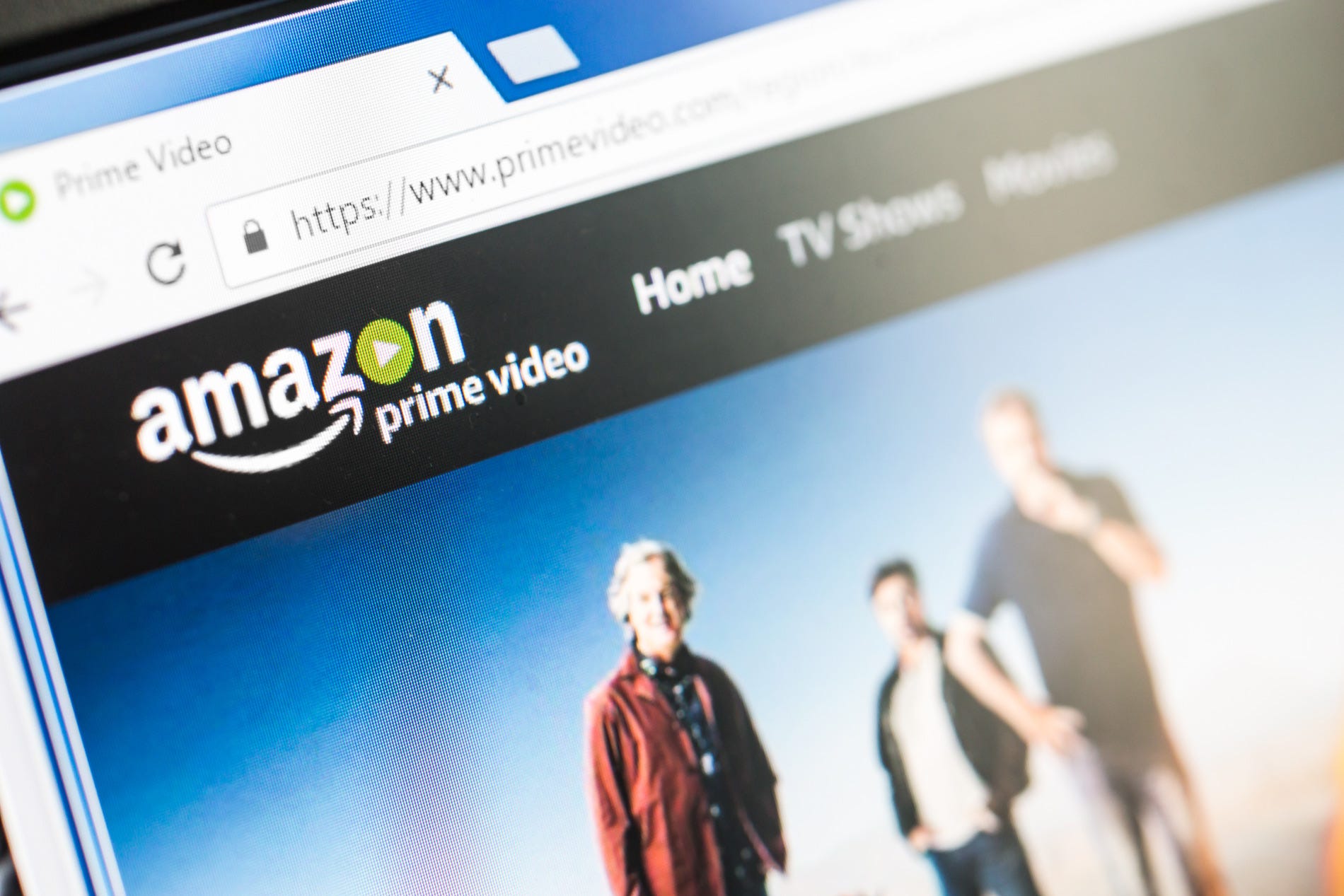- You can delete your Amazon Prime Video history by accessing your “Watch history” in your video settings.
- To do so, you’ll have to sign into your Amazon account on your computer.
- You may not want a TV show or movie used for recommendations if it’s something you weren’t a fan of or if it’s a show a friend or family member watched on your account.
- Visit Business Insider’s homepage for more stories.
Whether it’s a talked-about movie you ended up hating or a TV show your sister binge-watched on your account, you may want to remove some items from your Amazon watch list.
Removing content from your account can ensure that they aren’t used in the algorithm for your recommendations.
To remove a video, you’ll have to access your “Watch history” list in your Prime Video settings online. Unfortunately, there is no option to remove the entire list, and you’ll have to scroll through and individually remove a show or check the box stating “I prefer not to use this for recommendations.”
Here’s how to do it.
Check out the products mentioned in this article:
MacBook Pro (From $1,299.99 at Best Buy)
Lenovo IdeaPad 130 (From $299.99 at Best Buy)
How to delete your Prime Video watch history
1. Access the Amazon website on your Mac or PC. Log in if you haven't already.
2. Click the three bars in the upper-left hand corner next to the Amazon Prime logo. This will open a menu.
3. Click "Prime Video" followed by "Prime Video" again.
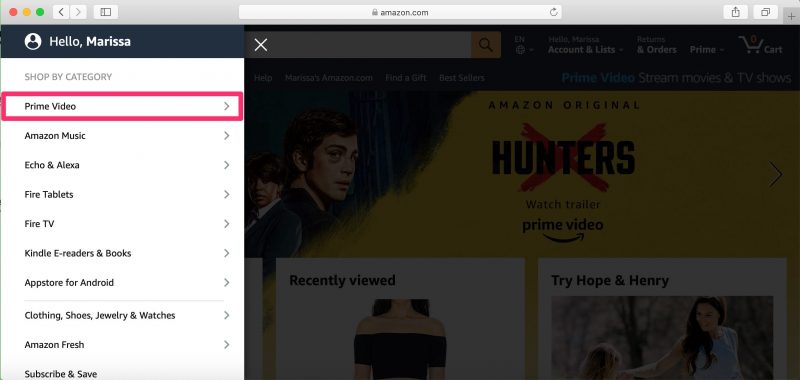
4. Click "Menu" in the upper-right corner.
5. Select "Settings" from the dropdown menu.
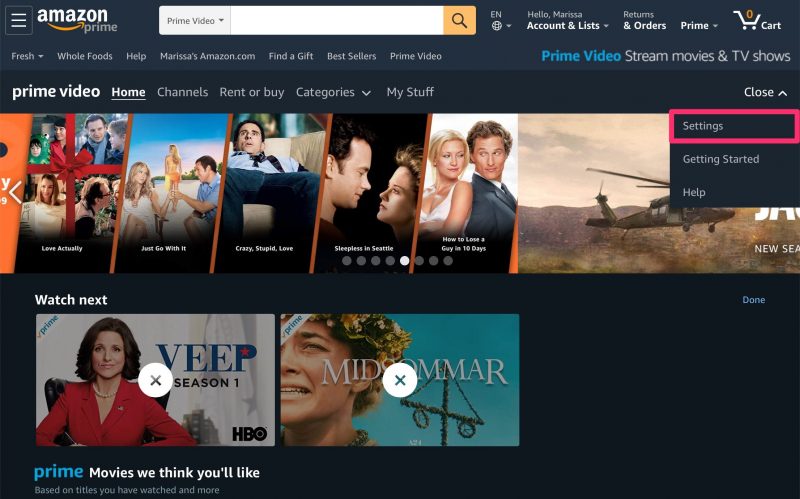
6. Select the "Watch history" tab.
7. Click the gray "View watch history" button to open the page.
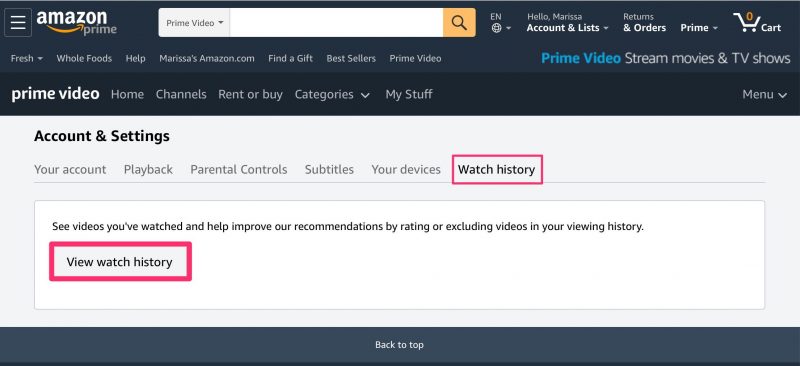
8. Scroll through your list and click "Remove this from watched videos" next to the movie or TV show you wish to hide. You can also simply check the box next to "I prefer not to use this for recommendations."
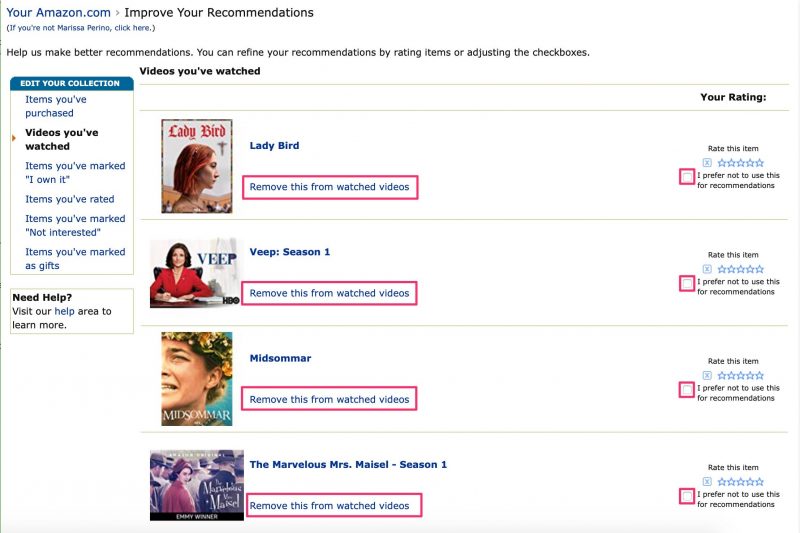
An alternative method is to simply remove videos from your Recently Watched section.
1. Click the small "Edit" button on the main Prime Video page. This will cause an "X" to appear on top of each show or movie.
2. Click the "X" to remove content and then click "Done" when you're finished.
Related coverage from How To Do Everything: Tech:
-
How to use your Chromecast to stream Amazon Prime Video from your iPhone
-
Up to 3 people can watch Amazon Prime Video at once - here's how it compares to the competition
-
'Can you watch Amazon Prime on Roku?': You can - here's how to download and watch Prime Video
-
How to watch Amazon Prime on your iPhone and download content to your phone for offline viewing
-
How to download movies from Amazon Prime to your iPad with an Amazon Prime subscription