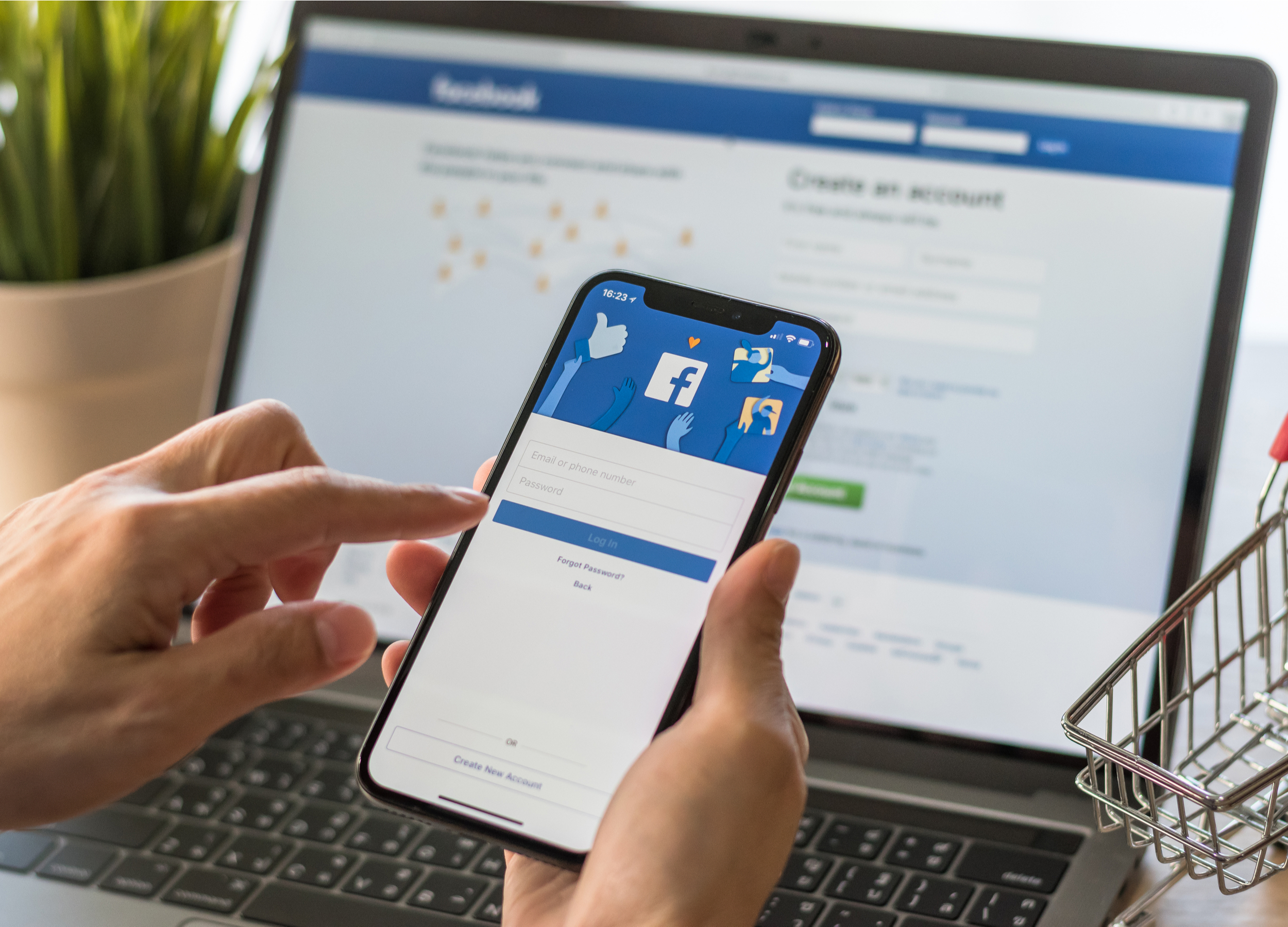- You can easily delete albums on your Facebook profile whether you’re on a desktop computer or using the mobile app.
- Your photo albums are found on your Facebook profile page, but navigating to your albums is slightly different depending on if you’re using a computer or the app.
- You can also edit your Facebook albums’ privacy settings so only you can see them.
- Visit Business Insider’s homepage for more stories.
You can easily organize your photos into albums on your Facebook profile – and delete them when you no longer need or want them.
On your desktop, you can delete your albums either on the main albums page or by clicking and opening the individual album’s details. On the Facebook mobile app, the process looks slightly different.
It’s worth noting, however, that you can also choose to make any album visible to “Only me,” which will hide the album from your friends. This is found under the “Edit” option near the “Delete” button.
Here’s how to do both.
Check out the products mentioned in this article:
iPhone 11 (From $699.99 at Best Buy)
Samsung Galaxy S10 (From $899.99 at Best Buy)
Macbook Pro (From $1,299 at Best Buy)
Microsoft Surface Pro 7 (From $999 at Best Buy)
How to delete albums on Facebook using a computer
1. Open Facebook on your Mac or PC.
2. Click on your profile name, either on the left hand side under the Facebook logo or to the right of the search bar. Either option will bring you to your profile page.
3. Click on the "Photos" tab, located directly under your cover photo. You can also access your photos by scrolling down and selecting it from the left hand menu.
4. Click on "Albums" at the top of the page.

5. Scroll down and locate the album that you wish to delete.
6. Click the three dots in the bottom-right corner of the album cover.
7. A pop-up will appear. Click "Delete album." You could otherwise click "Edit" to switch the album to "Only me."

8. You can also click on the album cover photo to open the album. From there, click the gear icon in the right hand corner. The same pop-up will appear, click "Delete album."

How to delete albums on Facebook using a mobile device
1. Open the Facebook app on your iPhone or Android.
2. Tap on the three lines in the bottom-right corner of your screen.
3. Tap on your name above "View your profile" at the top of the list.

4. Scroll down to find the "Photos" button. Tap to open.

5. Tap the "Albums" tab at the top.
6. Scroll down to find the album that you wish to delete.
7. Tap to open the album.
8. Tap the three dots in the top-right corner of the album's cover photo.

9. This will open the album's details. You can switch its settings so only you can see it or choose to delete the album altogether. Tap the red "Delete Album" button at the button to complete the process.

Related coverage from How To Do Everything: Tech:
-
How to delete your Facebook account on an iPhone using the Facebook mobile app
-
How to delete a Facebook group on desktop or mobile
-
How to block a page on Facebook using your computer or mobile device
-
How to edit a post on Facebook and view its edit history
-
How to post a YouTube video on Facebook in several different ways, using YouTube's 'Share' feature