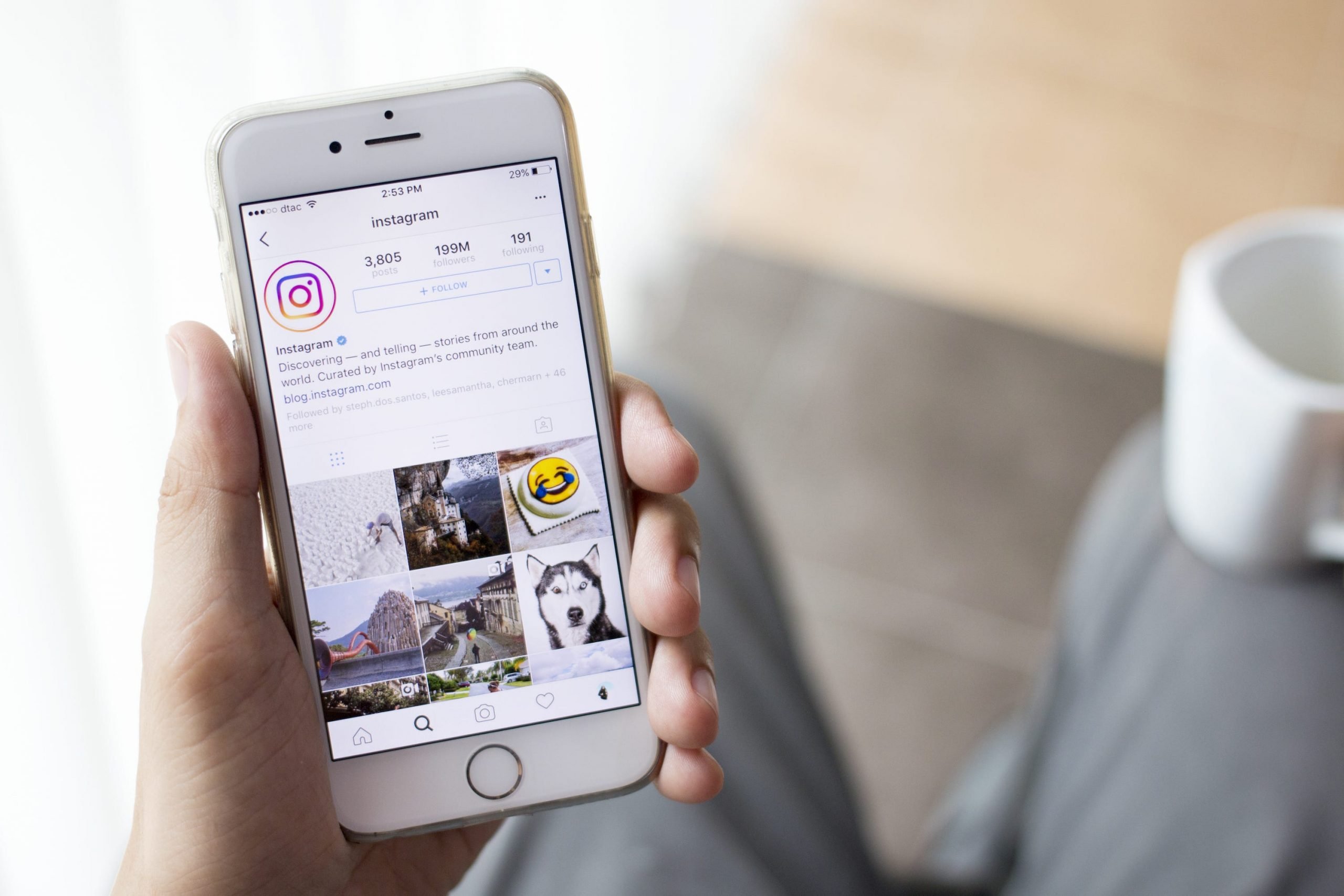- You can delete a highlight on Instagram if you find the highlight outdated or no longer relevant to your public profile.
- You can either remove one item within the Instagram highlight or the entire collection.
- Instagram highlights make it easy to organize and showcase your Instagram stories and posts on your profile.
- Visit Business Insider’s homepage for more stories.
Whether it’s an individual photo or the entire collection, it’s easy to delete your Instagram highlights.
Highlights are a great way to organize your temporary stories so they are always visible on your account profile page. However, you may wish to update them as time goes on. To do so, first tap to view a highlight collection and then choose “More” options to delete an individual post or edit the collection.
In the edit page, you can uncheck multiple photos or videos you’ve uploaded to your curated highlights. If you uncheck all of them, you’ll be prompted with a message confirming you wish to delete the whole thing.
Here’s how to delete a highlight on Instagram.
Check out the products mentioned in this article:
iPhone 11 (From $699.99 at Apple)
Samsung Galaxy S10 (From $859.99 at Walmart)
How to delete a highlight on Instagram individually or by collection
1. Head to your profile page in the Instagram app and tap on the highlight you'd like to delete. Highlights are found in the space below your follower numbers and bio.
2. Tap through until you find the highlight photo or video you'd like to remove.

3. Tap the three dots for the "More" option in the bottom right hand corner.
4. Tap "Remove from Highlight" to remove just that one item.
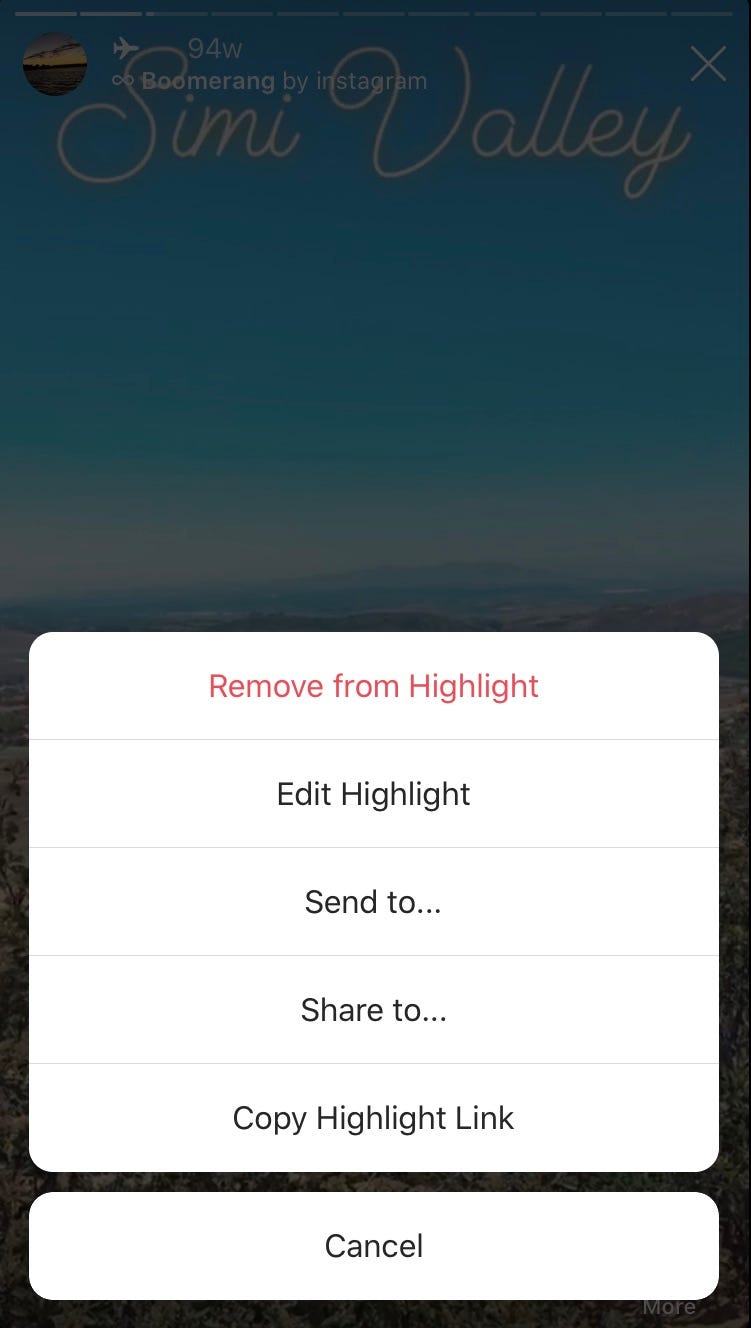
5. This will open a pop-up. Tap the red "Remove" option to remove that item.

6. From the "More" menu, you can also tap "Edit Highlight" to make additional changes.
7. This will open a details page where you can view all of the stories you've selected for the highlight. (If you tap the "Stories" tab you can see others to add.)

8. Uncheck the selected items you wish to remove. This will change the blue check marks to empty circles.

9. Tap "Done" to complete the process of deleting multiple highlight stories at once.
10. Uncheck all of the selected items if you wish to remove the entire highlight. When you tap "Done," it will prompt a pop-up confirming you wish to delete. Tap the red "Delete" option to complete the process.

Related coverage from How To Do Everything: Tech:
-
How to unmute posts on Instagram using the mobile app
-
How to disable comments on Instagram on a post-by-post basis
-
How to add a location on your Instagram story to share it with your followers
-
How to hide comments on Instagram live in 5 simple steps
-
How to see your message requests on Instagram, accept or ignore a message, or block a user