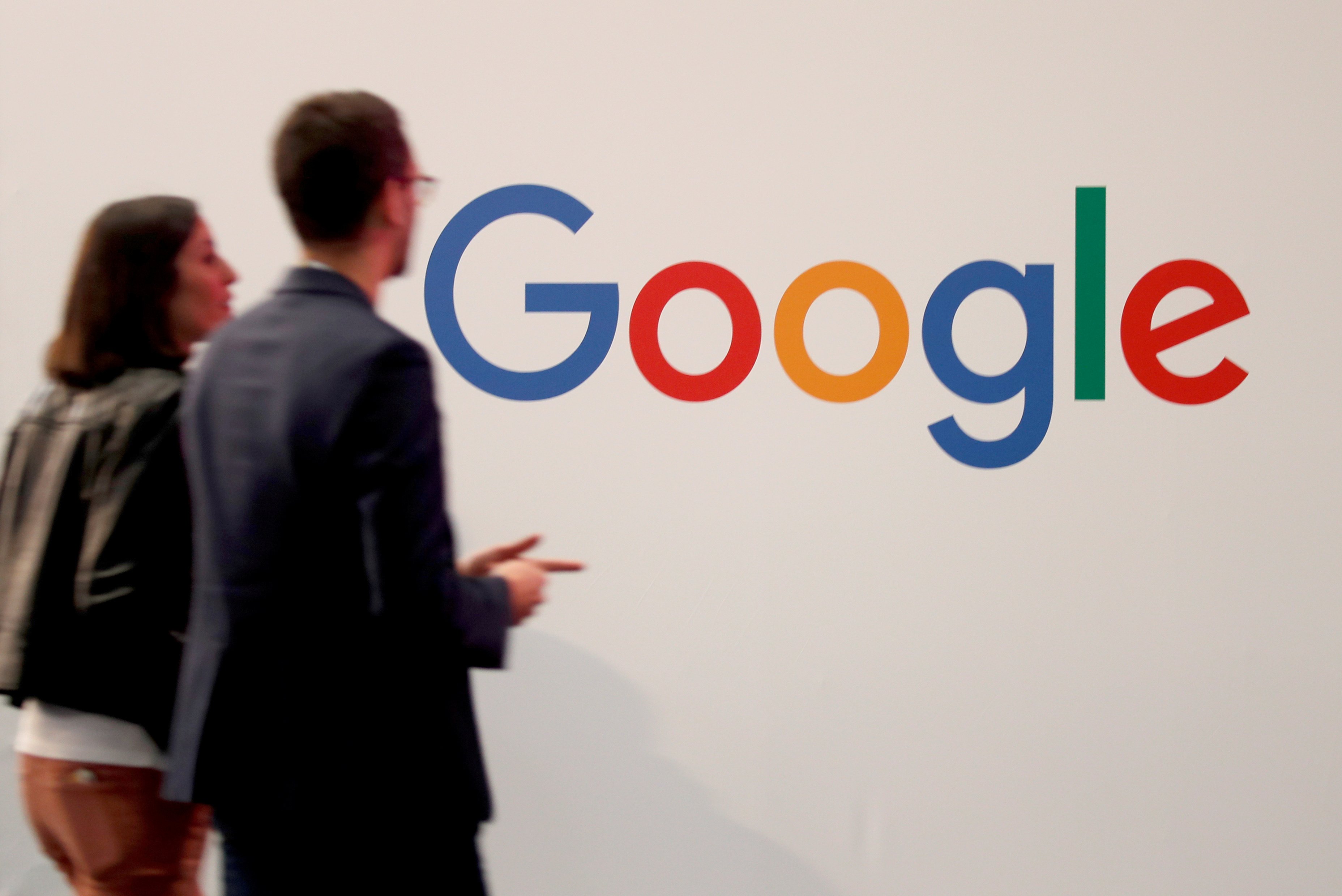- You can easily delete any Google Groups that were used for a temporary project or just to free up page space.
- You can delete a Google Group in a few simple steps using your Google profile.
- Visit Business Insider’s homepage for more stories.
Google Groups is a platform where you can bring people together to have discussions, host question and answer sessions, organize emails, and more.
It’s great for team projects, classmates, departments, or any other group of people who need to work together in an organized space.
While the feature can be very convenient, if you create a Google Group for a temporary project, you may eventually want to delete it to free up space on your page.
After you delete a group, it will not show up in search results, or in the Google Groups directory. Be careful, however, as once you delete a Google Group, there is no way that it can be restored.
Here's how to delete a Google Group that you no longer need:
How to delete a Google Group
1. Sign in to Google Groups using the Google profile that owns the Google Group you are trying to delete.
2. Click on "My Groups" at the top of the menu on the left side of the screen.

3. Choose the group that you are trying to delete.
4. Near the top right, underneath of the settings button, click "Manage group."

5. At the bottom of the menu on the left hand side, under the heading "Information," click "Advanced." It should be the very last option.

6. Click "Delete this group."

7. A box labeled "Delete group confirmation" will pop up, warning you that deleting a group is permanent. If you are certain you would like to proceed, click "Delete group."

Related coverage from How To Do Everything: Tech:
-
How to schedule send an email on Gmail on desktop or mobile, if you want to compose an email but schedule it to send at a later time
-
How to upload photos to Google Drive from your iPhone, for more storage space and sending larger files
-
How to convert Google Slides to a PowerPoint presentation in 4 easy steps
-
How to create a new Google Calendar in 5 simple steps