
Marko Geber/Getty Images
- You can delete a comment on Instagram if you've written it on someone else's post, or if someone else has written it on your post.
- You can also hide offensive comments, or block certain users' comments on your posts.
- Visit Insider's Tech Reference library for more stories.
Social media may be forever, but a comment with a typo, or one that you regret posting, doesn't have to stick if you don't want it to.
On Instagram, you can delete comments you've written on other people's posts, or comments that others have written on your posts. You can also hide certain types of comments or block certain users from commenting on your posts.
Here's how to do it all.
How to delete a comment on Instagram that someone else wrote on one of your posts
1. Open the Instagram app on your iPhone or Android and log in to your account.
2. Tap your profile icon in the bottom-right corner of the app to go to your profile.
3. Find and select the post you want to delete a comment on.
4. Tap on one of the comments on your post, then on the Comments summary page, tap the icon of three horizontal dots in the top-right corner.
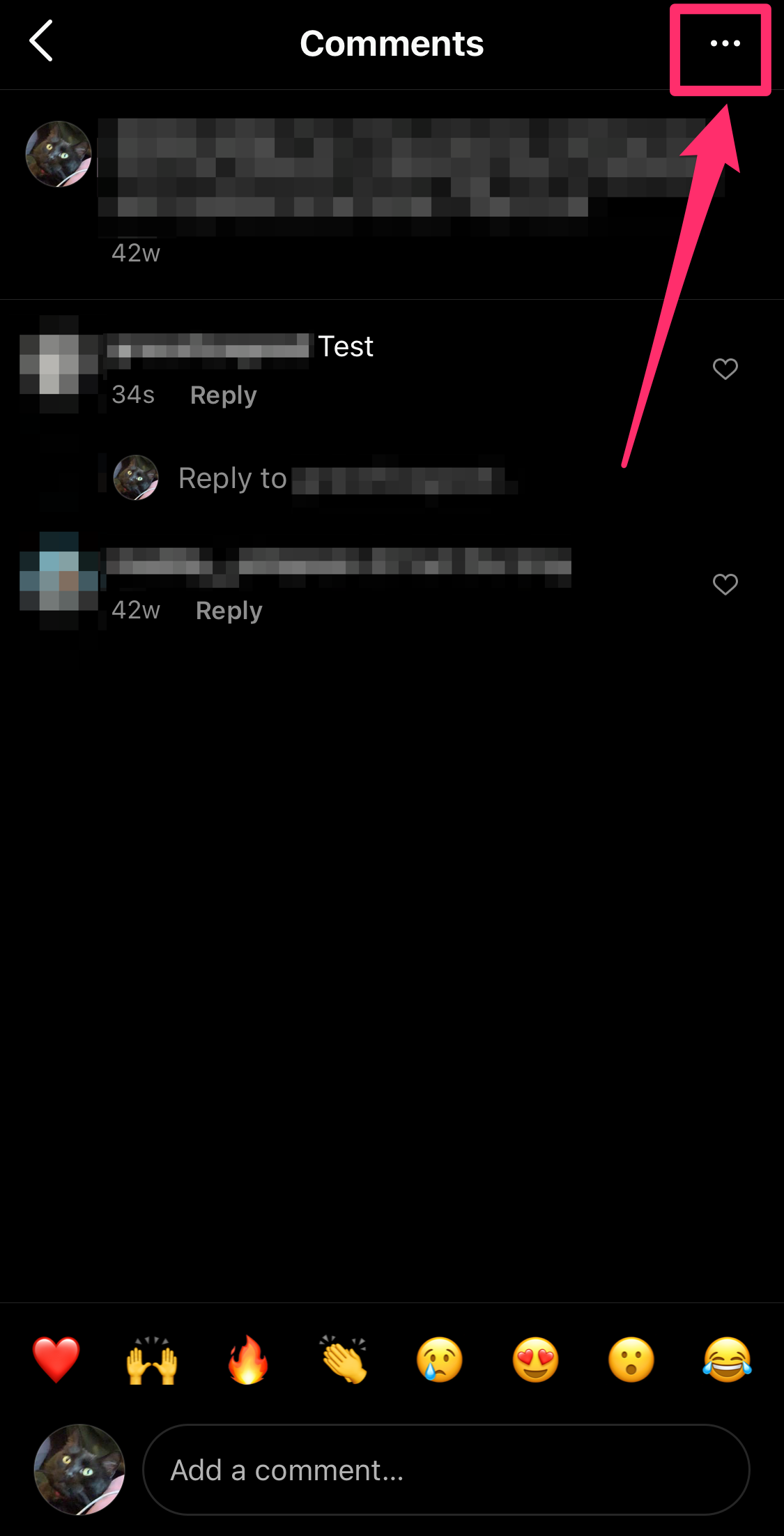
Grace Eliza Goodwin/Insider
5. In the pop-up, select Manage Comments.
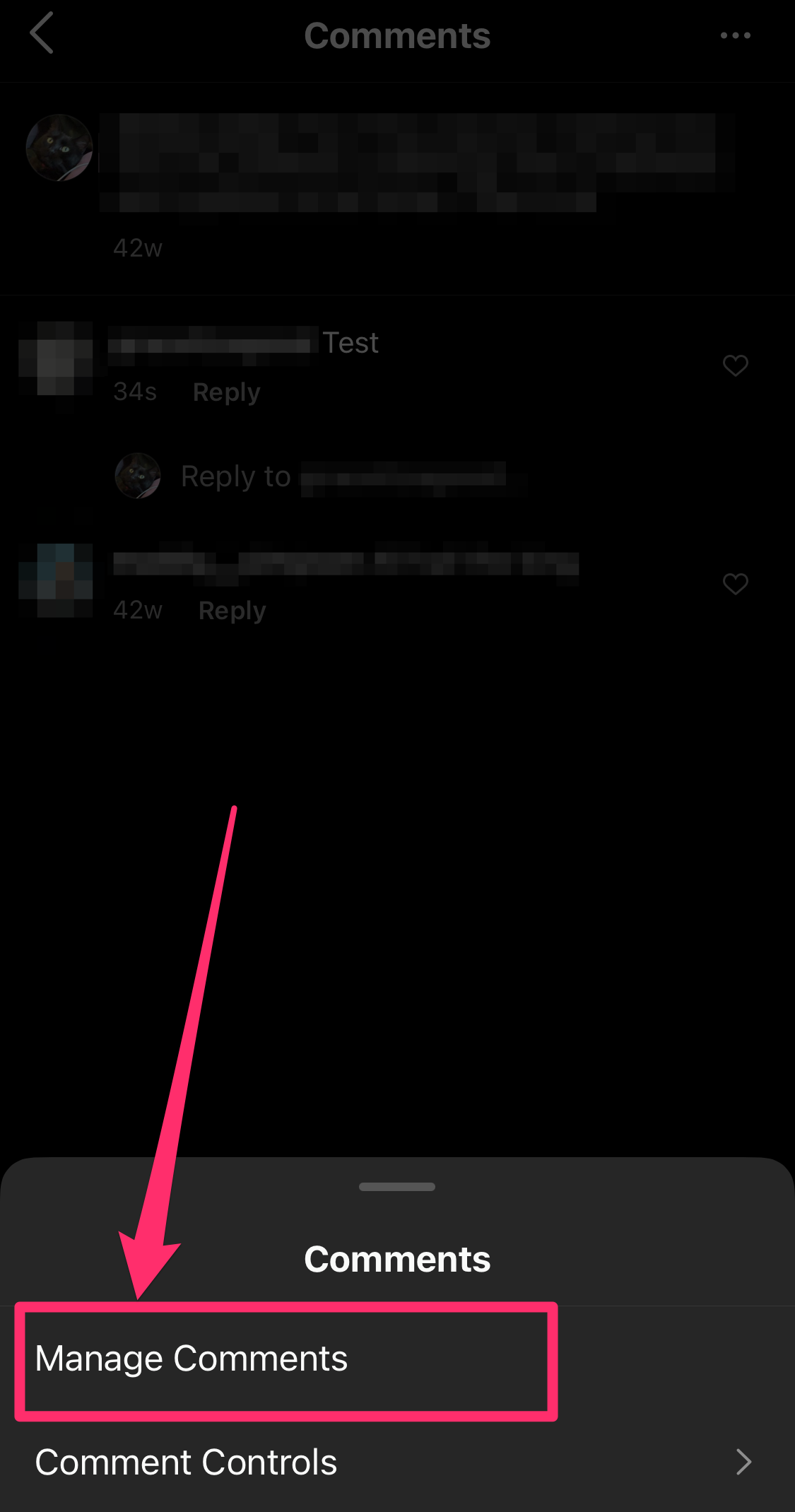
Grace Eliza Goodwin/Insider
6. A circle will appear next to each comment - tap the circle next to the comment(s) you want to delete, making a checkmark appear. Then, tap Delete at the bottom-left of the page.
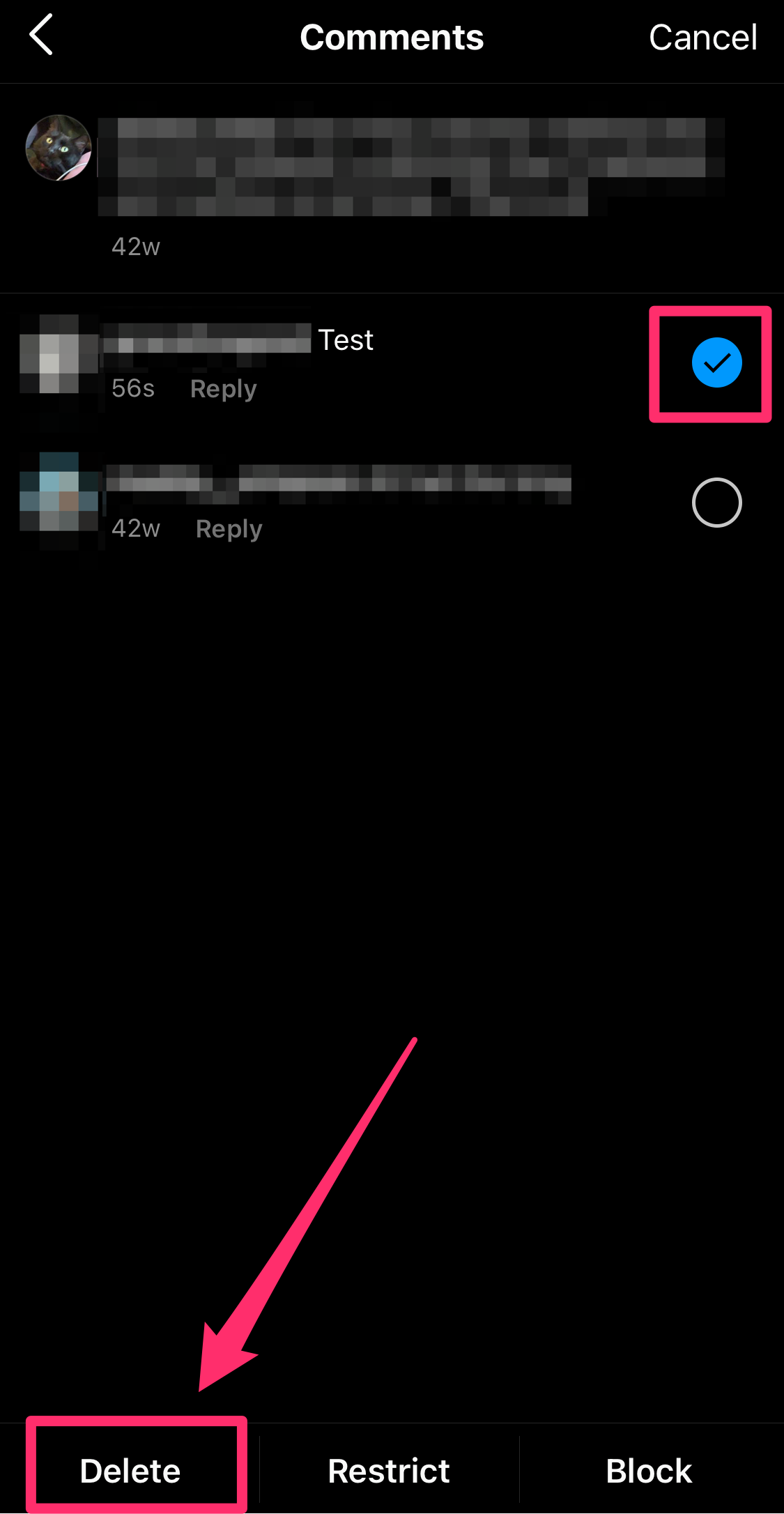
Grace Eliza Goodwin/Insider
7. Choose Delete Comment in the pop-up, and the comment will be immediately deleted.
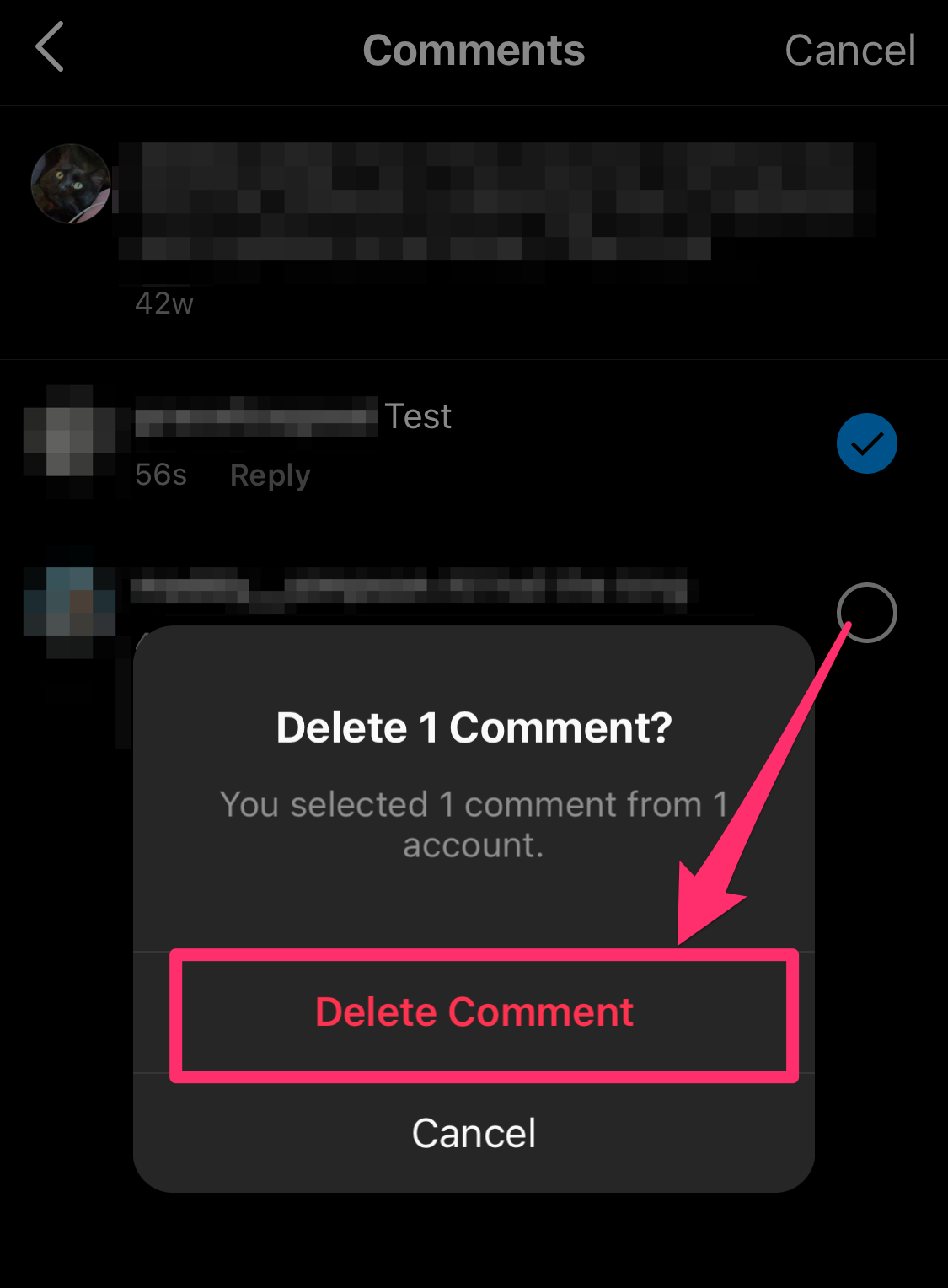
Grace Eliza Goodwin/Insider
How to delete a comment on Instagram that you wrote on someone else's post
1. Open the Instagram app on your iPhone or Android and log in to your account.
2. Go to the post that you commented on. You can use the search icon on the bottom of the screen to find the user's profile and select the appropriate post from their profile page, or you can scroll through your timeline to find the post you commented on.
3. Once you've pulled up the user's post, tap on one of the comments underneath the post to go to a Comments summary page where all comments, including yours, will be listed.
4. On the Comments summary page, find your comment and swipe to the left, revealing a red trash can icon. Tap the red trash can icon to delete your comment.
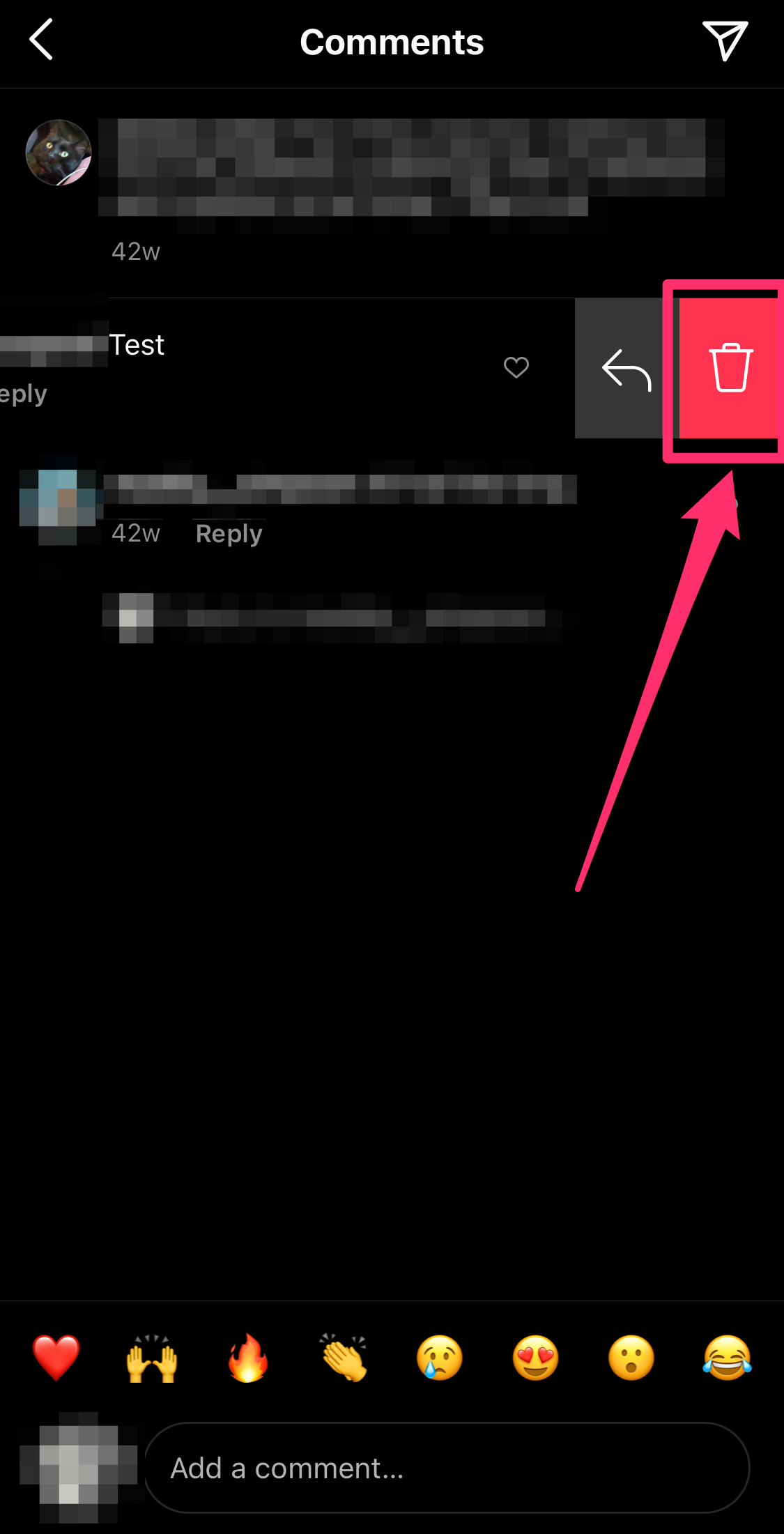
Grace Eliza Goodwin/Insider
How to hide comments on your Instagram posts
There's a few settings you can use to hide certain kinds of comments or comments from certain people on Instagram - here's how.
1. Open the Instagram app on your iPhone or Android and log in to your account.
2. Tap your profile icon in the bottom-right corner of the app to go to your profile.
3. Tap the icon of three horizontal lines in the top-right corner of your profile page.
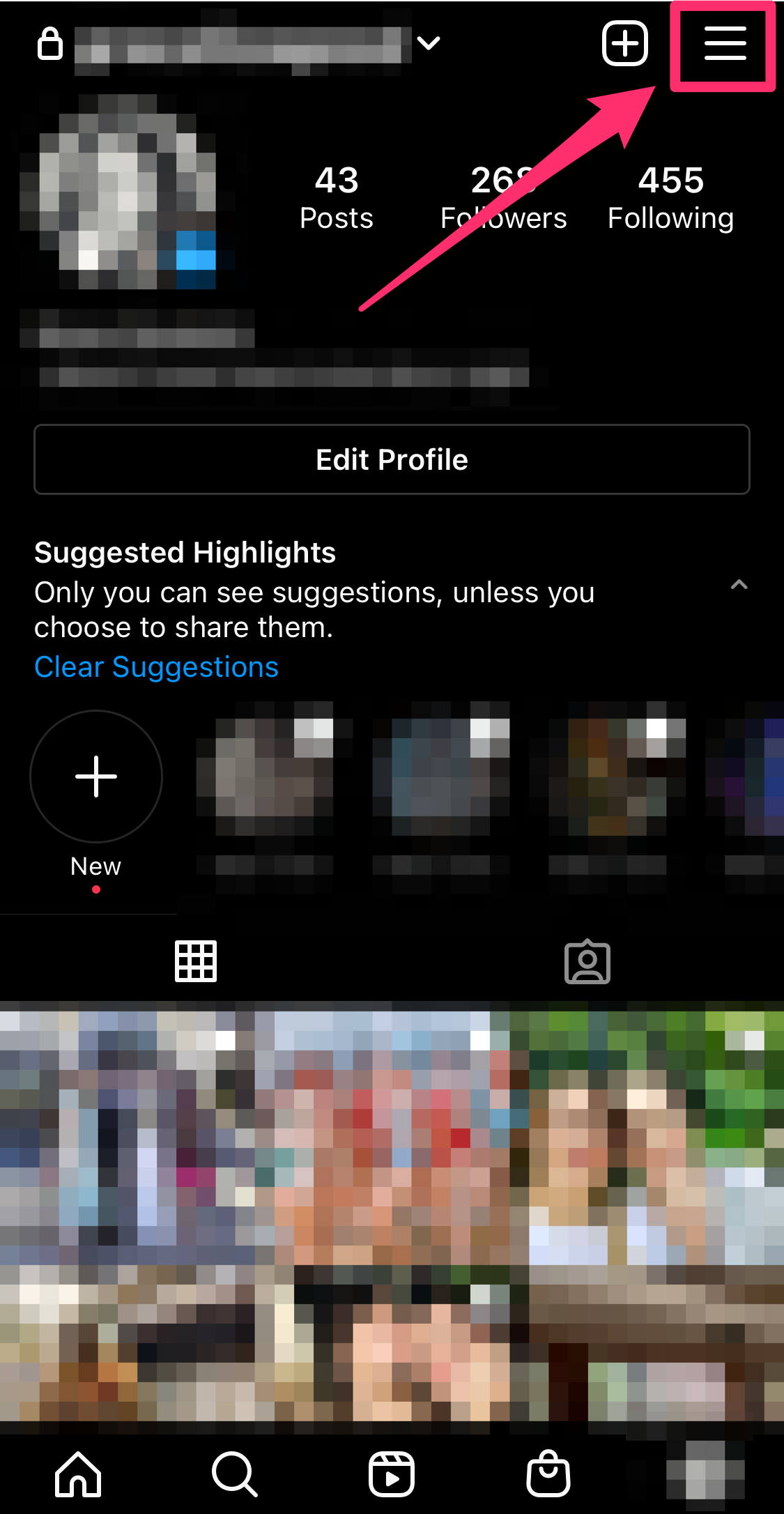
Grace Eliza Goodwin/Insider
4. In the pop-up, select Settings.
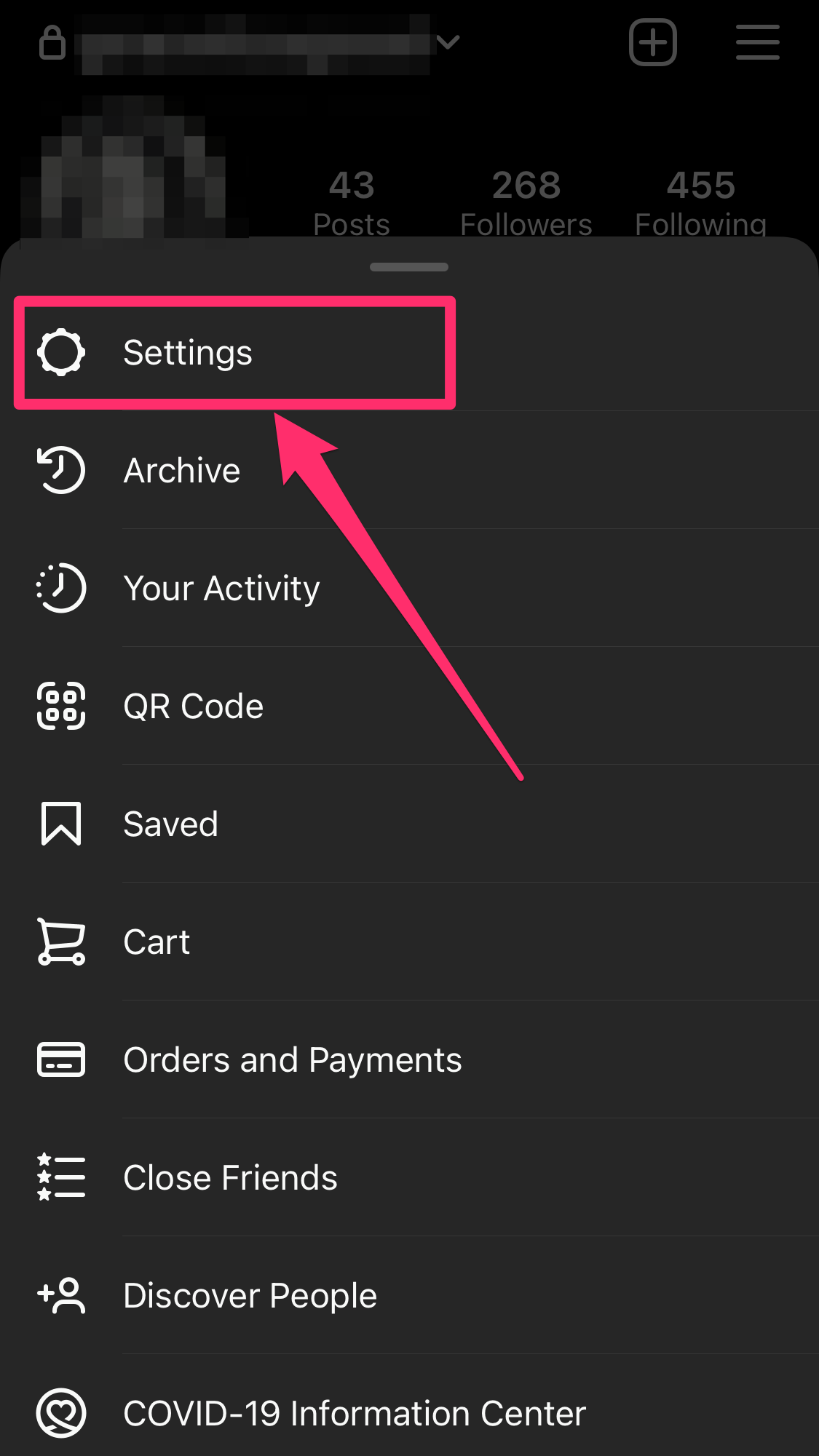
Grace Eliza Goodwin/Insider
5. On the Settings page, select Privacy.
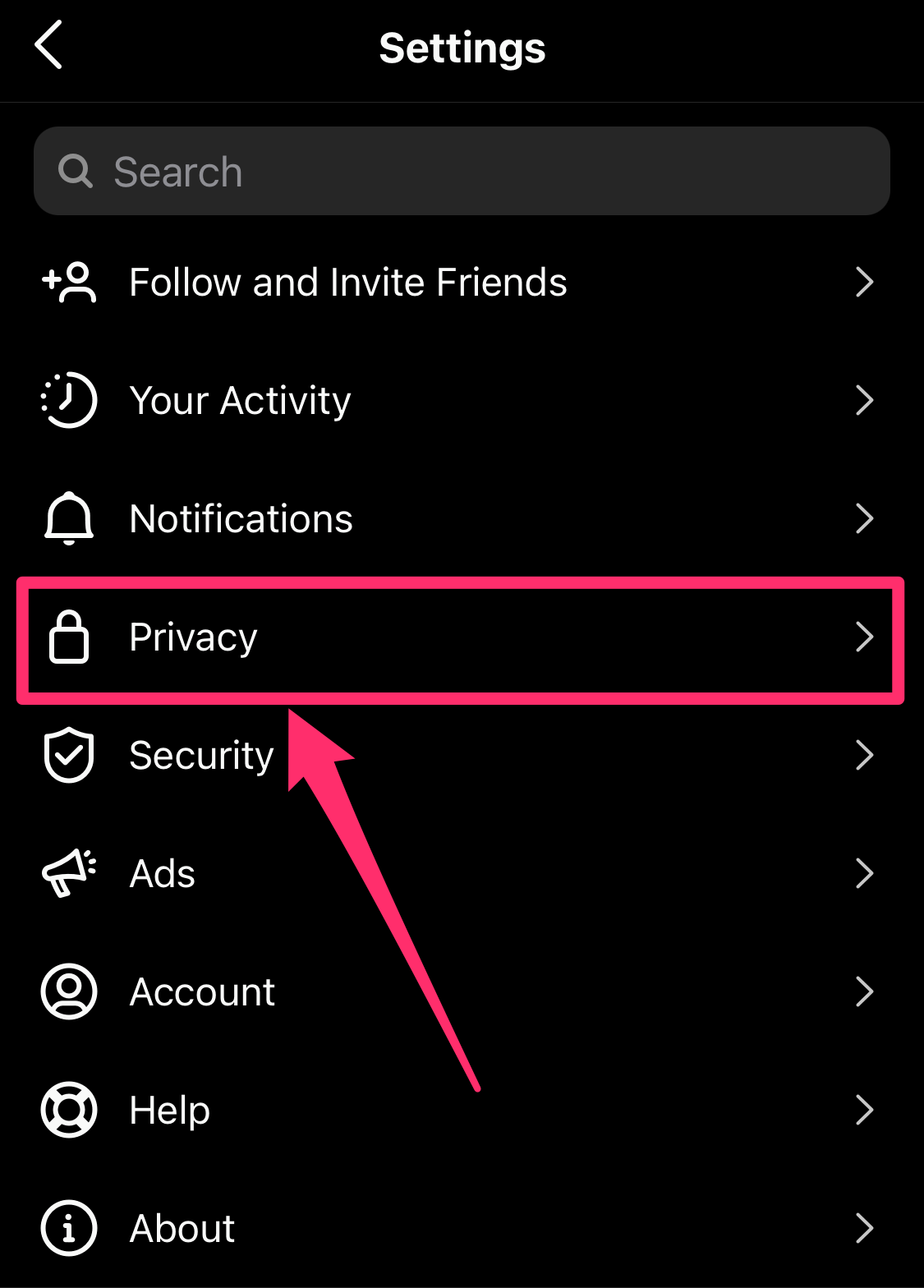
Grace Eliza Goodwin/Insider
6. On the Privacy page, tap Comments.
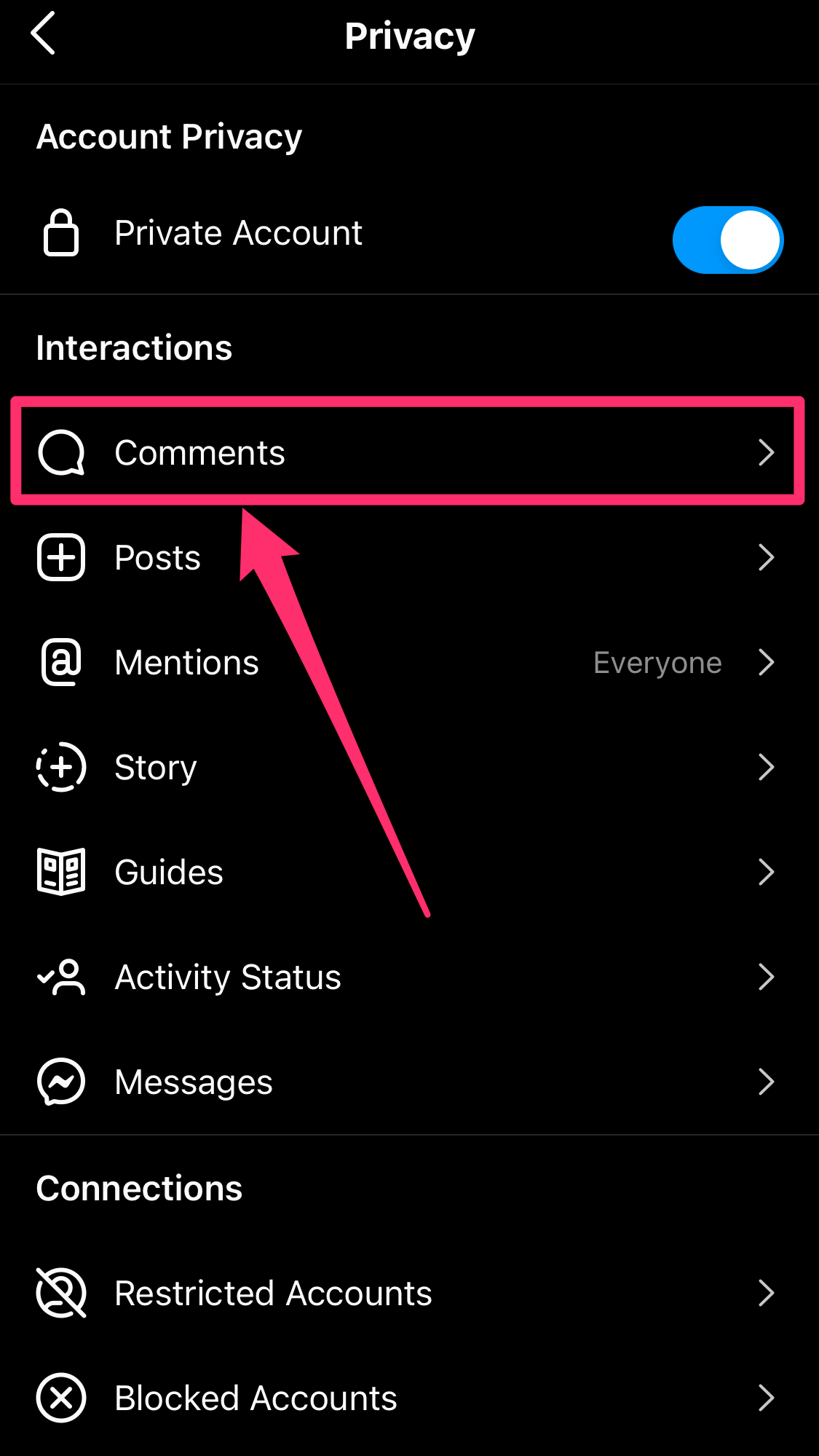
Grace Eliza Goodwin/Insider
7. There's a few ways you can choose to hide comments on the Comment Controls page. In the Filters section, swipe the button beside Hide Offensive Comments to hide all comments that Instagram deems inappropriate, such as offensive, bullying, or spam comments. You can also swipe the button beside Hide More Comments to add an extra filter on potentially inappropriate comments.
You can also swipe the button next to Manual Filter to hide comments that contain specific words or phrases - type those words or phrases in the textbox that appears. When the button is blue, the feature is enabled and when the button is grey, the feature is disabled.
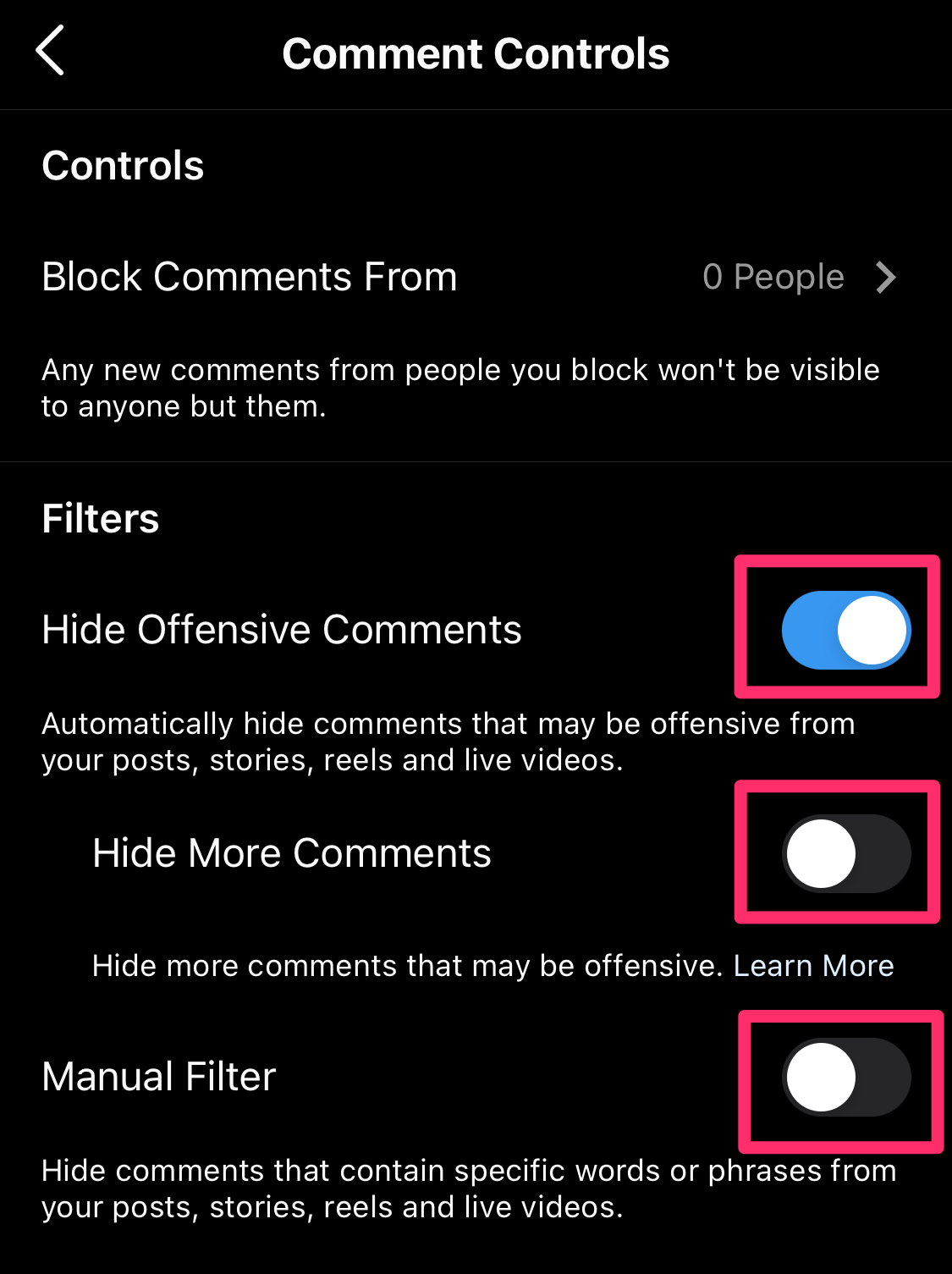
Grace Eliza Goodwin/Insider
8. If you want to hide block comments from specific users, tap Block Comments From at the top of the Comment Controls page. Use the search bar on the next screen to enter a user you want to block comments from.
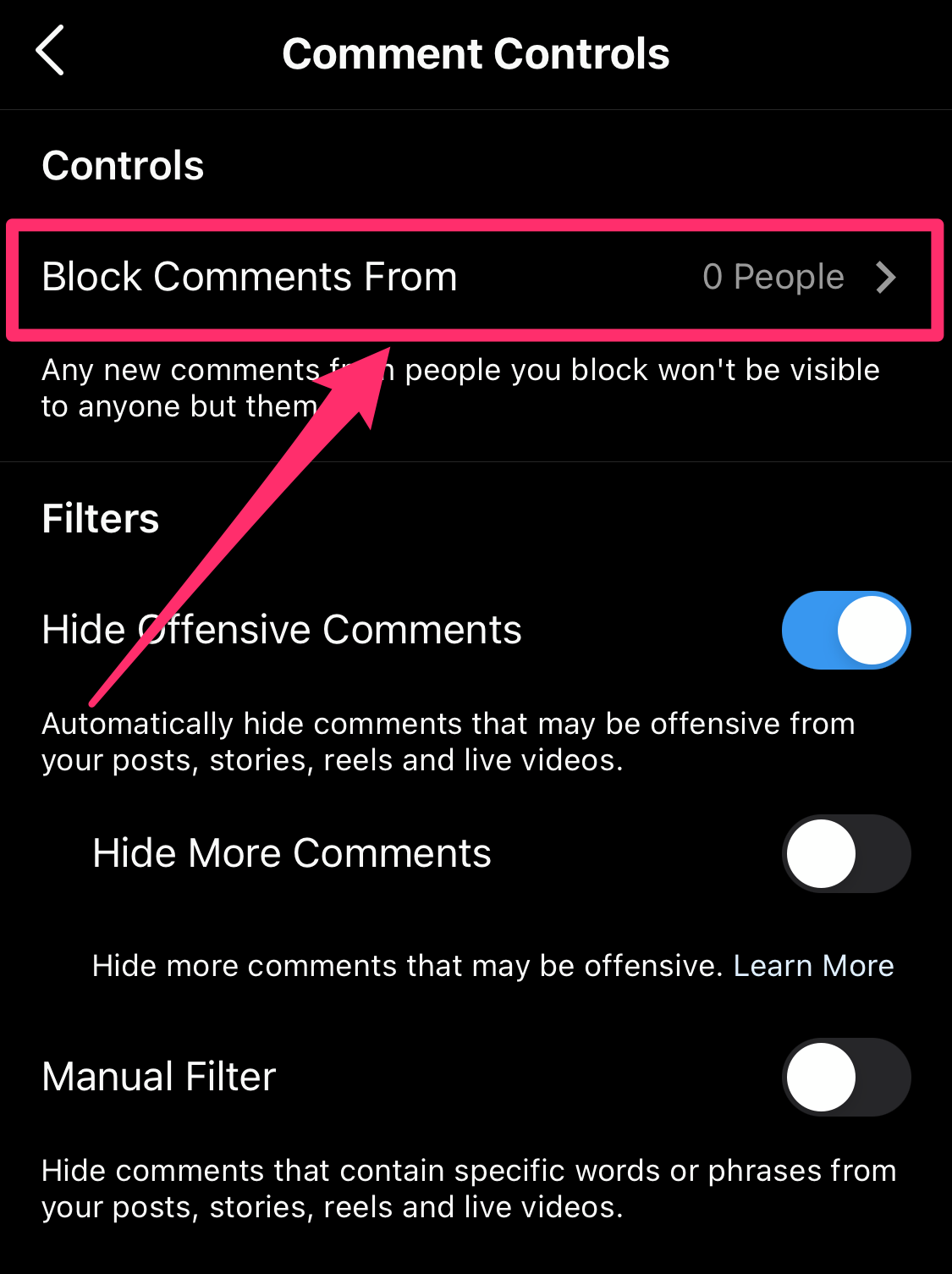
Grace Eliza Goodwin/Insider
Once you've found the user, tap Block next to their name. This will not block their entire profile, but only their comments on your posts. When you block someone's comments, their comment will only be visible to them, and they will not know that you have blocked their comments.
If Instagram has hidden a comment - either because it was deemed offensive or because it was from a blocked commenter - you'll see a View Hidden Comments link beneath your post. Tap Unhide beneath a hidden comment to view it. If you don't see the View Hidden Comments link, then there are no comments that Instagram has hidden.

