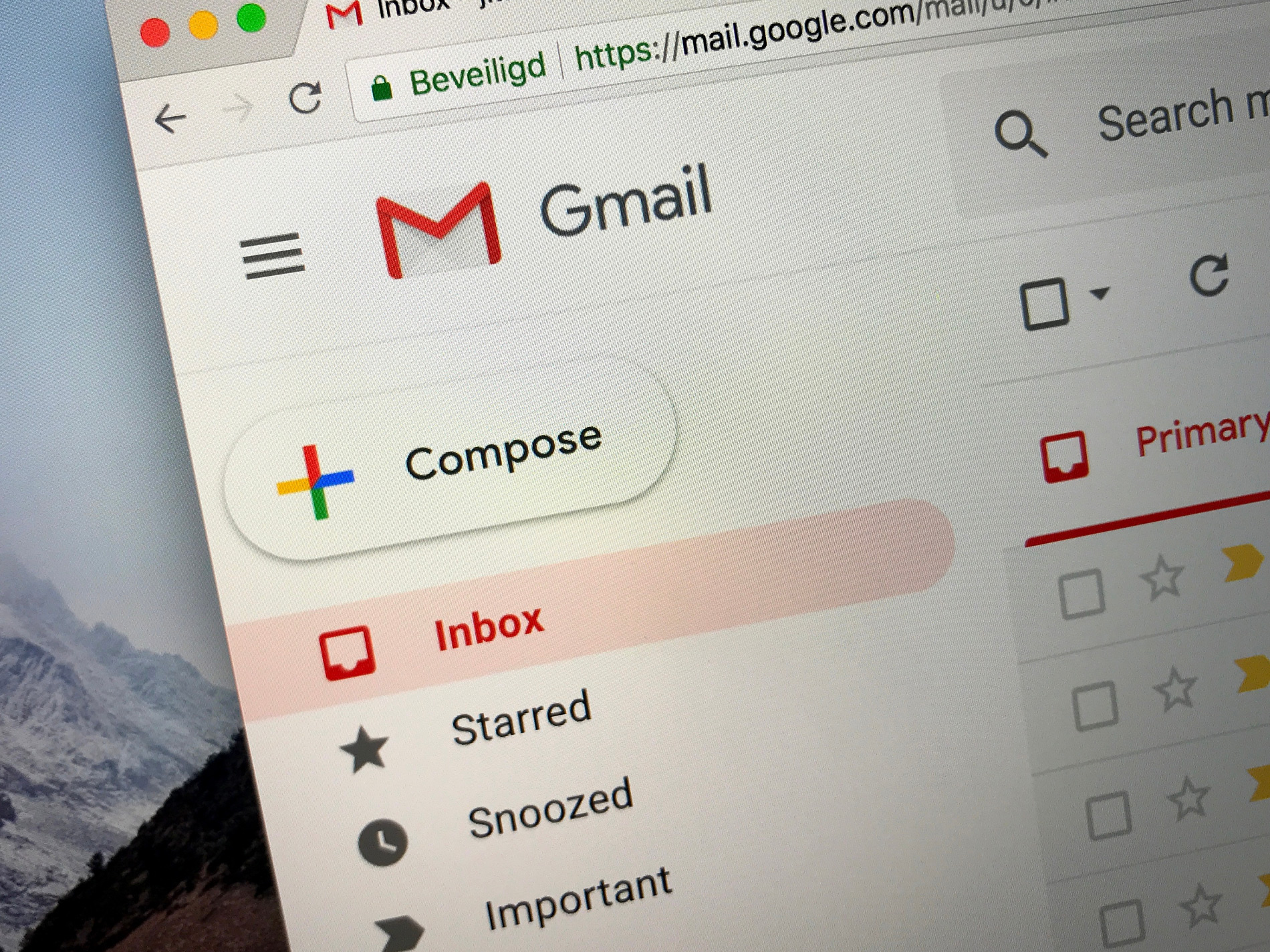- You can easily create email templates in Gmail to save yourself time in composing routine emails after you enable the feature.
- Note that you’ll have to delete your email signature from the template if you have one, otherwise your email signature will show up twice when you use the template.
- Visit Business Insider’s homepage for more stories.
Templates can be extremely useful if you have a repetitive task that you want to simplify.
And for those who are looking to save time and energy, Gmail has a feature that allows users to take advantage of templates. You just have to know where in your settings to look.
Here’s how to create email templates in Gmail.
Check out the products mentioned in this article:
Apple Macbook Pro (From $1,299.00 at Apple)
Lenovo IdeaPad 130 (From $469.99 at Walmart)
How to create email templates in Gmail
First, you have to enable templates:
1. Go to mail.google.com on a Mac or PC and log into your account, if needed.
2. Click the gear icon, located toward the top-right corner of the screen and select "Settings."

3. Select "Advanced" in the top toolbar.

4. Make sure "Templates" is set to "Enable" - if not, enable it and click "Save Changes" at the bottom of the screen.

Once that's done, you can start creating templates:
1. Create a new email by replying to an email thread or clicking the plus sign toward the top-left corner of Gmail.
2. Set up the email as you would like the template to appear.
3. Click the three dots, located near the bottom-right corner of the draft and select "Templates."

4. Click "Save draft as template."

5. Select "Save as new template."

6. Add your template name and click "Save."

Be sure to delete your email signature from the template if you have one - otherwise it will show up twice when you use the template. Once you've created a template, you can access it by clicking those three dots in your draft and selecting "Templates," and choosing the correct one.
Related coverage from How To Do Everything: Tech:
-
How to create folders in Gmail by using labels to organize your emails
-
How to find archived emails in Gmail in 2 simple ways on Mac or PC
-
How to add labels in Gmail to categorize your email communications
-
How to delete your Gmail account without losing any of your data
-
How to change your Gmail display name without changing your email address