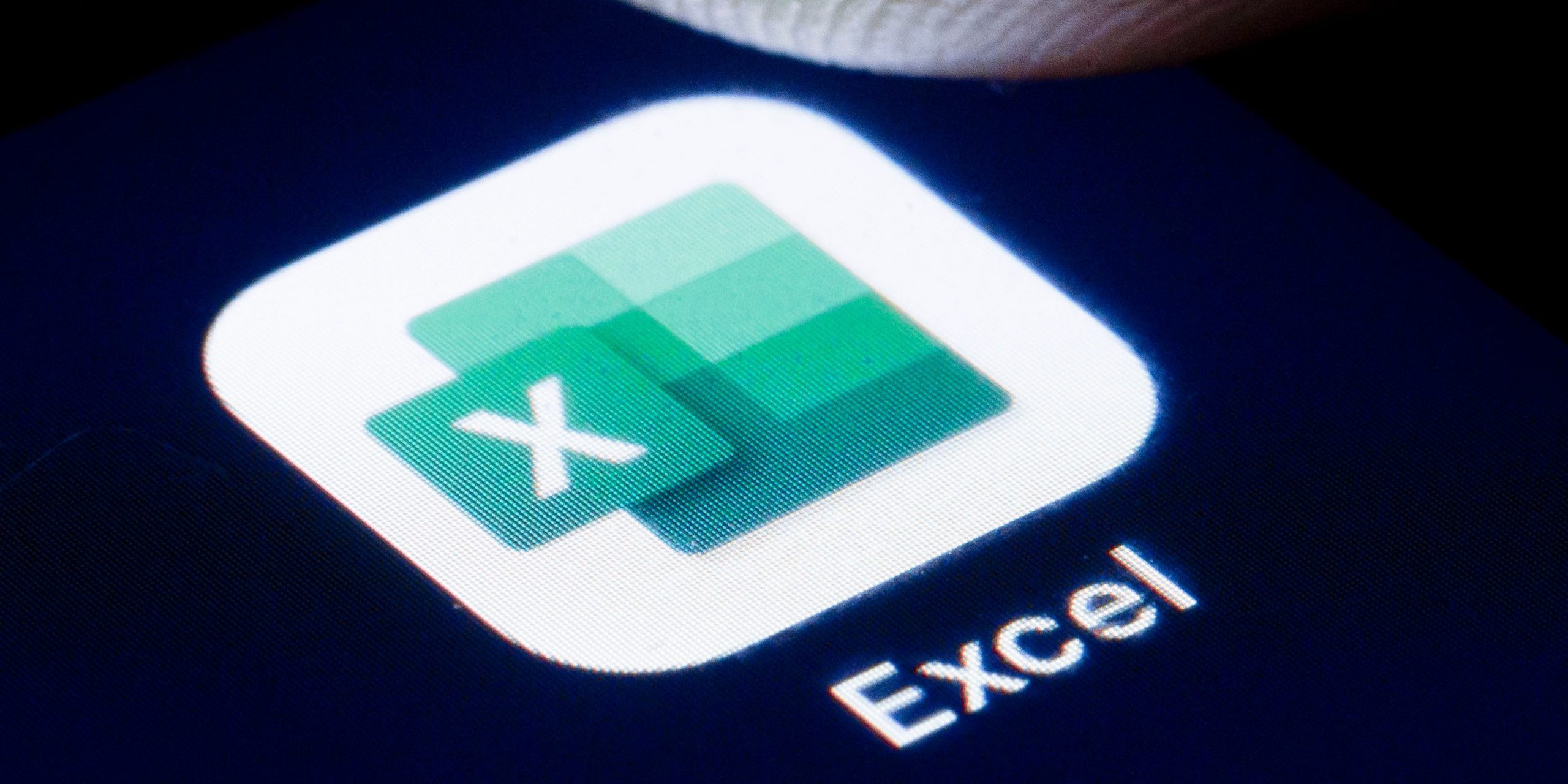
Thomas Trutschel/Photothek/Getty Images
- To create data bars in Excel, select your cells and then choose data bars from Conditional Formatting.
- Data bars are a kind of conditional formatting, with the bar length based on the value of the cell.
- You can also create color scales, which code cells based on their value compared to other cells.
- Visit Insider’s Tech Reference library for more stories.
Data bars are a powerful visual tool you can apply in Excel to help people understand the data you’re presenting.
Data bars are a form of conditional formatting that changes depending on the data being depicted – the larger the number, the longer the bar that appears in a cell.
While they might look like an advanced feature, it’s very easy to add data bars to a spreadsheet in Excel with just a few clicks.
How to create data bars in Excel
1. Select the cells you want to apply the data bars to. You can select a single cell, a range of cells, a table, or the entire sheet.
2. In the ribbon at the top of the Excel window, click the “Home” tab.
3. Click "Conditional Formatting."
4. In the Conditional Formatting menu, choose "Data Bars" and then choose the style you prefer. You can pick a gradient or solid fill and the color of your choice.
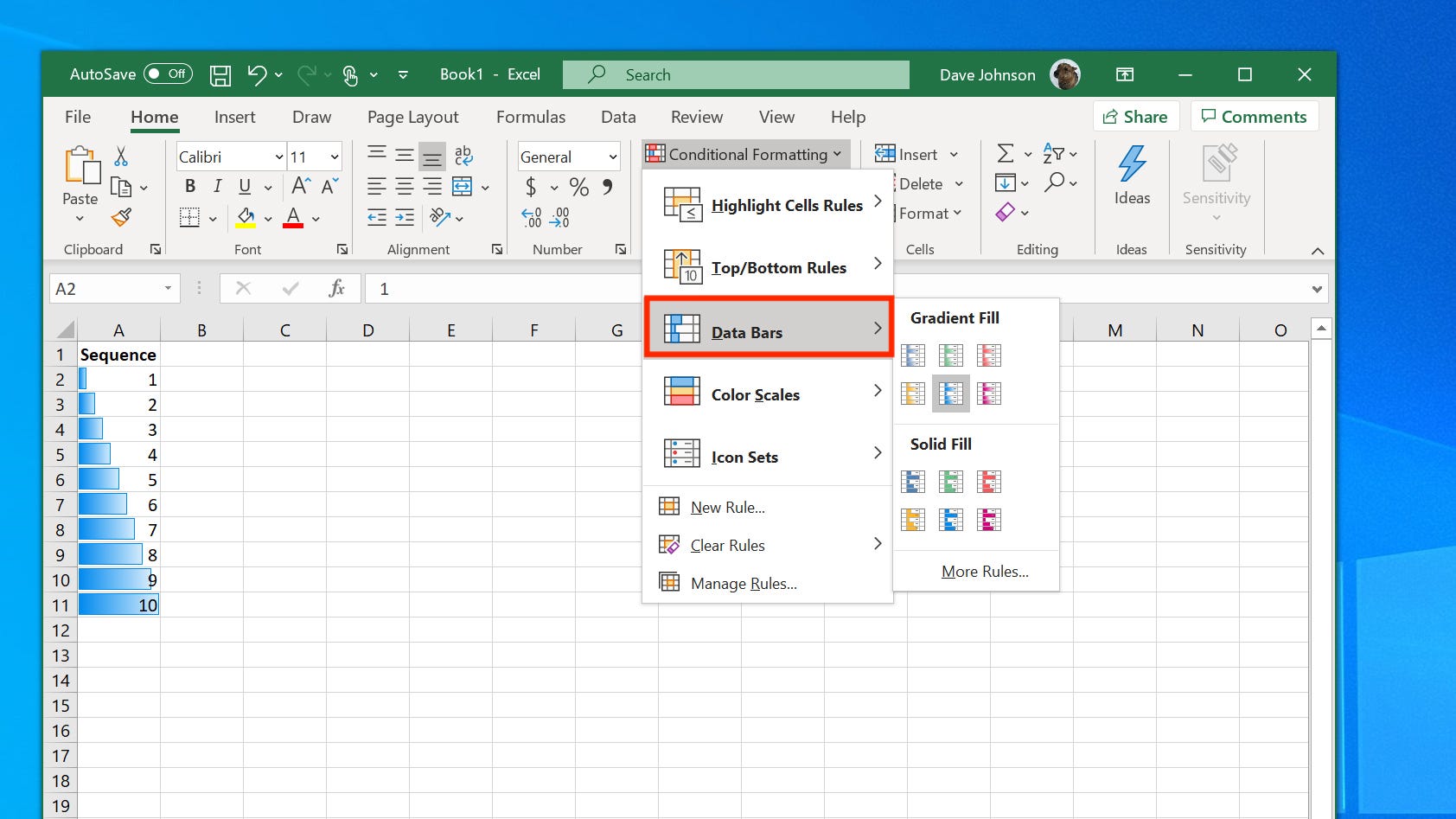
Dave Johnson/Business Insider
If you want to further refine your data bars, choose "More Rules…" Here you can fine-tune how the data bars will appear. By default, "Format all cells based on their values" is selected, but you can, for example, choose "Format only cells that contain" and specify a numeric range for the data bars to appear. After you edit the rule, click "OK."
How to create color scales in Excel
If you prefer, you can also use color scales rather than data bars. Color scales are similar to data bars, but instead of relying on a single color, this conditionally formats the values in your selection based on where they fall within the overall range. For example, lower numbers might be shaded in blue while higher numbers appear in red.
To apply color scales:
1. In the ribbon at the top of the Excel window, click the "Home" tab.
2. Click "Conditional Formatting."
3. In the Conditional Formatting menu, choose "Color Scales" and then choose the color style you prefer.
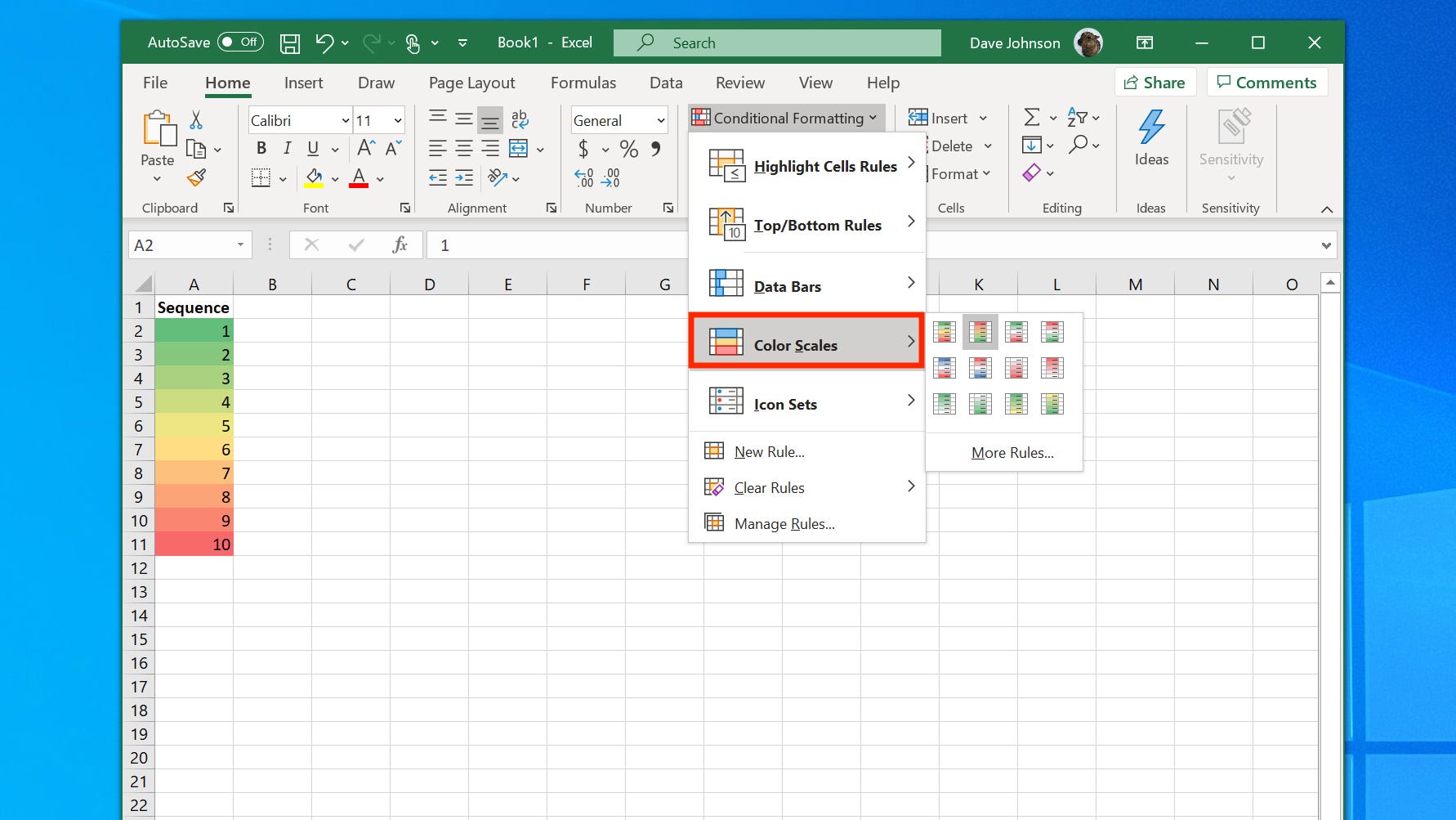
Dave Johnson/Business Insider
Related coverage from Tech Reference:
-
How to use Excel: A beginner's guide to Microsoft's spreadsheet program
-
How to make a bar graph in Excel to visually represent your dataset
-
How to convert your Google Sheets files into Excel files, and edit them in Microsoft Excel
-
How to alphabetize data in an Excel spreadsheet by column or row, and by using shortcuts
-
How to enable macros in Excel and automate your work on a spreadsheet
Dit artikel is oorspronkelijk verschenen op z24.nl
