
10'000 Hours/Getty Images
- You can share a folder on Google Drive via email or a shareable link.
- To share a folder on Google Drive, click the folder's title to access the "Share" option.
- No matter how you share your folder, be sure to select your desired editing permissions.
- This story is a part of Business Insider's Guide to Google Drive.
These days, Google has an application for pretty much everything you need to do online, including for sharing documents, files, and folders.
You can upload most types of files – including photos, audio, and video – to Google Drive, Google's file hosting service.
Sharing a Google Drive folder makes it easy to collaborate with friends, colleagues, or classmates on projects, and send a collection of relevant files all organized in one place.
Here's how to do it.
How to share a folder on Google Drive
1. Go to https://drive.google.com and sign in to your account.
2. On the main page, you'll see all the files and folders currently stored on your Google Drive account. If you already have a Google Drive folder ready to share, skip ahead to step 7.
3. To create a new folder, click the New button in the upper-left corner of your screen, beneath the Google Drive logo.
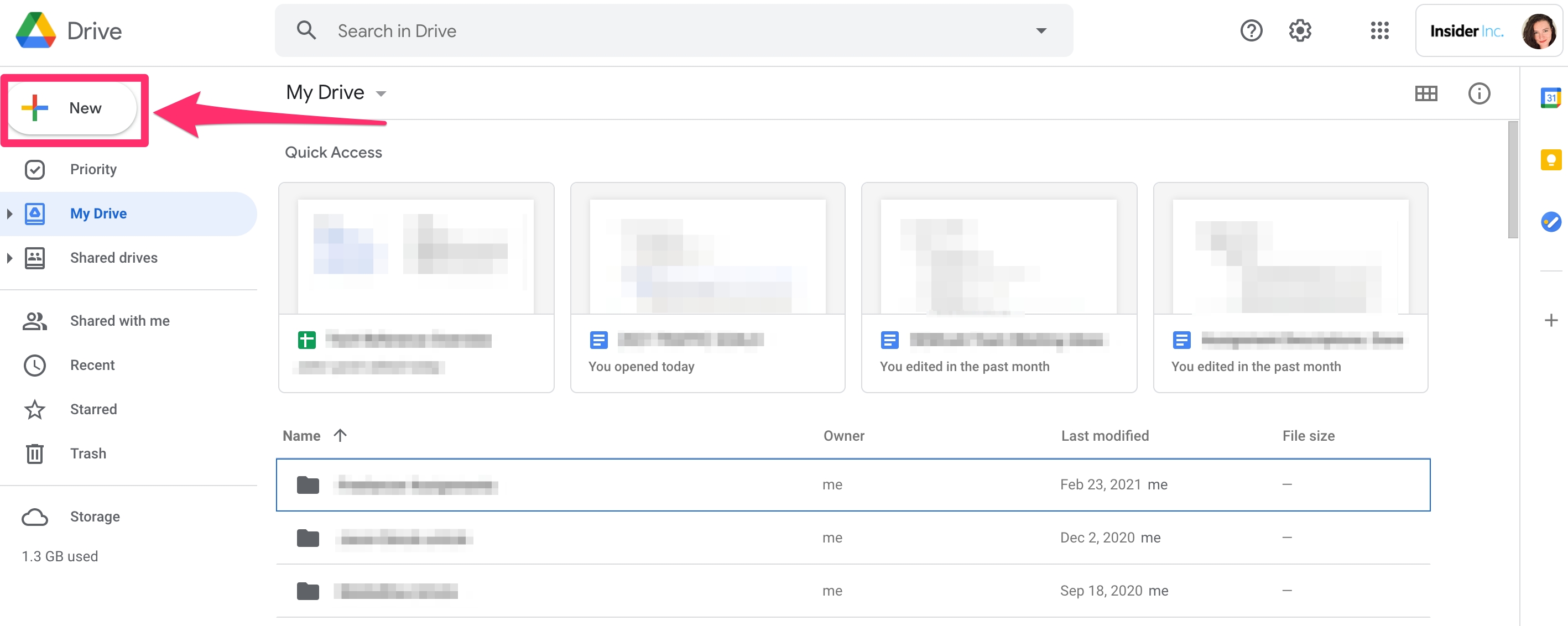
Grace Eliza Goodwin/Insider
4. In the New drop-down, click Folder at the top of the list. If you already have a folder on your computer you want to upload in its entirety, you should choose the Folder upload option in this menu.
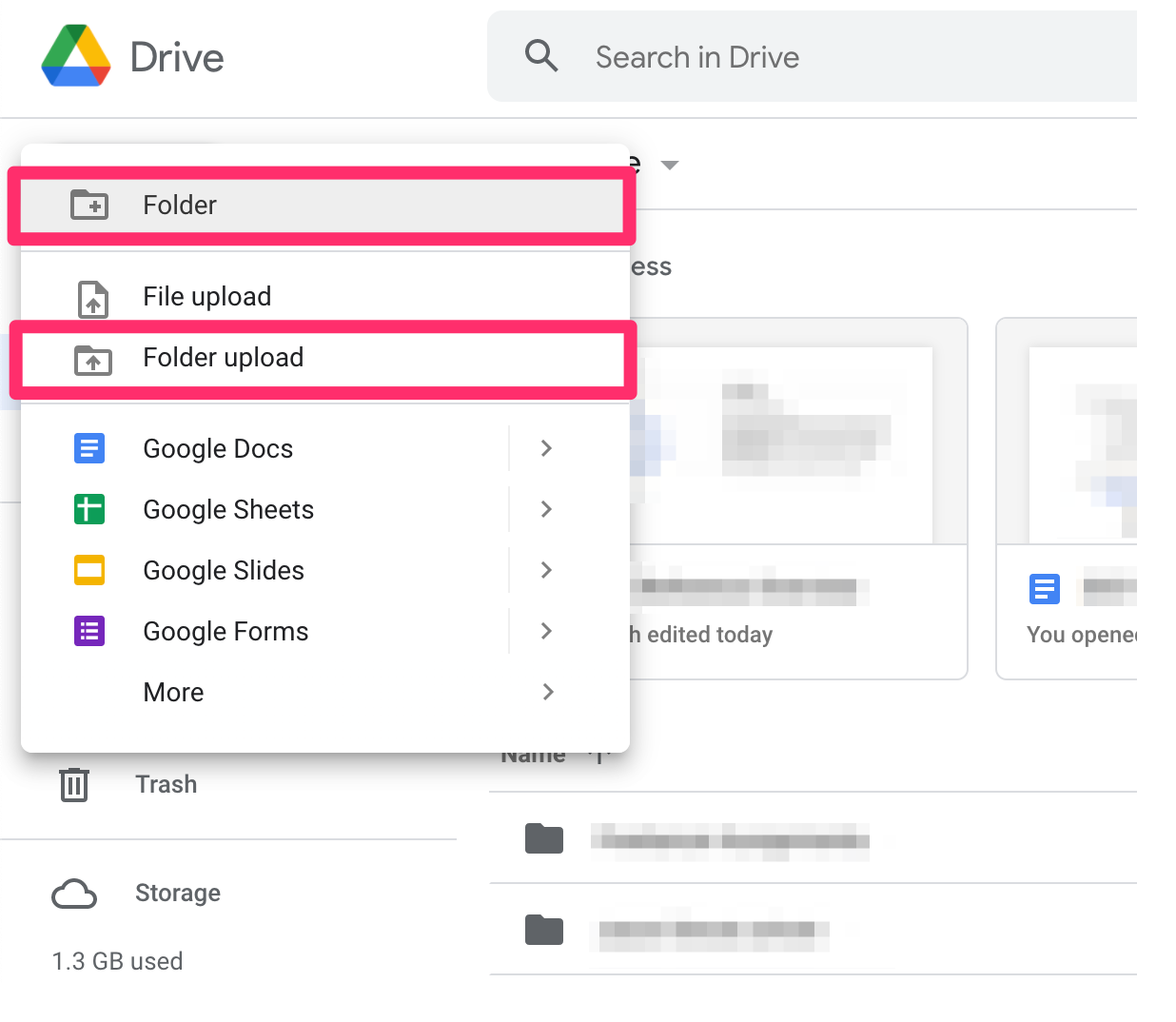
Grace Eliza Goodwin/Insider
5. Enter a name for your folder in the pop-up and click Create. You'll then see the newly created folder appear in My Drive - click to open it.
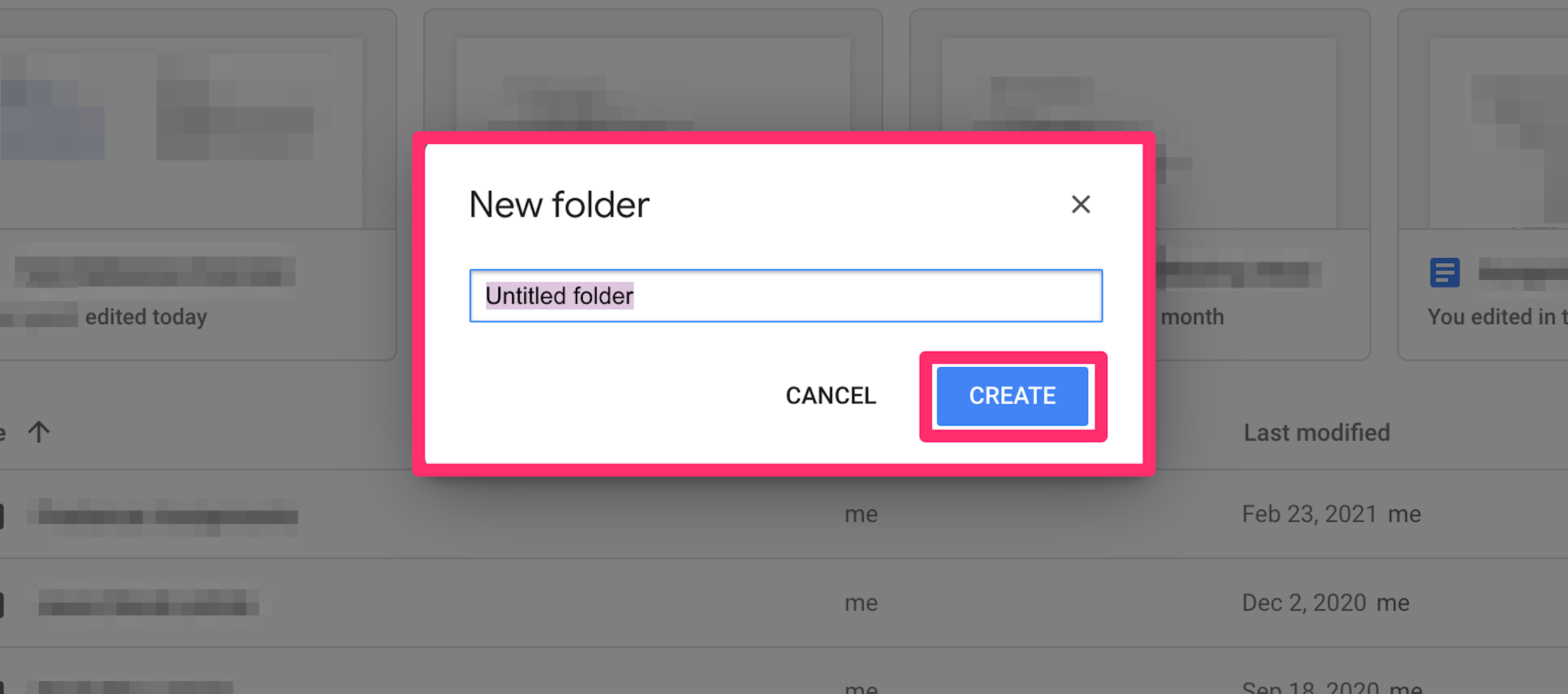
Grace Eliza Goodwin/Insider
6. From here, you can upload files to your folder by dragging and dropping them into the window from your computer, right-clicking on the screen and selecting Upload files, or clicking New and selecting File Upload.
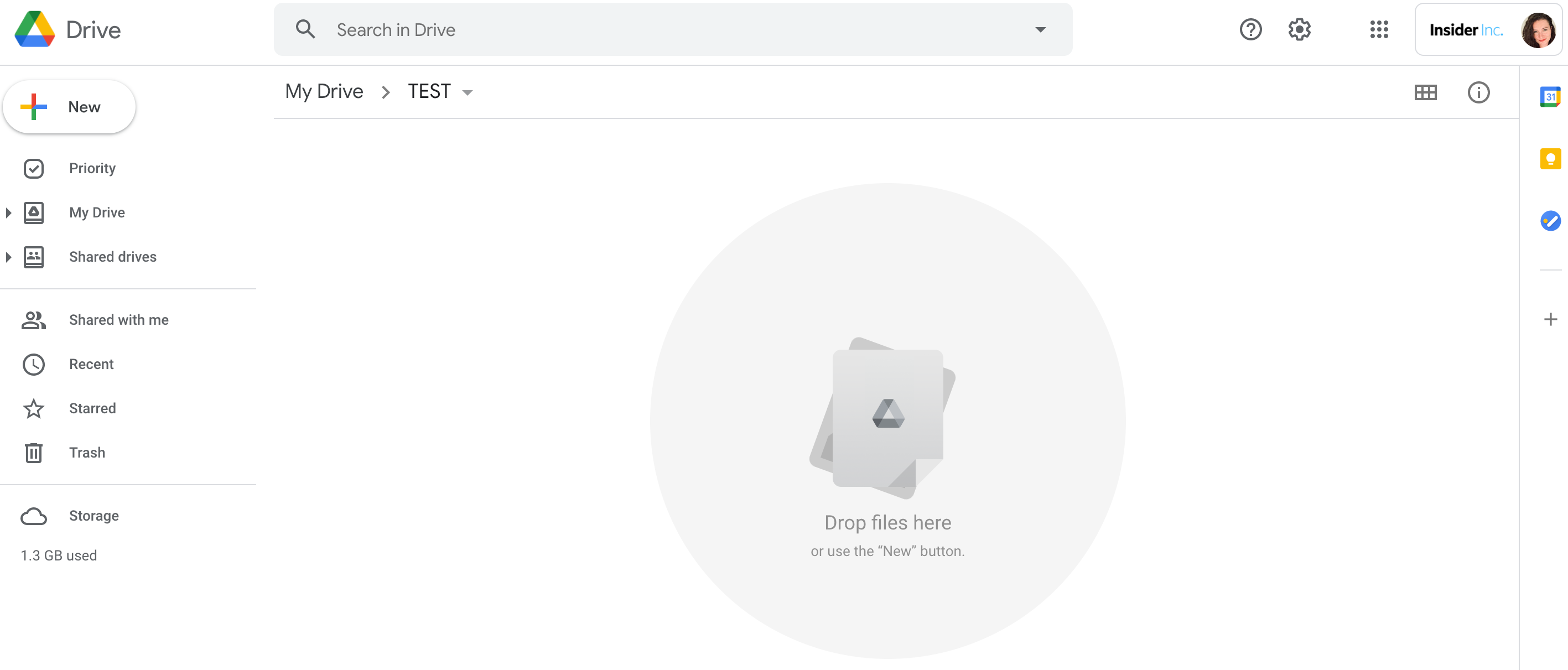
Grace Eliza Goodwin/Insider
7. Open the folder you want to share. Then, click on the folder title at the top of the screen, above the list of files in your folder. In the drop-down, click Share.
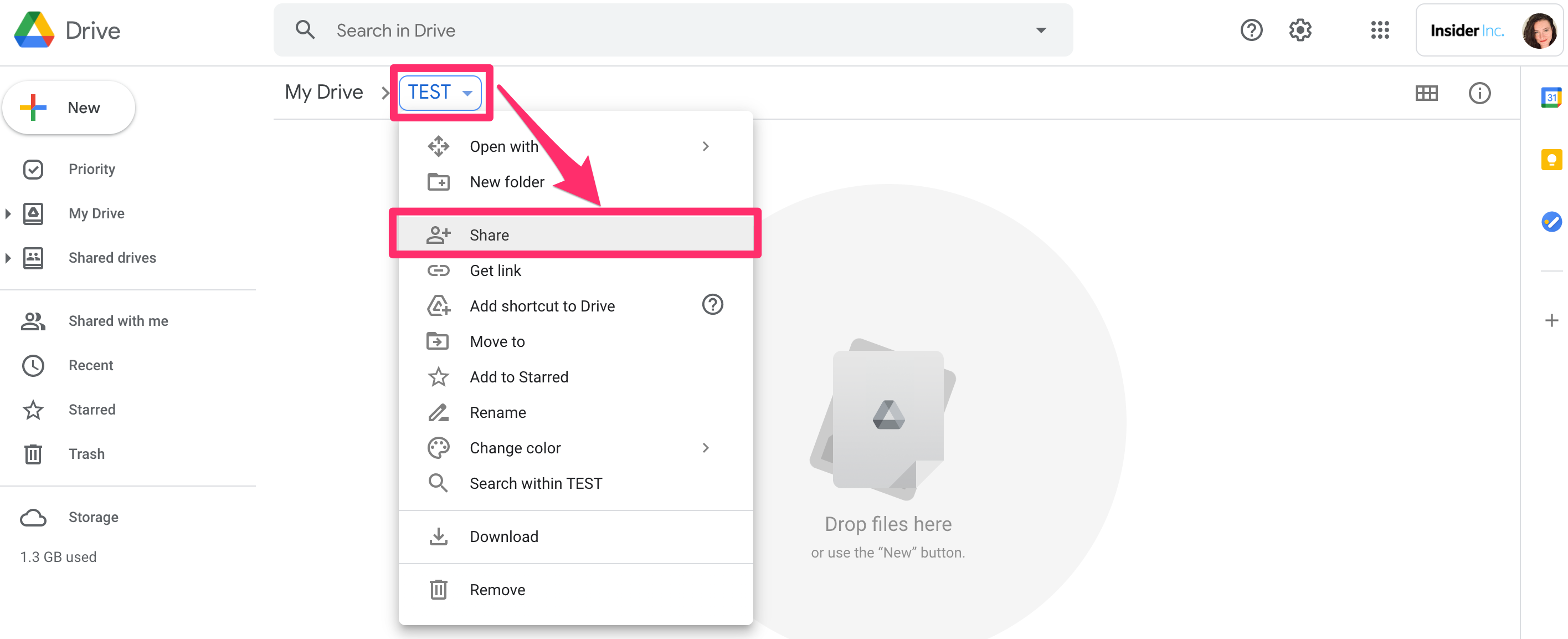
Grace Eliza Goodwin/Insider
8. In the pop-up, under Share with people and groups, you can type in the email addresses of everyone you'd like to send your folder to.
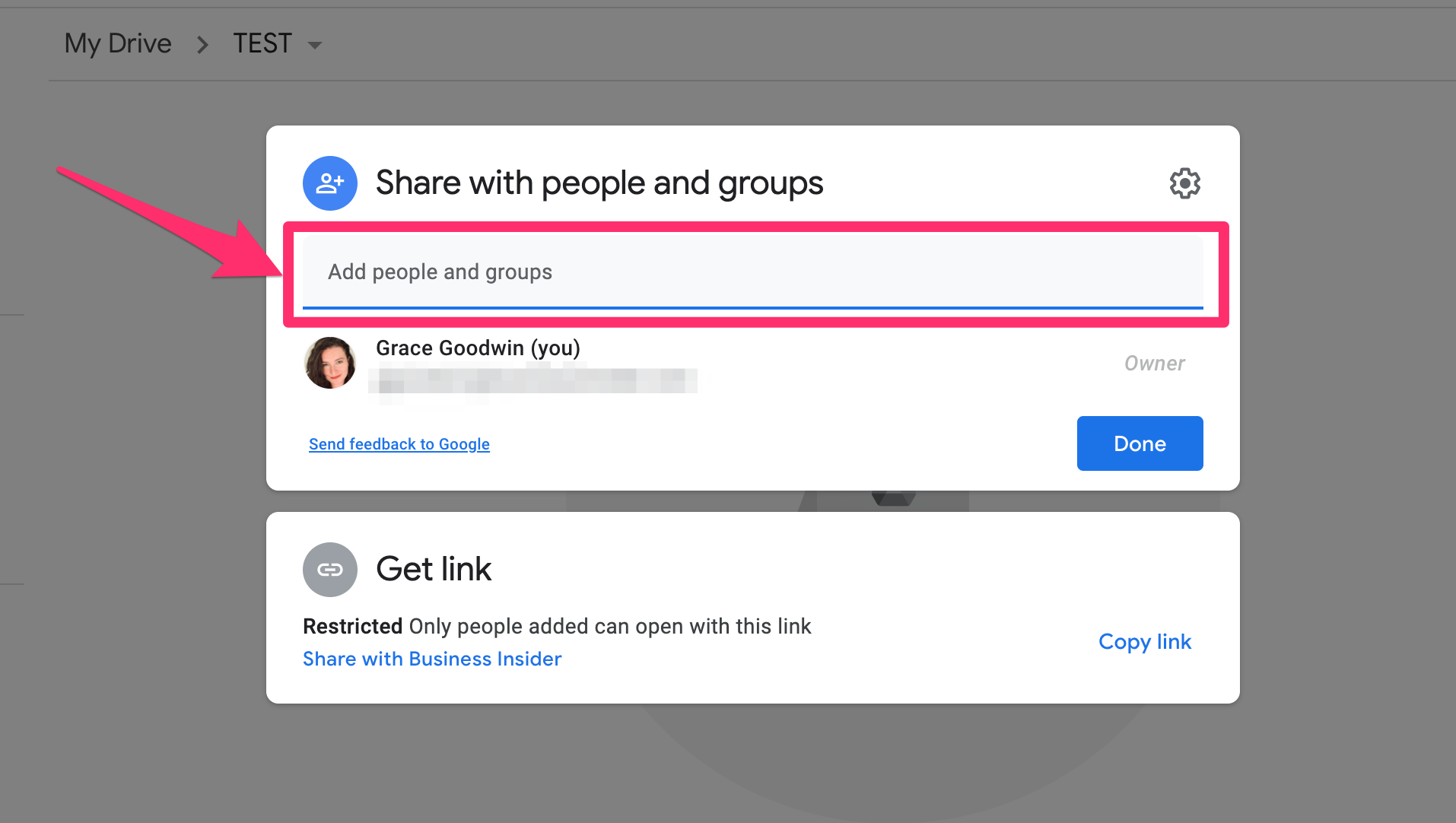
Grace Eliza Goodwin/Insider
Make sure to choose editing permissions - click the Editor drop-down and select Viewer, Commenter, or Editor. If you want each person to be individually notified, click the checkbox next to Notify people, type in a message if you want, and hit Send.
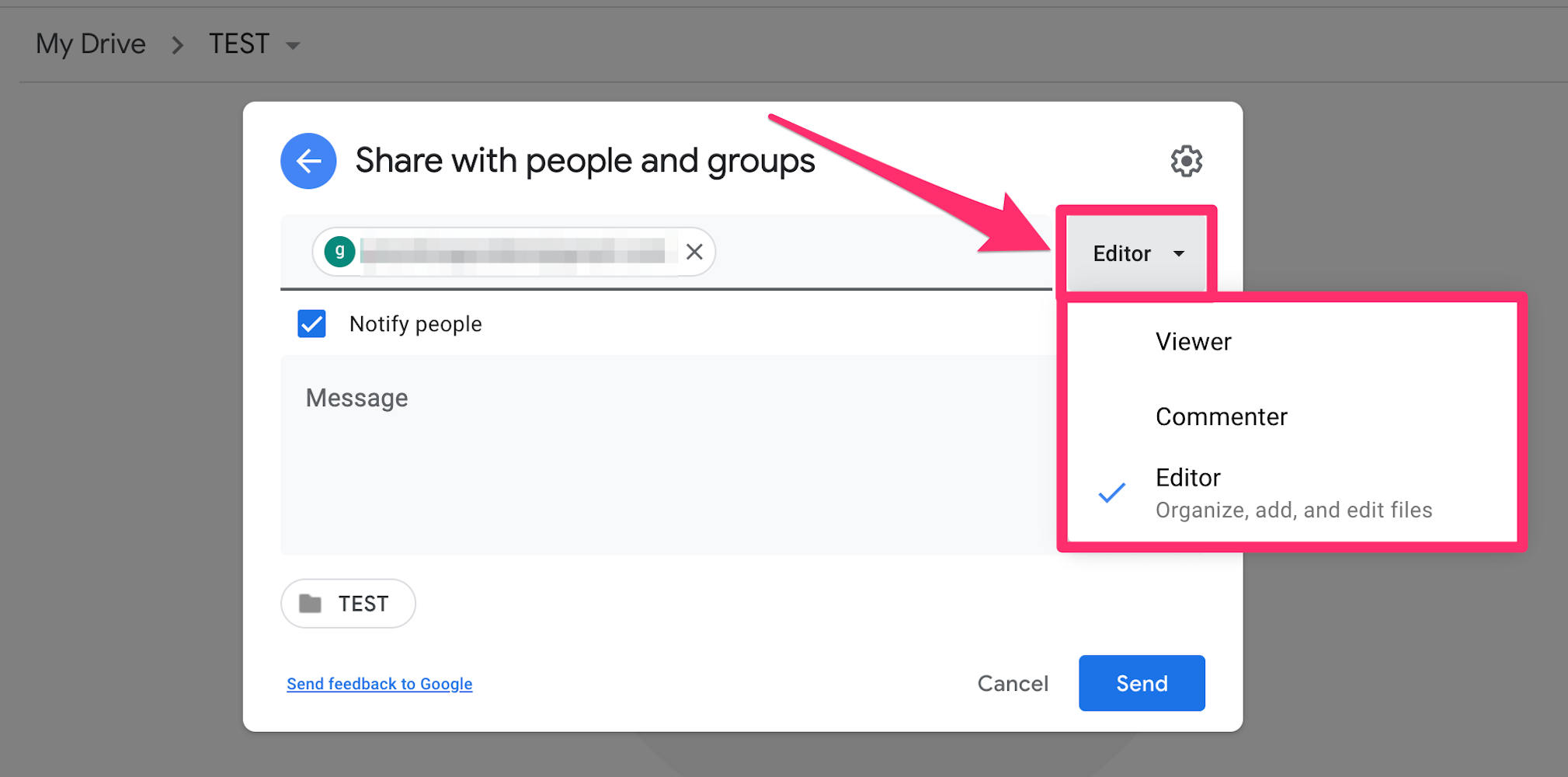
Grace Eliza Goodwin/Insider
If you don't want to share the folder via email, you can also copy and paste a URL link. Click Get link in the box beneath Share with people and groups. The box will expand to show a link and editing permissions - make sure you grant access as necessary.
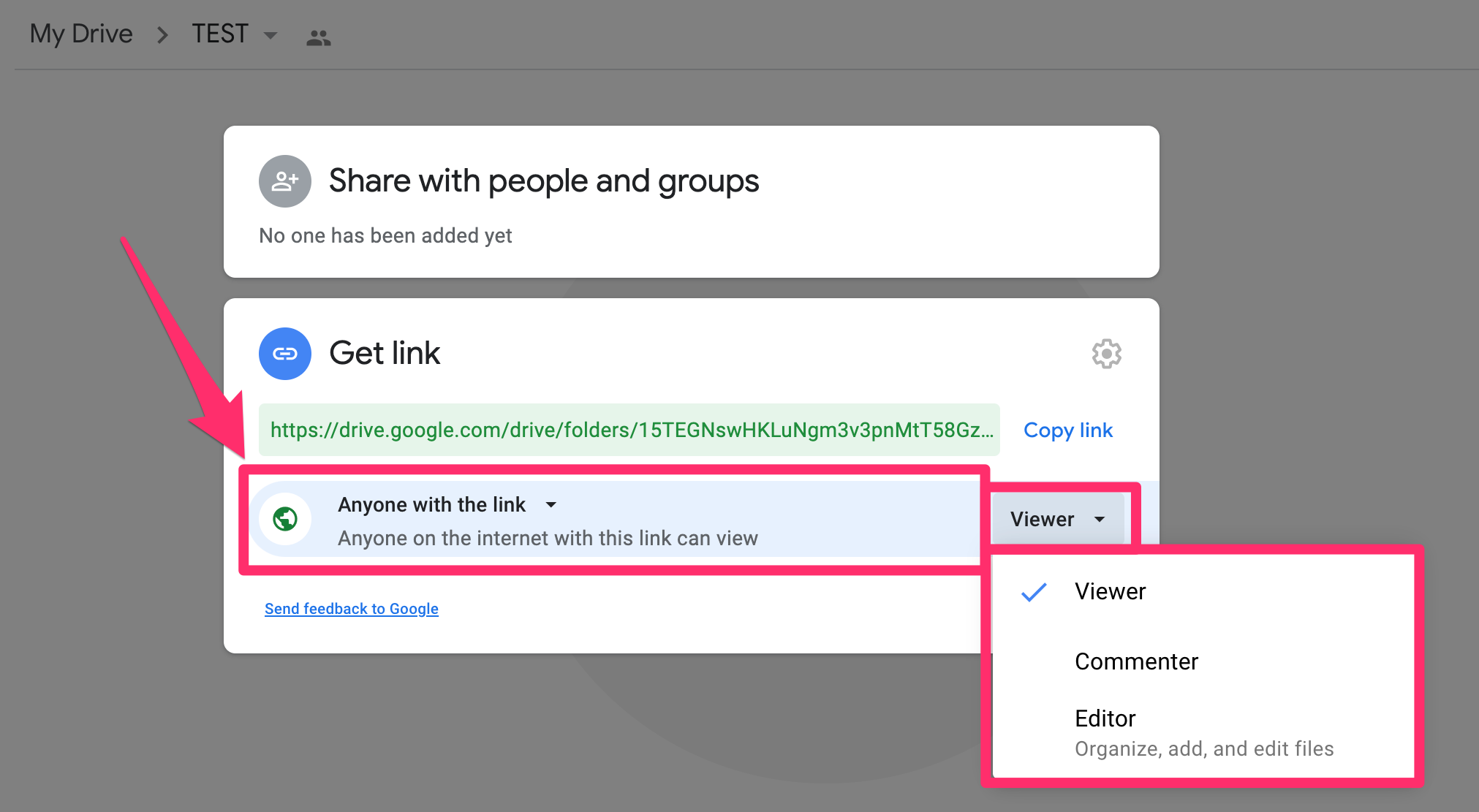
Grace Eliza Goodwin/Insider
Once you've changed your permissions, click Copy link to copy it to your clipboard. Then paste the link in a text, email, messaging app, or other platform to share your folder.
