
Justin Case/Getty Images
- You can make a live wallpaper on iPhone using live photos or on Android using a third-party app.
- If you want to convert a video to a live wallpaper on either iPhone or Android, you'll need a separate app.
- Those who want to use a video from TikTok or a GIF will have to convert them to live photos first.
- Visit Insider's Tech Reference library for more stories.
If you're looking for a way to customize your phone, the wallpaper and lockscreen are great places to start.
Live wallpapers – which are still until you touch them – can be a more eye-catching way to change things up. But, depending on the device you have and the source of the wallpaper, the method you use will vary.
Here's what you need to know to get it done.
How to make a live wallpaper
To make a live wallpaper, simply choose a live photo and set it as the wallpaper on your phone. When you hold your finger down on the lock screen, the live photo will animate.
On iPhone:
1. Go into your Settings app.
2. Choose Wallpaper.

Devon Delfino
3. Select Choose a New Wallpaper.
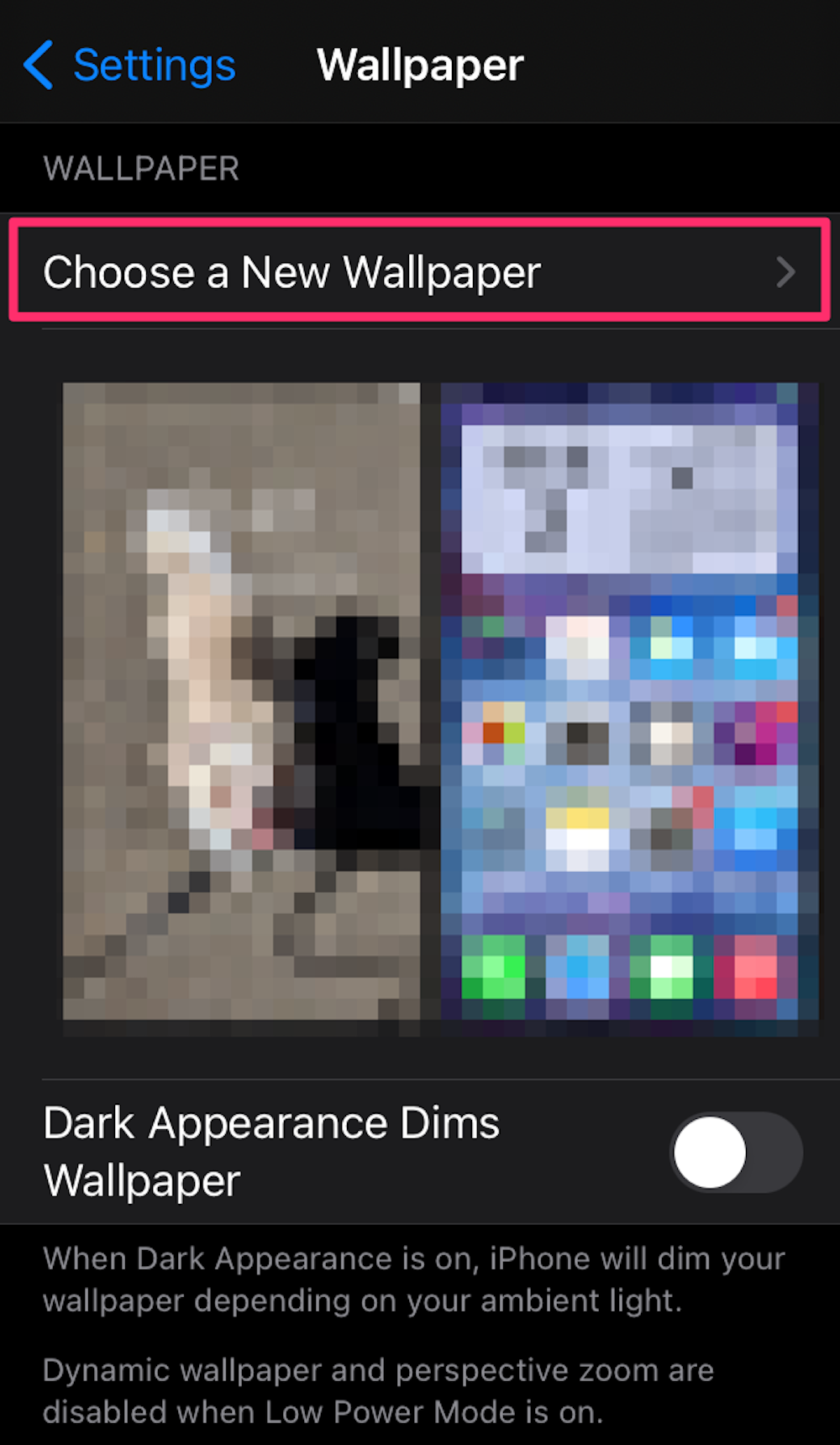
Devon Delfino
4. To choose a live photo, tap Live in the options at the top of the screen and then choose a live photo.
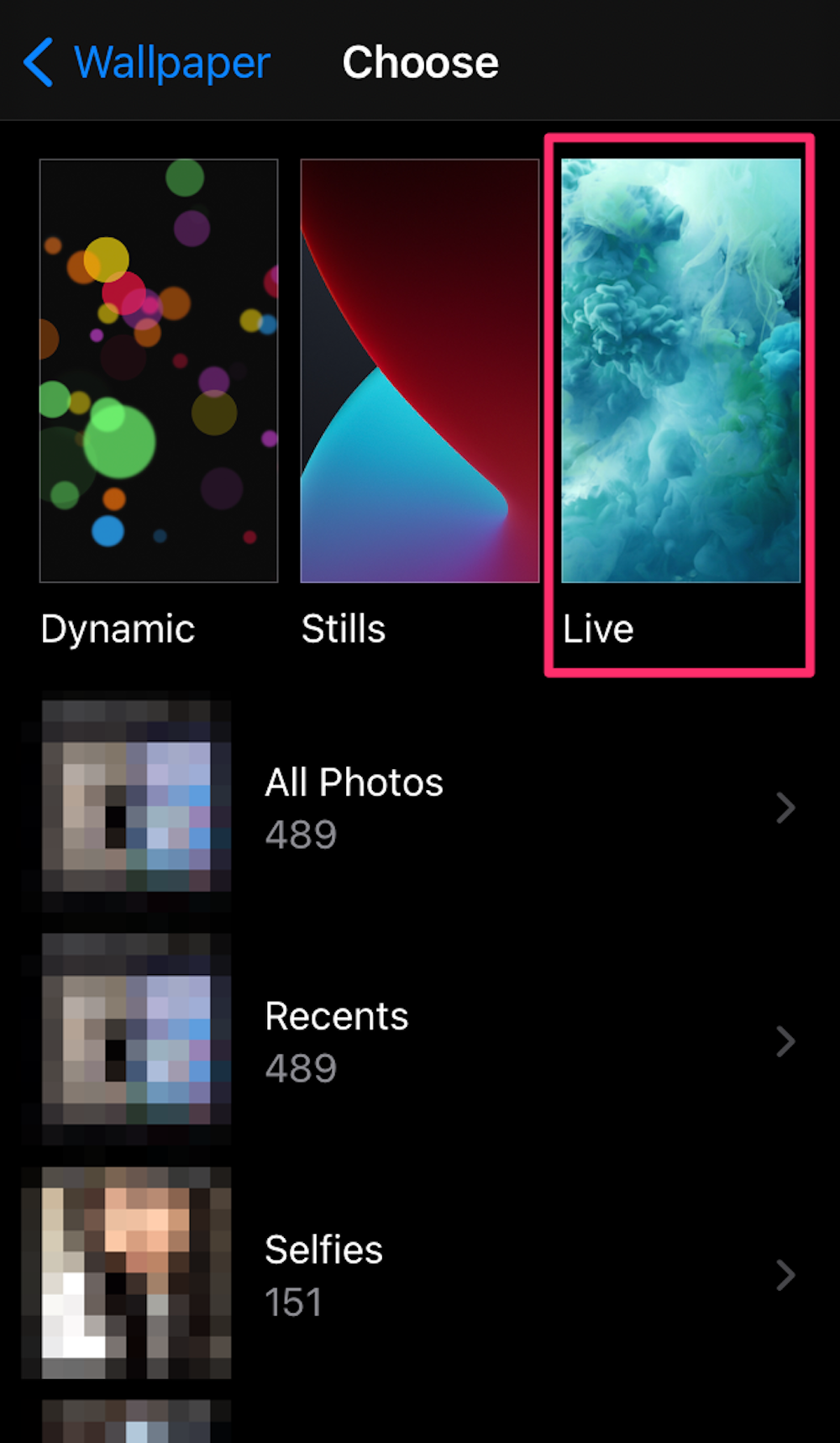
Devon Delfino
5. Alternatively, you can also scroll down and tap your Live Photos album and then select a live photo to use as your wallpaper.
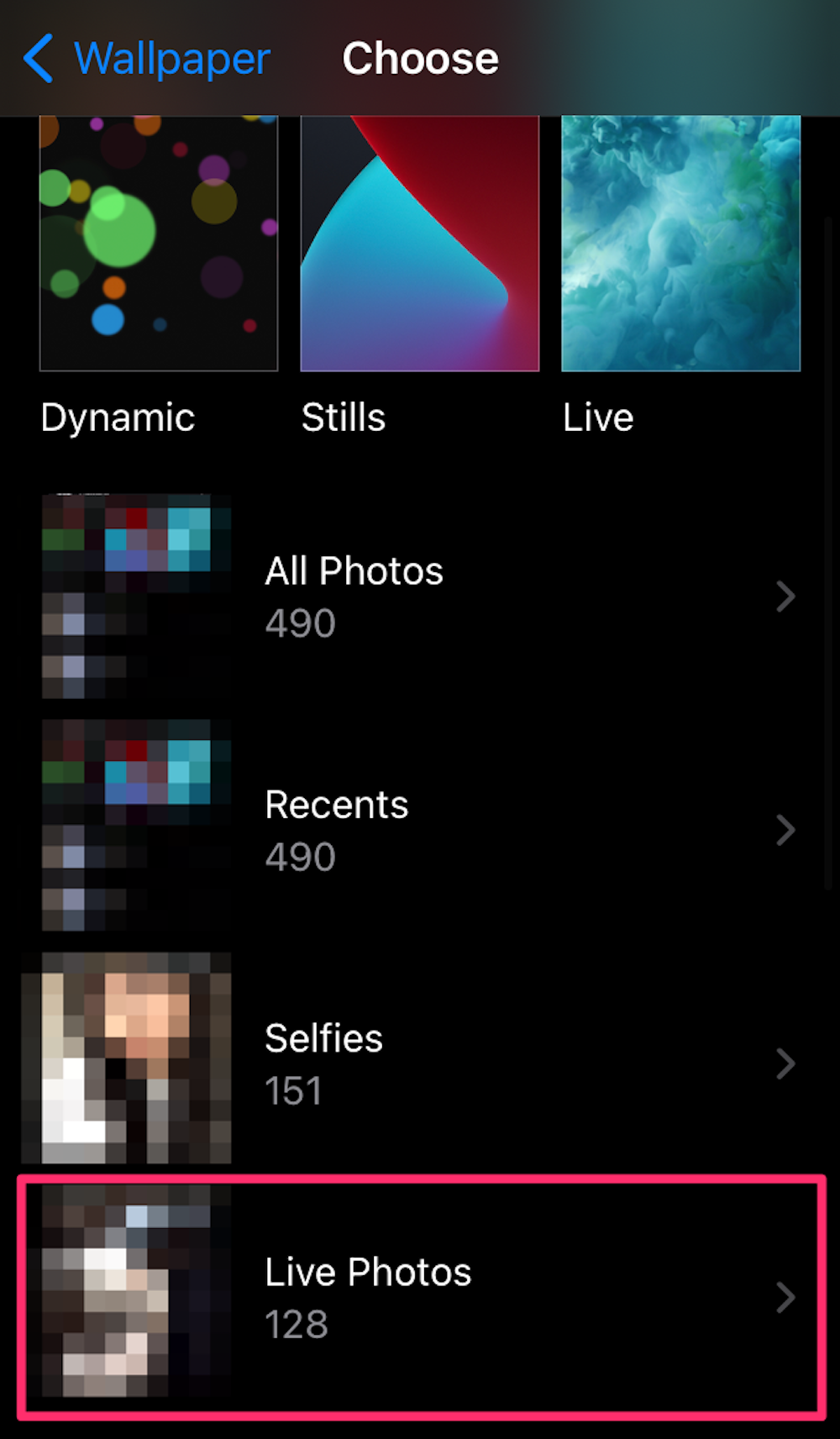
Devon Delfino
6. If desired, you can then tap Set and choose Set Lock Screen or Set Both for your new wallpaper.
On Android:
You'll need a third-party app to set up a live wallpaper on an Android. Here's how to do it using the Video to Wallpaper app:
1. Open the Video to Wallpaper app.
2. Tap the plus + sign, located in the bottom-right corner of the screen.
3. Tap Choose and then select your desired video and tap Ok.
4. Select Apply and then Ok to continue.
5. Choose Video to Wallpaper from the list and then Set Wallpaper.
6. Choose to apply the live wallpaper to just your homescreen or your homescreen and lock screen.
Other apps you can use include Live Wallpapers, KLWP Live Wallpaper Maker, or Walloop.
How to convert videos or GIFs into live photos
If you have an iPhone and there are videos that you want to turn into live wallpapers, you have options. However, you'll have to first convert those videos to live photos. From there, you'll be able to find the live photo in your library and set it as your wallpaper.
Convert TikTok videos:
1. Open TikTok and navigate to the video you want to use.
2. Tap the Share icon, which looks like a curved arrow.
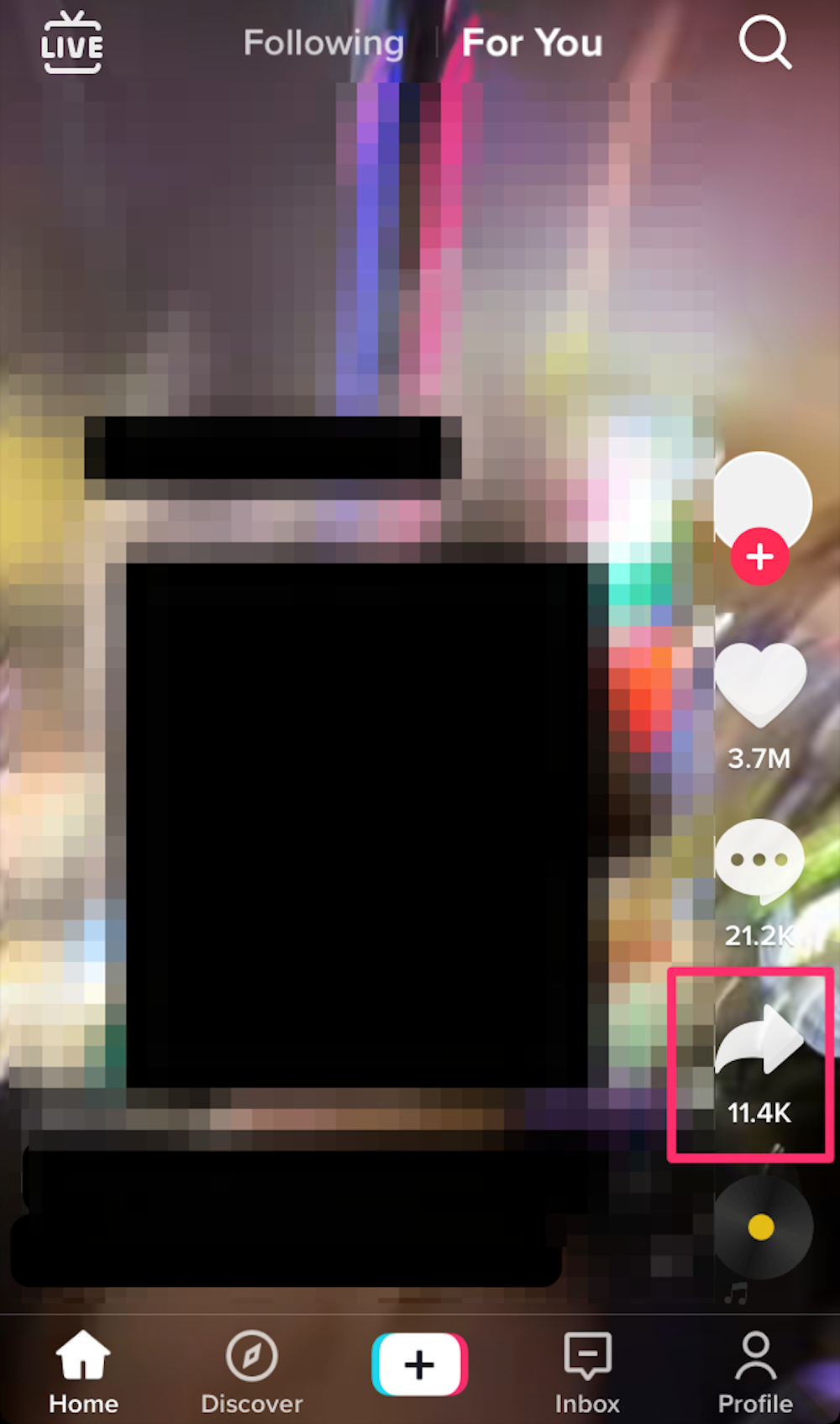
Devon Delfino
3. Tap Live Photo.
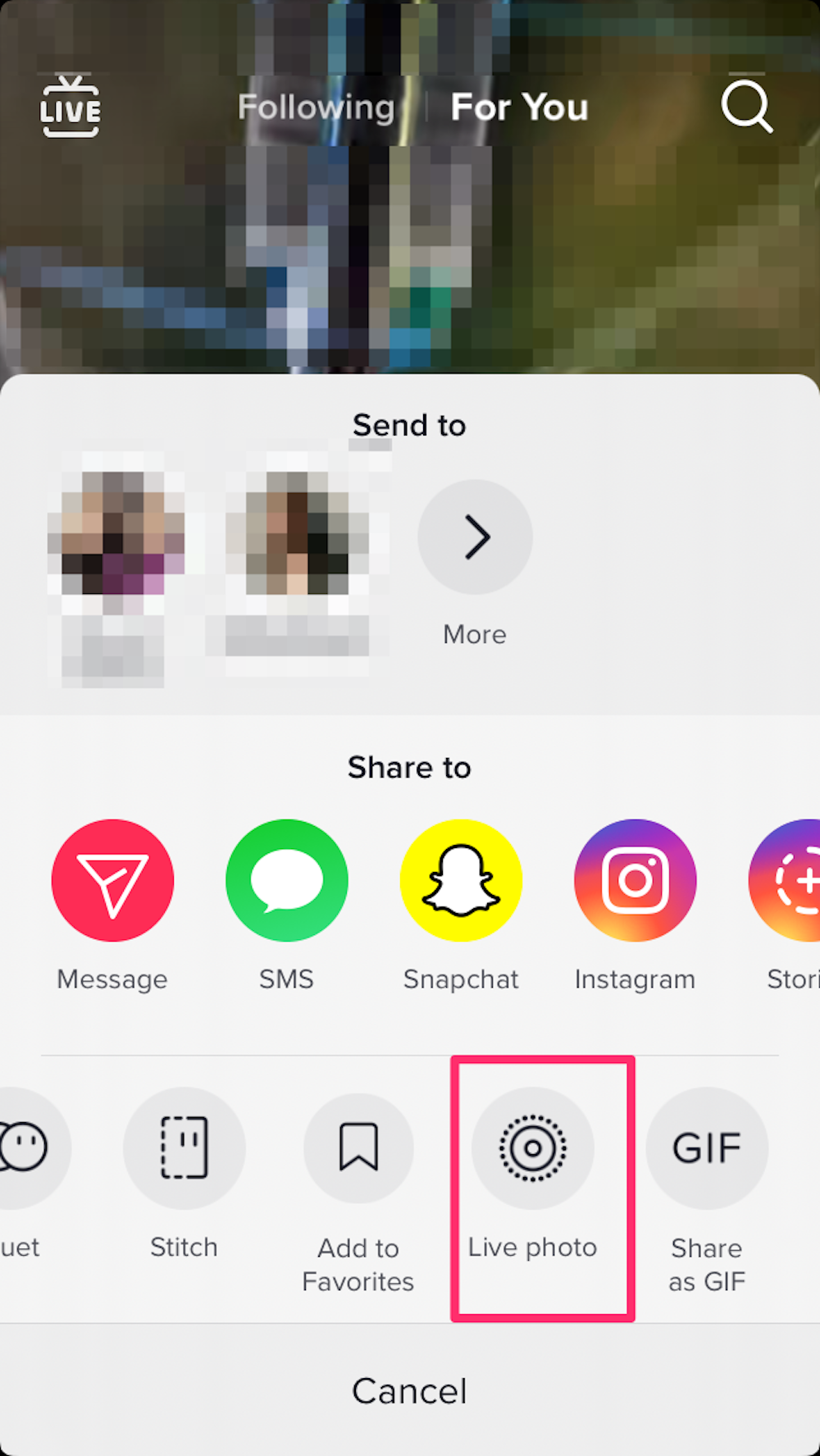
Devon Delfino
Convert GIFs:
1. Open the GIPHY app and find the GIF you want to use.
2. Tap the three-dot icon and choose Convert to Live Photo.
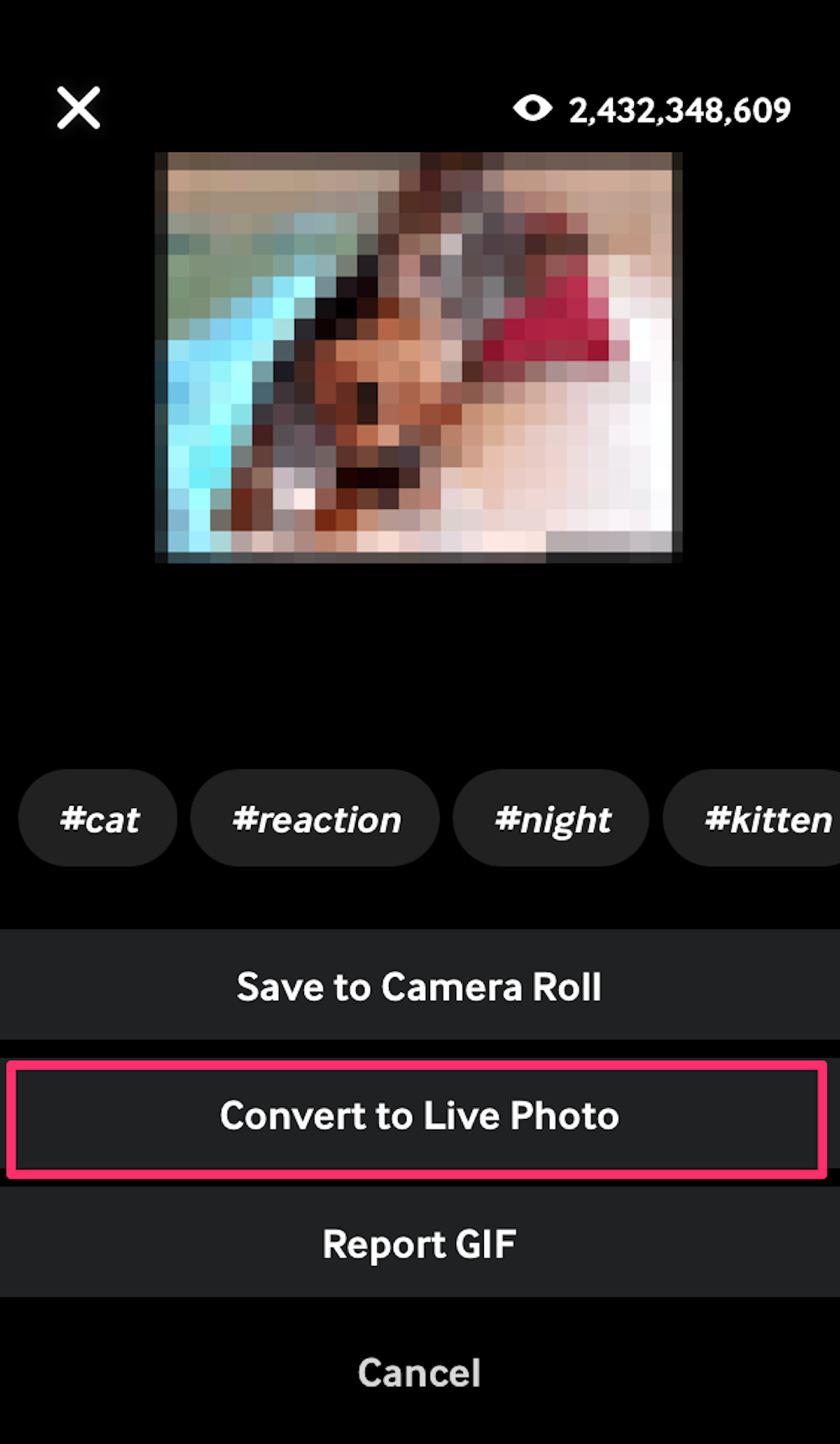
Devon Delfino
3. Select Save as Live Photo (Full Screen) or Save as Live Photo (Fit to Screen).
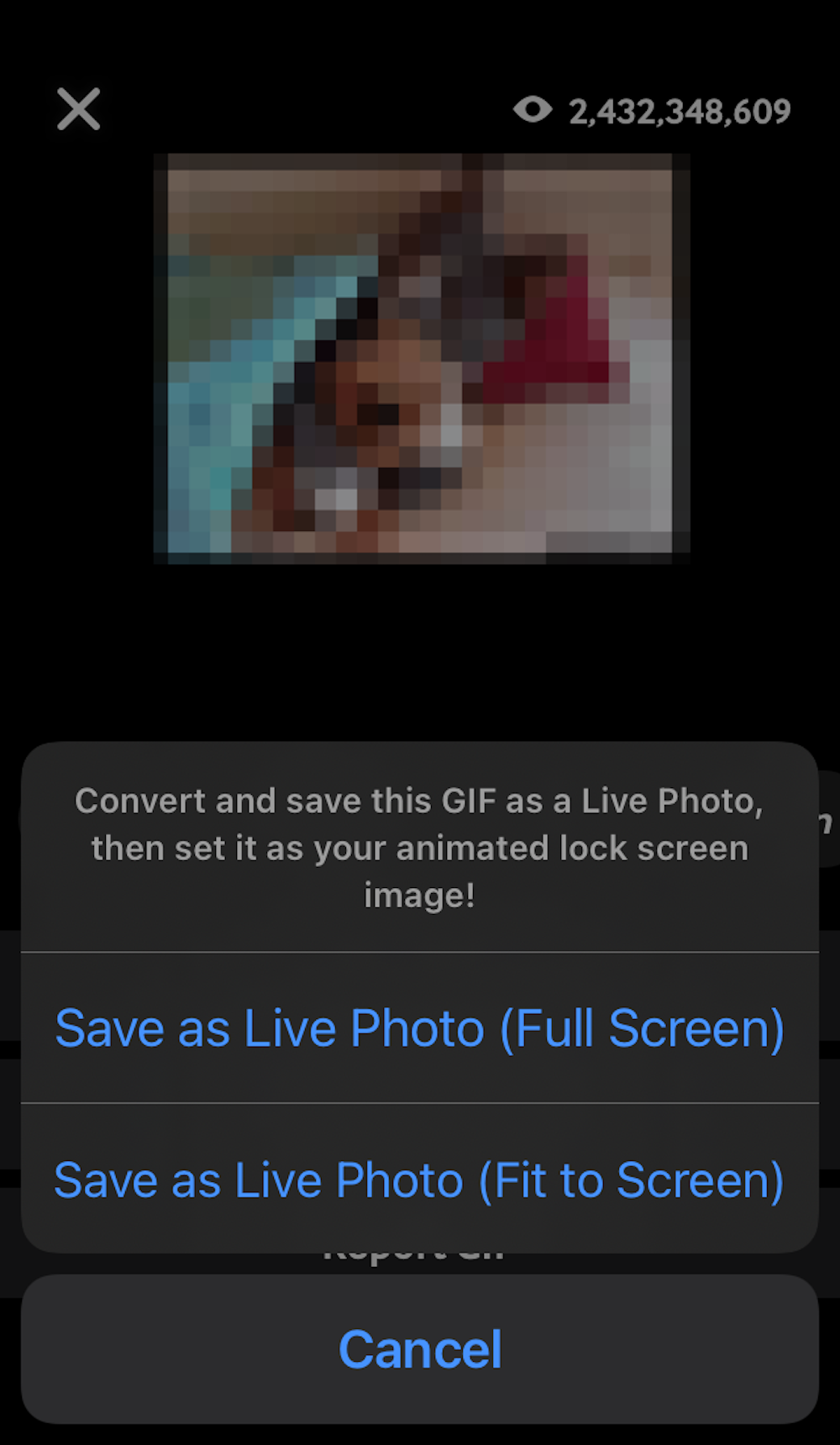
Devon Delfino
Convert videos with third-party apps:
1. Download the VideoToLive app and open it.
2. Select the desired video.
3. Use the tool at the bottom of the screen to trim the video to the desired length.
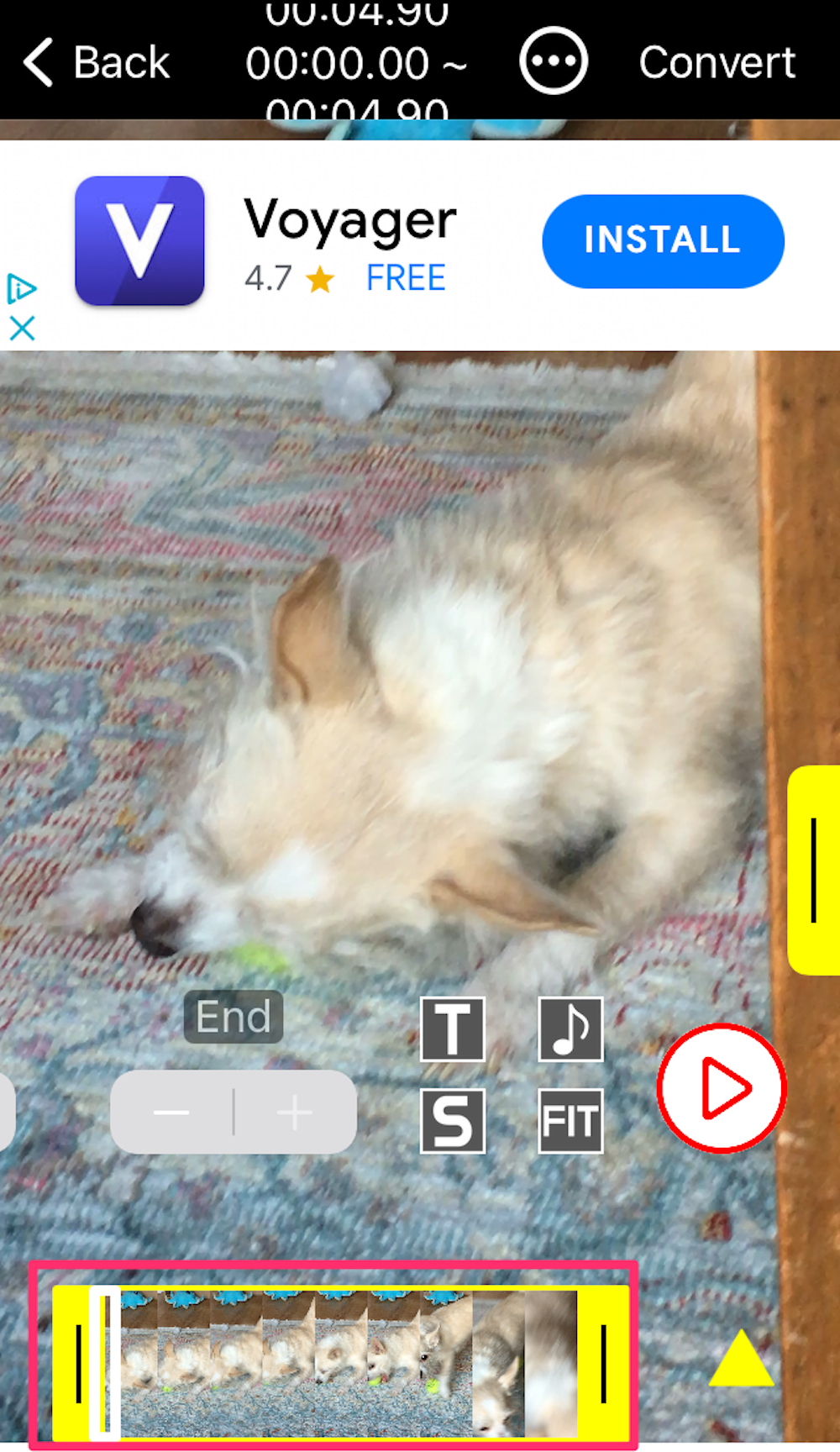
Devon Delfino
4. Choose your cover photo, if desired.
5. Tap Convert.
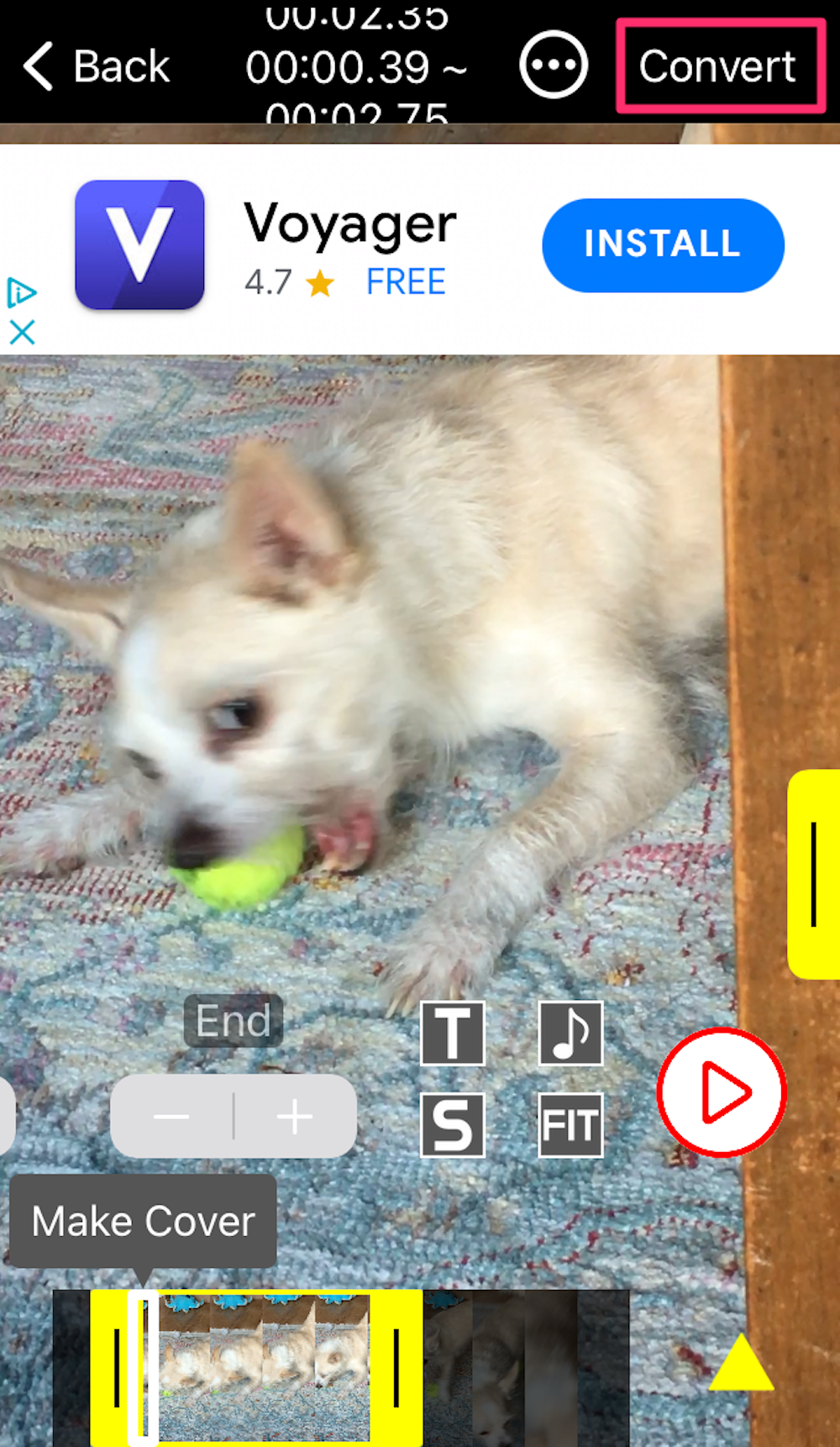
Devon Delfino
A few other apps you can use for this include intoLive, Video Wallpaper, and Wallpaper Maker.

