
10'000 Hours/Getty Images
- You can organize your notes for work, school, and home with Microsoft's OneNote program.
- OneNote lets you create multiple notebooks, pages, and sections to organize your notes in.
- Visit Insider's Tech Reference library for more stories.
OneNote is a Microsoft program that's like a virtual planner, legal pad, and three-ring binder all rolled into one. It helps keep your thoughts and ideas orderly, categorized, and easily accessible.
To get the most out of OneNote, you'll want a good grasp on how to create and edit its pages, sections, and notes features.
Here's how you can get started organizing your notes with OneNote to take full advantage of the program's organization-oriented interface.
How to organize notes with Microsoft OneNote
You can create multiple hyper-organized notebooks to track different aspects of one project, or create a single broadly themed notebook to track all of your school, work, and personal projects in one place.
If you reach a point where you want to remove a notebook you no longer need, and reduce clutter in OneNote, you can right-click on the notebook and select "Close This Notebook."
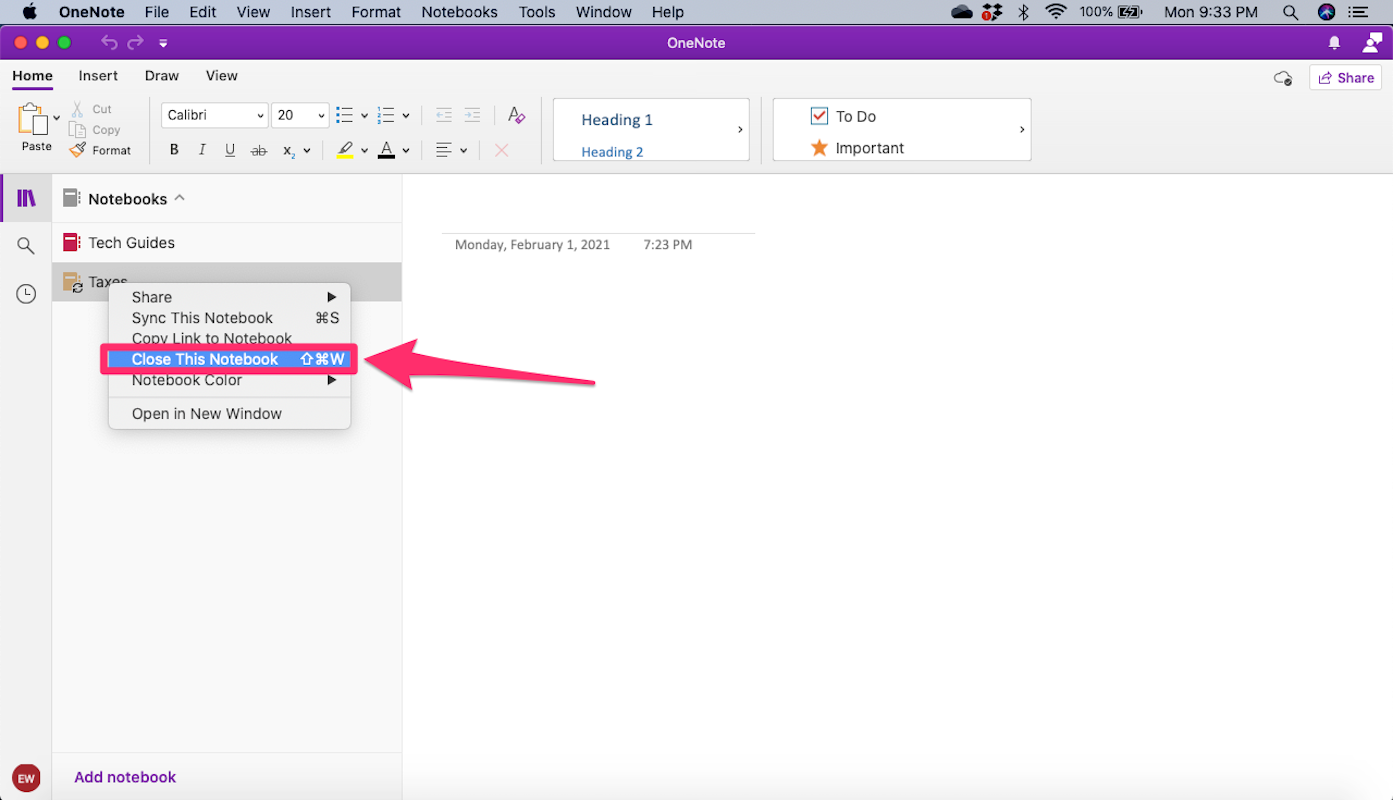
Emma Witman/Business Insider
For a more permanent removal, you'll need to find and delete the notebook in OneDrive or on your computer.
Dit artikel is oorspronkelijk verschenen op z24.nl