
mirtmirt/ShutterStock
- A WhatsApp group chat link is a shareable invite that enables your contacts to join a group conversation by tapping on a hyperlink.
- WhatsApp group chats are a good way to include multiple people in ongoing conversations.
- Group chats and invite links work for people who have either an Android or iOS device.
- Visit Insider's Tech Reference library for more stories.
WhatsApp is one of the most popular messaging services available today, boasting more than 2 billion users across the globe. The Meta-owned app also offers the benefits of encrypted messages, giving its users more privacy than competing messaging platforms.
For those who value that feature, it makes WhatsApp more appealing for group messages than simply texting or using another app. Creating a group chat is also a good way to stay connected with multiple users rather than sending individual messages. Here's how to create a group chat and send an invitation link to your contacts.
How to create a WhatsApp group and invitation link on iPhone
1. In the Chats tab of WhatsApp, tap on the New Chat button in the top right.
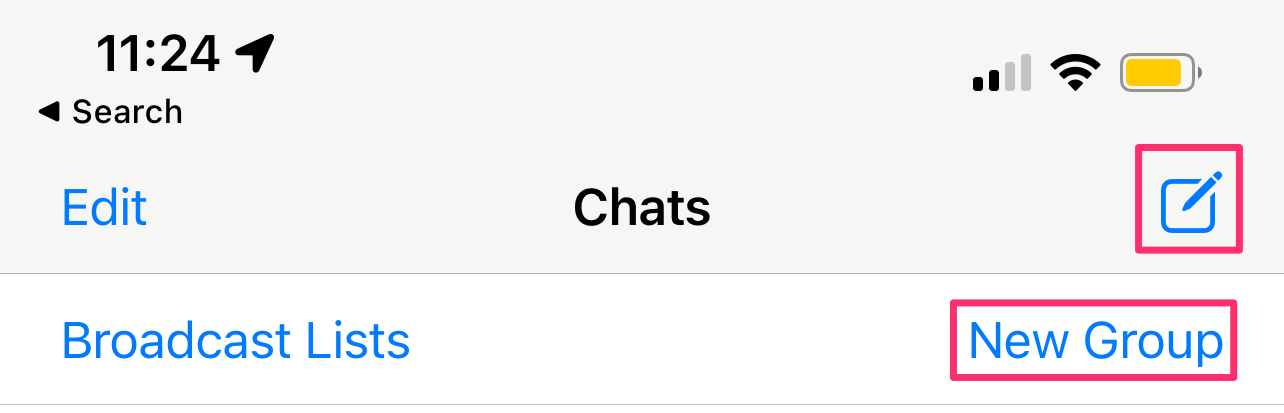
Kyle Wilson
2. Select New Group on the next page.
3. On the new screen, either search or select who you want to have in your group chat by tapping on their names and click Next.
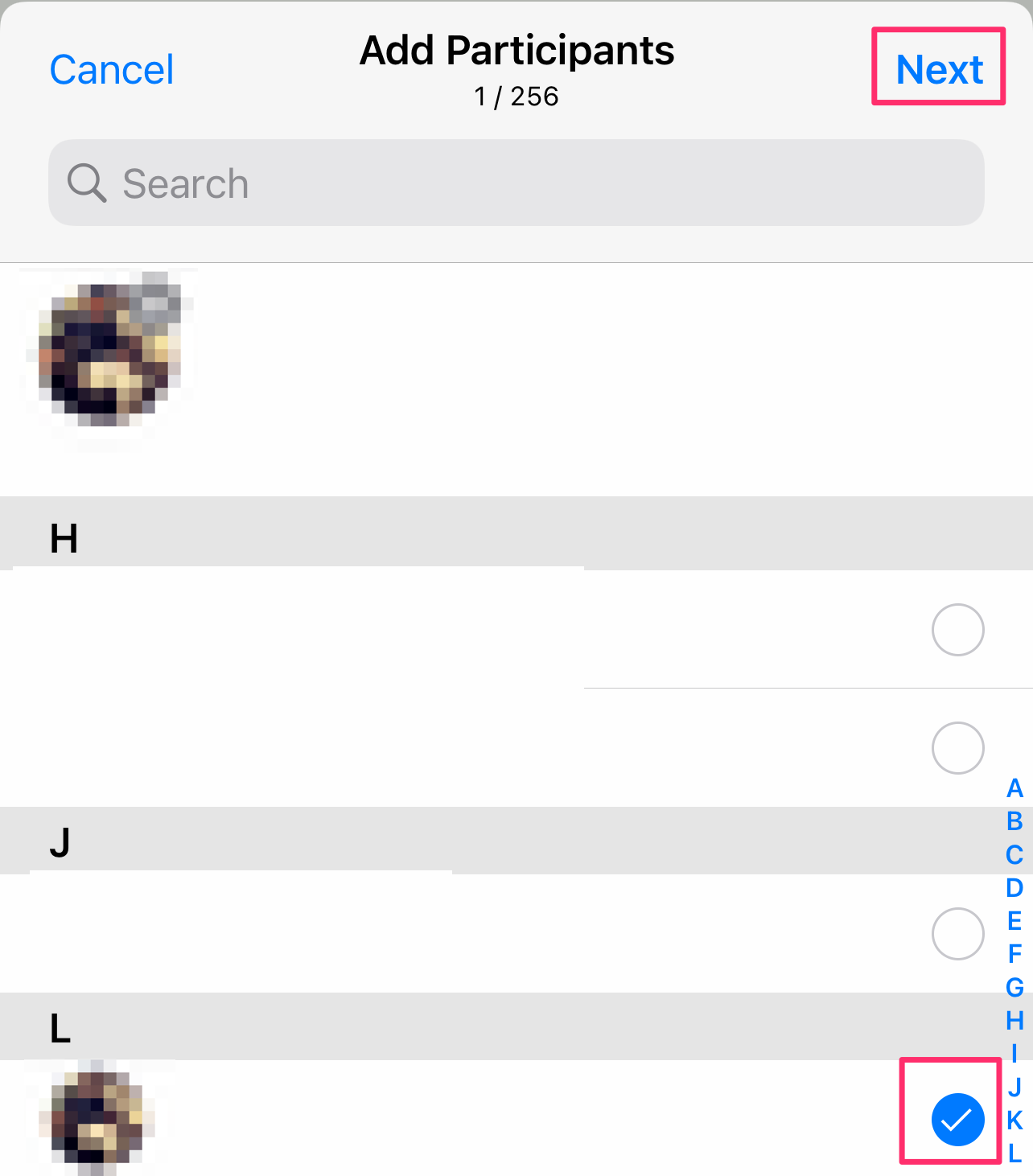
Kyle Wilson
4. Give the group a subject (or name) and tap Create to finalize the group creation.
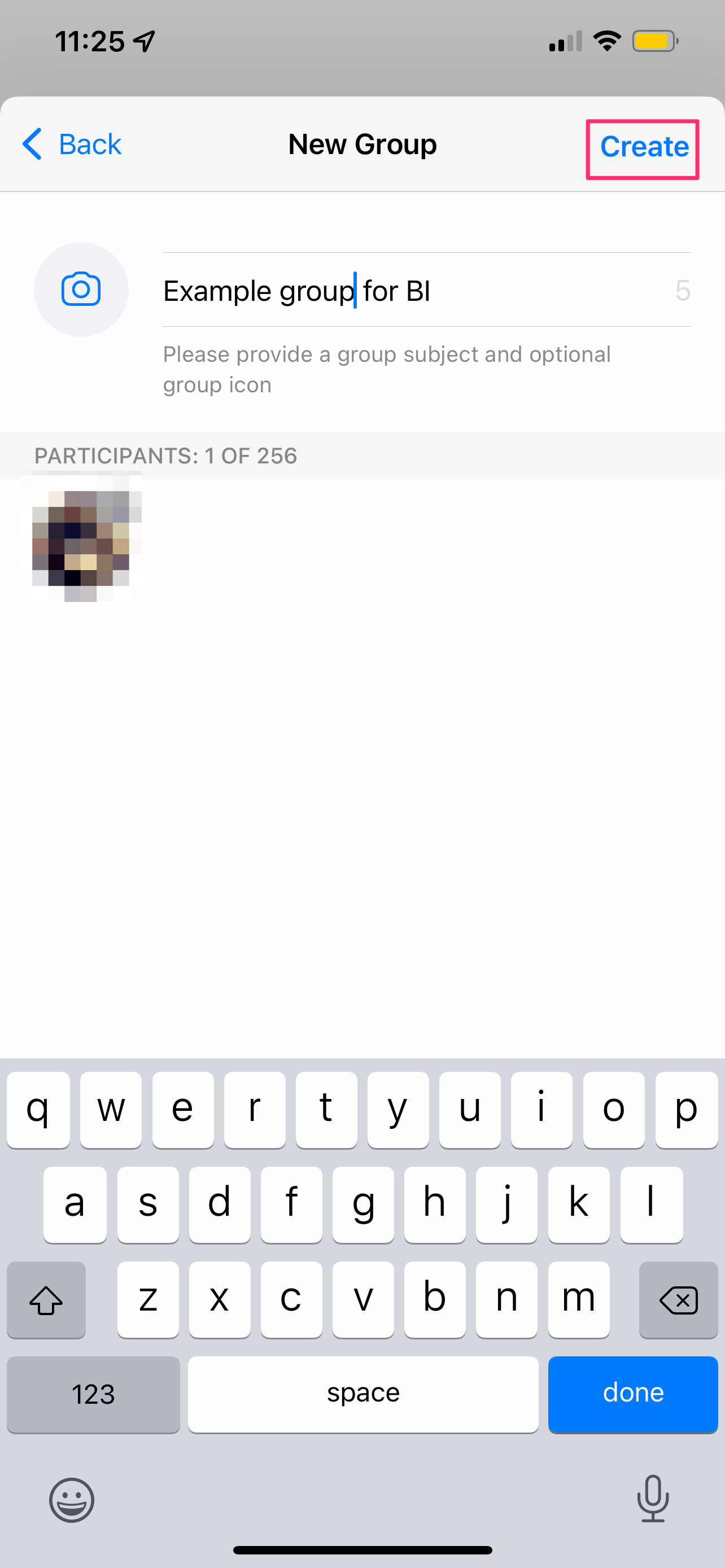
Kyle Wilson
5. To share an invitation link to this group, tap on the name of the group.
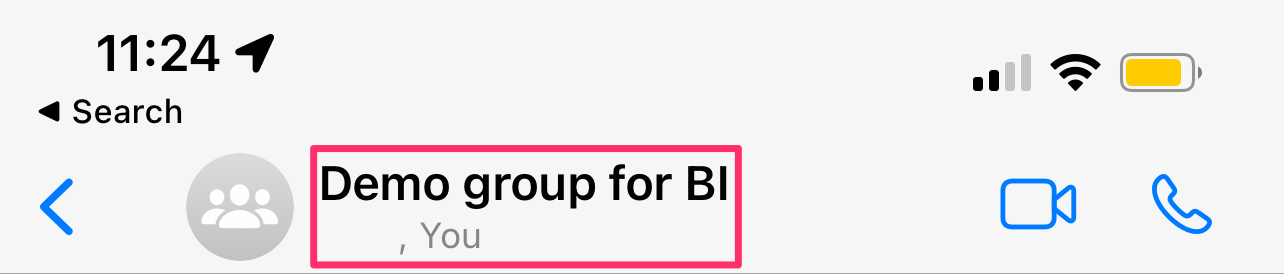
Kyle Wilson
6. Scroll down to the Participants section and select Invite to Group via Link.
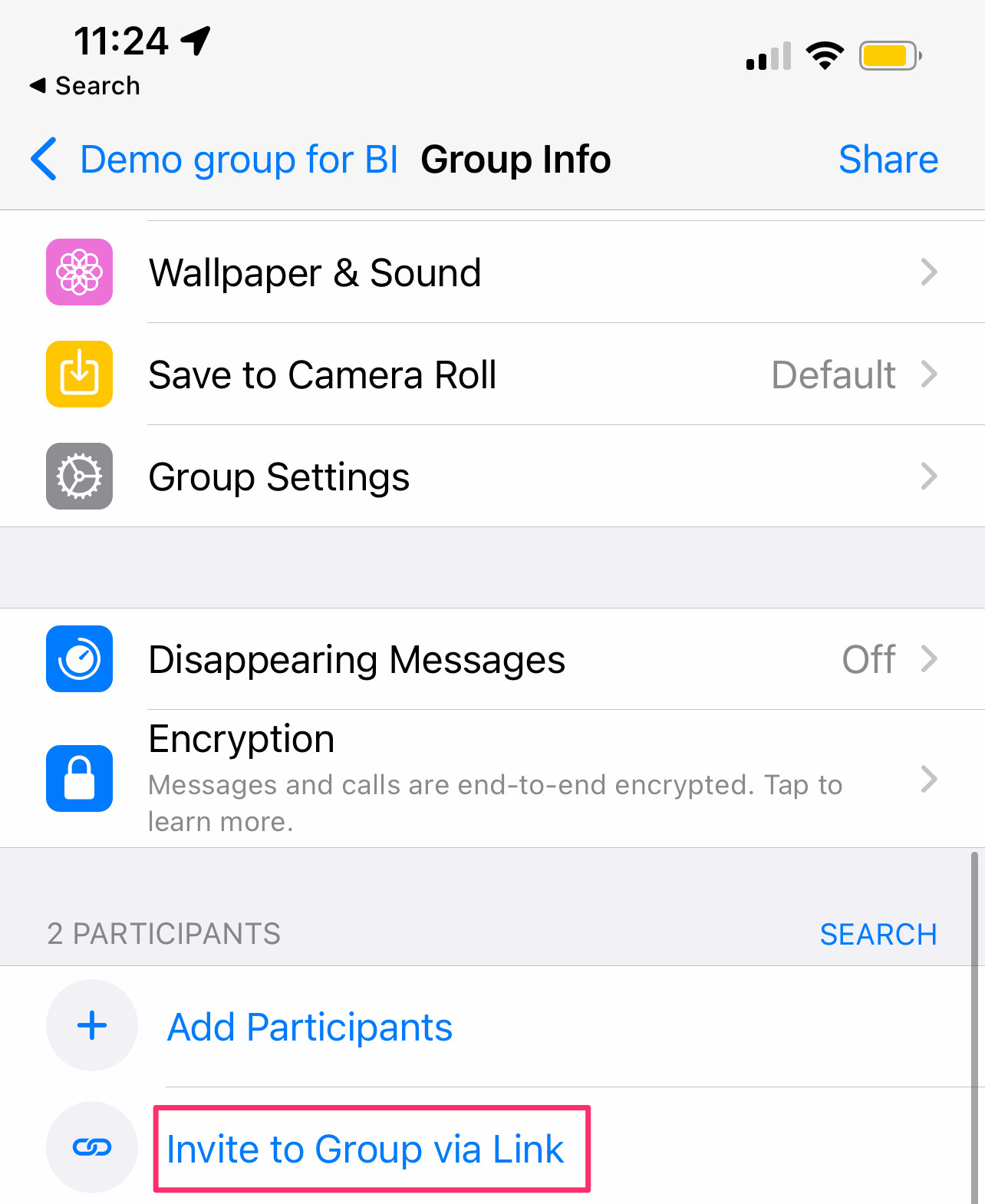
Kyle Wilson
7. From the next screen, you can select the method to share the group link (via another app, copying to clipboard, or a QR Code), and you have the option to reset the link.
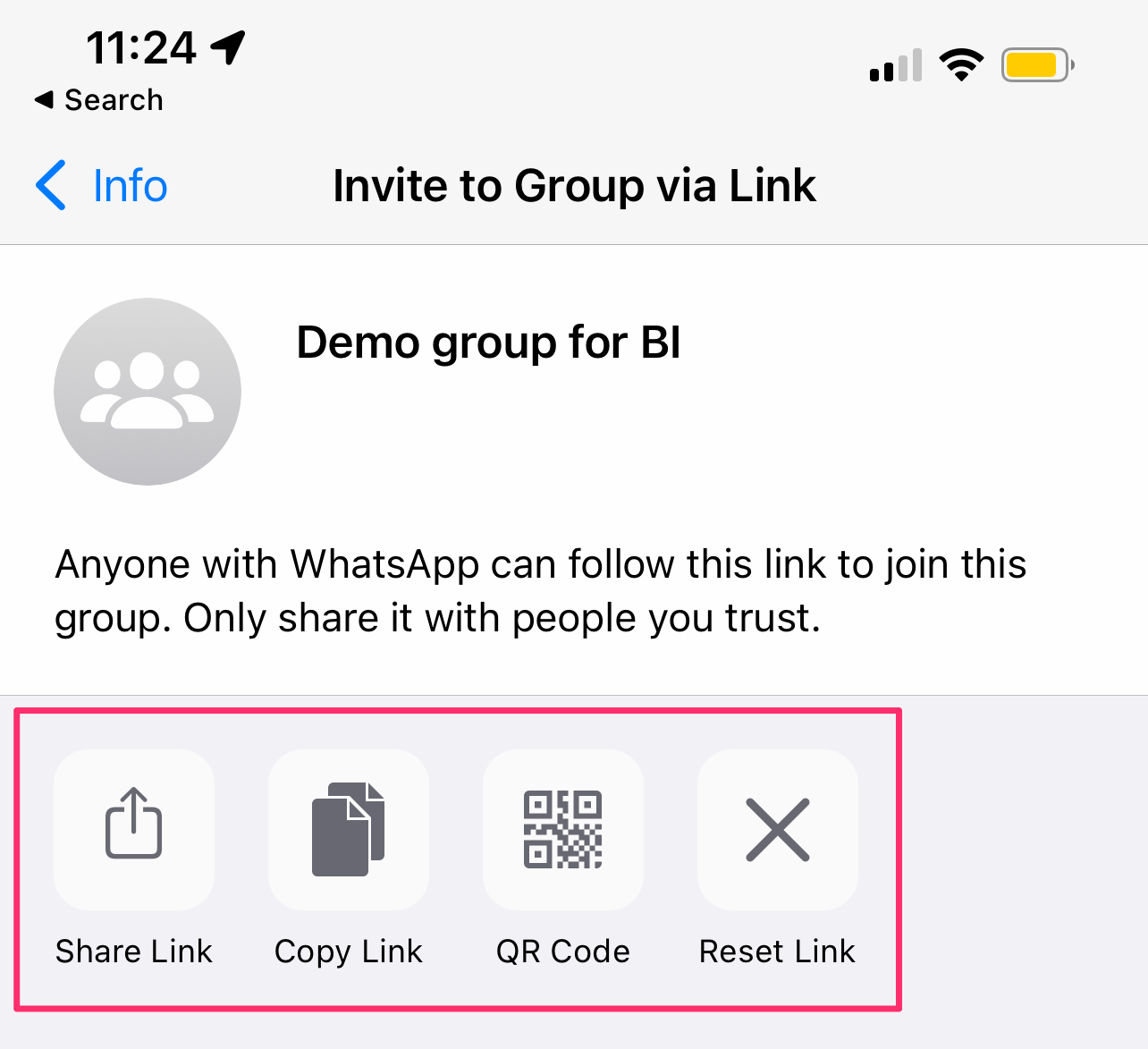
Kyle Wilson
How to create a WhatsApp group and invitation link on Android
1. On Android, in the Chats tab, tap the New Chat in the bottom-right corner, then select New Group.
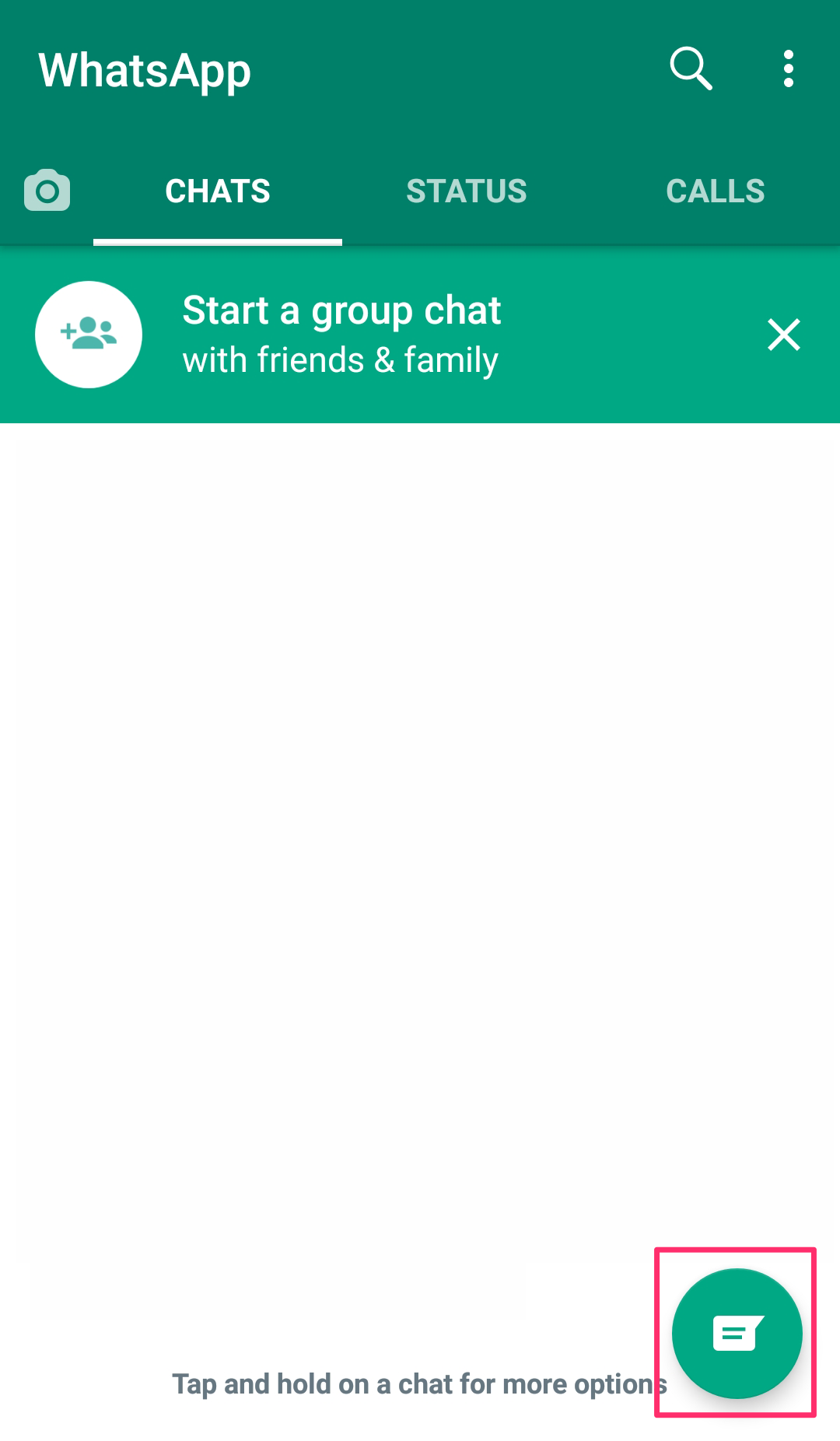
Kyle Wilson
2. On the new screen, either search or select who you want to have in your group chat by tapping on their names and click the green arrow.
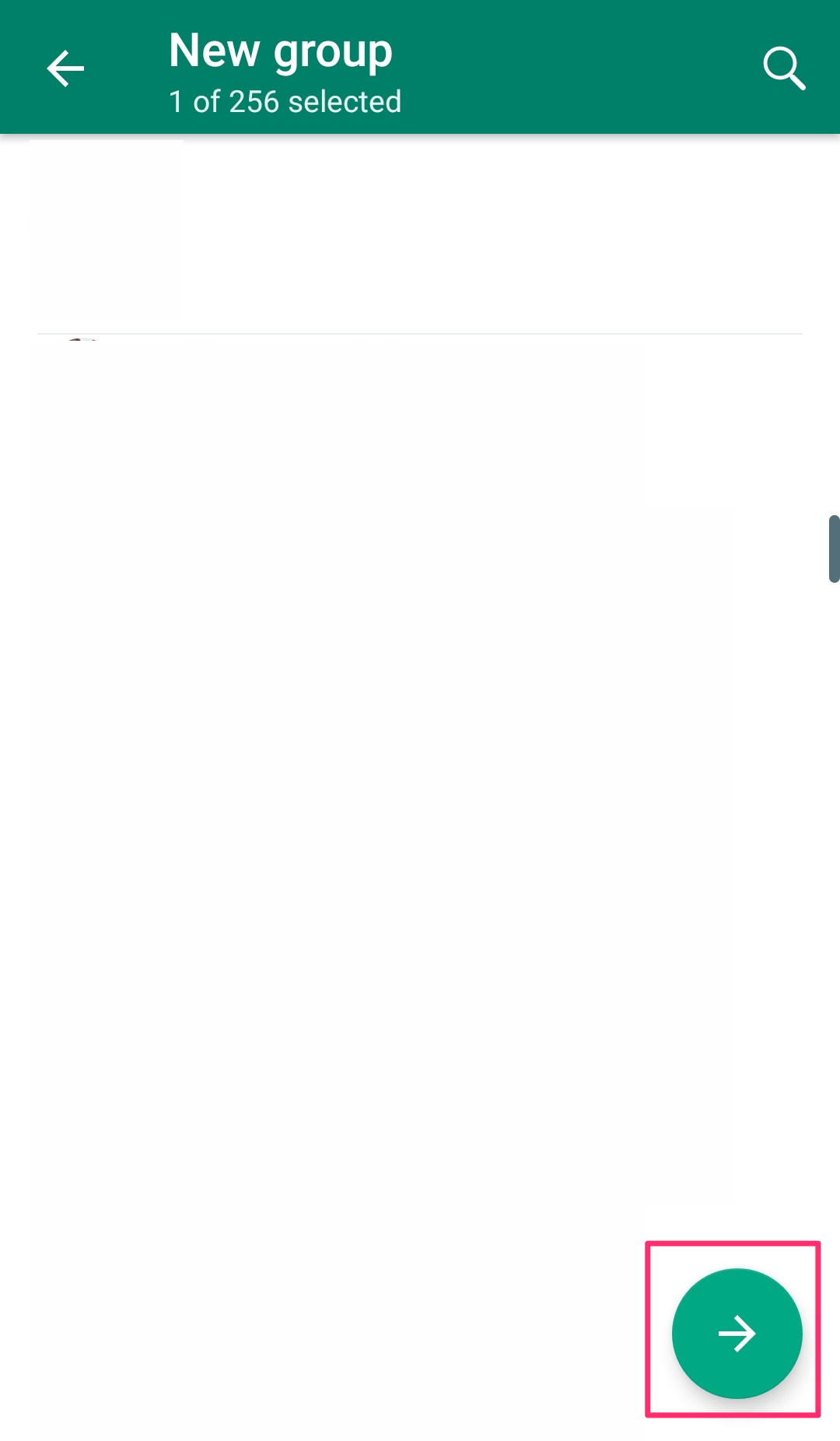
Kyle Wilson
3. Give the group a subject (or name) and tap on the green checkmark to finalize the group creation.
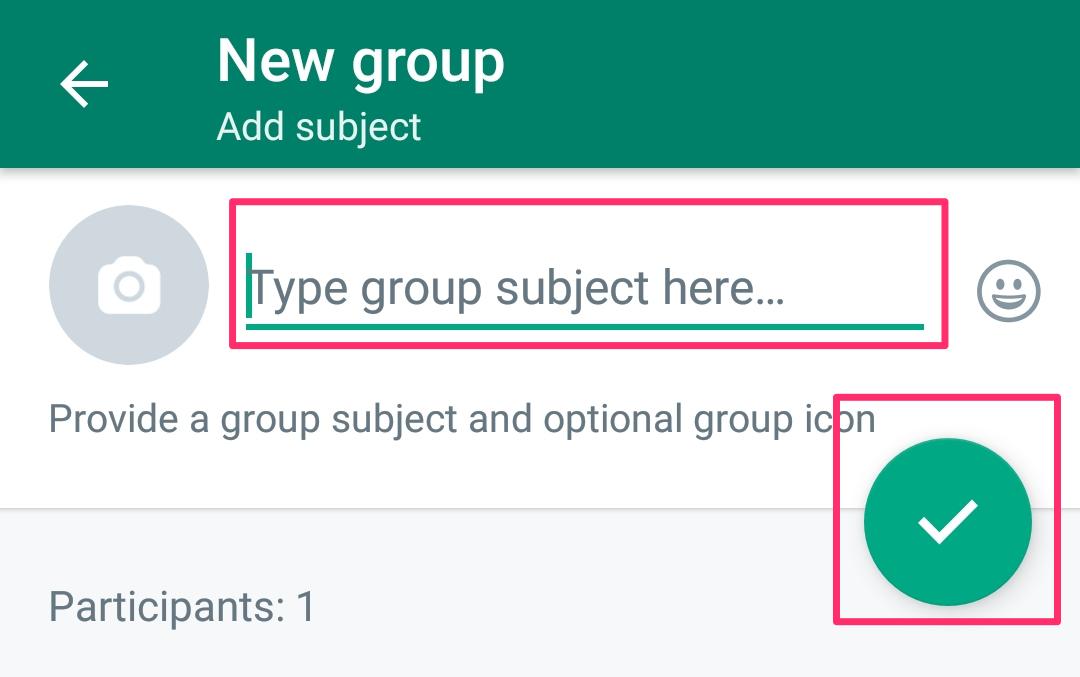
Kyle Wilson
4. Tap on the name of the group and scroll down to the participants section. Select Invite via link.
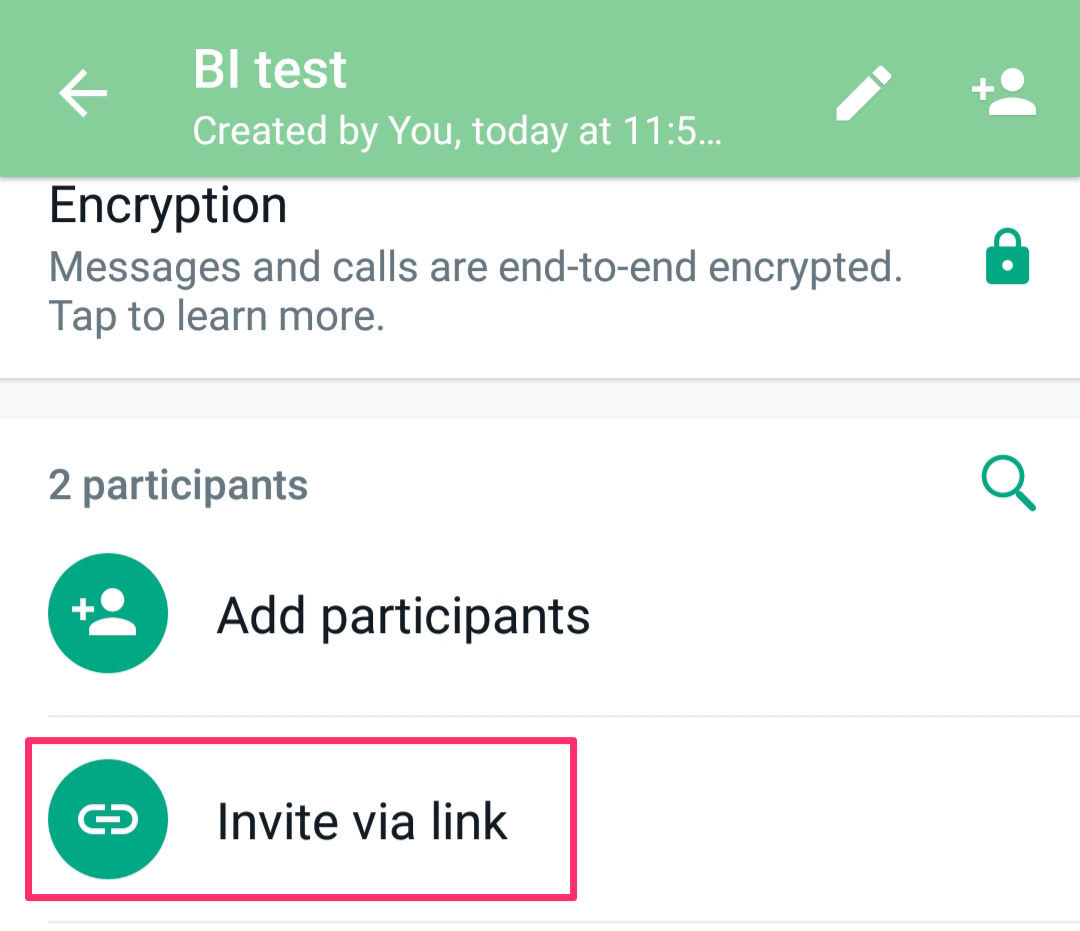
Kyle Wilson
5. Select a method to share the link (via WhatsApp, via another app, copying to clipboard, or a QR Code), or tap to reset the link.
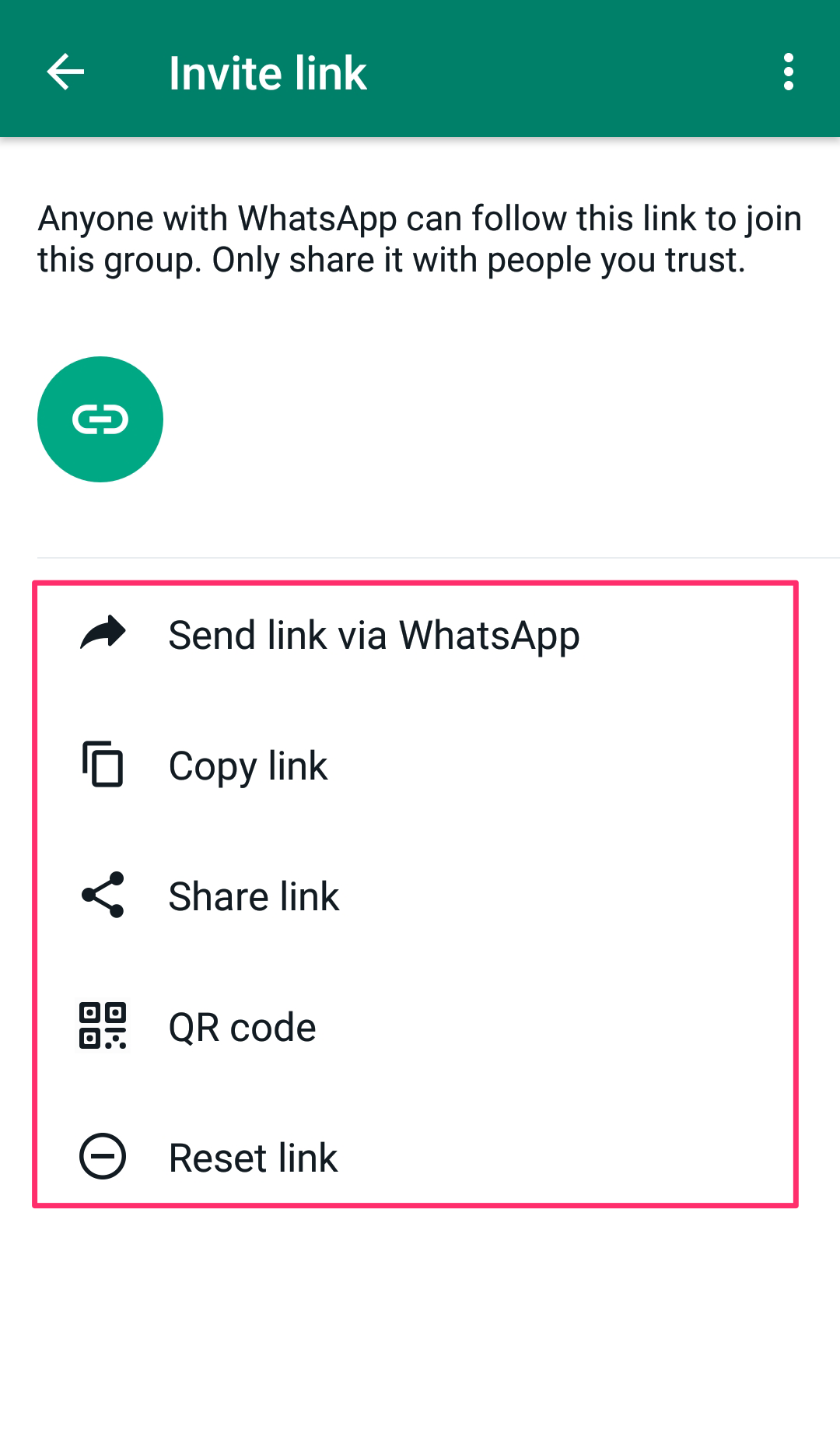
Kyle Wilson
