
DaniloAndjus/Getty Images
- You can create a new playlist on the desktop version of Spotify via the left sidebar.
- You can also create a playlist from within the Spotify mobile app, even if you have a free account.
- At the bottom of the playlist, Spotify will include suggested songs based on your listening habits.
- Visit Insider's Tech Reference library for more stories.
Creating custom playlists on Spotify is a great way to customize your listening experience. Whether you have the free or paid version, you can make playlists to fit your needs.
Here's how to start making and editing playlists in Spotify, no matter which version you're using.
How to make a playlist on the Spotify desktop app
There are three steps to making a playlist on the desktop version of Spotify: Make it, fill it with songs, and edit it when needed.
Create a playlist
1. Open the Spotify app on your computer.
2. Click the New Playlist button in the lower-left corner of the window.
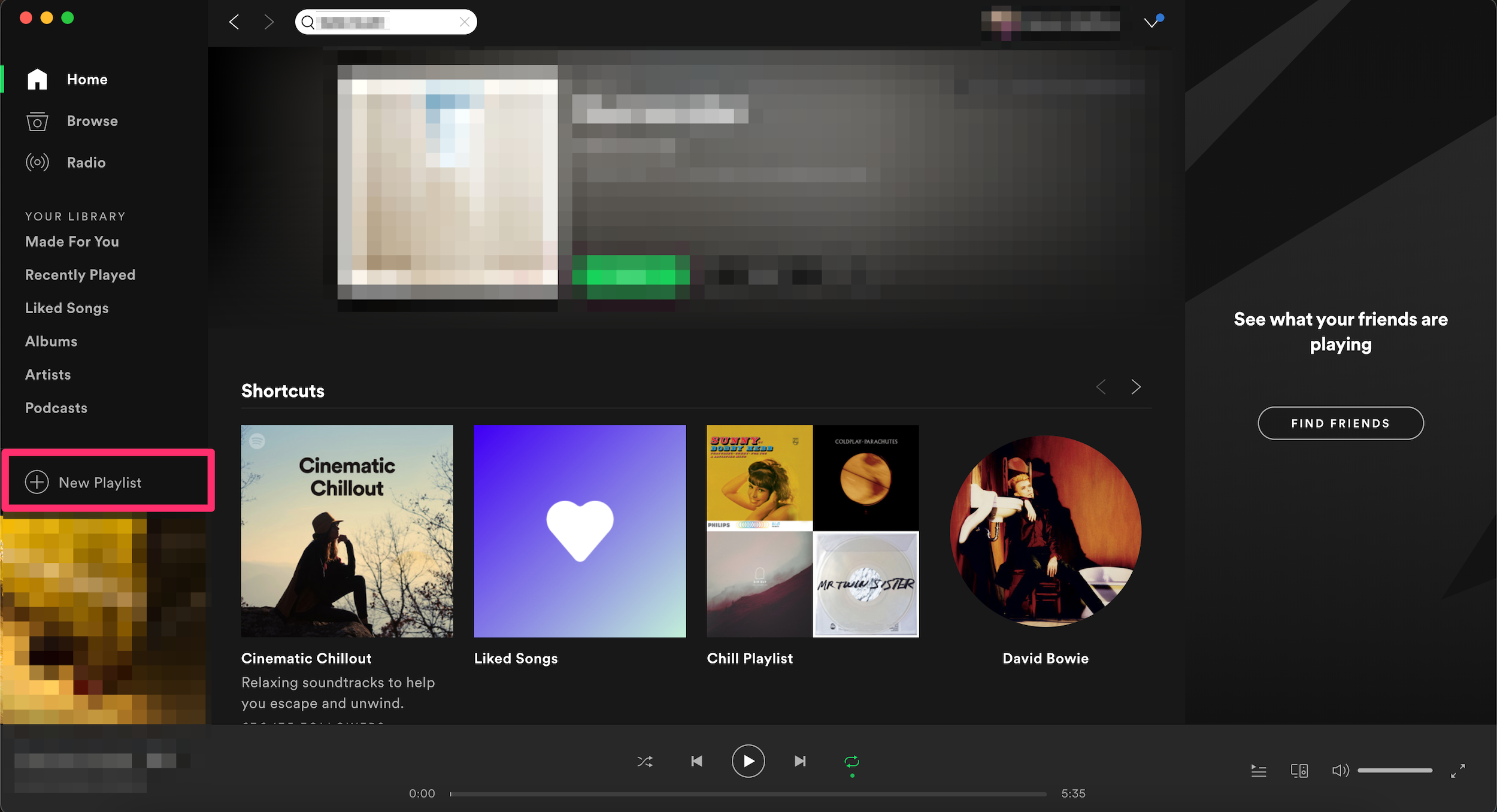
Devon Delfino
3. Add the playlist name in the pop-up window, as well as a description and image, if desired. Then click Create.
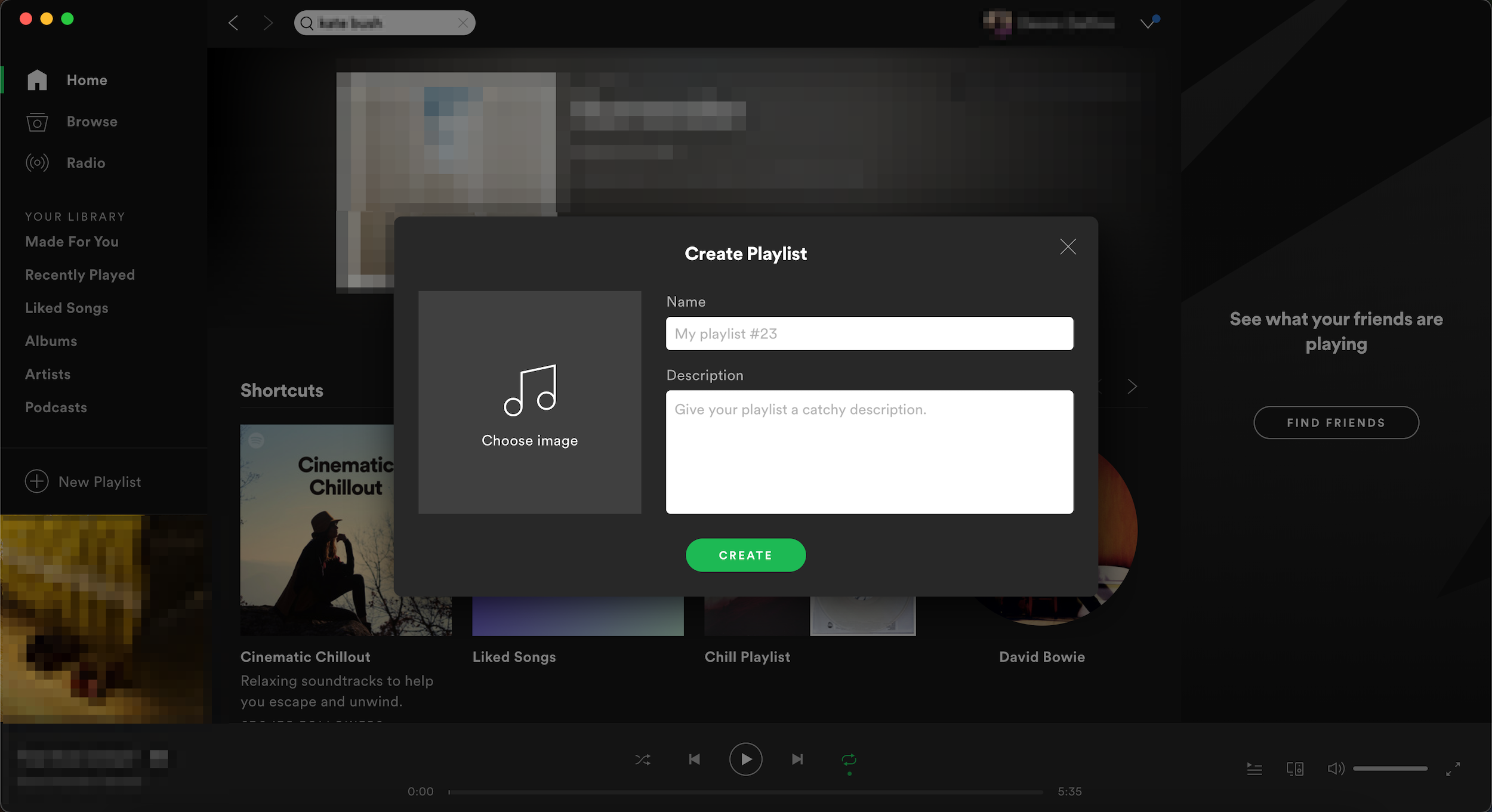
Devon Delfino
You will then be taken to your new playlist and it will also appear listed in the left sidebar.
Add songs
1. Navigate to a song you want to add to your playlist.
2. Click and drag the song to the name of the playlist in the left sidebar. You'll see a green plus sign appear over the name as you do this.
If your playlist is empty, you'll see the option to Go to New Releases. That's an option for finding songs to add to the playlist, too.
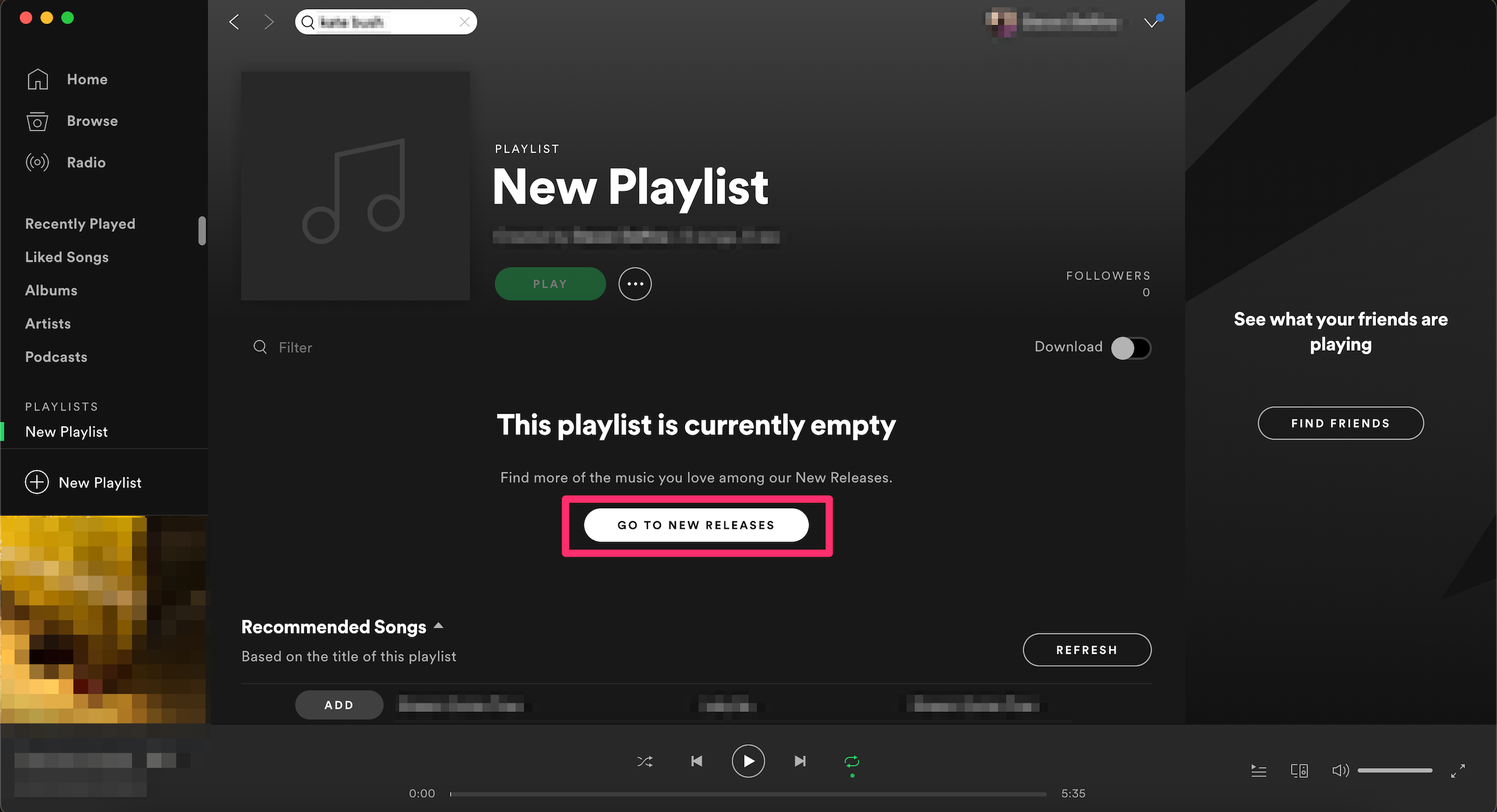
Devon Delfino
Edit playlist
1. Go into the playlist you want to edit.
2. To delete a song, click the three-dot icon next to the song in question and select Remove from this Playlist.
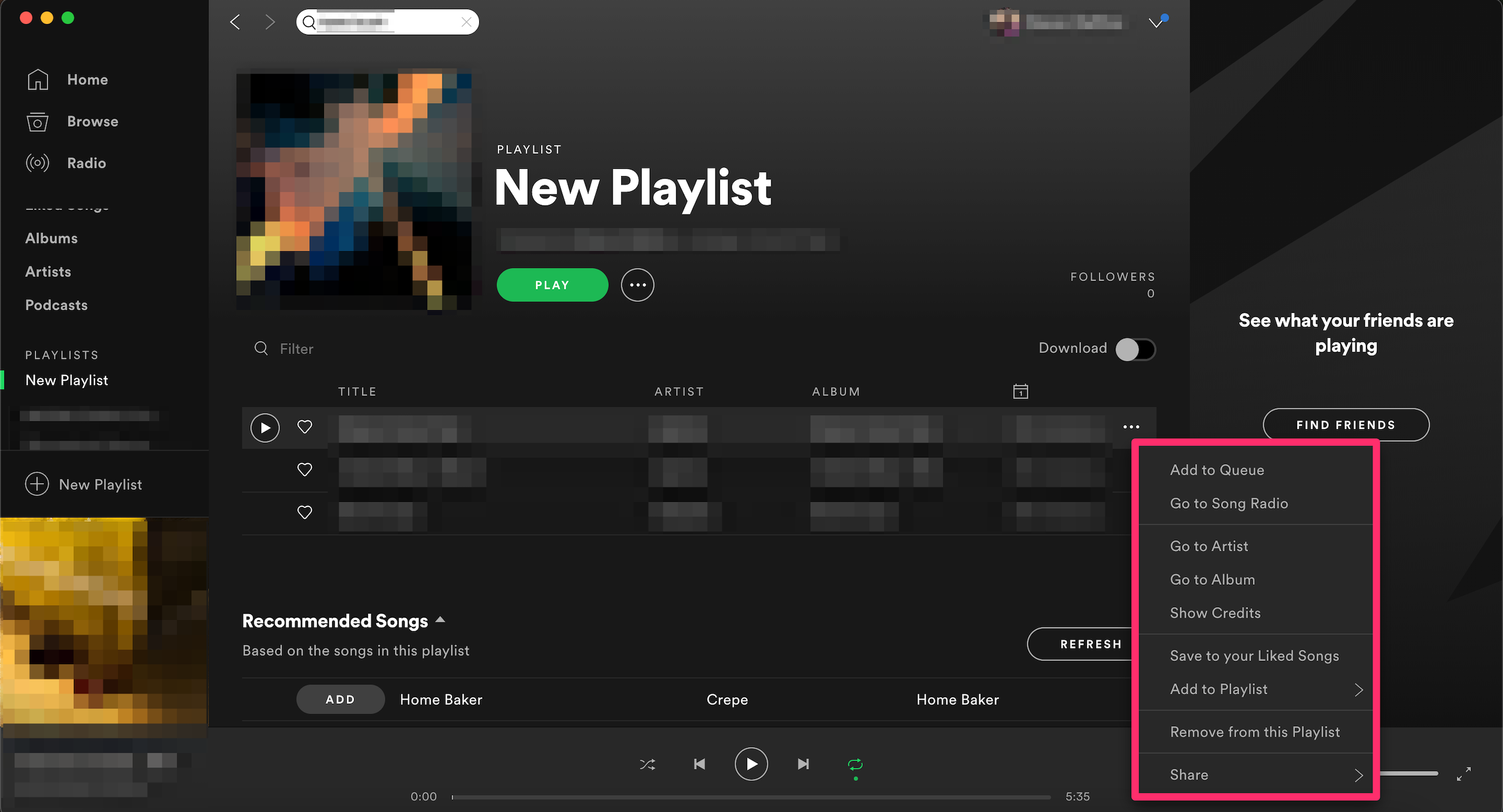
Devon Delfino
3. To rearrange the order of songs, click and drag them into place.
4. To make the playlist secret, or delete it, click the three-dot icon below the playlist name and select the corresponding option.
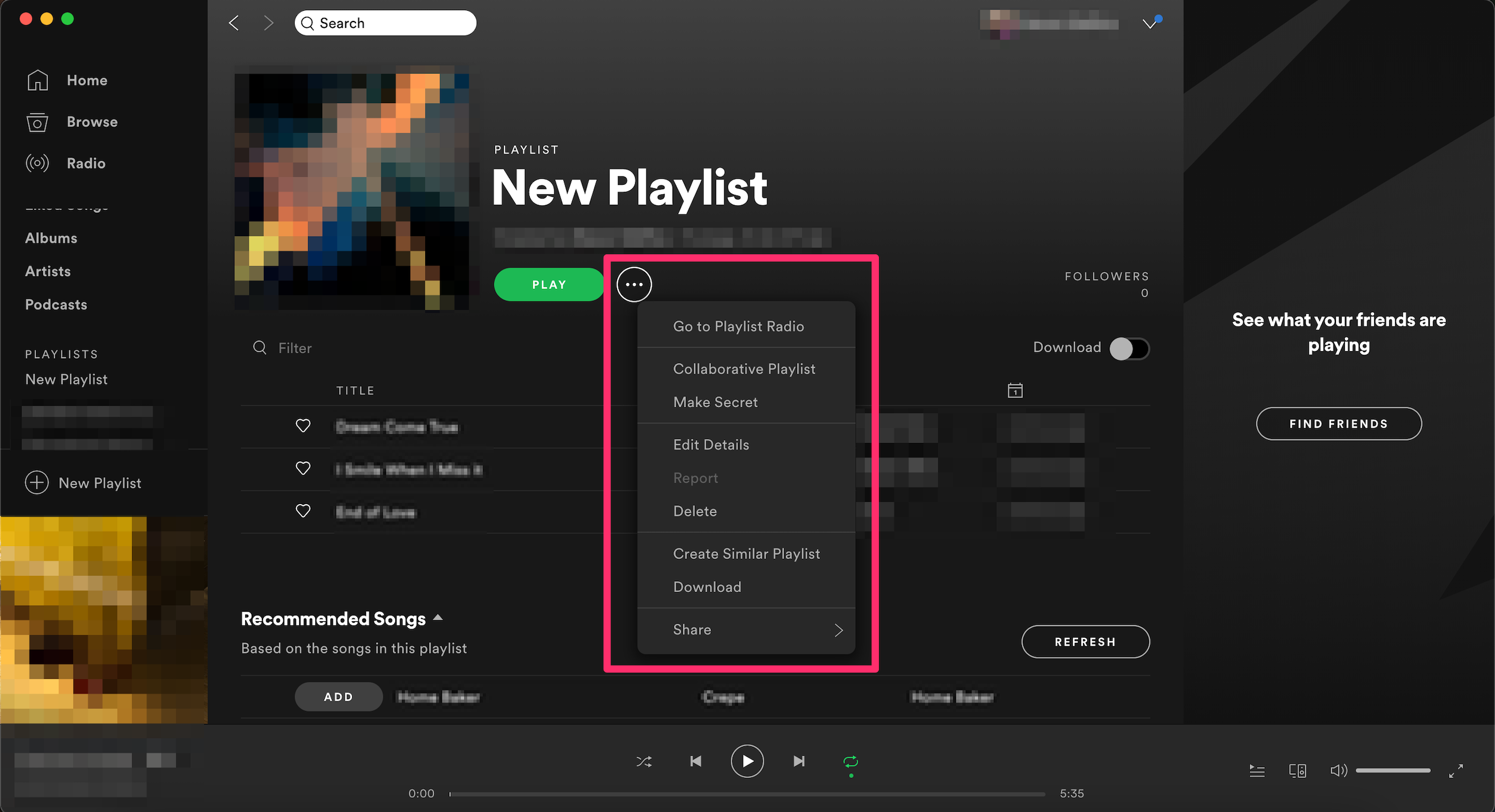
Devon Delfino
How to make a playlist on the mobile app with Spotify Free
If you use the free version of Spotify and you're using the mobile app, you can only use the shuffle option on your own playlists.
Create a playlist
1. Open the Spotify app and log in, if needed.
2. Tap Your Library in the bottom toolbar.
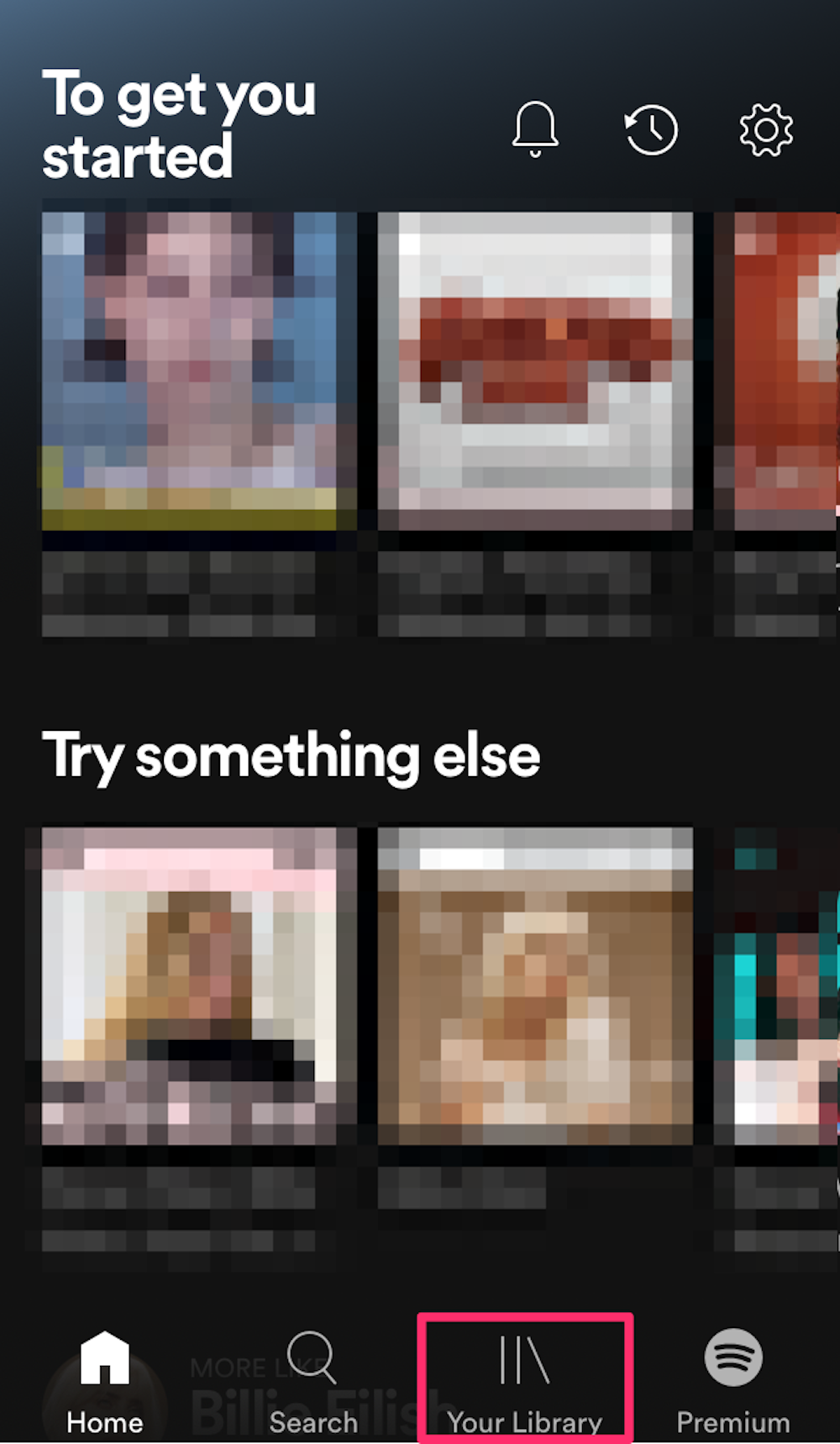
Devon Delfino
3. Select the plus + sign icon in the top-right corner of the screen.
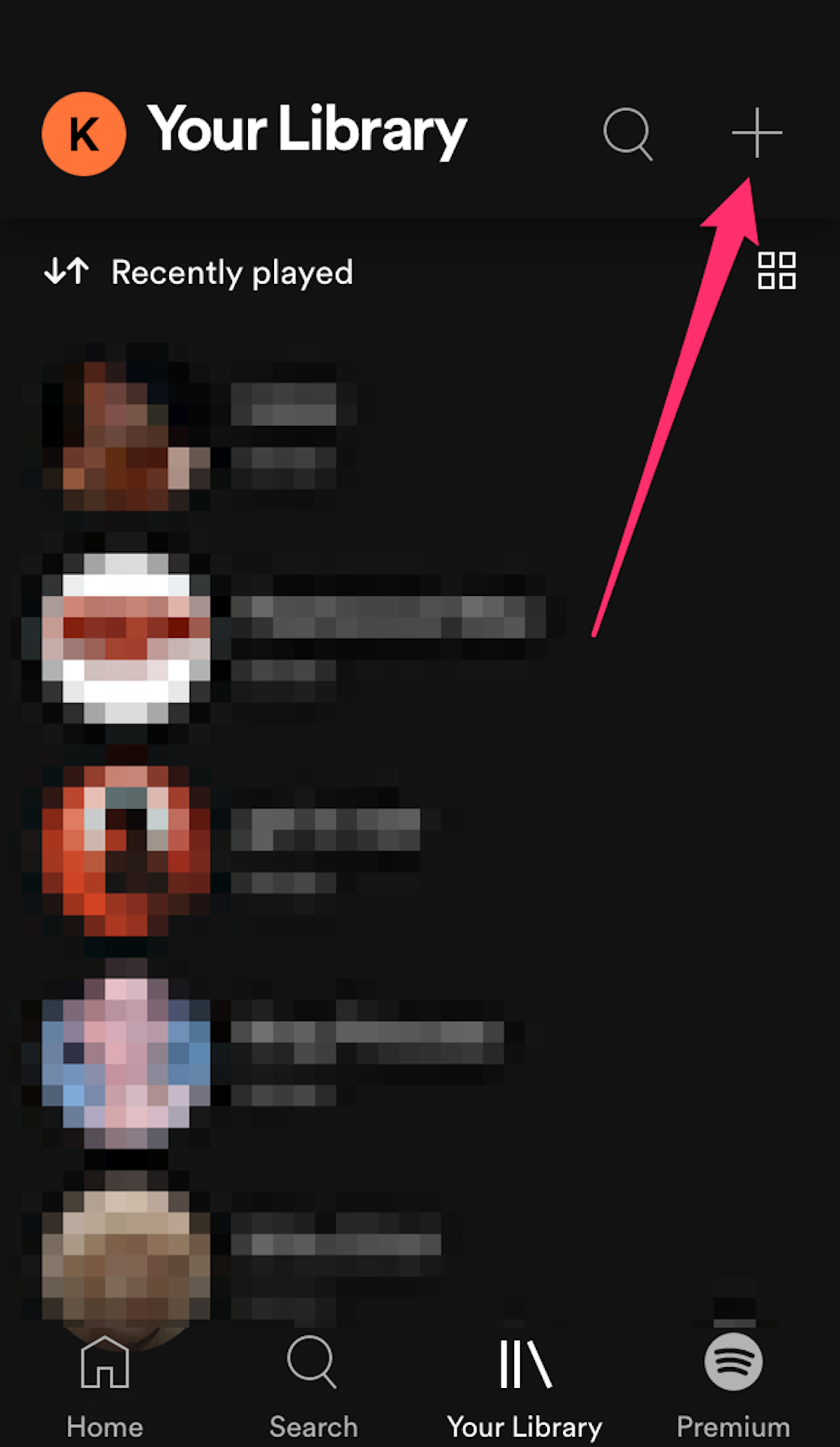
Devon Delfino
4. Name the playlist and tap Create.
Add songs
1. Go into your playlist and tap Add Songs at the top of the list of current songs.
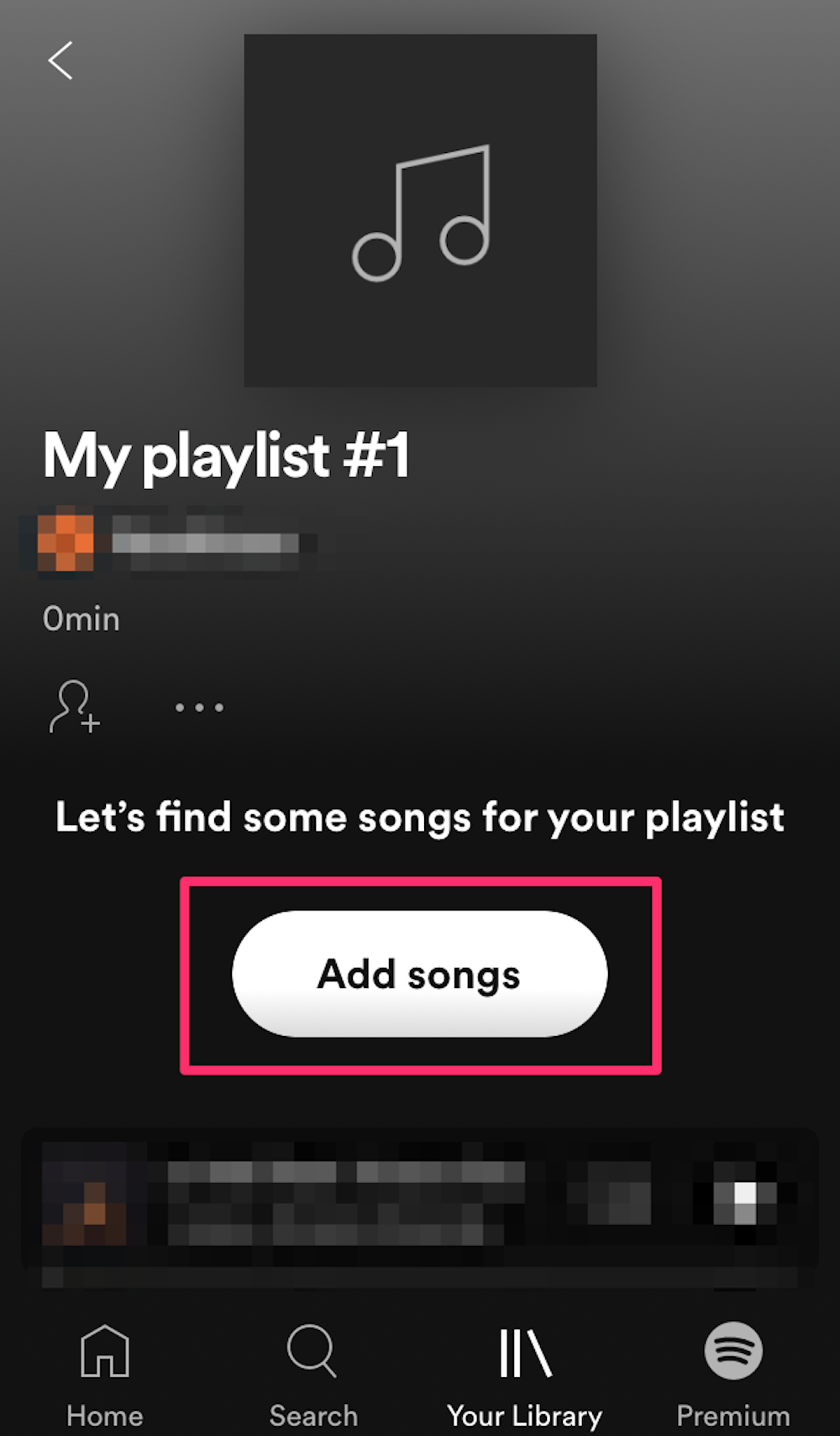
Devon Delfino
2. Search for a song you want to add to your playlist in the app.
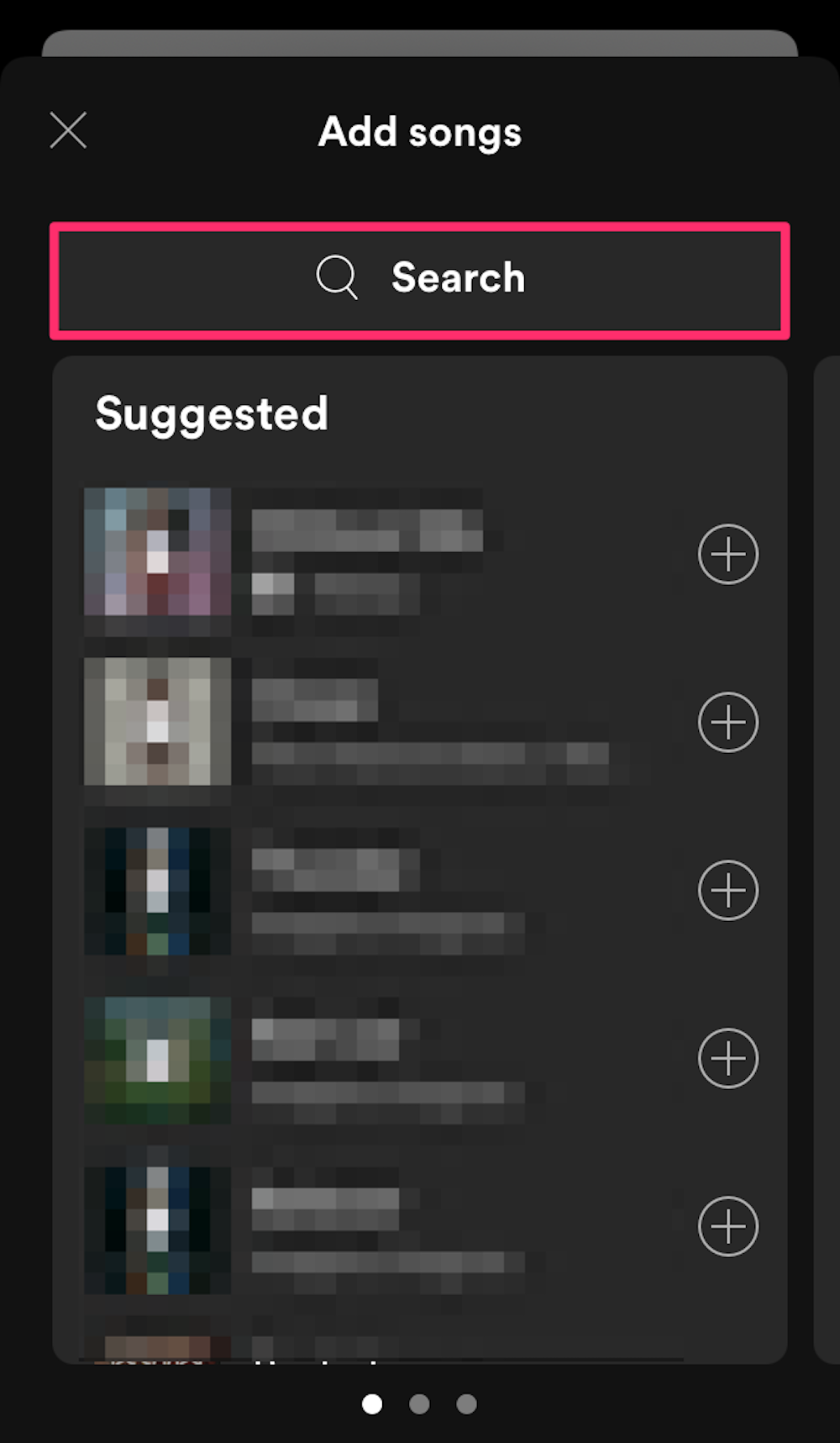
Devon Delfino
3. When you find a song you want, tap the plus + sign to the right of the song title to add it to your playlist.
Edit playlist
1. Go into the desired playlist.
2. To delete a song, tap the three-dot icon next to the song and choose Remove from this playlist.

Devon Delfino
3. To make the playlist private, or delete it, tap the three-dot icon by the playlist name and select the desired option.
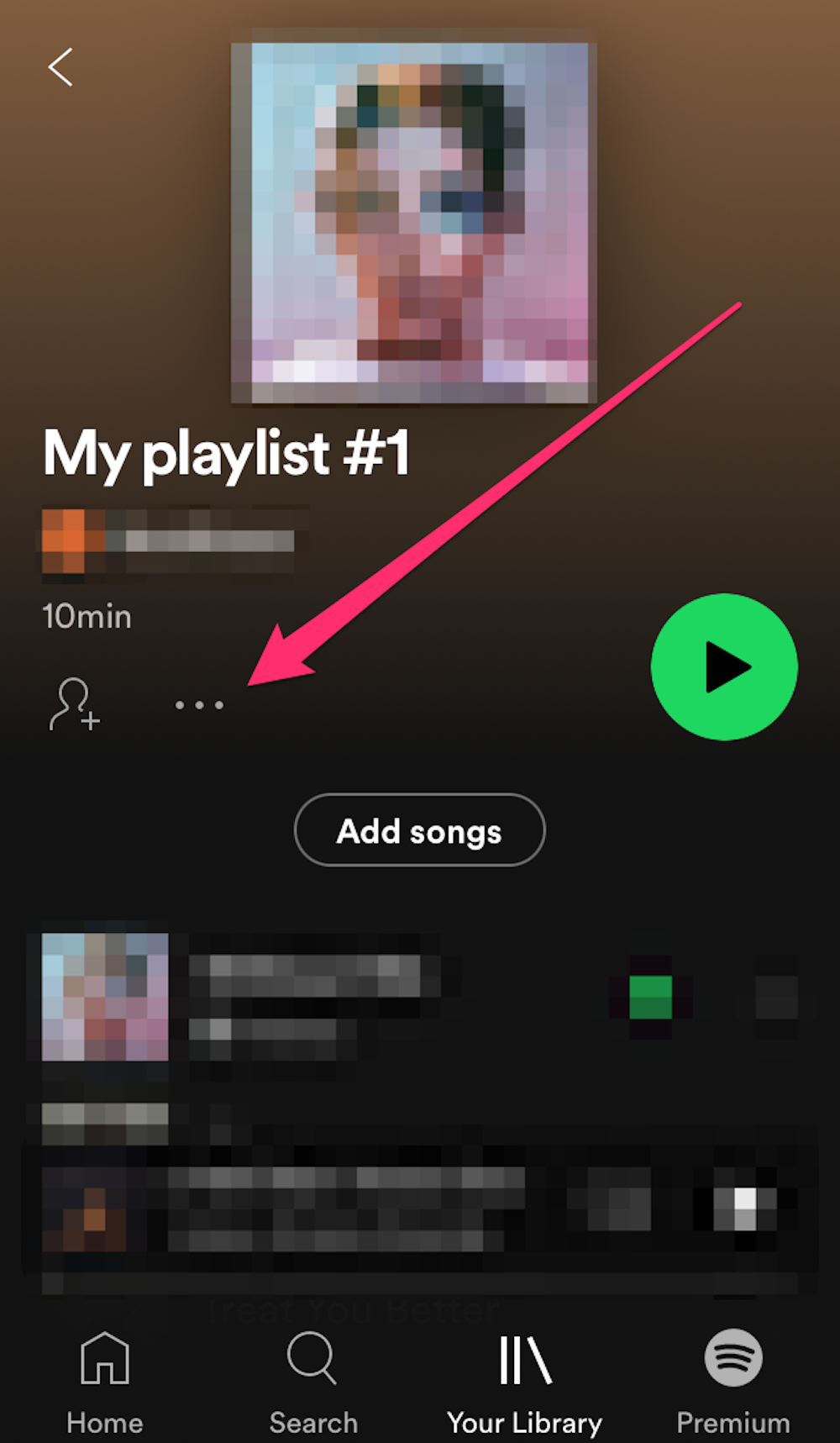
Devon Delfino
How to make a playlist on the mobile app with Spotify Premium
If you have a paid subscription to Spotify, you can also use the app to create playlists.
Create a playlist
1. Open the Spotify app and log in to your account, if needed.
2. Tap Your Library in the bottom toolbar.
3. Tap the plus + sign in the top-right corner of the screen.
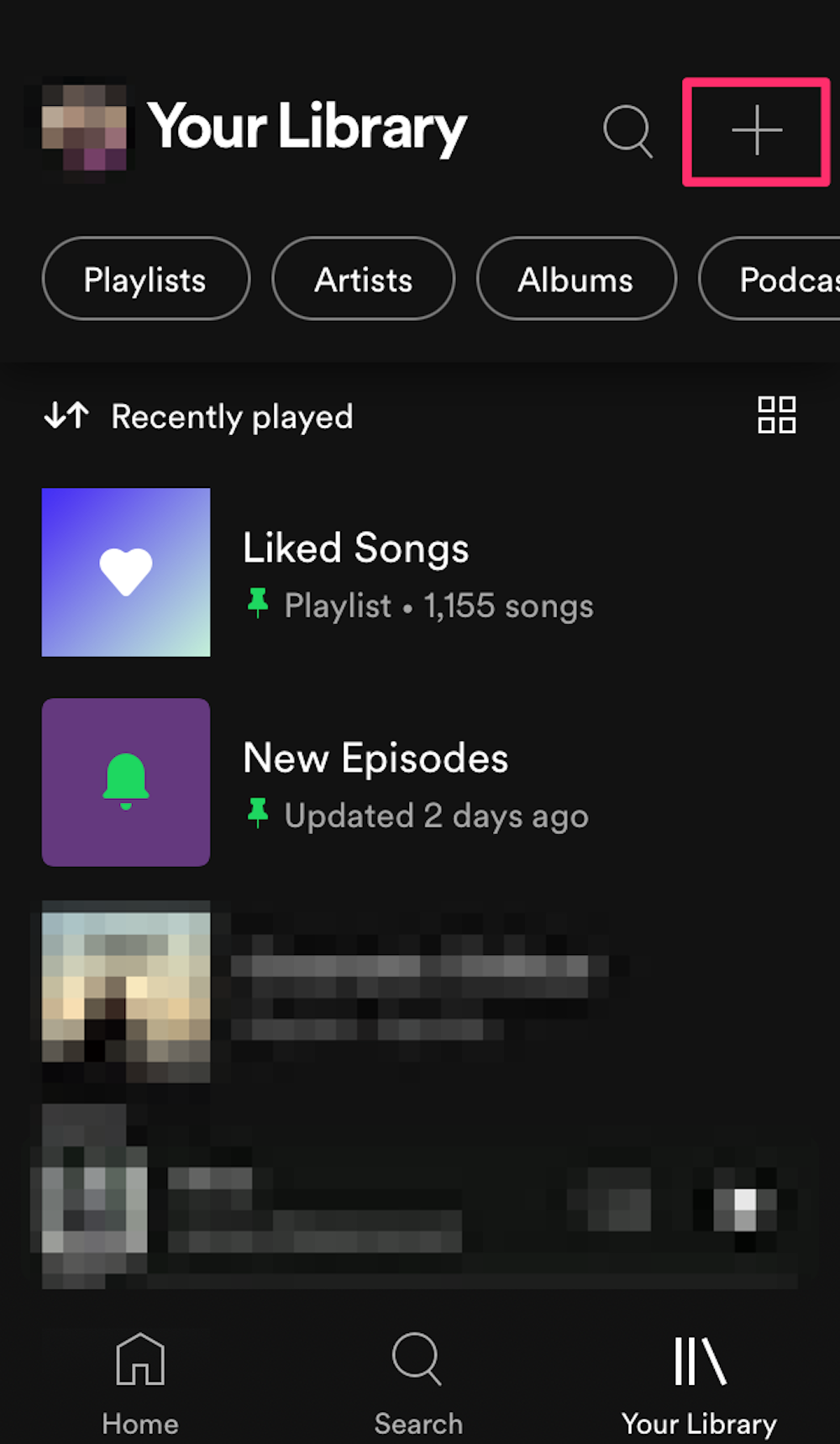
Devon Delfino
4. Name your playlist and then tap Create.
Add songs
1. Go into your playlist in the Spotify app and tap Add Songs at the top of the list of current songs.
2. Search for a song you want to add.
3. Tap the plus + sign to the right of the song title you want to add it to your playlist.
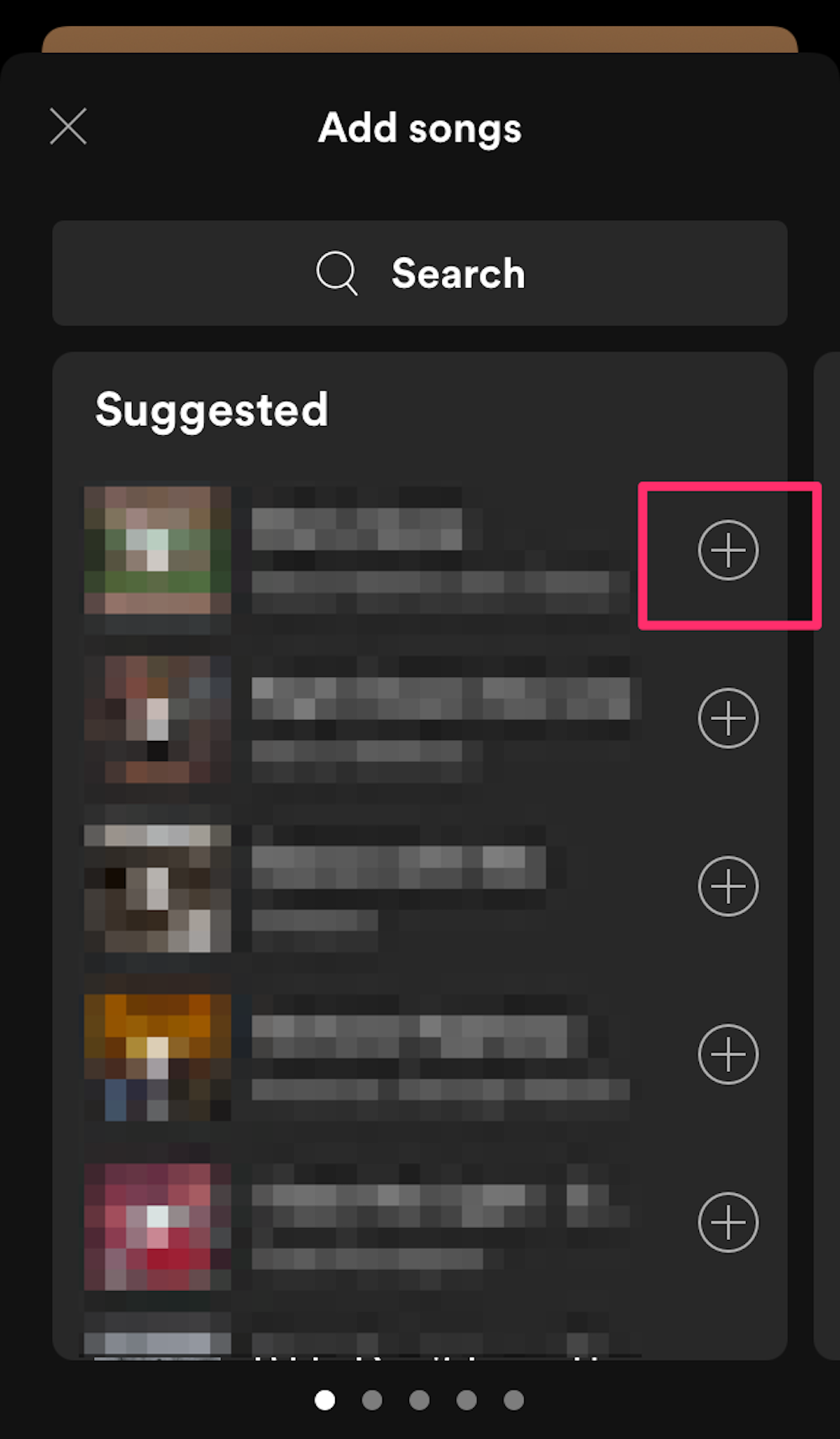
Devon Delfino
Edit playlist
1. Go into the playlist.
2. To delete a song, tap the three-dot icon by the song in question and select Remove from this playlist.
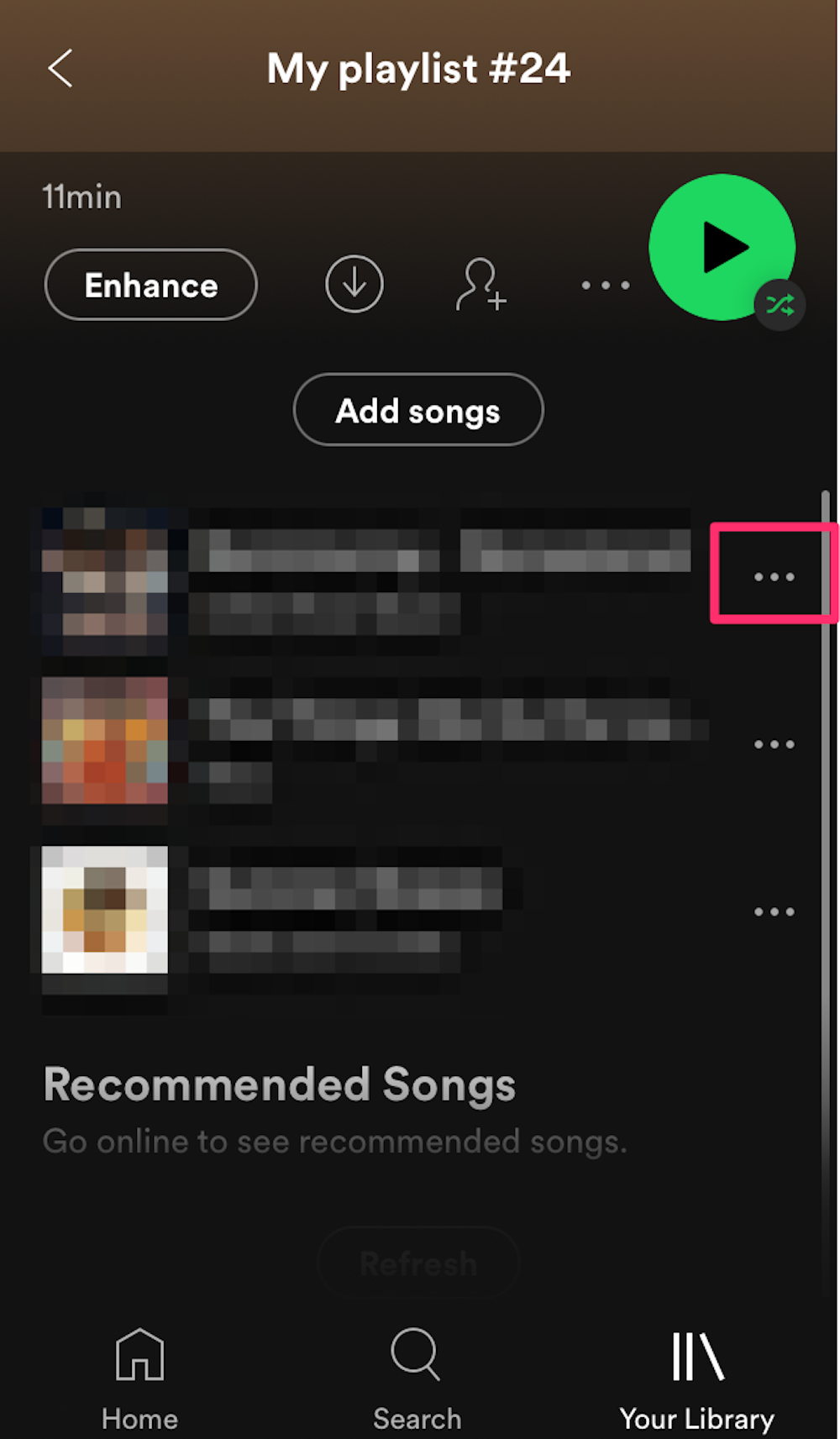
Devon Delfino
3. To make the playlist private, or delete it, tap the three-dot icon below the playlist name and then select the appropriate option.

