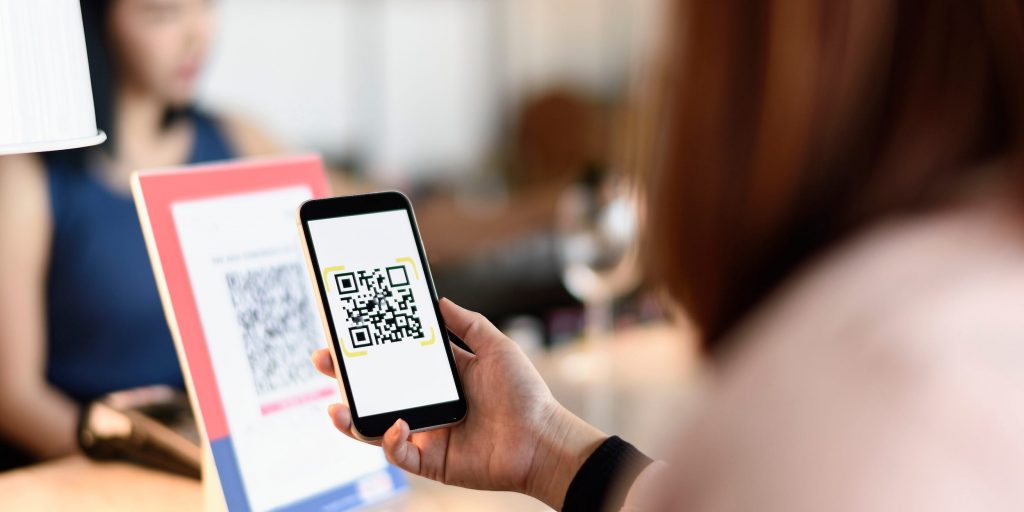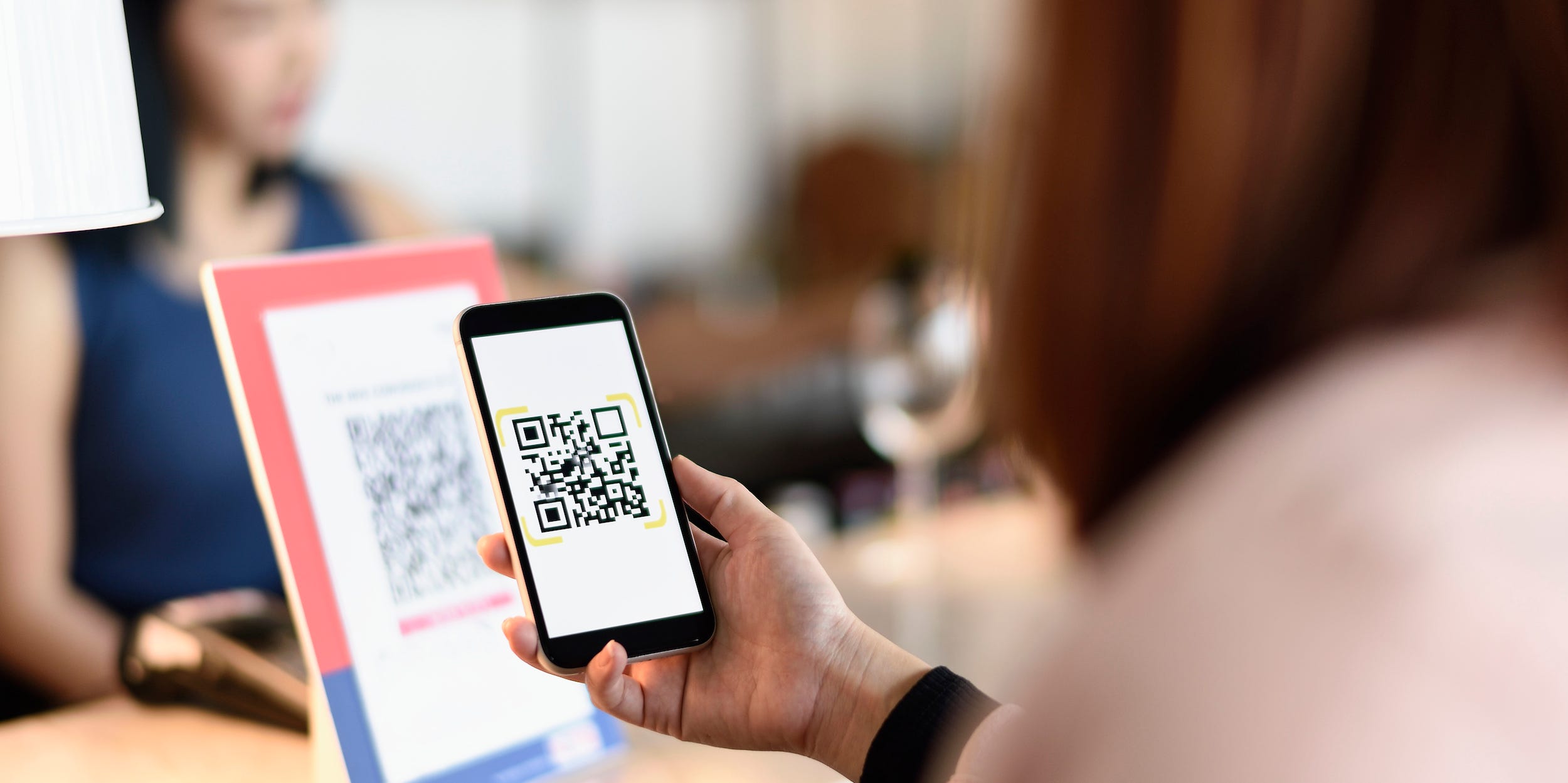
Carlina Teteris/Getty Images
- You can create a QR code using a QR generator or by selecting the "Share" option in the Google Chrome mobile app.
- QR codes have a variety of uses, for both personal and professional means.
- QR codes can direct people to a specific website, or an uploaded image or document.
- Visit Insider's Tech Reference library for more stories.
QR codes – or "Quick Response" codes – are square-shaped barcodes that can be scanned by mobile devices. They are used for a variety of applications, from pulling up a restaurant menu to directing people to a podcast.
QR codes can also be used in wedding invitations to direct guests to the wedding website, where they can RSVP and find information on the venue, hotel options, and the registry.
Creating a QR code is a relatively straightforward process, and it can be done on a computer or on your smartphone. Here's how it's done.
How to create a QR code with QR Code Generator
There are many QR code generators to choose from. Here's a step-by-step guide using a website called QR Code Generator.
1. Using any web browser, go to the QR Code Generator website.
2. Enter the URL of the website you want the QR code to send people to. Alternatively, you can also enter text or upload a file (perhaps to a flyer you designed or to a restaurant menu).
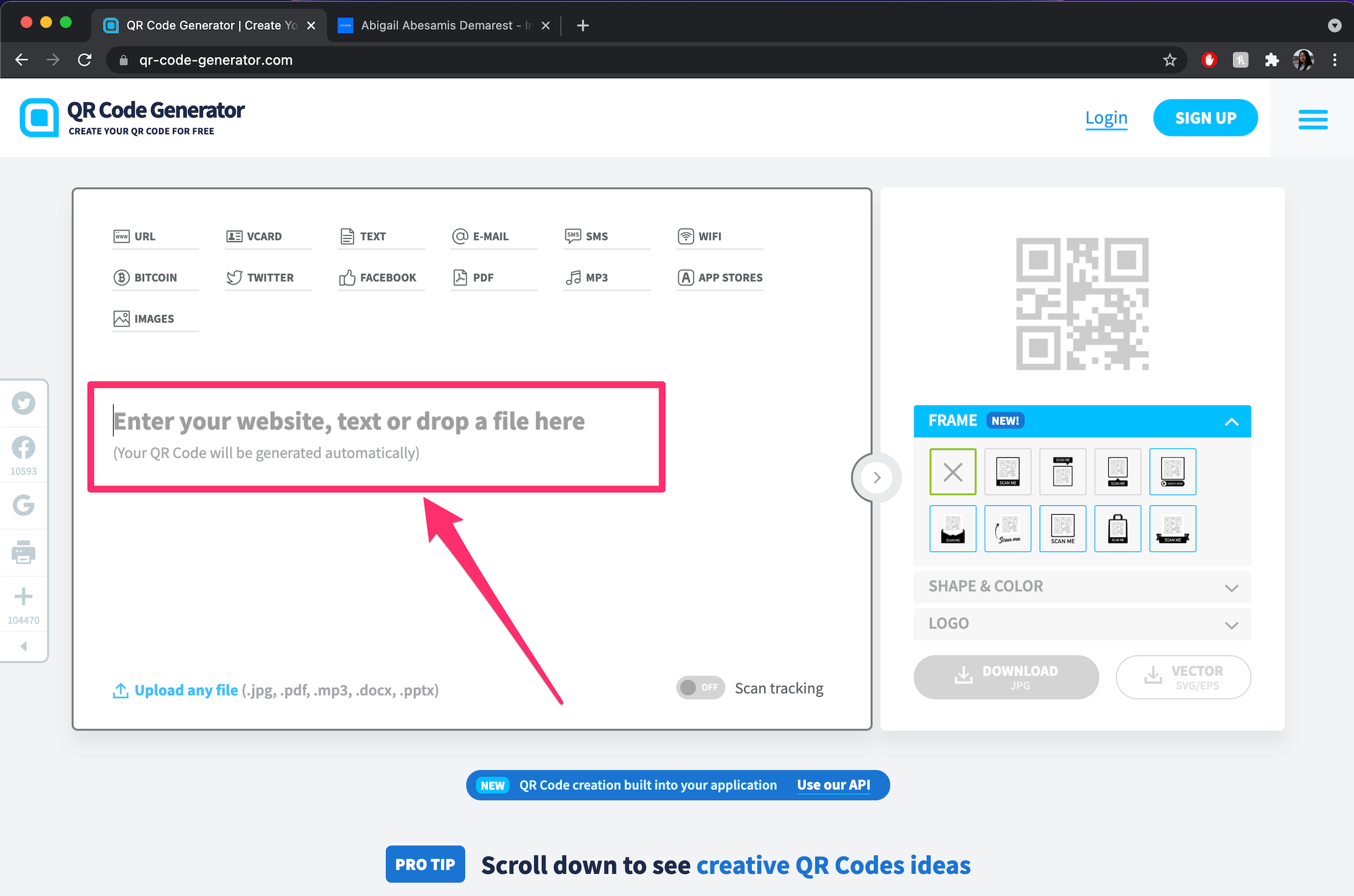
Abigail Abesamis Demarest/Insider
3. Optional: You can also select a frame, change the shape and color, or add a logo to customize your QR code.
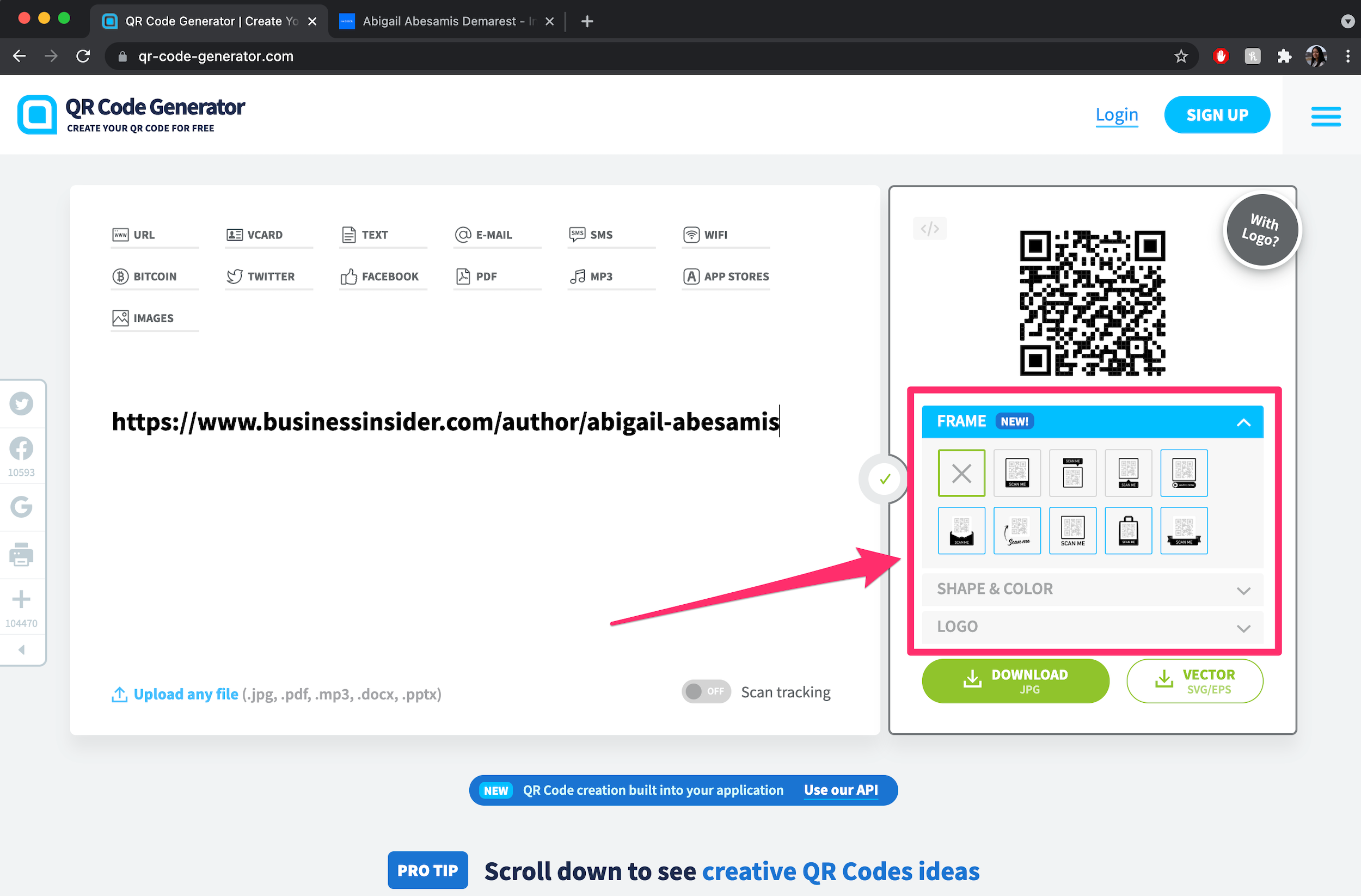
Abigail Abesamis Demarest/Insider
4. When you're finished, click Download to save your custom QR code.
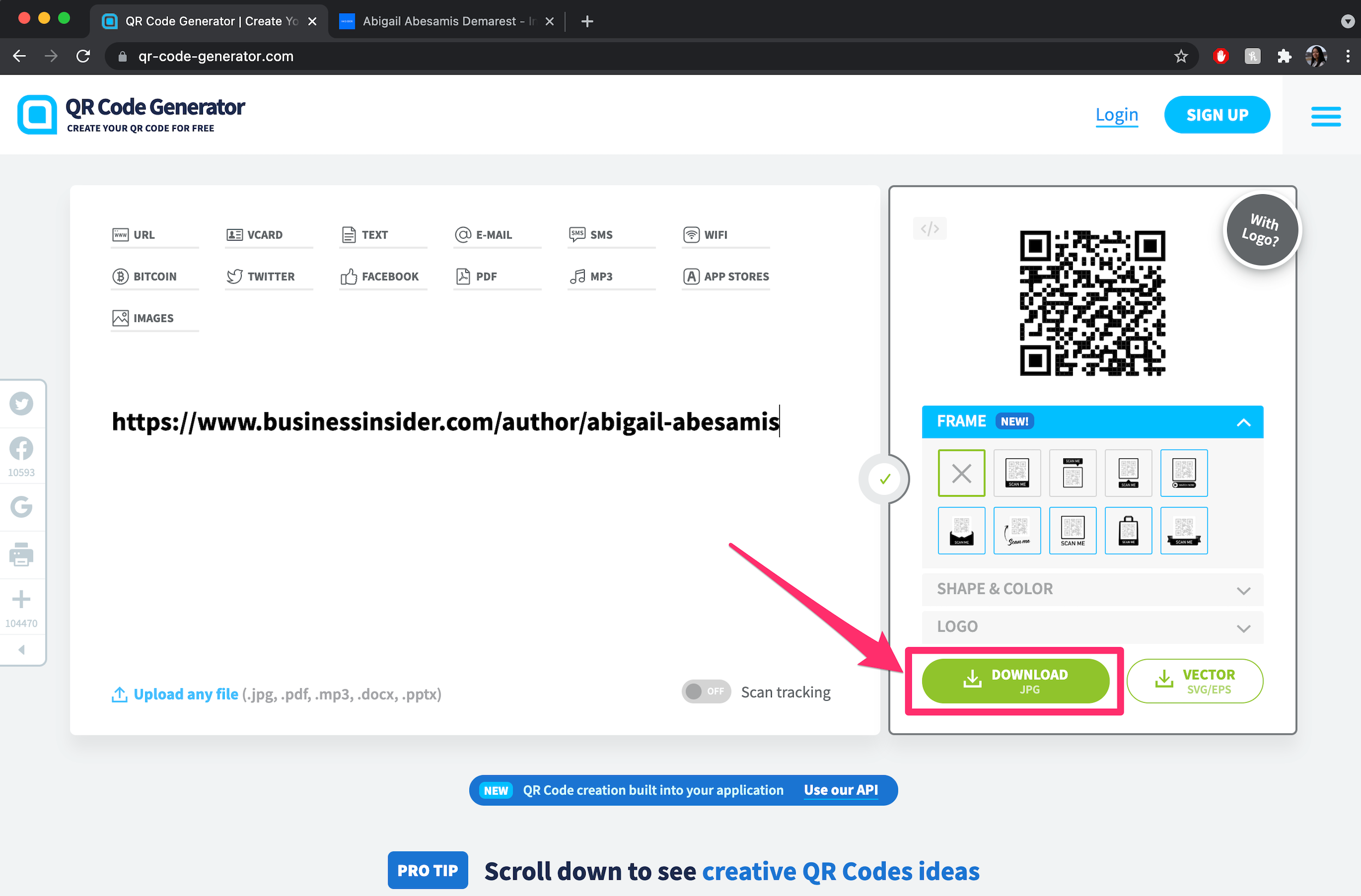
Abigail Abesamis Demarest/Insider
5. After you hit Download, a pop-up will appear asking you to create a free account, but you don't have to create an account. Just wait for the QR code to finish generating and it will appear in your downloads momentarily.
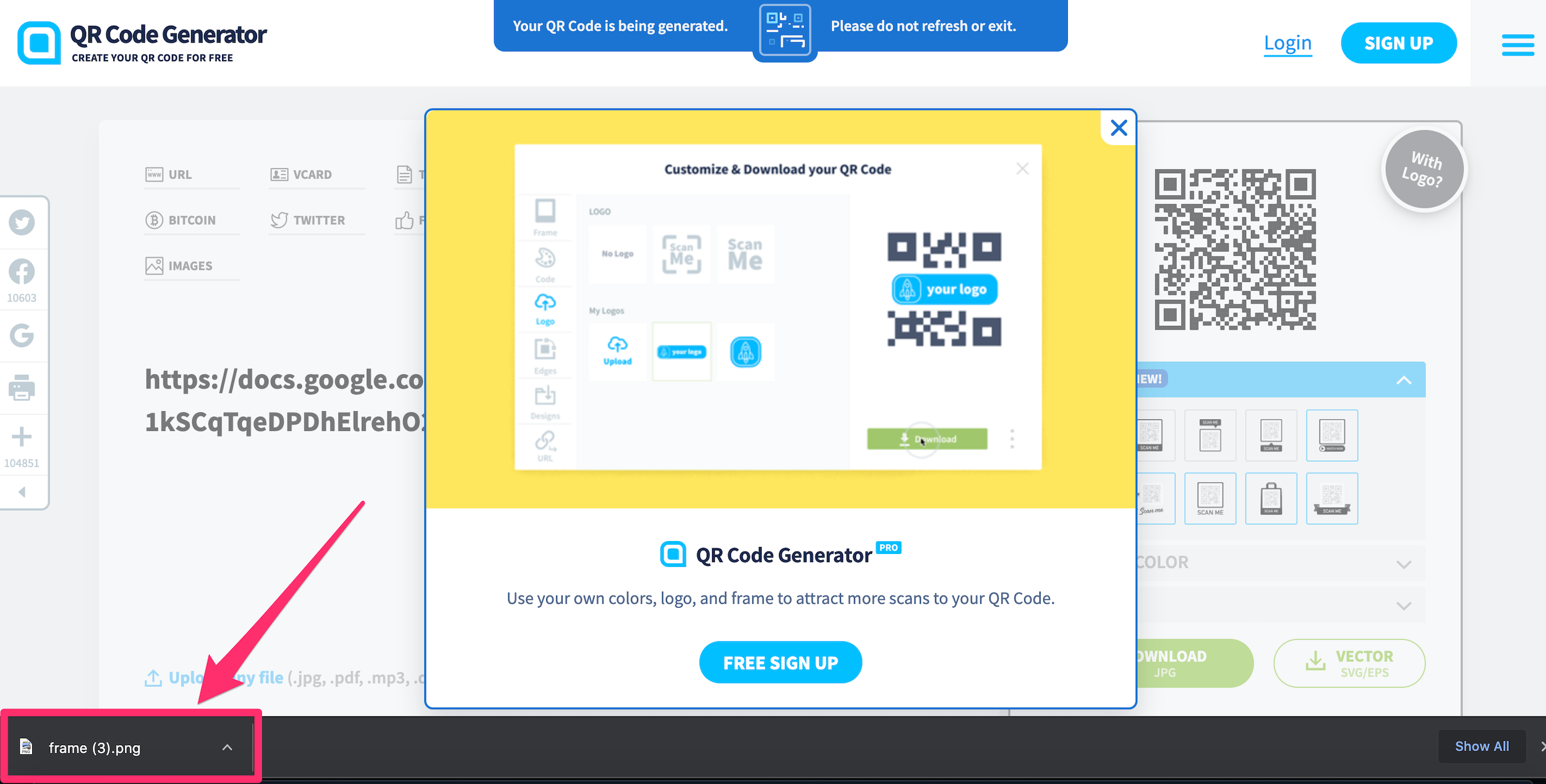
Abigail Abesamis Demarest/Insider
How to create a QR code with Google Chrome
You can use the Google Chrome app for Android or iPhone/iPad to create a QR code.
For Android users
1. On the Google Chrome app, navigate to the website you want to create a QR code for.
2. In the top-right corner, tap the icon of three vertical dots.
3. Tap Share in the drop-down, then select QR Code.
4. Beneath the QR code on the next screen, tap Download to save the QR code to your device. You can then send it to others via text, email, messaging app, etc.
For iPhone or iPad users
1. On the Google Chrome app, navigate to the website you want to create a QR code for.
2. In the top-right corner next to the address bar, tap the Share symbol, which looks like a square with an arrow pointing upward.
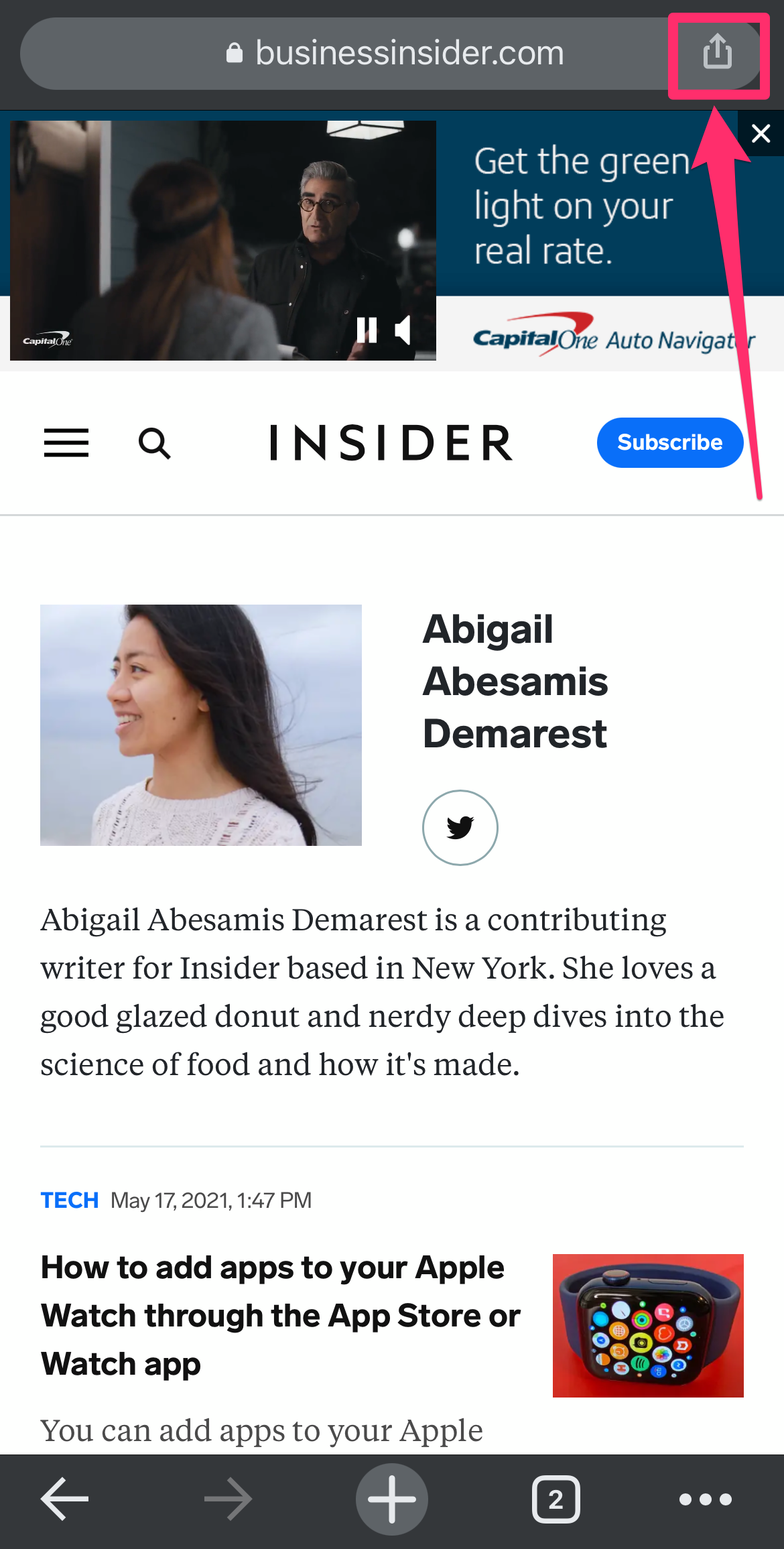
Abigail Abesamis Demarest/Insider
3. Scroll down and tap Create a QR Code.
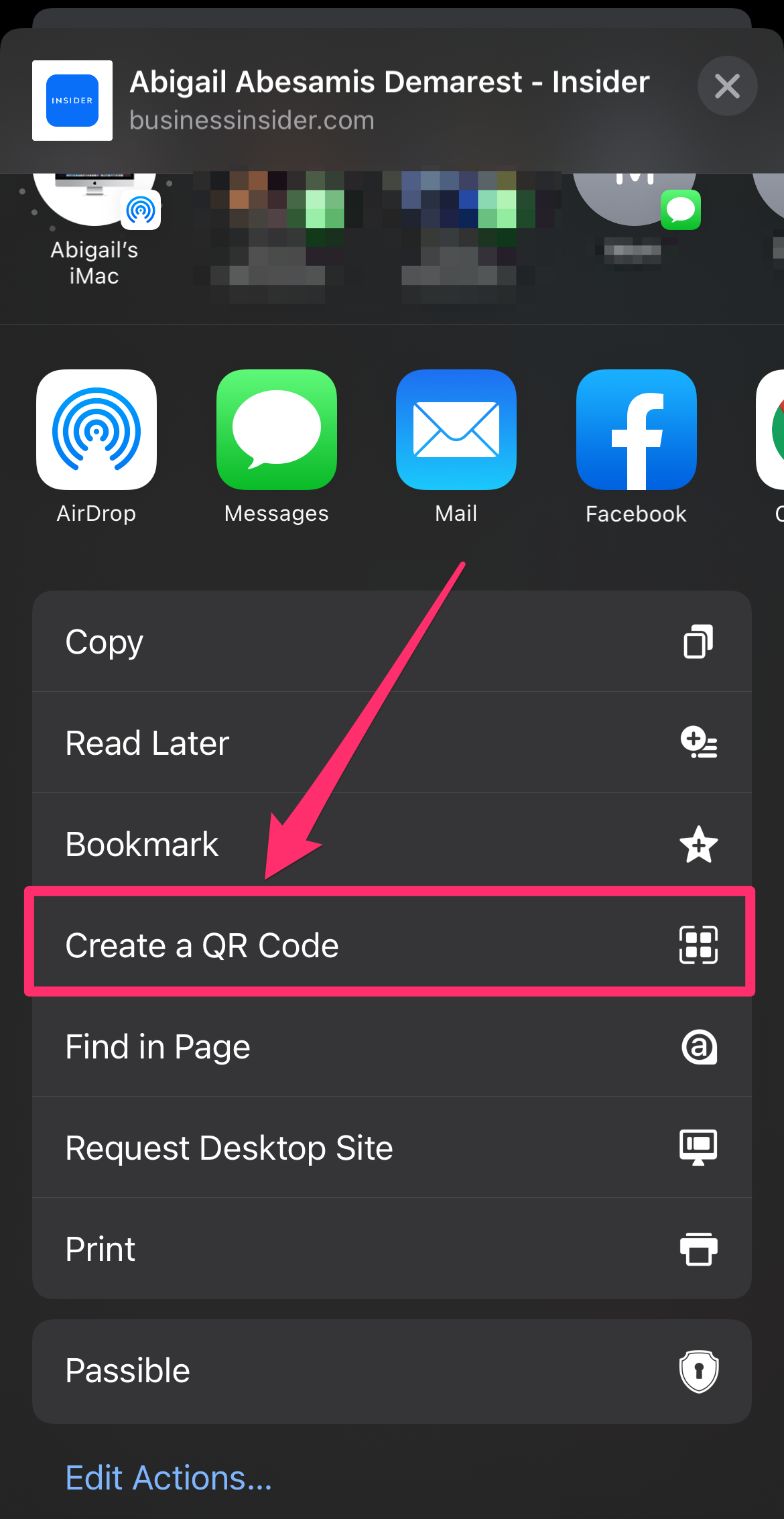
Abigail Abesamis Demarest/Insider
4. Tap Share, then choose how you want to share the QR code (via text, email, messaging app, etc.)
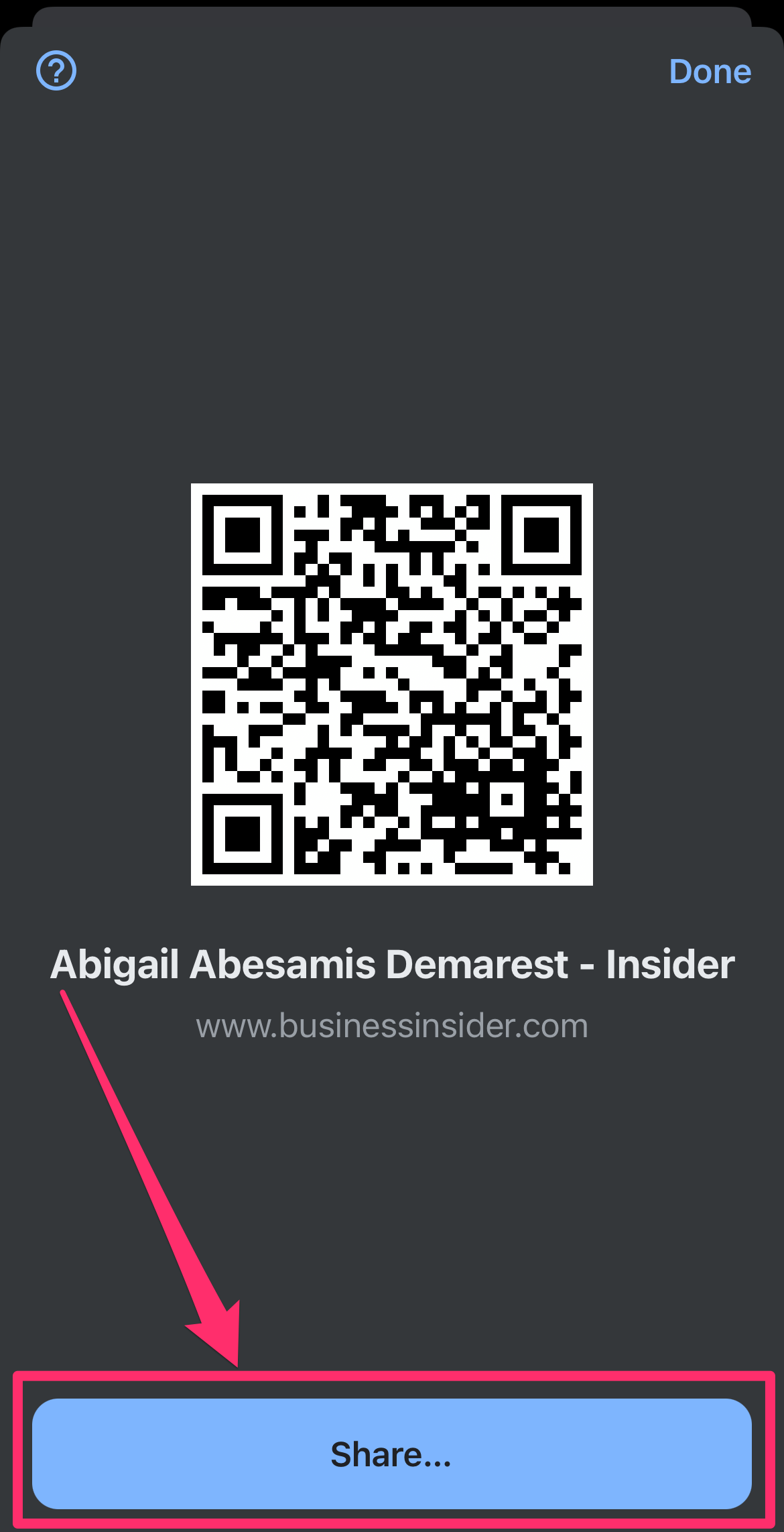
Abigail Abesamis Demarest/Insider
5. Optional: You can tap Save Image to save the QR code for future use.
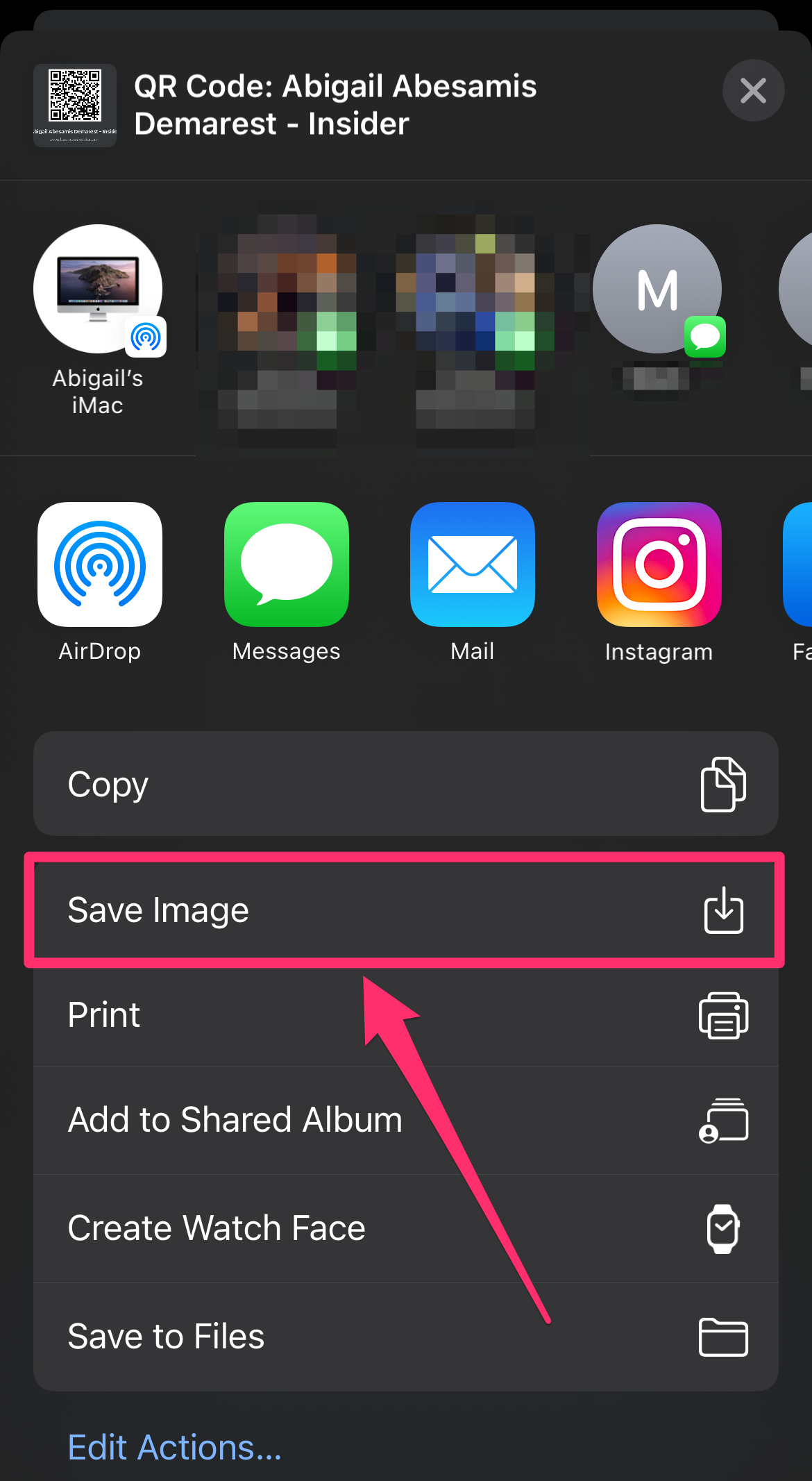
Abigail Abesamis Demarest/Insider