
Prasit photo/Getty Images
- You can create a poll in Google Meet by going to the “Activities” menu in the top-right of your meeting screen.
- Only select Google account types can conduct a poll, including certain business, enterprise, and education subscriptions.
- Only the host or a chosen moderator can create and conduct a poll and access results afterward.
- Visit Insider’s Tech Reference library for more stories.
Virtual meetings on Google Meet can sometimes feel a little one-sided. It makes a big difference when participants can actively contribute to the conversation.
That’s where Google Meet’s poll feature comes in. You can quickly create questions featuring multiple choice answers during the meeting to help keep things engaging – and get attendees’ responses on record.
If you’re ready to create a poll in Google Meet, access the Activities tab and select “Polls” from the list of options.
How to respond to a Google Meet poll as a participant
To respond to a Google Meet poll, you must join a Google Meet with an account that allows polls.
Once a poll is live in Google Meet, you'll see a green dot over the Activities icon notifying you that a poll has launched. Click on "Activities," select the Polls option, and then select your answer from the options listed.
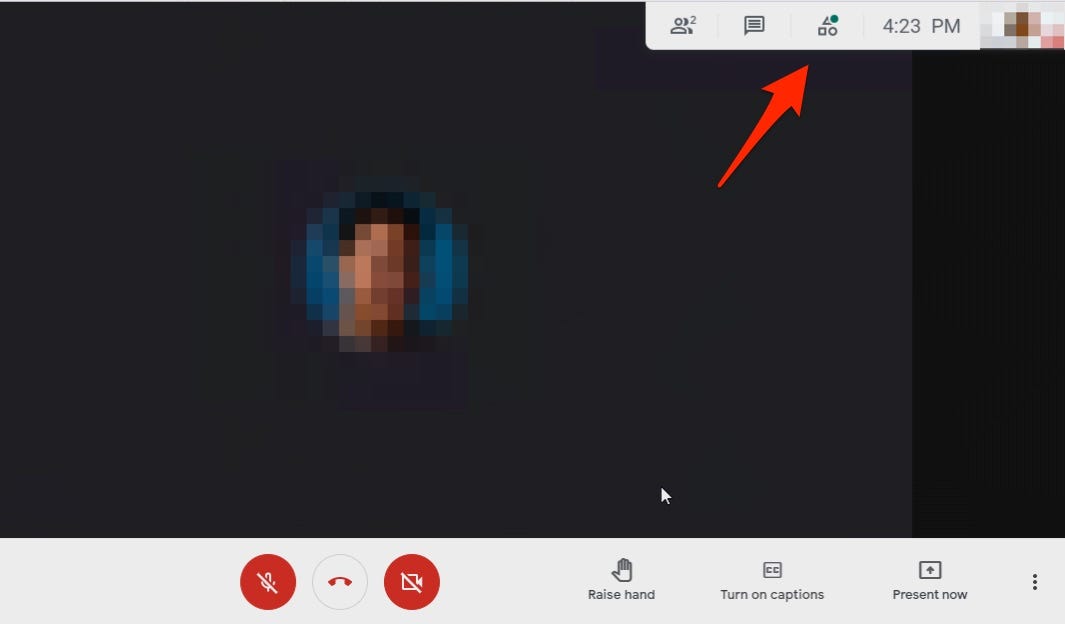
Abbey White/Insider
Quick tip: Google Meet will also notify you with a small pop-up message that a poll is live and ready to answer.
Google Meet will keep the poll results private unless the moderator enabled the "Show everyone the results" option. In either case, users will never be able to see the names of other respondents, just the number of votes on the poll.
How to moderate a Google Meet poll
There are a number of options and tools at your disposal to help you moderate your Google Meet poll.
- Show the results. Before you launch a poll, you'll have the option to "Show everyone the results" using a toggle switch beneath the questions. This will make the results visible to all attendees as they respond.
- Ask more questions. While you can only ask one question per poll, you can add additional answer options. You can also add whole new polls by selecting "Create a poll" at the bottom of your polls list.
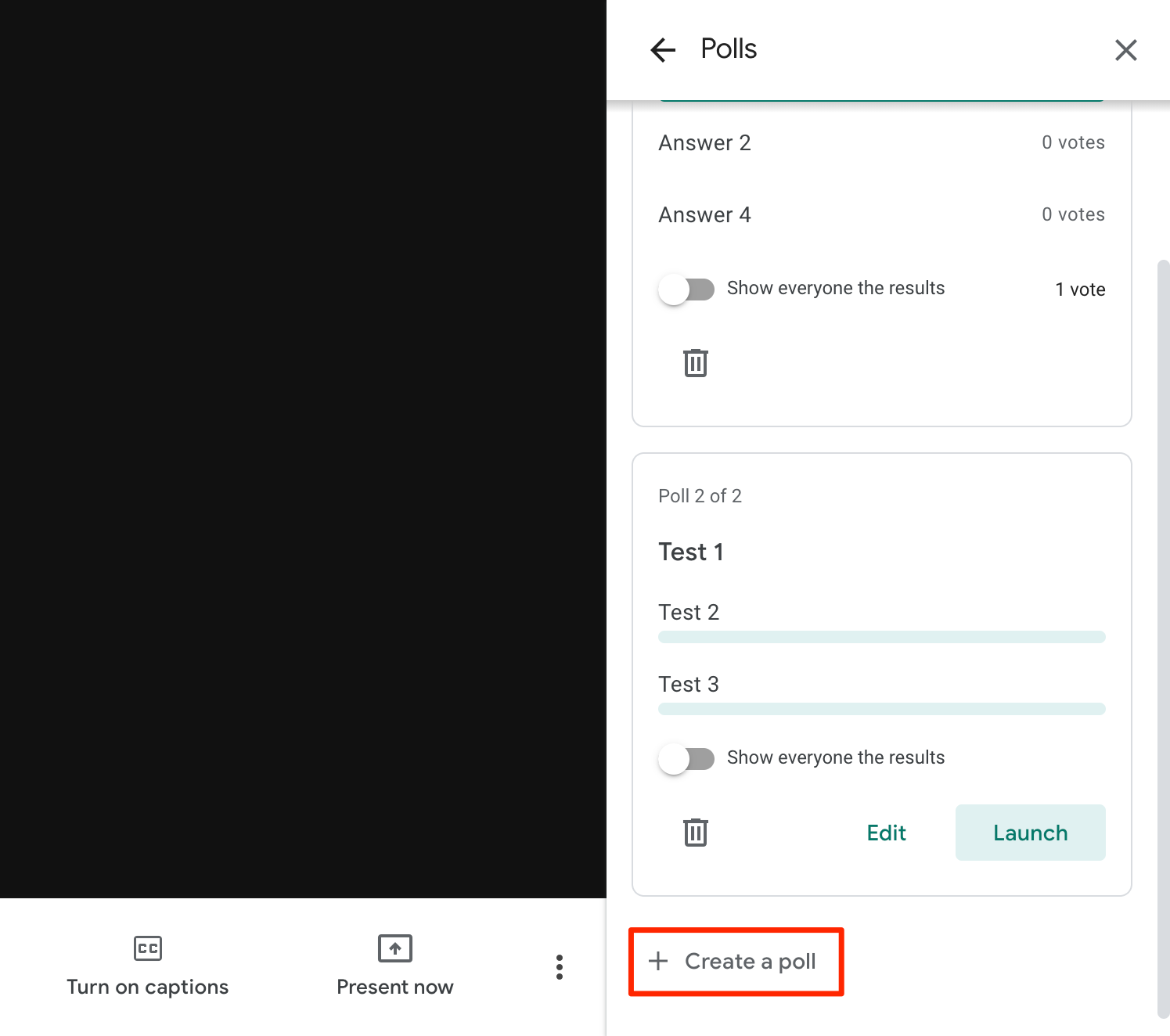
You can add as many polls as you want in Google Meet.
Abbey White/Insider
- Delete old polls. To delete a poll from your polls list, you can click the trash can icon at the bottom left of a poll. Polls are no longer be visible once deleted.
How to view your Google Meet poll results
Once the Google Meet is over, the moderator will receive an automatically generated email with a report on any polls that were conducted.
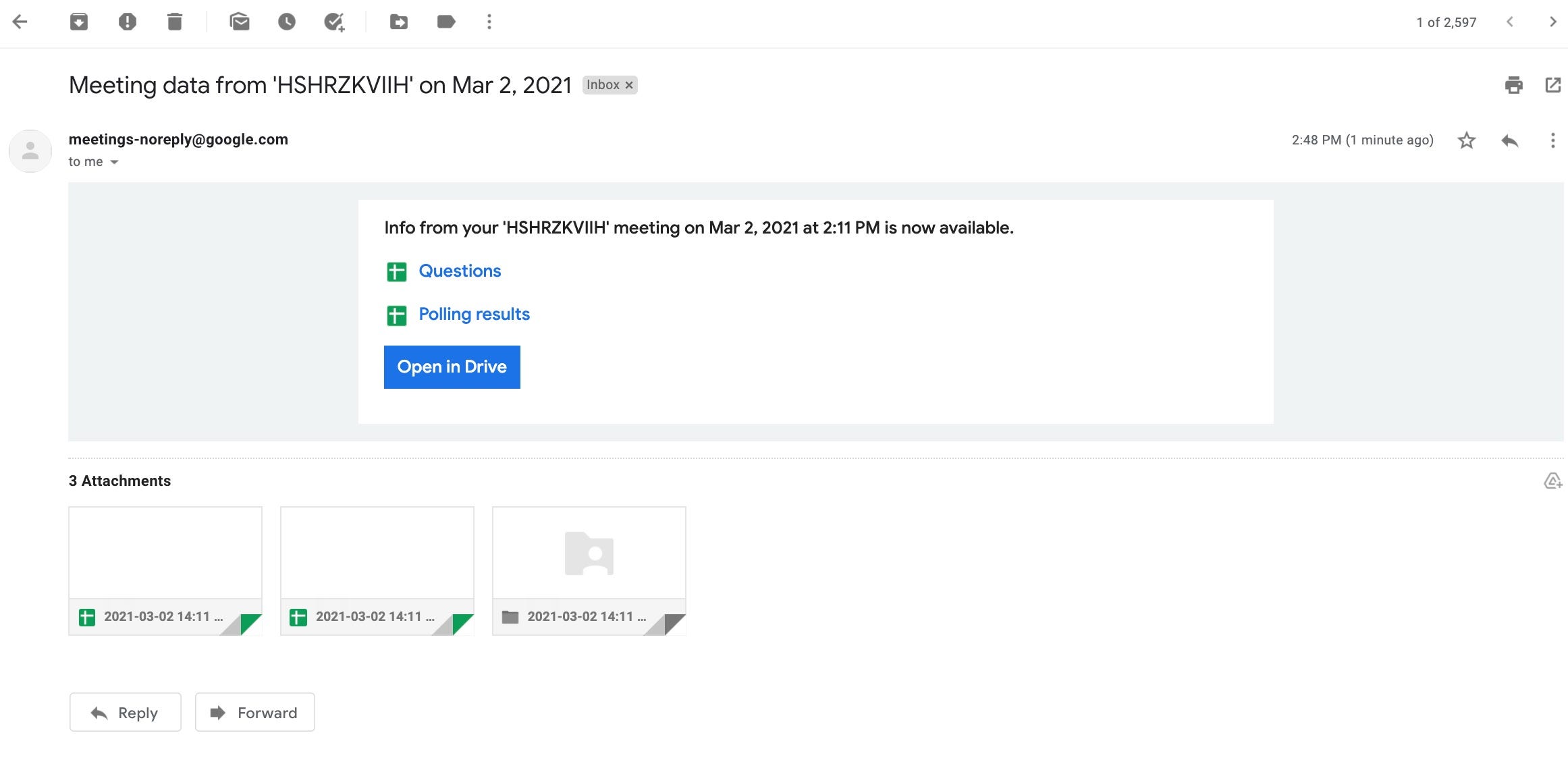
Abbey White/Insider
The moderator can click on the report attachment included in the email to see the names and votes of people who took the poll.







